Android內部儲存
Android提供多種儲存的應用程式儲存自己的資料。儲存的地點是共用的,內部和外部儲存,SQLite儲存,並通過網路連線儲存。
在本章中,我們要看看在內部儲存。內部儲存是裝置儲存器上的專用資料的儲存。
預設情況下,這些檔案是私有並由唯一應用程式存取和刪除,當使用者刪除應用程式。
寫入檔案
為了使用內部儲存寫入某些資料到檔案中,呼叫openFileOutput()方法用的檔案和模式的名稱。該模式可以是 private , public,它的語法如下:
FileOutputStream fOut = openFileOutput("file name here",MODE_WORLD_READABLE);
該方法openFileOutput()返回FileOutputStream的一個範例。因此收到FileInputStream物件。之後可以呼叫write方法寫入檔案資料。它的語法如下:
String str = "data"; fOut.write(str.getBytes()); fOut.close();
讀取檔案
為了從剛才建立的檔案中讀取資料,openFileOutput()方法使用檔案的名稱。它返回FileInputStream的一個範例。它的語法如下:
FileInputStream fin = openFileInput(file);
在此之後,可以呼叫read方法來一次從檔案讀取一個字元,然後列印出來。它的語法如下:
int c; String temp=""; while( (c = fin.read()) != -1){ temp = temp + Character.toString((char)c); } //string temp contains all the data of the file. fin.close();
除了寫入(write)和關閉(close)方法,對於更好寫入檔案所提供FileOutputStream類的其他方法。這些方法如下:
| Sr.No | 方法及說明 |
|---|---|
| 1 |
FileOutputStream(File file, boolean append) 這個方法構造一個新的FileOutputStream寫入到檔案。 |
| 2 |
getChannel() 此方法返回分享與當前流的位置上只寫FileChannel |
| 3 |
getFD() 這個方法返回底層檔案描述符 |
| 4 |
write(byte[] buffer, int byteOffset, int byteCount) 這個方法從位元組陣列緩衝區寫入位元組計數開始位置偏移此流 |
除了用於良好的讀取檔案所提供的FileInputStreamclass讀取和關閉,還有其它方法的方法。這些方法如下:
| Sr.No | 方法及說明 |
|---|---|
| 1 |
available() 此方法返回可以讀取或跳過沒有阻止更多的輸入位元組的估計數目 |
| 2 |
getChannel() 此方法返回分享與當前流的位置唯讀FileChannel |
| 3 |
getFD() 這個方法返回底層檔案描述符 |
| 4 |
read(byte[] buffer, int byteOffset, int byteCount) 此方法最多讀取length位元組,並將它們儲存位元組陣列b中開始的偏移offset |
例子
這裡有一個例子演示如何使用內部儲存來儲存和讀取檔案。它建立了一個基本的儲存應用程式,它可以從內部儲存讀取並寫入。
為了試驗這個例子,可以在實際裝置或模擬器執行此。
| 步驟 | 描述 |
|---|---|
| 1 | 使用Android Studio建立Android應用程式,並將其命名為: Storage 。在建立這個專案,確保目標SDK編譯在Android SDK的最新版本或使用更高階別的API |
| 2 | 修改src/MainActivity.java檔案中新增必要的程式碼 |
| 3 | 修改res/layout/activity_main 新增相應XML元件 |
| 4 | 修改res/values/string.xml 新增必要的字串 |
| 5 | 執行應用程式並選擇執行Android的裝置,並在其上安裝的應用和驗證結果 |
以下是修改的主活動檔案的內容 src/com.yiibai.storage/MainActivity.java.
package com.example.storage; import java.io.FileInputStream; import java.io.FileOutputStream; import java.io.InputStreamReader; import android.app.Activity; import android.os.Bundle; import android.view.Menu; import android.view.View; import android.widget.EditText; import android.widget.Toast; public class MainActivity extends Activity { private EditText et; private String data; private String file = "mydata"; @Override protected void onCreate(Bundle savedInstanceState) { super.onCreate(savedInstanceState); setContentView(R.layout.activity_main); et = (EditText)(findViewById(R.id.editText1)); } public void save(View view){ data = et.getText().toString(); try { FileOutputStream fOut = openFileOutput(file,MODE_WORLD_READABLE); fOut.write(data.getBytes()); fOut.close(); Toast.makeText(getBaseContext(),"file saved", Toast.LENGTH_SHORT).show(); } catch (Exception e) { // TODO Auto-generated catch block e.printStackTrace(); } } public void read(View view){ try{ FileInputStream fin = openFileInput(file); int c; String temp=""; while( (c = fin.read()) != -1){ temp = temp + Character.toString((char)c); } et.setText(temp); Toast.makeText(getBaseContext(),"file read", Toast.LENGTH_SHORT).show(); }catch(Exception e){ } } @Override public boolean onCreateOptionsMenu(Menu menu) { // Inflate the menu; this adds items to the action bar if it is present. getMenuInflater().inflate(R.menu.main, menu); return true; } }
以下是XML修改res/layout/activity_main.xml. 的內容
<RelativeLayout xmlns:android="http://schemas.android.com/apk/res/android" xmlns:tools="http://schemas.android.com/tools" android:layout_width="match_parent" android:layout_height="match_parent" android:paddingBottom="@dimen/activity_vertical_margin" android:paddingLeft="@dimen/activity_horizontal_margin" android:paddingRight="@dimen/activity_horizontal_margin" android:paddingTop="@dimen/activity_vertical_margin" tools:context=".MainActivity" > <Button android:id="@+id/button1" android:layout_width="wrap_content" android:layout_height="wrap_content" android:layout_alignParentTop="true" android:layout_centerHorizontal="true" android:layout_marginTop="182dp" android:onClick="save" android:text="@string/save" /> <Button android:id="@+id/button2" android:layout_width="wrap_content" android:layout_height="wrap_content" android:layout_alignLeft="@+id/button1" android:layout_alignRight="@+id/button1" android:layout_below="@+id/button1" android:layout_marginTop="46dp" android:onClick="read" android:text="@string/read" /> <EditText android:id="@+id/editText1" android:layout_width="wrap_content" android:layout_height="wrap_content" android:layout_alignLeft="@+id/button1" android:layout_alignParentTop="true" android:layout_marginTop="23dp" android:ems="10" android:inputType="textMultiLine" > <requestFocus /> </EditText> </RelativeLayout>
以下是 res/values/string.xml. 的內容
<?xml version="1.0" encoding="utf-8"?> <resources> <string name="app_name">Storage</string> <string name="action_settings">Settings</string> <string name="hello_world">Hello world!</string> <string name="save">save to intenal storage</string> <string name="read">load from intenal storag</string> </resources>
以下是 AndroidManifest.xml 的內容
<?xml version="1.0" encoding="utf-8"?> <manifest xmlns:android="http://schemas.android.com/apk/res/android" package="com.yiibai.storage" android:versionCode="1" android:versionName="1.0" > <uses-sdk android:minSdkVersion="8" android:targetSdkVersion="17" /> <application android:allowBackup="true" android:icon="@drawable/ic_launcher" android:label="@string/app_name" android:theme="@style/AppTheme" > <activity android:name="com.yiibai.storage.MainActivity" android:label="@string/app_name" > <intent-filter> <action android:name="android.intent.action.MAIN" /> <category android:name="android.intent.category.LAUNCHER" /> </intent-filter> </activity> </application> </manifest>
讓我們試著來執行剛剛修改的儲存應用程式。安裝程式在AVD並啟動它,如果一切設定和應用程式都沒有問題,它會顯示以下模擬器視窗:
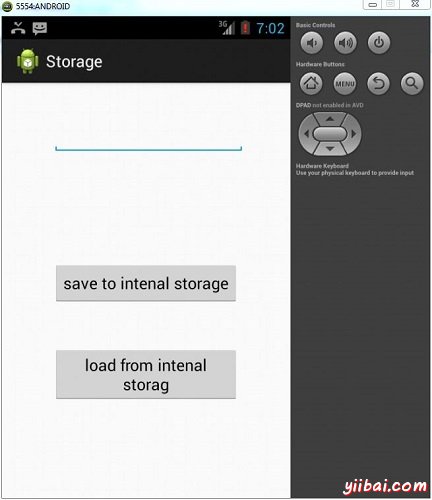
現在,需要做的是在欄位中輸入文字。舉例來說:這裡已經進入SOEM文字。按儲存“save”按鈕。以下通報會出現在AVD如下:
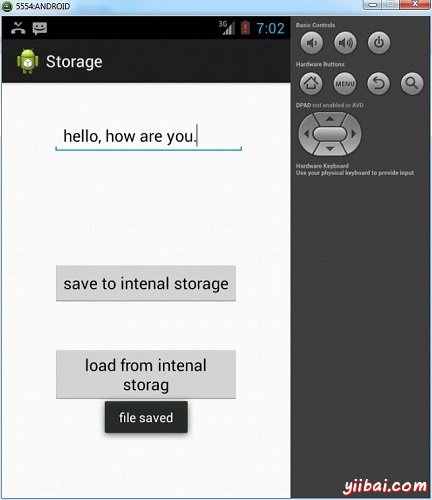
現在,當按下Load按鈕,應用程式將讀取該檔案,並顯示資料。如下面的資料將返回:
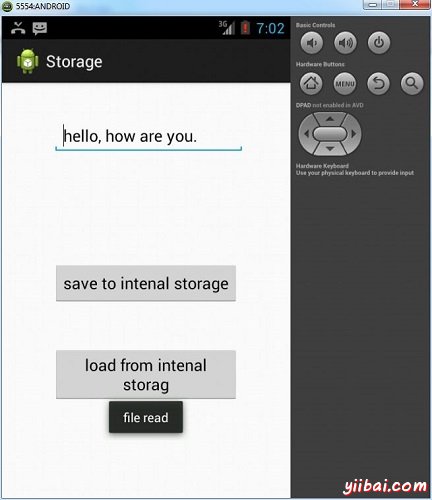
注意:可以通過切換到DDMS標籤檢視此檔案。在DDMS選擇檔案瀏覽器和瀏覽這個路徑。
data>data>com.example.storage>files>mydata
這也顯示在下面圖中:
