Android音訊捕獲(錄音)
Android有一個內建的麥克風,通過它可以捕獲音訊和儲存,或在手機進行播放。有很多方法可以做到這一點,但最常見的方法是通過MediaRecorder類。
Android提供MediaRecorder類錄製音訊或視訊。為了使用MediaRecorder類,首先建立MediaRecorder類的一個範例。其語法如下給出。
MediaRecorder myAudioRecorder = new MediaRecorder();
現在設定源,輸出編碼格式和輸出檔案。下面的語法給出。
myAudioRecorder.setAudioSource(MediaRecorder.AudioSource.MIC); myAudioRecorder.setOutputFormat(MediaRecorder.OutputFormat.THREE_GPP); myAudioRecorder.setAudioEncoder(MediaRecorder.OutputFormat.AMR_NB); myAudioRecorder.setOutputFile(outputFile);
指定音訊源和格式以及它的輸出檔案之後,我們就可以呼叫兩種基本方法製備,開始記錄音訊。
myAudioRecorder.prepare(); myAudioRecorder.start();
除了這些方法,還有其他的MediaRecorder類可以更好地控制音訊和視訊錄製列出的方法。
| Sr.No | 方法及說明 |
|---|---|
| 1 |
setAudioSource() 這個方法規定的音訊源要被記錄 |
| 2 |
setVideoSource() 這個方法規定視訊源將要記錄 |
| 3 |
setOutputFormat() 該方法規定了音訊格式中的音訊將被儲存 |
| 4 |
setAudioEncoder() 此方法指定要使用的音訊編碼器 |
| 5 |
setOutputFile() 該方法組態檔案路徑到其中的記錄的音訊將被儲存 |
| 6 |
stop() 此方法停止記錄處理 |
| 7 |
release() 當需要在記錄器範例這種方法應被呼叫 |
例子
這個例子提供了MediaRecorder類捕獲音訊的示範,MediaPlayer類來播放錄製的音訊。
為了試驗這個例子,需要在實際裝置上執行此例子。
| Steps | 描述 |
|---|---|
| 1 | 使用Android Studio建立Android應用程式,並將其命名為:AudioCapture,建立這個專案,確保目標SDK編譯在Android SDK的最新版本或使用更高階別的API。 |
| 2 | 修改src/MainActivity.java 檔案新增AudioCapture程式碼 |
| 3 | 如果修改所需的布局XML檔案res/layout/activity_main.xml 新增GUI元件 |
| 4 | 修改 res/values/string.xml檔案,並新增必要的字串組成部分 |
| 5 | 修改 AndroidManifest.xml 新增必要的許可權。 |
| 6 | 執行應用程式並選擇執行Android裝置,並在其上安裝的應用和驗證結果。 |
這裡是 src/com.yiibai.audiocapture/MainActivity.java 內容
package com.example.audiocapture; import java.io.File; import java.io.IOException; import android.media.MediaPlayer; import android.media.MediaRecorder; import android.os.Bundle; import android.os.Environment; import android.app.Activity; import android.view.Menu; import android.view.View; import android.widget.Button; import android.widget.Toast; public class MainActivity extends Activity { private MediaRecorder myAudioRecorder; private String outputFile = null; private Button start,stop,play; @Override protected void onCreate(Bundle savedInstanceState) { super.onCreate(savedInstanceState); setContentView(R.layout.activity_main); start = (Button)findViewById(R.id.button1); stop = (Button)findViewById(R.id.button2); play = (Button)findViewById(R.id.button3); stop.setEnabled(false); play.setEnabled(false); outputFile = Environment.getExternalStorageDirectory(). getAbsolutePath() + "/myrecording.3gp";; myAudioRecorder = new MediaRecorder(); myAudioRecorder.setAudioSource(MediaRecorder.AudioSource.MIC); myAudioRecorder.setOutputFormat(MediaRecorder.OutputFormat.THREE_GPP); myAudioRecorder.setAudioEncoder(MediaRecorder.OutputFormat.AMR_NB); myAudioRecorder.setOutputFile(outputFile); } public void start(View view){ try { myAudioRecorder.prepare(); myAudioRecorder.start(); } catch (IllegalStateException e) { // TODO Auto-generated catch block e.printStackTrace(); } catch (IOException e) { // TODO Auto-generated catch block e.printStackTrace(); } start.setEnabled(false); stop.setEnabled(true); Toast.makeText(getApplicationContext(), "Recording started", Toast.LENGTH_LONG).show(); } public void stop(View view){ myAudioRecorder.stop(); myAudioRecorder.release(); myAudioRecorder = null; stop.setEnabled(false); play.setEnabled(true); Toast.makeText(getApplicationContext(), "Audio recorded successfully", Toast.LENGTH_LONG).show(); } @Override public boolean onCreateOptionsMenu(Menu menu) { // Inflate the menu; this adds items to the action bar if it is present. getMenuInflater().inflate(R.menu.main, menu); return true; } public void play(View view) throws IllegalArgumentException, SecurityException, IllegalStateException, IOException{ MediaPlayer m = new MediaPlayer(); m.setDataSource(outputFile); m.prepare(); m.start(); Toast.makeText(getApplicationContext(), "Playing audio", Toast.LENGTH_LONG).show(); } }
這裡是activity_main.xml 的內容
<RelativeLayout xmlns:android="http://schemas.android.com/apk/res/android" xmlns:tools="http://schemas.android.com/tools" android:layout_width="match_parent" android:layout_height="match_parent" android:paddingBottom="@dimen/activity_vertical_margin" android:paddingLeft="@dimen/activity_horizontal_margin" android:paddingRight="@dimen/activity_horizontal_margin" android:paddingTop="@dimen/activity_vertical_margin" tools:context=".MainActivity" > <TextView android:id="@+id/textView1" android:layout_width="wrap_content" android:layout_height="wrap_content" android:layout_alignParentLeft="true" android:layout_alignParentRight="true" android:layout_alignParentTop="true" android:layout_marginTop="32dp" android:text="@string/Recording" android:textAppearance="?android:attr/textAppearanceMedium" /> <ImageView android:id="@+id/imageView1" android:layout_width="100dp" android:layout_height="100dp" android:layout_below="@+id/textView1" android:layout_centerHorizontal="true" android:layout_marginTop="37dp" android:scaleType="fitXY" android:src="@android:drawable/presence_audio_online" /> <Button android:id="@+id/button1" android:layout_width="wrap_content" android:layout_height="wrap_content" android:layout_below="@+id/imageView1" android:layout_marginTop="67dp" android:layout_toLeftOf="@+id/imageView1" android:onClick="start" android:text="@string/start" /> <Button android:id="@+id/button2" android:layout_width="wrap_content" android:layout_height="wrap_content" android:layout_alignBaseline="@+id/button1" android:layout_alignBottom="@+id/button1" android:layout_alignRight="@+id/textView1" android:layout_marginRight="40dp" android:onClick="stop" android:text="@string/stop" /> <Button android:id="@+id/button3" style="?android:attr/buttonStyleSmall" android:layout_width="wrap_content" android:layout_height="wrap_content" android:layout_below="@+id/button2" android:layout_centerHorizontal="true" android:onClick="play" android:text="@string/play" /> </RelativeLayout>
這裡是 Strings.xml 的內容
<?xml version="1.0" encoding="utf-8"?> <resources> <string name="app_name">AudioCapture</string> <string name="action_settings">Settings</string> <string name="hello_world">Hello world!</string> <string name="Recording">Android Audio Recording Application</string> <string name="start">start</string> <string name="stop">stop</string> <string name="play">play</string> </resources>
這裡是 AndroidManifest.xml 內容
<?xml version="1.0" encoding="utf-8"?> <manifest xmlns:android="http://schemas.android.com/apk/res/android" package="com.yiibai.audiocapture" android:versionCode="1" android:versionName="1.0" > <uses-sdk android:minSdkVersion="10" android:targetSdkVersion="17" /> <uses-permission android:name="android.permission.WRITE_EXTERNAL_STORAGE"/> <uses-permission android:name="android.permission.RECORD_AUDIO" /> <application android:allowBackup="true" android:icon="@drawable/ic_launcher" android:label="@string/app_name" android:theme="@style/AppTheme" > <activity android:name="com.yiibai.audiocapture.MainActivity" android:label="@string/app_name" > <intent-filter> <action android:name="android.intent.action.MAIN" /> <category android:name="android.intent.category.LAUNCHER" /> </intent-filter> </activity> </application> </manifest>
讓我們試著執行AndroidCapture應用程式。啟動應用程式之前顯示如下視窗,選擇要執行的Android應用程式的選項。
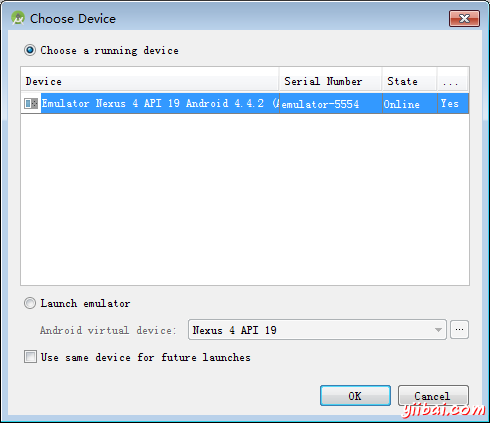
選擇移動裝置作為一個選項,檢看移動裝置將顯示如下介面:
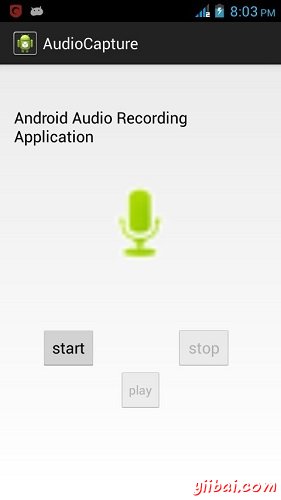
現在,在預設情況下看到"stop"和"play"按鈕禁用。只需按下"start"按鈕,應用程式將開始錄製音訊。它會顯示以下畫面。
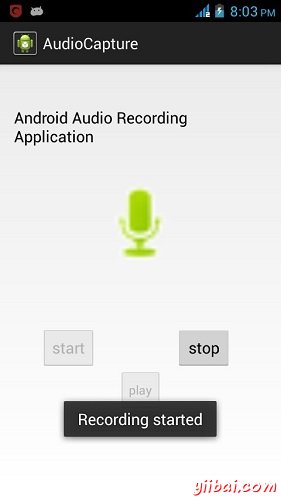
現在,只要按下"stop"按鈕,它會儲存錄製的音訊外接SD卡。當點選"stop"按鈕,下面的螢幕會出現。
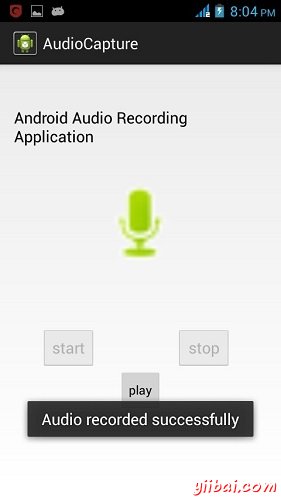
現在,只要按下"play"按鈕,並錄製的音訊只是開始播放裝置上。當點選"play"按鈕,將出現以下訊息。
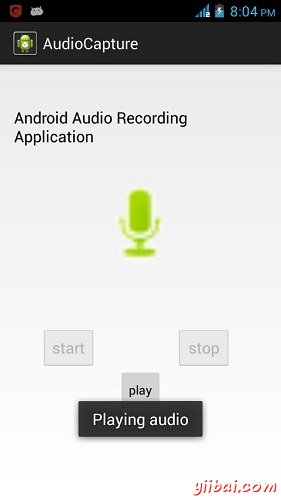
程式碼下載:http://pan.baidu.com/s/1dD9z6vB