Android傳送簡訊/SMS
有以下兩種方式來使用 Android 裝置傳送簡訊:
-
使用 SmsManager 傳送簡訊
-
使用內建 Intent 傳送簡訊
使用SmsManager 傳送簡訊
SmsManager管理,例如在給定的移動裝置將資料傳送到的SMS操作。可以建立此物件呼叫靜態方法SmsManager.getDefault() 如下:
SmsManager smsManager = SmsManager.getDefault();
建立 SmsManager 物件之後,可以使用 sendDataMessage() 方法指定的手機號碼傳送簡訊,如下:
smsManager.sendTextMessage("phoneNo", null, "SMS text", null, null);
除了上述方法外,SmsManager類可供選擇的其他幾個重要的函式。下面列出了這些方法:
| S.N. | 方法和說明 |
|---|---|
| 1 |
ArrayList<String> divideMessage(String text) 這個方法把一個訊息文字分成幾個片段,最大不能大於簡訊大小 |
| 2 |
static SmsManager getDefault() 這個方法被用來獲取 SmsManager 的預設範例 |
| 3 |
void sendDataMessage(String destinationAddress, String scAddress, short destinationPort, byte[] data, PendingIntent sentIntent, PendingIntent deliveryIntent) 這個方法被用來傳送一個基於資料 SMS 到特定的應用程式的埠 |
| 4 |
void sendMultipartTextMessage(String destinationAddress, String scAddress, ArrayList<String> parts, ArrayList<PendingIntent> sentIntents, ArrayList<PendingIntent> deliveryIntents) 傳送一個基於多部分文字簡訊 |
| 5 |
void sendTextMessage(String destinationAddress, String scAddress, String text, PendingIntent sentIntent, PendingIntent deliveryIntent) 傳送基於文字的簡訊 |
範例
下面的範例演示如何在實際中使用 SmsManager 物件給定的手機號碼傳送簡訊。
要嘗試這個例子中,需要實際配備了最新 Android OS 的移動裝置,否則模擬器可能無法正常工作。
| 步驟 | 描述 |
|---|---|
| 1 | 使用Android Studio 建立Android應用程式,並將它命名為SendSMSDemounder。在建立這個專案,確保目標 SDK 編譯在Android SDK 的最新版本或使用更高階別的API |
| 2 | 修改 src/MainActivity.java 檔案,並新增所需的程式碼以傳送簡訊 |
| 3 | 修改所需的布局XML檔案 res/layout/activity_main.xml 新增任何GUI元件。加入了一個簡單的GUI以輸入手機號碼並簡訊傳送,以及一個簡單的按鈕傳送簡訊。 |
| 4 | 修改 res/values/strings.xml 定義所需的常數值 |
| 5 | 修改 AndroidManifest.xml 如下所示 |
| 6 | 執行該應用程式啟動Android模擬器並驗證應用程式所做的修改結果。 |
以下是修改的主活動檔案 src/com.yiibai.sendsmsdemo/MainActivity.java 的內容
package com.example.sendsmsdemo; import android.os.Bundle; import android.app.Activity; import android.telephony.SmsManager; import android.util.Log; import android.view.Menu; import android.view.View; import android.widget.Button; import android.widget.EditText; import android.widget.Toast; public class MainActivity extends Activity { Button sendBtn; EditText txtphoneNo; EditText txtMessage; @Override protected void onCreate(Bundle savedInstanceState) { super.onCreate(savedInstanceState); setContentView(R.layout.activity_main); sendBtn = (Button) findViewById(R.id.btnSendSMS); txtphoneNo = (EditText) findViewById(R.id.editTextPhoneNo); txtMessage = (EditText) findViewById(R.id.editTextSMS); sendBtn.setOnClickListener(new View.OnClickListener() { public void onClick(View view) { sendSMSMessage(); } }); } protected void sendSMSMessage() { Log.i("Send SMS", ""); String phoneNo = txtphoneNo.getText().toString(); String message = txtMessage.getText().toString(); try { SmsManager smsManager = SmsManager.getDefault(); smsManager.sendTextMessage(phoneNo, null, message, null, null); Toast.makeText(getApplicationContext(), "SMS sent.", Toast.LENGTH_LONG).show(); } catch (Exception e) { Toast.makeText(getApplicationContext(), "SMS faild, please try again.", Toast.LENGTH_LONG).show(); e.printStackTrace(); } } @Override public boolean onCreateOptionsMenu(Menu menu) { // Inflate the menu; this adds items to the action bar if it is present. getMenuInflater().inflate(R.menu.main, menu); return true; } }
下面是 res/layout/activity_main.xml 檔案的內容:
<LinearLayout xmlns:android="http://schemas.android.com/apk/res/android" android:layout_width="fill_parent" android:layout_height="fill_parent" android:orientation="vertical" > <TextView android:id="@+id/textViewPhoneNo" android:layout_width="wrap_content" android:layout_height="wrap_content" android:text="@string/phone_label" /> <EditText android:id="@+id/editTextPhoneNo" android:layout_width="fill_parent" android:layout_height="wrap_content" android:inputType="phone"/> <TextView android:id="@+id/textViewMessage" android:layout_width="wrap_content" android:layout_height="wrap_content" android:text="@string/sms_label" /> <EditText android:id="@+id/editTextSMS" android:layout_width="fill_parent" android:layout_height="wrap_content" android:inputType="textMultiLine"/> <Button android:id="@+id/btnSendSMS" android:layout_width="fill_parent" android:layout_height="wrap_content" android:text="@string/send_sms_label"/> </LinearLayout>
下面檔案 res/values/strings.xml 的內容中定義兩個新的常數:
<?xml version="1.0" encoding="utf-8"?> <resources> <string name="app_name">SendSMSDemo</string> <string name="action_settings">Settings</string> <string name="hello_world">Hello world!</string> <string name="phone_label">Enter Phone Number:</string> <string name="sms_label">Enter SMS Message:</string> <string name="send_sms_label">Send SMS</string> </resources>
以下是AndroidManifest.xml 檔案的預設內容:
<?xml version="1.0" encoding="utf-8"?> <manifest xmlns:android="http://schemas.android.com/apk/res/android" package="com.yiibai.sendsmsdemo" android:versionCode="1" android:versionName="1.0" > <uses-sdk android:minSdkVersion="8" android:targetSdkVersion="17" /> <uses-permission android:name="android.permission.SEND_SMS" /> <application android:allowBackup="true" android:icon="@drawable/ic_launcher" android:label="@string/app_name" android:theme="@style/AppTheme" > <activity android:name="com.yiibai.sendsmsdemo.MainActivity" android:label="@string/app_name" > <intent-filter> <action android:name="android.intent.action.MAIN" /> <category android:name="android.intent.category.LAUNCHER" /> </intent-filter> </activity> </application> </manifest>
我們嘗試執行 SendSMSDemo 應用程式。Eclipse的AVD上安裝的應用程式,並啟動它,如果一切的設定和應用程式碼都沒有問題,它會顯示以下模擬器視窗:
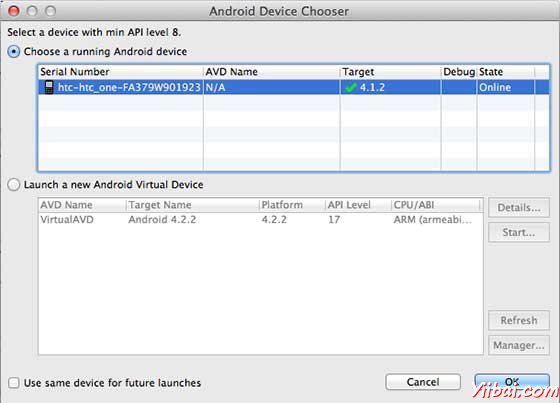
選擇移動裝置作為一個選項,然後檢查移動裝置,這將顯示以下畫面:
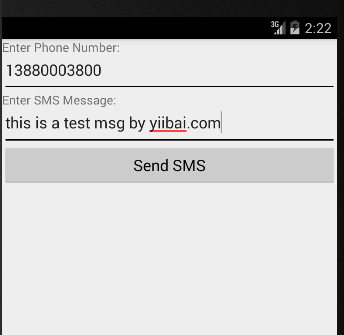
現在可以輸入手機號碼及文字訊息並行送。最後點選"Send SMS"按鈕傳送簡訊。請確保GSM連線工作正常,以及提供正確的簡訊收件人。
可以把一些簡訊用逗號分隔,在程式中把它解析為一個陣列的字串,最後可以使用一個迴圈來傳送訊息給所有給定的手機號碼。下一節將學習如何使用現有的 SMS 用戶端傳送簡訊。
使用內建Intent傳送簡訊
傳送簡訊通過呼叫Android內建簡訊功能,可以使用Android的Intent。以下部分說明使用 Intent 物件傳送簡訊的功能。
Intent物件 - 傳送簡訊動作
使用ACTION_VIEW 動作啟動 Android 裝置上安裝 SMS 用戶端。以下是簡單的語法來建立一個 Intent 來使用 ACTION_VIEW 動作
Intent smsIntent = new Intent(Intent.ACTION_VIEW);
Intent物件 - 資料/傳送簡訊型別
要傳送的簡訊需要使用SetData()方法指定 smsto: 作為URI和資料型別將使用 setType() 方法如下vnd.android-dir/mms-sms:
smsIntent.setData(Uri.parse("smsto:")); smsIntent.setType("vnd.android-dir/mms-sms");
Intent 物件- 附加傳送簡訊
Android已經內建支援新增電話號碼和簡訊傳送簡訊如下:
smsIntent.putExtra("address" , new String("0123456789;3393993300")); smsIntent.putExtra("sms_body" , "Test SMS to Angilla");
這裡address 和sms_body是大小寫敏感的,應以小字元指定。可以指定一個以上的號碼在單串,但由分號(;) 隔開。
範例
下面的範例演示如何在實際使用Intent物件啟動SMS用戶端傳送簡訊給定的收件人。
要嘗試這個例子中,需要實際配備了最新的 Android OS的移動裝置,否則模擬器可能無法正常工作。
| 步驟 | 描述 |
|---|---|
| 1 | 使用Android Studio建立Android應用程式,並將它命名為SendSMSDemounder,建立這個專案,確保目標 SDK編譯在Android SDK的最新版本或使用更高階別的API。 |
| 2 | 修改src/MainActivity.java檔案,並新增所需的程式碼,以傳送簡訊。 |
| 3 | 修改所需的布局XML檔案 res/layout/activity_main.xml 新增任何GUI元件。新增一個簡單的按鈕用來觸發啟動SMS用戶端。 |
| 4 | 修改 res/values/strings.xml 定義所需的常數值 |
| 5 | 修改 AndroidManifest.xml 如下所示 |
| 6 | 執行該應用程式啟動Android模擬器並驗證應用程式所做的修改結果。 |
以下是修改主活動檔案 src/com.yiibai.sendsmsdemo/MainActivity.java 的內容
package com.example.sendsmsdemo; import android.net.Uri; import android.os.Bundle; import android.app.Activity; import android.content.Intent; import android.util.Log; import android.view.Menu; import android.view.View; import android.widget.Button; import android.widget.Toast; public class MainActivity extends Activity { @Override protected void onCreate(Bundle savedInstanceState) { super.onCreate(savedInstanceState); setContentView(R.layout.activity_main); Button startBtn = (Button) findViewById(R.id.sendSMS); startBtn.setOnClickListener(new View.OnClickListener() { public void onClick(View view) { sendSMS(); } }); } protected void sendSMS() { Log.i("Send SMS", ""); Intent smsIntent = new Intent(Intent.ACTION_VIEW); smsIntent.setData(Uri.parse("smsto:")); smsIntent.setType("vnd.android-dir/mms-sms"); smsIntent.putExtra("address" , new String ("0123456789")); smsIntent.putExtra("sms_body" , "Test SMS to Angilla"); try { startActivity(smsIntent); finish(); Log.i("Finished sending SMS...", ""); } catch (android.content.ActivityNotFoundException ex) { Toast.makeText(MainActivity.this, "SMS faild, please try again later.", Toast.LENGTH_SHORT).show(); } } @Override public boolean onCreateOptionsMenu(Menu menu) { // Inflate the menu; this adds items to the action bar if it is present. getMenuInflater().inflate(R.menu.main, menu); return true; } }
下面是 res/layout/activity_main.xml 檔案的內容:
<LinearLayout xmlns:android="http://schemas.android.com/apk/res/android" android:layout_width="fill_parent" android:layout_height="fill_parent" android:orientation="vertical" > <Button android:id="@+id/sendSMS" android:layout_width="fill_parent" android:layout_height="wrap_content" android:text="@string/compose_sms"/> </LinearLayout>
下面檔案 res/values/strings.xml 的內容中定義兩個新的常數:
<?xml version="1.0" encoding="utf-8"?> <resources> <string name="app_name">SendSMSDemo</string> <string name="hello_world">Hello world!</string> <string name="action_settings">Settings</string> <string name="compose_sms">Compose SMS</string> </resources>
以下是AndroidManifest.xml 檔案的預設內容:
<?xml version="1.0" encoding="utf-8"?> <manifest xmlns:android="http://schemas.android.com/apk/res/android" package="com.yiibai.sendsmsdemo" android:versionCode="1" android:versionName="1.0" > <uses-sdk android:minSdkVersion="8" android:targetSdkVersion="17" /> <application android:allowBackup="true" android:icon="@drawable/ic_launcher" android:label="@string/app_name" android:theme="@style/AppTheme" > <activity android:name="com.yiibai.sendsmsdemo.MainActivity" android:label="@string/app_name" > <intent-filter> <action android:name="android.intent.action.MAIN" /> <category android:name="android.intent.category.LAUNCHER" /> </intent-filter> </activity> </application> </manifest>
我們嘗試執行 SendSMSDemo 應用程式。 Eclipse AVD安裝的應用程式,並啟動它,如果一切設定和應用都沒有問題,它會顯示以下模擬器視窗:
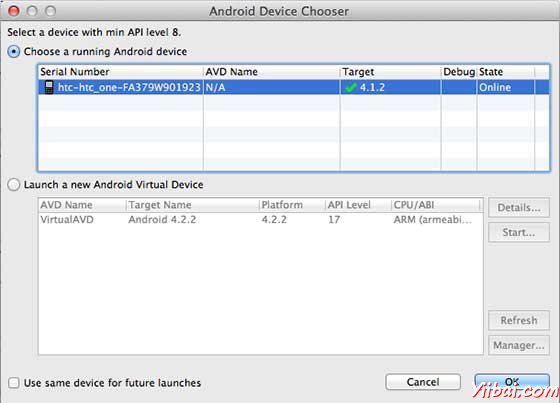
選擇移動裝置作為一個選項,然後檢查移動裝置,這將顯示以下畫面:
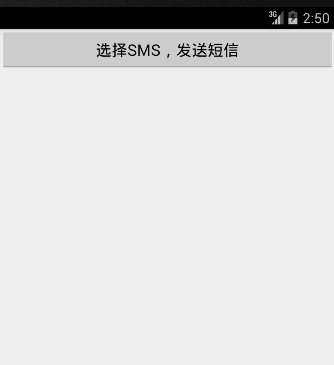
現在使用Compose SMS“按鈕推出Android內建的SMS用戶端,如下圖所示:
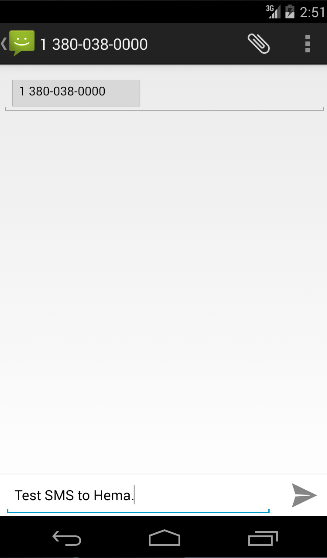
可以修改預設欄位最後使用傳送簡訊按鈕(標有紅色矩形)提到收件人傳送簡訊。
以上範例程式碼下載:http://pan.baidu.com/s/1c0Ah508