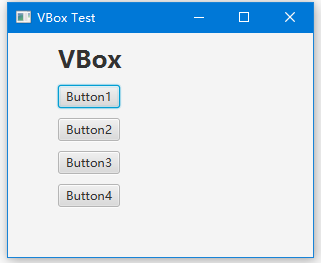JavaFX VBox
VBox布局將子節點堆疊在垂直列中。新新增的子節點被放置在上一個子節點的下面。預設情況下,VBox尊重子節點的首選寬度和高度。
當父節點不可調整大小時,例如Group節點,最大垂直列的寬度基於具有最大優選寬度的節點。
預設情況下,每個子節點與左上(Pos.TOP_LEFT)位置對齊。
範例
以下程式碼將TextArea控制元件設定為在調整父VBox的高度時垂直增長:
TextArea myTextArea = new TextArea();
VBox.setHgrow(myTextArea, Priority.ALWAYS);
完整的程式碼如下所示-
import javafx.application.Application;
import javafx.scene.Scene;
import javafx.scene.control.TextArea;
import javafx.scene.layout.Priority;
import javafx.scene.layout.VBox;
import javafx.scene.paint.Color;
import javafx.stage.Stage;
public class Main extends Application {
@Override
public void start(Stage primaryStage) {
TextArea myTextArea = new TextArea();
VBox hbox = new VBox();// from W w W . y i ib Ai .c o M
hbox.getChildren().add(myTextArea);
VBox.setVgrow(myTextArea, Priority.ALWAYS);
Scene scene = new Scene(hbox, 320, 112, Color.rgb(0, 0, 0, 0));
primaryStage.setScene(scene);
primaryStage.show();
}
public static void main(String[] args) {
launch(args);
}
}
上面的程式碼生成以下結果。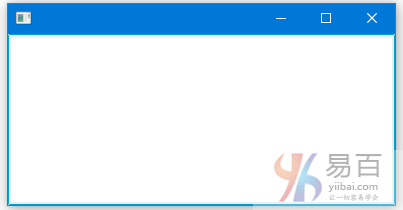
範例2
下面的程式碼使用四個矩形來演示VBox的使用。
import javafx.application.Application;
import javafx.geometry.Insets;
import javafx.scene.Group;
import javafx.scene.Scene;
import javafx.scene.layout.HBox;
import javafx.scene.layout.VBox;
import javafx.scene.shape.Rectangle;
import javafx.stage.Stage;
public class Main extends Application {
@Override
public void start(Stage primaryStage) {
Group root = new Group();
Scene scene = new Scene(root, 300, 250);
// 5 pixels space between child nodes
VBox vbox = new VBox(5);
// 1 pixel padding between child nodes only
vbox.setPadding(new Insets(1));
Rectangle r1 = new Rectangle(10, 10);
Rectangle r2 = new Rectangle(20, 100);
Rectangle r3 = new Rectangle(50, 20);
Rectangle r4 = new Rectangle(20, 50);
HBox.setMargin(r1, new Insets(2, 2, 2, 2));
vbox.getChildren().addAll(r1, r2, r3, r4);
root.getChildren().add(vbox);
primaryStage.setScene(scene);
primaryStage.show();
}
public static void main(String[] args) {
launch(args);
}
}
上面的程式碼生成以下結果。
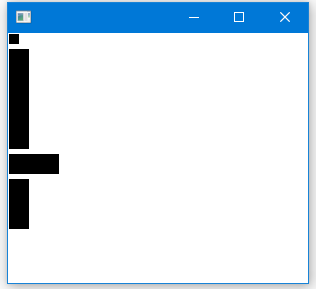
VBox間距
VBox vbox = new VBox(8); // spacing = 8
vbox.getChildren().addAll(new Button("Cut"), new Button("Copy"), new Button("Paste"));
完整的實現程式碼如下所示 -
import javafx.application.Application;
import javafx.scene.Group;
import javafx.scene.Scene;
import javafx.scene.control.Button;
import javafx.scene.layout.VBox;
import javafx.stage.Stage;
public class Main extends Application {
@Override
public void start(final Stage stage) {
stage.setTitle("HTML");
stage.setWidth(500);
stage.setHeight(500);
Scene scene = new Scene(new Group());
VBox vbox = new VBox(8); // spacing = 8
vbox.getChildren().addAll(new Button("Cut"), new Button("Copy"), new Button("Paste"));
scene.setRoot(vbox);
stage.setScene(scene);
stage.show();
}
public static void main(String[] args) {
launch(args);
}
}
上面的程式碼生成以下結果。
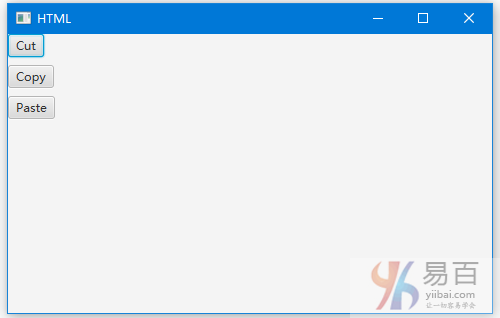
設定填充和間距
import javafx.application.Application;
import javafx.geometry.Insets;
import javafx.scene.Scene;
import javafx.scene.control.Button;
import javafx.scene.control.Label;
import javafx.scene.layout.VBox;
import javafx.scene.text.Font;
import javafx.scene.text.FontWeight;
import javafx.stage.Stage;
public class Main extends Application {
public static void main(String[] args) {
Application.launch(args);
}
@Override
public void start(Stage primaryStage) {
primaryStage.setTitle("VBox Test");
// VBox
VBox vb = new VBox();
vb.setPadding(new Insets(10, 50, 50, 50));
vb.setSpacing(10);
Label lbl = new Label("VBox");
lbl.setFont(Font.font("Amble CN", FontWeight.BOLD, 24));
vb.getChildren().add(lbl);
// Buttons
Button btn1 = new Button();
btn1.setText("Button1");
vb.getChildren().add(btn1);
Button btn2 = new Button();
btn2.setText("Button2");
vb.getChildren().add(btn2);
Button btn3 = new Button();
btn3.setText("Button3");
vb.getChildren().add(btn3);
Button btn4 = new Button();
btn4.setText("Button4");
vb.getChildren().add(btn4);
// Adding VBox to the scene
Scene scene = new Scene(vb);
primaryStage.setScene(scene);
primaryStage.show();
}
}
上面的程式碼生成以下結果。