Python圖表屬性
Python具有用於資料視覺化的一些很不錯的類庫。 Pandas,numpy和matplotlib的組合可以幫助建立幾乎所有型別的視覺化圖表。 在本章中,我們將開始檢視一些簡單的圖表和圖表的各種屬性。
建立圖表
這裡使用numpy庫建立要建立圖表所需的數位,並使用matplotlib中的pyplot方法繪製實際圖表。
import numpy as np
import matplotlib.pyplot as plt
x = np.arange(0,10)
y = x ^ 2
#Simple Plot
plt.plot(x,y)
print('yes, all jobs done')
執行上面範例程式碼,得到輸出的圖形如下 -
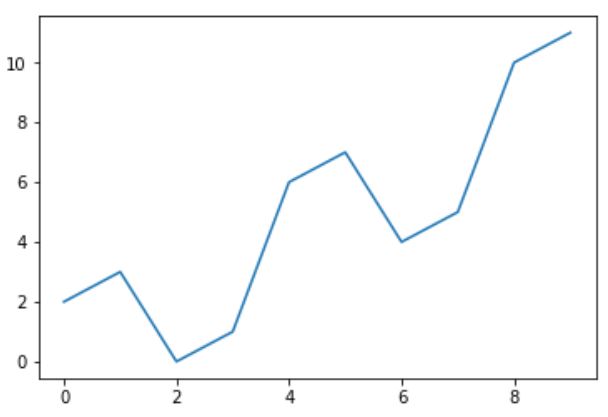
標記軸
可以使用庫中的適當方法將標籤應用於軸以及圖表的標題,如下所示。
import numpy as np
import matplotlib.pyplot as plt
x = np.arange(0,10)
y = x ^ 2
#Labeling the Axes and Title
plt.title("Graph Drawing")
plt.xlabel("Time")
plt.ylabel("Distance")
#Simple Plot
plt.plot(x,y)
執行上面範例程式碼,得到輸出的圖形如下 -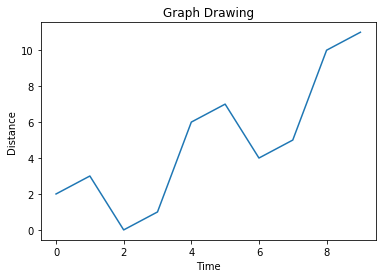
格式化線條型別和顏色
圖表中線條的樣式和顏色可以使用庫中適當的方法指定,如下所示。
import numpy as np
import matplotlib.pyplot as plt
x = np.arange(0,10)
y = x ^ 2
#Labeling the Axes and Title
plt.title("Graph Drawing")
plt.xlabel("Time")
plt.ylabel("Distance")
# Formatting the line colors
plt.plot(x,y,'r')
# Formatting the line type
plt.plot(x,y,'>')
執行上面範例程式碼,得到輸出的圖形如下 -
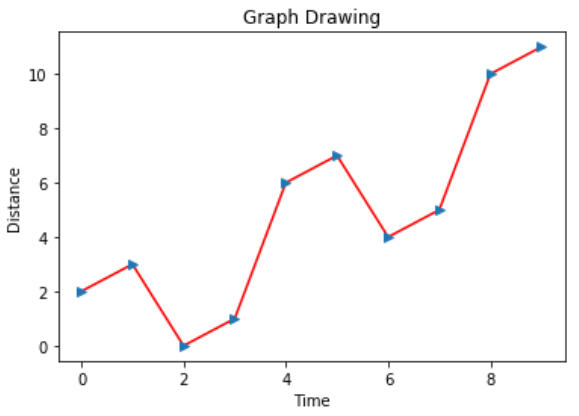
儲存圖表檔案
如下所示,可以使用庫中的適當方法將圖表儲存為不同的影象檔案格式。
import numpy as np
import matplotlib.pyplot as plt
x = np.arange(0,10)
y = x ^ 2
#Labeling the Axes and Title
plt.title("Graph Drawing")
plt.xlabel("Time")
plt.ylabel("Distance")
# Formatting the line colors
plt.plot(x,y,'r')
# Formatting the line type
plt.plot(x,y,'>')
# save in pdf formats
plt.savefig('timevsdist.pdf', format='pdf')
上面的程式碼在python環境的預設路徑中建立pdf檔案。