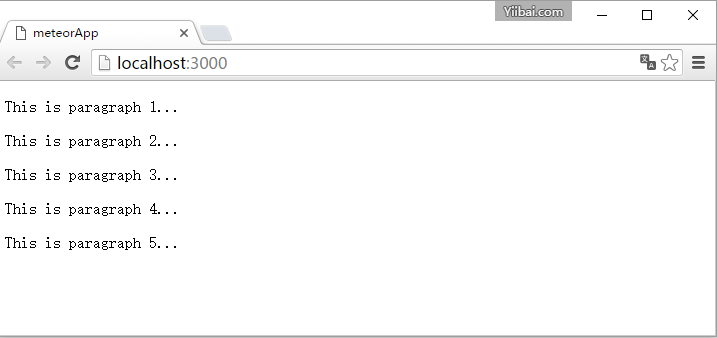Meteor模板
Meteor模板使用三個頂級標籤。前兩個是 head 和 body 標籤。這些標籤和在普通的HTML中做的工作一樣。第三個標籤 template。這是我們將HTML連線到JavaScript的地方。
簡單的模板
下面的例子顯示了這一過程。我們使用 name = "myParagraph"屬性建立一個模板。我們的 template 標籤body元素下方建立,但需要包括它在螢幕渲染顯示之前。我們也可以使用 {{> myParagraph}} 語法. 在模板中我們使用的是雙大括號 ({{text}}). 這就是所謂的 meteor 模板Spacebars 語言。
在 JavaScript檔案我們設定 Template.myParagraph.helpers({}) 方法是對模板連線。我們只在本範例中使用 text 助手。
meteorApp/client/import/ui/first-tpl.html
<head>
<title>meteorApp</title>
</head>
<body>
<h1>Header</h1>
{{> myParagraph}}
</body>
<template name = "myParagraph">
<p>{{text}}</p>
</template>
在 JavaScript檔案我們設定 Template.myParagraph.helpers({}) 方法是對模板連線。我們只在本範例中使用 text 助手。
meteorApp/client/main.js
import { Template } from 'meteor/templating';
Template.myParagraph.helpers({
text: 'This is paragraph...'
});
我們儲存更改之後,開啟瀏覽器會得到下面的輸出 -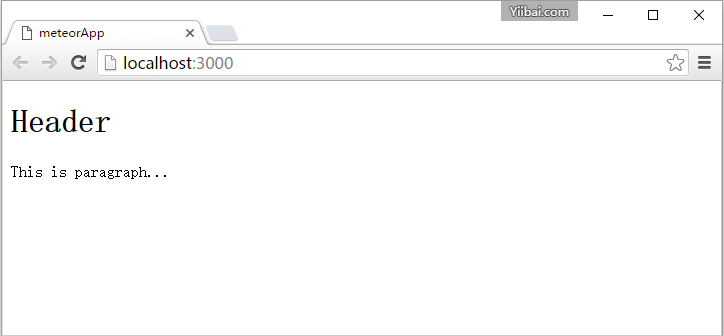
塊模板
在這個例子中,我們使用的是 {{#each paragraphs}} 遍歷陣列 paragraphs,並返回模板 name = "paragraph" 遍歷每個值 。
meteorApp/client/import/ui/first-tpl.html
<head>
<title>meteorApp</title>
</head>
<body>
<div>
{{#each paragraphs}}
{{> paragraph}}
{{/each}}
</div>
</body>
<template name = "paragraph">
<p>{{text}}</p>
</template>
這裡我們需要建立 paragraphs 助手. 這是有五個文字值的陣列。
meteorApp/client/main.js
// This code only runs on the client
import { Template } from 'meteor/templating';
Template.body.helpers({
paragraphs: [
{ text: "This is paragraph 1..." },
{ text: "This is paragraph 2..." },
{ text: "This is paragraph 3..." },
{ text: "This is paragraph 4..." },
{ text: "This is paragraph 5..." }
]
});
現在我們可以在螢幕上看到五個段落。