Selenium WebDriver常用命令
前面,在IDE部分討論過Selenium命令是執行測試的Selenium中使用的一組命令。
下面給出了WebDriver中一些最常用的Selenium命令:
1. 獲取網頁
獲取網頁有兩種方法:
- 使用Get方法 -
driver.get("www.tw511.com"); - 使用Navigate方法 -
driver.navigate().to("https://www.tw511.com/selenium/");
2. 查詢表單並行送使用者輸入
driver.findElement(By.id("kw")).sendKeys("易-百教學");
3. 清除使用者輸入
clear()方法用於從文字框中清除使用者輸入。
driver.findElement(By.name("q")).clear();
4. 通過Web元素獲取資料
有時需要獲取通過web元素寫入的文字來執行某些斷言和偵錯。使用getText()方法來獲取通過任何web元素寫入的資料。
driver.findElement(By.id("element567")).getText();
5. 執行Click事件
click()方法用於對任何Web元素執行單擊操作。
driver.findElement(By.id("btnK")).click();
6. 在瀏覽器歷史記錄中向後導航
driver.navigate().back();
7. 在瀏覽器歷史記錄中向前導航
driver.navigate().forward();
8. 重新整理/重新載入網頁
driver.navigate().refresh();
9. 關閉瀏覽器
driver.close();
10. 關閉瀏覽器和與驅動程式關聯的其他所有其他視窗
driver.quit();
11. 在Windows之間移動
driver.switchTo().window("windowName");
12. 在 frame 之間移動
driver.switchTo().frame("frameName");
13. 拖放
使用Action類執行拖放操作。
WebElement element = driver.findElement(By.name("source"));
WebElement target = driver.findElement(By.name("target"));
(new Actions(driver)).dragAndDrop(element, target).perform();
考慮一個範例測試指令碼,它將涵蓋大多數常用的WebDriver命令。
出於測試目的,在URL下使用虛擬網頁的程式碼(儲存到檔案:index.html):
<html>
<head>
<title>簡單測試頁面</title>
<meta charset="utf-8">
<meta name="viewport" content="width=device-width, initial-scale=1">
<link rel="stylesheet" href="https://maxcdn.bootstrapcdn.com/bootstrap/3.3.7/css/bootstrap.min.css">
<script src="https://ajax.googleapis.com/ajax/libs/jquery/3.3.1/jquery.min.js"></script>
<script src="https://maxcdn.bootstrapcdn.com/bootstrap/3.3.7/js/bootstrap.min.js"></script>
<style></style>
</head>
<body style="font-family: cursive;">
<div class="container">
<div class="row">
<div class="col-md-offset-2 col-md-8" style="font-size: 30; margin-top: 40px; ">
用於自動化測試的Web頁面範例
</div>
</div>
<div class="row">
<div class="col-md-12" style="font-size:20px; margin-top:40px;">
This is sample webpage with dummy elements that will help you in learning selenium automation.
</div>
</div>
<br>
<div class="row">
<div class="col-md-12" style="font-size:15px;">
<b>This is sample text.</b>
</div>
</div>
<br>
<div class="row">
<div class="col-md-12" style="font-size:15px;">
<p> <b>Link : </b><a href="https://www.tw511.com/">This is a link</a></p>
</div>
</div>
<br>
<div class="row">
<div class="col-md-12" style="font-size:15px;">
<p><b>TextBox : </b><input id="fname" type="text" name="firstName" ></p>
</div>
</div>
<br>
<div class="row">
<div class="col-md-12" style="font-size:15px;">
<p><b>Button : </b><button id="idOfButton" title="Click me!!" type="button" onclick="this.style.background='green';">Submit</button></p>
</div>
</div>
<br>
<div class="row">
<div class="col-md-12" style="font-size:15px;">
<p><b>Radio button : </b>
<form action="#">
<input id="male" type="radio" name="gender" value="male"> Male
<input id="female" type="radio" name="gender" value="female"> Female
</form>
</p>
</div>
</div>
<br>
<div class="row">
<div class="col-md-12" style="font-size:15px;">
<p><b>Checkbox :</b>
<form action="#">
<input type="checkbox" class="Automation" value="Automation"> Automation Testing
<input type="checkbox" class="Performance" value="Performance"> Performance Testing
</form>
</p>
</div>
</div>
<br>
<div class="row">
<div class="col-md-12" style="font-size:15px;">
<p><b>Drop down :</b>
<select id="testingDropdown">
<option id="automation" value="Automation">Automation Testing</option>
<option id="performance" value="Performance">Performance Testing</option>
<option id="manual" value="Manual">Manual Testing</option>
<option id="database" value="Database">Database Testing</option>
</select>
</p>
</div>
</div>
<br>
<div class="row">
<div class="col-md-12" style="font-size:15px;">
<p><button id="dblClkBtn" ondblclick="alert('hi, Yiibai Testing');">Double-click to generate alert box</button></p>
</div>
</div>
<br>
<div class="row">
<div class="col-md-12" style="font-size:15px;">
<p><b>Click button to generate Alert box : </b>
<button onclick="alert('hi, Yiibai Testing');">Generate Alert Box</button>
</p>
</div>
</div>
<br>
<div class="row">
<div class="col-md-12" style="font-size:15px;">
<p> <b> Click button to generate Confirm box : </b>
<button onclick="generateConfirmBox()">Generate Confirm Box</button>
</p>
<p id="demo"></p>
</div>
</div>
<br>
<div class="row">
<div class="col-md-12" style="font-size:15px;">
<p>Drag and drop example- drag the below image on the textbox</p>
<div id="targetDiv" ondrop="drop(event)" ondragover="allowDrop(event)" style="width:400px;height:150px;padding:10px;border:1px solid #aaaaaa;"></div>
<img id="sourceImage" src="https://www.tw511.com/static/img/logo.png" alt="yiibai" draggable="true" ondragstart="drag(event)" height="120px">
</div>
</div>
<br>
</div>
<script>
function generateConfirmBox()
{
var x;
var r=confirm("Press a button!");
if (r==true)
{
x="You pressed OK!";
}
else
{
x="You pressed Cancel!";
}
document.getElementById("demo").innerHTML=x;
}
function allowDrop(ev)
{
ev.preventDefault();
}
function drag(ev)
{
ev.dataTransfer.setData("Text",ev.target.id);
}
function drop(ev)
{
ev.preventDefault();
var data=ev.dataTransfer.getData("Text");
ev.target.appendChild(document.getElementById(data));
}
</script>
</body>
</html>
網頁的預設介面如下所示 :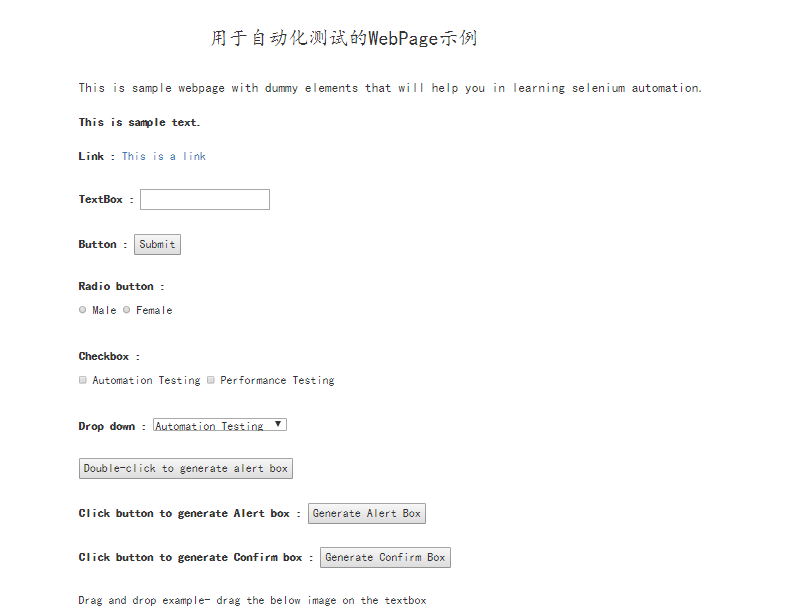
可以將此虛擬網頁用於Selenium測試實踐。
首先,需要自動化測試場景的瀏覽器,並下載瀏覽器驅動程式。已經在本教學的前幾節中討論了在不同瀏覽器上執行Selenium測試指令碼。
對於此測試,使用Firefox Gecko驅動程式在Firefox瀏覽器上自動化測試場景。
下面是帶有嵌入式註釋的範例測試指令碼。
import org.openqa.selenium.By;
import org.openqa.selenium.WebDriver;
import org.openqa.selenium.firefox.FirefoxDriver;
import org.openqa.selenium.remote.DesiredCapabilities;
import org.openqa.selenium.support.ui.Select;
public class Second {
public static void main(String[] args) {
// System Property for Gecko Driver
// declaration and instantiation of objects/variables
System.setProperty("webdriver.gecko.driver", "D:\\software\\WebDriver\\geckodriver.exe");
System.setProperty("webdriver.firefox.bin", "D:\\Program Files\\Mozilla Firefox\\firefox.exe");
// Initialize Gecko Driver using Desired Capabilities Class
DesiredCapabilities capabilities = DesiredCapabilities.firefox();
capabilities.setCapability("marionette",true);
WebDriver driver= new FirefoxDriver(capabilities);
// Launch Website
driver.navigate().to("http://localhost/index.html");
// Fetch the text "This is sample text." and print it on console
// Use the class name of the div to locate it and then fetch text using getText() method
String sampleText = driver.findElement(By.className("col-md-12")).getText();
System.out.println(sampleText);
// Use the linkText locator method to find the link and perform click using click() method
driver.findElement(By.linkText("This is a link")).click();
// Click on the textbox and send value
driver.findElement(By.id("fname")).sendKeys("JavaTpoint");
// Clear the text written in the textbox
driver.findElement(By.id("fname")).clear();
// Click on the Submit button using click() command
driver.findElement(By.id("idOfButton")).click();
// Locate the radio button by id and check it using click() function
driver.findElement(By.id("male")).click();
// Locate the checkbox by cssSelector and check it using click() function
driver.findElement(By.cssSelector("input.Automation")).click();
// Use Select class for selecting value from dropdown
Select dropdown = new Select(driver.findElement(By.id("testingDropdown")));
dropdown.selectByVisibleText("Automation Testing");
// Close the Browser
driver.close();
}
}