iOS - 音訊和視訊
簡介
最新的裝置 音訊和視訊是很常見的。在 IOS 中分別在 AVFoundation.framework 和 MediaPlayer.framewor 支援幫助下可實現操作。
涉及的步驟
1. 建立一個簡單的應用程式。
2. 選擇專案檔案,選擇目標,然後我們新增 AVFoundation.framework 和 MediaPlayer.framework.
3. 新增兩個按鈕ViewController.xib的和播放音訊和視訊分別建立一個動作。
4. 更新 ViewController.h 檔案內容如下:
#import <UIKit/UIKit.h> #import <AVFoundation/AVFoundation.h> #import <MediaPlayer/MediaPlayer.h> @interface ViewController : UIViewController { AVAudioPlayer *audioPlayer; MPMoviePlayerViewController *moviePlayer; } -(IBAction)playAudio:(id)sender; -(IBAction)playVideo:(id)sender; @end
5. 更新 ViewController.m 檔案程式碼內容如下:
#import "ViewController.h" @interface ViewController () @end @implementation ViewController - (void)viewDidLoad { [super viewDidLoad]; } - (void)didReceiveMemoryWarning { [super didReceiveMemoryWarning]; // Dispose of any resources that can be recreated. } -(IBAction)playAudio:(id)sender{ NSString *path = [[NSBundle mainBundle] pathForResource:@"audioTest" ofType:@"mp3"]; audioPlayer = [[AVAudioPlayer alloc]initWithContentsOfURL: [NSURL fileURLWithPath:path] error:NULL]; [audioPlayer play]; } -(IBAction)playVideo:(id)sender{ NSString *path = [[NSBundle mainBundle]pathForResource: @"videoTest" ofType:@"mov"]; moviePlayer = [[MPMoviePlayerViewController alloc]initWithContentURL:[NSURL fileURLWithPath:path]]; [self presentModalViewController:moviePlayer animated:NO]; } @end
注意
我們需要新增音訊和視訊檔案,以確保我們得到預期的輸出。
輸出
現在,當我們執行程式時,我們會得到下面的輸出。
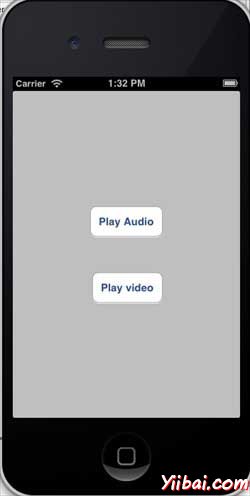
當我們點選播放視訊時,我們會得到一個輸出,如下圖所示。

我們點選播放音訊的時候,會聽到聲音。