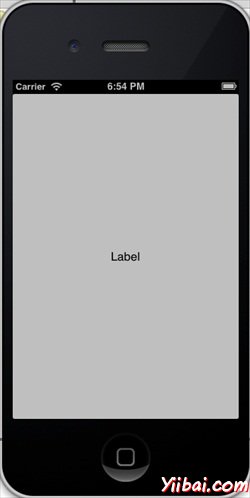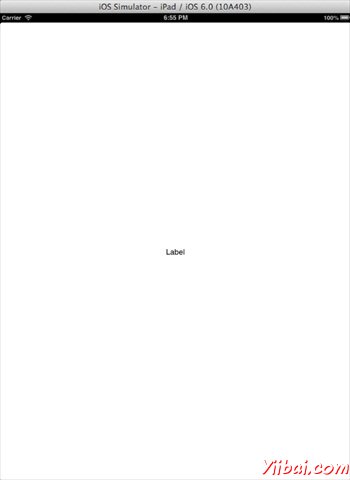IOS - 通用應用程式
介紹
通用應用程式是一個二進位制為iPhone和iPad設計的應用程式。這有助於程式碼重用,並有助於更快地更新。
涉及到以下步驟
1. 建立一個簡單的 View based application.
2. 將檔案名 ViewController.xib 變更成 ViewController_iPhone.xib如下圖所示,在“ file inspector“(檔案檢查)在右手側。
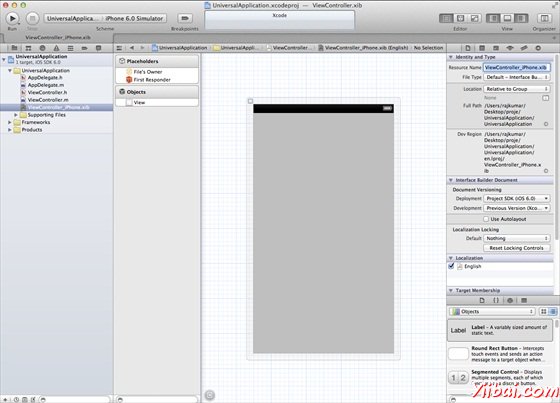
3. 選擇 File -> New -> File... 然後選擇分段 "User Interface" 並選擇 View. 點選下一步 Next.
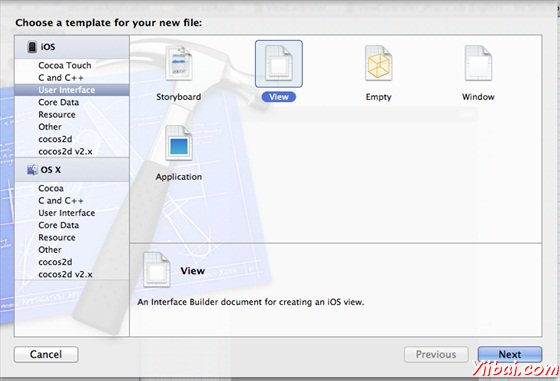
4. 現在選擇裝置家族為 iPad,然後單擊下一步。
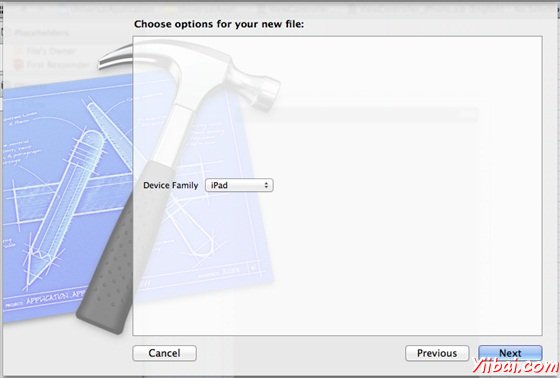
5. 儲存檔案為 ViewController_iPad.xib 並選擇建立.
6. 新增一個標籤,在螢幕中心在兩個ViewController_iPhone.xib 和 ViewController_iPad.xib
7. 現在在 ViewController_iPad.xib 中選擇 identity inspector 並設定 custom class 為 ViewController.
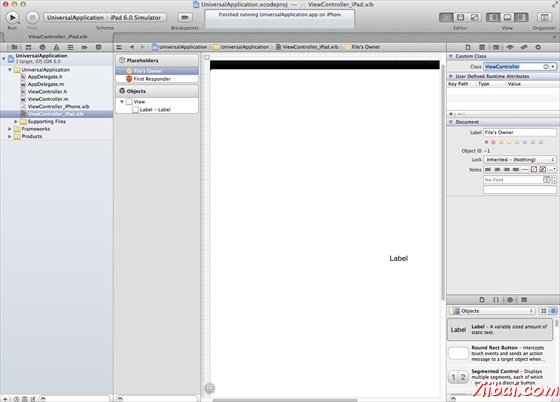
8. 更新 application:DidFinishLaunching:withOptions 方法在檔案 AppDelegate.m 中如下:
- (BOOL)application:(UIApplication *)application didFinishLaunchingWithOptions:(NSDictionary *)launchOptions { self.window = [[UIWindow alloc] initWithFrame:[[UIScreen mainScreen] bounds]]; // Override yiibai for customization after application launch. if (UI_USER_INTERFACE_IDIOM() == UIUserInterfaceIdiomPhone) { self.viewController = [[ViewController alloc] initWithNibName:@"ViewController_iPhone" bundle:nil]; } else{ self.viewController = [[ViewController alloc] initWithNibName: @"ViewController_iPad" bundle:nil]; } self.window.rootViewController = self.viewController; [self.window makeKeyAndVisible]; return YES; }
9. 在專案彙總表更新的裝置為 Universal (通用),如下圖所示。
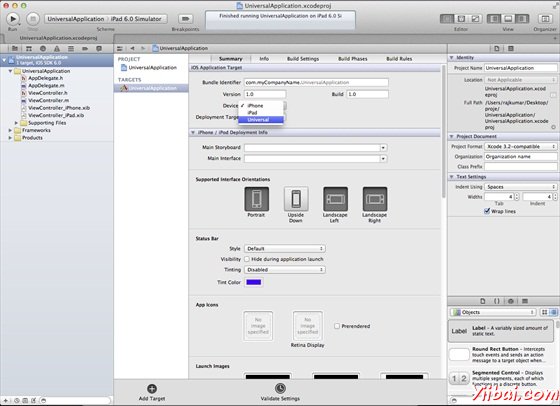
輸出
現在,當我們執行程式時,我們會得到下面的輸出。