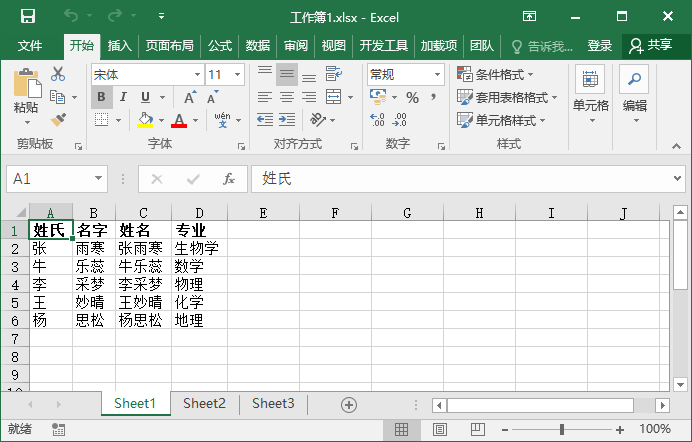VB.Net Excel工作表
VB.Net支援Microsoft Excel 2010的COM物件模型和應用程式之間的互操作性。
要應用程式中使用這種互操作性,需要在Windows表單應用程式中匯入名稱空間Microsoft.Office.Interop.Excel。
VB.Net建立一個Excel檔案的應用程式
讓我們開始建立一個表單表單應用程式按照以下步驟在Microsoft Visual Studio中:檔案 -> 新建專案 -> Windows表單應用程式。
最後,選擇確定,Microsoft Visual Studio建立一個專案(ExcelSheet)並顯示以下Form1 。
在表單中插入一個Button控制元件Button1。
將Microsoft Excel物件庫的參照新增到專案。參考以下步驟:
- 從專案選單中選擇新增參照。如下圖所示 -
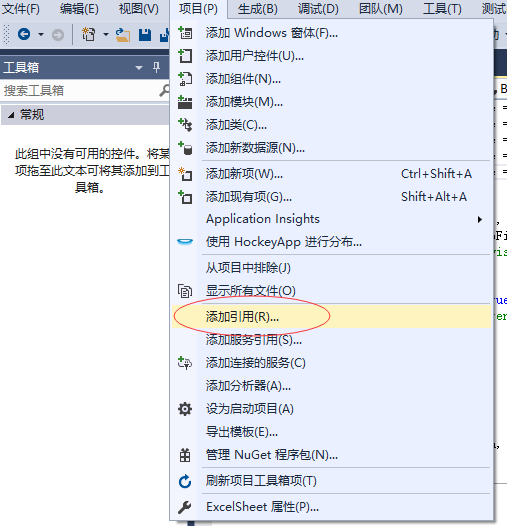
- 在COM索引標籤上找到Microsoft Excel物件庫,然後單擊選擇。如下圖所示 -
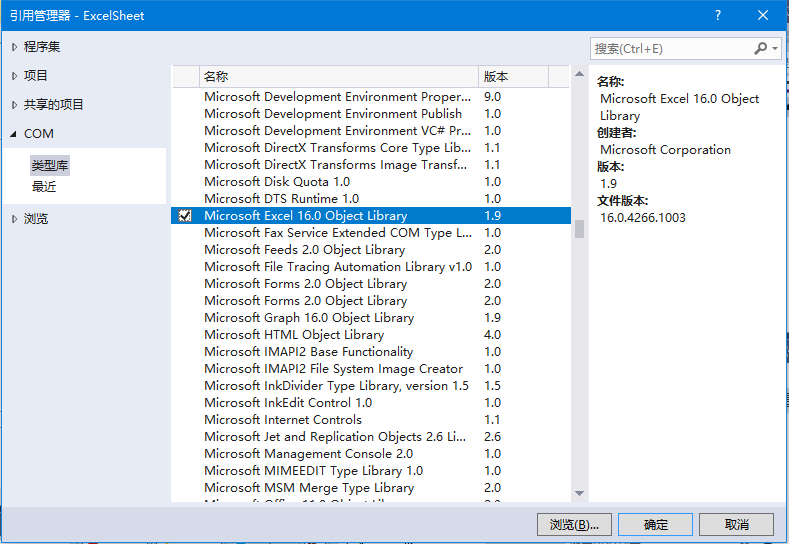
- 最後點選確定。
雙擊程式碼視窗並填充Button1的Click事件,如下所示。參考以下實現程式碼 -
' Add the following code snippet on top of Form1.vb
Imports Excel = Microsoft.Office.Interop.Excel
Public Class Form1
Private Sub Button1_Click(sender As Object, e As EventArgs) Handles Button1.Click
Dim appXL As Excel.Application
Dim wbXl As Excel.Workbook
Dim shXL As Excel.Worksheet
Dim raXL As Excel.Range
' Start Excel and get Application object.
appXL = CreateObject("Excel.Application")
appXL.Visible = True
' Add a new workbook.
wbXl = appXL.Workbooks.Add
shXL = wbXl.ActiveSheet
' Add table headers going cell by cell.
shXL.Cells(1, 1).Value = "姓氏"
shXL.Cells(1, 2).Value = "名字"
shXL.Cells(1, 3).Value = "姓名"
shXL.Cells(1, 4).Value = "專業"
' Format A1:D1 as bold, vertical alignment = center.
With shXL.Range("A1", "D1")
.Font.Bold = True
.VerticalAlignment = Excel.XlVAlign.xlVAlignCenter
End With
' Create an array to set multiple values at once.
Dim students(5, 2) As String
students(0, 0) = "張"
students(0, 1) = "雨寒"
students(1, 0) = "牛"
students(1, 1) = "樂蕊"
students(2, 0) = "李"
students(2, 1) = "采夢"
students(3, 0) = "王"
students(3, 1) = "妙晴"
students(4, 0) = "楊"
students(4, 1) = "思鬆"
' Fill A2:B6 with an array of values (First and Last Names).
shXL.Range("A2", "B6").Value = students
' Fill C2:C6 with a relative formula (=A2 & " " & B2).
raXL = shXL.Range("C2", "C6")
raXL.Formula = "=A2 & """"& B2"
' Fill D2:D6 values.
With shXL
.Cells(2, 4).Value = "生物學"
.Cells(3, 4).Value = "數學"
.Cells(4, 4).Value = "物理"
.Cells(5, 4).Value = "化學"
.Cells(6, 4).Value = "地理"
End With
' AutoFit columns A:D.
raXL = shXL.Range("A1", "D1")
raXL.EntireColumn.AutoFit()
' Make sure Excel is visible and give the user control
' of Excel's lifetime.
appXL.Visible = True
appXL.UserControl = True
' Release object references.
raXL = Nothing
shXL = Nothing
wbXl = Nothing
appXL.Quit()
appXL = Nothing
Exit Sub
Err_Handler:
MsgBox(Err.Description, vbCritical, "Error: " & Err.Number)
End Sub
End Class
當上面的程式碼執行並使用Microsoft Visual Studio工具列上的「開始」按鈕執行時,它將顯示以下視窗:
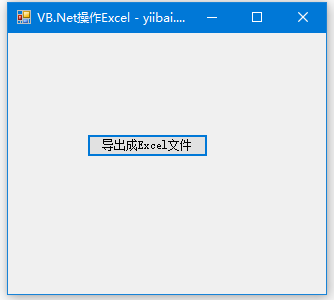
點選匯出成Excel檔案 按鈕應用程式將要求儲存Excel工作簿,Excel表格內容如下 -