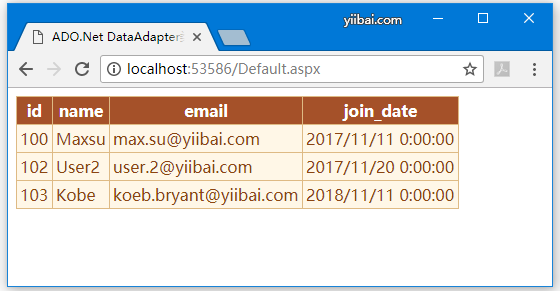ADO.Net DataAdapter類
DataAdapter類作為DataSet和資料源之間的橋樑來檢索資料。 DataAdapter是一個代表一組SQL命令和一個資料庫連線的類。它可以用來填充資料集並更新資料源。
DataAdapter類的簽名
public class DataAdapter : System.ComponentModel.Component, System.Data.IDataAdapter
DataAdapter類別建構函式
| 編號 | 建構函式 | 描述 |
|---|---|---|
| 1 | DataAdapter() |
它用於初始化DataAdapter類的新範例。 |
| 2 | DataAdapter(DataAdapter) |
它用於從相同型別的現有物件初始化DataAdapter類的新範例。 |
DataAdapter類的方法
| 編號 | 方法 | 描述 |
|---|---|---|
| 1 | CloneInternals() |
它用於建立DataAdapter的這個範例的副本。 |
| 2 | Dispose(Boolean) |
它用於釋放DataAdapter使用的非託管資源。 |
| 3 | FillSchema(DataSet, SchemaType, String, IDataReader) |
它用於將DataTable新增到指定的DataSet。 |
| 4 | GetFillParameters() |
它用於在執行SQL SELECT語句時獲取使用者設定的引數。 |
| 5 | ResetFillLoadOption() |
它用於將FillLoadOption重置為預設狀態。 |
| 6 | ShouldSerializeAcceptChangesDuringFill() |
它確定是否應該保持AcceptChangesDuringFill屬性。 |
| 7 | ShouldSerializeFillLoadOption() |
它確定是否應該保持FillLoadOption屬性。 |
| 8 | ShouldSerializeTableMappings() |
它確定是否存在一個或多個DataTableMapping物件。 |
| 9 | Update(DataSet) |
它用於呼叫相應的INSERT,UPDATE或DELETE語句。 |
範例
開啟 Visual Studio 建立一個網站專案,一個ASP.NET空的網站:AdoNetDataAdapter,如下所示 -
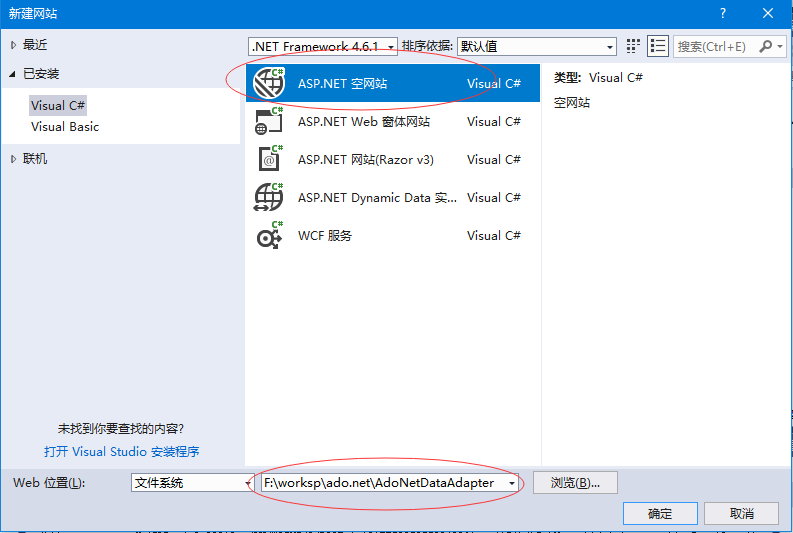
在專案名稱上點選右鍵,選擇:新增 -> 新增新項 ,如下所示 -

建立一個名稱為:Default.html 的檔案,如下所示 -
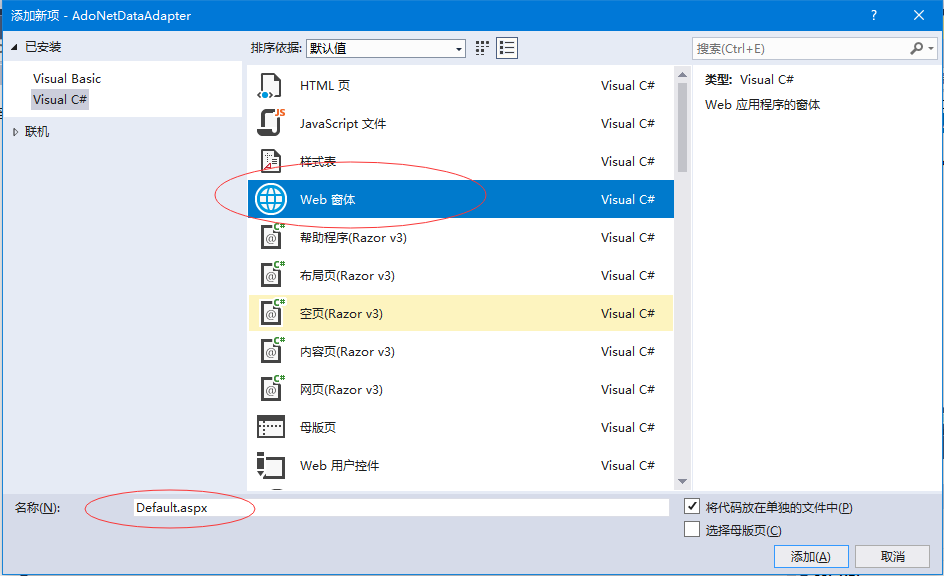
以下是Default.html 檔案的程式碼實現 -
<%@ Page Language="C#" AutoEventWireup="true" CodeFile="Default.html.cs" Inherits="_Default" %>
<!DOCTYPE html>
<html xmlns="http://www.w3.org/1999/xhtml">
<head runat="server">
<title>ADO.Net DataAdapter類範例</title>
</head>
<body>
<form id="form1" runat="server">
<div>
</div>
<asp:GridView ID="GridView1" runat="server" CellPadding="3" BackColor="#DEBA84"
BorderColor="#DEBA84" BorderStyle="None" BorderWidth="1px" CellSpacing="2">
<FooterStyle BackColor="#F7DFB5" ForeColor="#8C4510" />
<HeaderStyle BackColor="#A55129" Font-Bold="True" ForeColor="White" />
<PagerStyle ForeColor="#8C4510" HorizontalAlign="Center" />
<RowStyle BackColor="#FFF7E7" ForeColor="#8C4510" />
<SelectedRowStyle BackColor="#738A9C" Font-Bold="True" ForeColor="White" />
<SortedAscendingCellStyle BackColor="#FFF1D4" />
<SortedAscendingHeaderStyle BackColor="#B95C30" />
<SortedDescendingCellStyle BackColor="#F1E5CE" />
<SortedDescendingHeaderStyle BackColor="#93451F" />
</asp:GridView>
</form>
</body>
</html>
以下是Default.html.cs 檔案的程式碼實現 -
using System;
using System.Data.SqlClient;
using System.Data;
using System.Collections.Generic;
using System.Linq;
using System.Web;
using System.Web.UI;
using System.Web.UI.WebControls;
public partial class _Default : System.Web.UI.Page
{
protected void Page_Load(object sender, EventArgs e)
{
using (SqlConnection con = new SqlConnection("data source=.; database=student; integrated security=SSPI"))
{
SqlDataAdapter sde = new SqlDataAdapter("Select * from student_info", con);
DataSet ds = new DataSet();
sde.Fill(ds);
GridView1.DataSource = ds;
GridView1.DataBind();
}
}
}
執行上面專案,點選選單:偵錯 -> 開始執行(不偵錯) ,Visual Studio自動開啟瀏覽器,看到結果如下所示 -