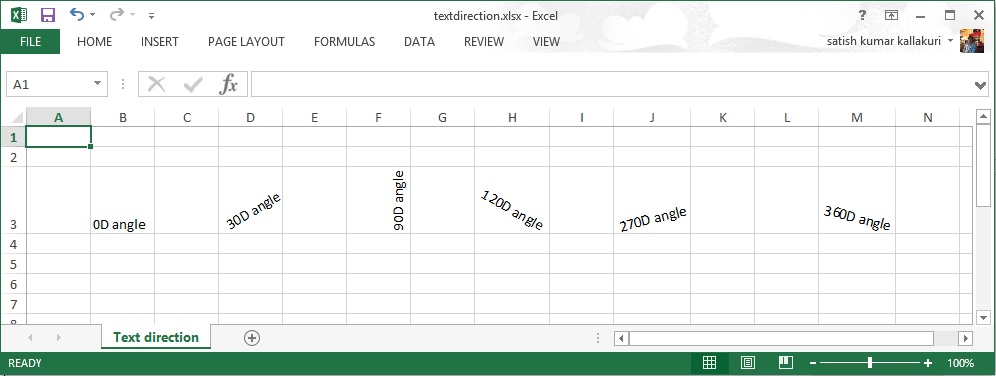Apache POI字型/Fonts
本章介紹如何設定不同的字型,應用樣式,並在Excel電子試算表中顯示的方向不同角度的文字。
每個系統附帶一個很大的字型如 Arial, Impact, Times New Roman,等字型集合也可以用新的字型更新,如果需要的話。同樣也有各種風格,其中的字型可以顯示,例如,粗體,斜體,下劃線,刪除線等。
字型和字型樣式
下面的程式碼用於特定的字型和樣式應用於一單元格的內容。
import java.io.File;
import java.io.FileOutputStream;
import org.apache.poi.hssf.util.HSSFColor;
import org.apache.poi.xssf.usermodel.XSSFCell;
import org.apache.poi.xssf.usermodel.XSSFCellStyle;
import org.apache.poi.xssf.usermodel.XSSFFont;
import org.apache.poi.xssf.usermodel.XSSFRow;
import org.apache.poi.xssf.usermodel.XSSFSheet;
import org.apache.poi.xssf.usermodel.XSSFWorkbook;
public class FontStyle
{
public static void main(String[] args)throws Exception
{
XSSFWorkbook workbook = new XSSFWorkbook();
XSSFSheet spreadsheet = workbook.createSheet("Fontstyle");
XSSFRow row = spreadsheet.createRow(2);
//Create a new font and alter it.
XSSFFont font = workbook.createFont();
font.setFontHeightInPoints((short) 30);
font.setFontName("IMPACT");
font.setItalic(true);
font.setColor(HSSFColor.BRIGHT_GREEN.index);
//Set font into style
XSSFCellStyle style = workbook.createCellStyle();
style.setFont(font);
// Create a cell with a value and set style to it.
XSSFCell cell = row.createCell(1);
cell.setCellValue("Font Style");
cell.setCellStyle(style);
FileOutputStream out = new FileOutputStream(
new File("fontstyle.xlsx"));
workbook.write(out);
out.close();
System.out.println(
"fontstyle.xlsx written successfully");
}
}
讓我們儲存上面的程式碼在一個名為FontStyle.java檔案。從命令提示字元編譯並執行它如下。
$javac FontStyle.java $java FontStyle
它生成一個名為fontstyle.xlsx在當前目錄中的Excel檔案並顯示在命令提示字元處鍵入以下輸出。
fontstyle.xlsx written successfully
fontstyle.xlsx檔案如下所示。
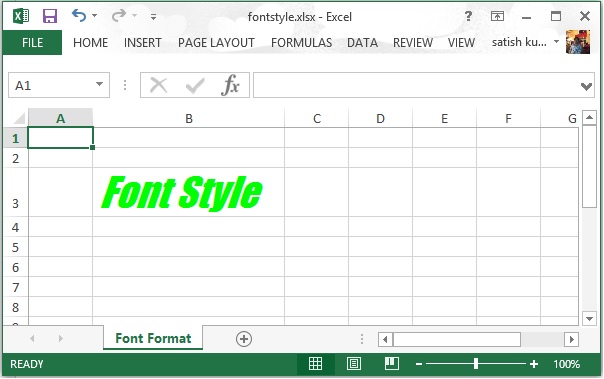
文字方向
在這裡,可以學習如何設定不同角度的文字方向。通常單元格的內容以水平方式顯示,由左到右,並在00角;但是可以使用下面的程式碼來旋轉文字的方向(如果需要的話)。
import java.io.File;
import java.io.FileOutputStream;
import org.apache.poi.xssf.usermodel.XSSFCell;
import org.apache.poi.xssf.usermodel.XSSFCellStyle;
import org.apache.poi.xssf.usermodel.XSSFRow;
import org.apache.poi.xssf.usermodel.XSSFSheet;
import org.apache.poi.xssf.usermodel.XSSFWorkbook;
public class TextDirection
{
public static void main(String[] args)throws Exception
{
XSSFWorkbook workbook = new XSSFWorkbook();
XSSFSheet spreadsheet = workbook.createSheet(
"Text direction");
XSSFRow row = spreadsheet.createRow(2);
XSSFCellStyle myStyle = workbook.createCellStyle();
myStyle.setRotation((short) 0);
XSSFCell cell = row.createCell(1);
cell.setCellValue("0D angle");
cell.setCellStyle(myStyle);
//30 degrees
myStyle=workbook.createCellStyle();
myStyle.setRotation((short) 30);
cell = row.createCell(3);
cell.setCellValue("30D angle");
cell.setCellStyle(myStyle);
//90 degrees
myStyle=workbook.createCellStyle();
myStyle.setRotation((short) 90);
cell = row.createCell(5);
cell.setCellValue("90D angle");
cell.setCellStyle(myStyle);
//120 degrees
myStyle=workbook.createCellStyle();
myStyle.setRotation((short) 120);
cell = row.createCell(7);
cell.setCellValue("120D angle");
cell.setCellStyle(myStyle);
//270 degrees
myStyle = workbook.createCellStyle();
myStyle.setRotation((short) 270);
cell = row.createCell(9);
cell.setCellValue("270D angle");
cell.setCellStyle(myStyle);
//360 degrees
myStyle=workbook.createCellStyle();
myStyle.setRotation((short) 360);
cell = row.createCell(12);
cell.setCellValue("360D angle");
cell.setCellStyle(myStyle);
FileOutputStream out = new FileOutputStream(
new File("textdirection.xlsx"));
workbook.write(out);
out.close();
System.out.println(
"textdirection.xlsx written successfully");
}
}
保持TextDirectin.java檔案上面的程式碼,然後編譯並從命令提示字元如下執行它。
$javac TextDirection.java $java TextDirection
這將編譯和執行,以生成一個名為textdirection.xlsx在當前目錄中的Excel檔案並顯示在命令提示字元處鍵入以下輸出。
textdirection.xlsx written successfully
textdirection.xlsx檔案如下所示。