more命令
more命令,功能類似 cat ,cat命令是整個檔案的內容從上到下顯示在螢幕上。more會以一頁一頁的顯示方便使用者逐頁閱讀,而最基本的指令就是按空白鍵(space)就往下一頁顯示,按 b 鍵就會往回(back)一頁顯示,而且還有搜尋字串的功能 。more命令從前向後讀取檔案,因此在啟動時就載入整個檔案。
1.命令格式
more [-dlfpcsu ] [-num ] [+/ pattern] [+ linenum] [file ... ]
2.命令功能
more命令和cat的功能一樣都是檢視檔案裡的內容,但有所不同的是more可以按頁來檢視檔案的內容,還支援直接跳轉行等功能。
3.命令引數
+n從笫n行開始顯示-n定義螢幕大小為n行+/pattern在每個檔案顯示前搜尋該字串(pattern),然後從該字串前兩行之後開始顯示-c從頂部清屏,然後顯示-d提示「Press space to continue,’q’ to quit(按空格鍵繼續,按q鍵退出)」,禁用響鈴功能-l忽略Ctrl+l(換頁)字元-p通過清除視窗而不是滾屏來對檔案進行換頁,與-c選項相似-s把連續的多個空行顯示為一行-u把檔案內容中的下畫線去掉
4.常用操作命令
Enter向下n行,需要定義。預設為1行Ctrl+F向下捲動一屏- 空格鍵 向下捲動一屏
Ctrl+B返回上一屏=輸出當前行的行號:f輸出檔案名和當前行的行號V呼叫vi編輯器!命令, 呼叫Shell,並執行命令q退出more
5.命令範例
範例1
顯示檔案中從第3行起的內容
命令:
more +3 log.log
輸出: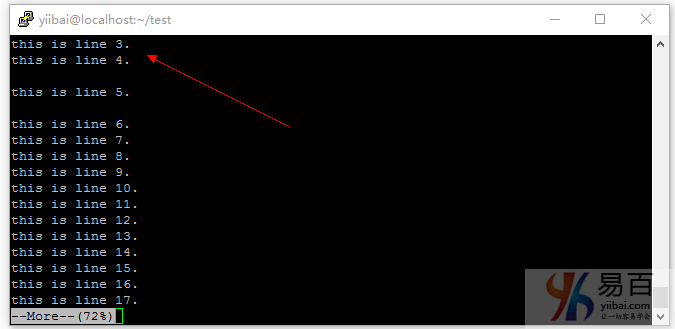
範例2
從檔案中查詢第一個出現」line 5「字串的行,並從該處前兩行開始顯示輸出
命令:
more +/line5 log.log
輸出:
this is line 4.
this is line5.
this is line 6.
this is line 7.
this is line 8.
this is line 9.
this is line 10.
this is line 11.
this is line 12.
this is line 13.
this is line 14.
this is line 15.
this is line 16.
this is line 17.
this is line 18.
--More--(76%)
範例3
設定每屏顯示行數
命令:
more -5 log.log
輸出:
[yiibai@localhost test]$ more -5 log.log
this is line 1.
this is line 2.
this is line 3.
this is line 4.
--More--(16%)
說明:如上面所示
--More--(16%),最下面顯示了該屏展示的內容占檔案總行數的比例,按Ctrl+F或者 空格鍵 將會顯示下一屏5條內容,百分比也會跟著變化。
範例4
列一個目錄下的檔案,由於內容太多,所以應該學會用more來分頁顯示。這得和管道 | 結合起來
命令:
ls -l | more -5
輸出:
[yiibai@localhost /]$ pwd
/
[yiibai@localhost /]$ ls -l | more -5
total 20
lrwxrwxrwx. 1 root root 7 Feb 12 22:20 bin -> usr/bin
dr-xr-xr-x. 4 root root 4096 Feb 12 22:32 boot
drwxr-xr-x. 20 root root 3240 Feb 13 19:38 dev
drwxr-xr-x. 78 root root 8192 Feb 13 19:29 etc
drwxr-xr-x. 3 root root 20 Feb 12 22:29 home
lrwxrwxrwx. 1 root root 7 Feb 12 22:20 lib -> usr/lib
lrwxrwxrwx. 1 root root 9 Feb 12 22:20 lib64 -> usr/lib64
drwxr-xr-x. 2 root root 6 Nov 5 11:38 media
--More--
說明:每頁顯示
5個檔案資訊,按Ctrl+F或者 空格鍵 將會顯示下5條檔案資訊。