淺析小程式中怎麼引入高德地圖
2021-11-23 22:00:26

獲得高德地圖使用者Key
沒有申請key需要先申請,進入高德開發平臺 lbs.amap.com/ , 在 開發指南 -> 獲取key 中有詳細操作步驟,在 控制檯 -> 應用管理 -> 我的應用中可以檢視我們建立的key。【相關學習推薦:】
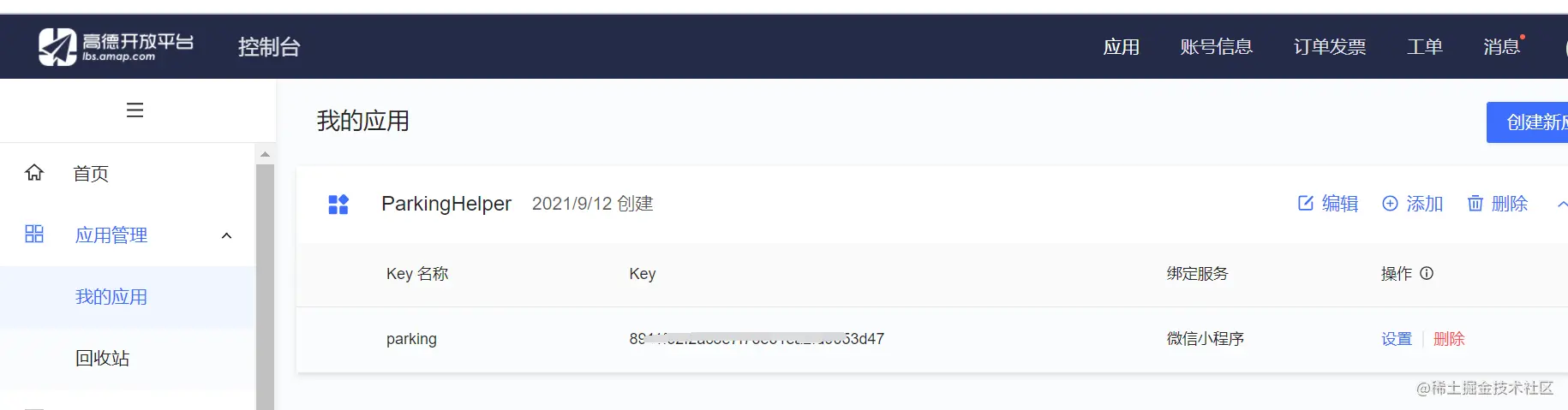
我們可以把key封裝在起來,這樣就不用每次都找了,在 lib資料夾下新建一個 config.js 檔案
var config = {
key: "你的key"
}
module.exports.config = config;在js裡匯入 高德的js和key就可以呼叫高德地圖api了
var amapFile = require('../../lib/amap-wx.130.js'); //高德js
var config = require('../../lib/config.js'); //參照我們的組態檔獲得當前位置
建立高德地圖範例並命名為myAmapFun
var key = config.config.key;
var myAmapFun = new amapFile.AMapWX({
key: key
});呼叫 getRegeo 方法
myAmapFun.getRegeo({
success: (data) => {
//儲存位置的描述資訊( longitude經度 latitude緯度 和位置資訊 )
let textData = {};
textData.name = data[0].name;
textData.desc = data[0].desc
//將獲取的資訊儲存
this.setData({
textData: textData,
longitude: data[0].longitude,
latitude: data[0].latitude,
// 給該經度緯度加上icon做標記,並調節大小
markers: [{
latitude: data[0].latitude,
longitude: data[0].longitude,
height: 30,
width: 35,
iconPath: '../../imgs/locationIcon/site1.png'
}]
})
},
fail: function(info){
console.log("get Location fail");
}
});我們可以看下輸出成功的data,裡面的資訊我們根據自己的需要取
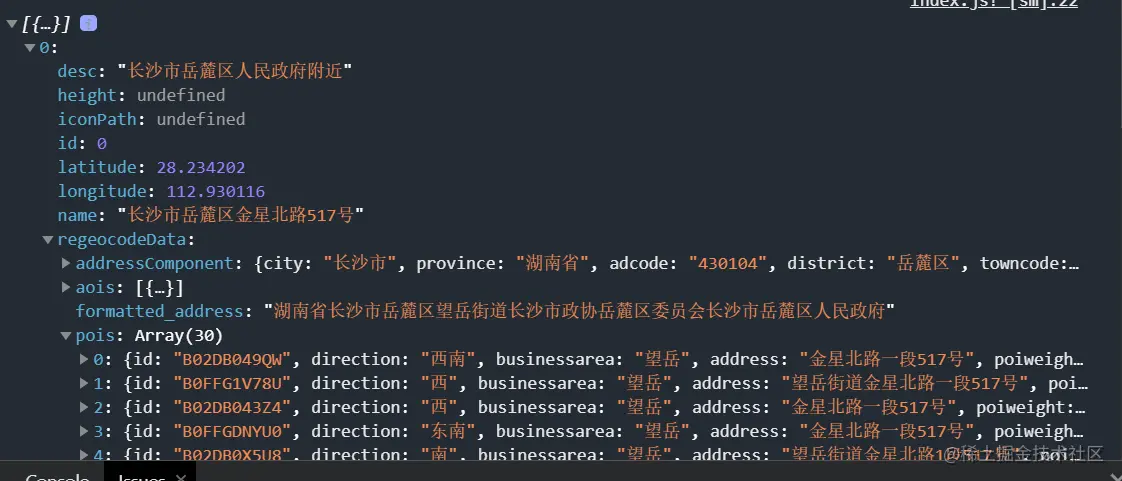
在wxml檔案中將地圖顯示出來,這邊設定的是寬度100%,高度400px, scale是地圖的縮放比例
<view class="map_container">
<map class="map" name="" longitude="{{longitude}}" latitude="{{latitude}}" scale="16" show-location="true" markers="{{markers}}">
</map>
</view>
<view class="map_text">
<text class="h1">{{textData.name}}</text>
<text>{{textData.desc}}</text>
</view>紅色的標記點就是markers的資料;藍色的標記點是show-location="true"展示的,但是真機預覽就沒有了
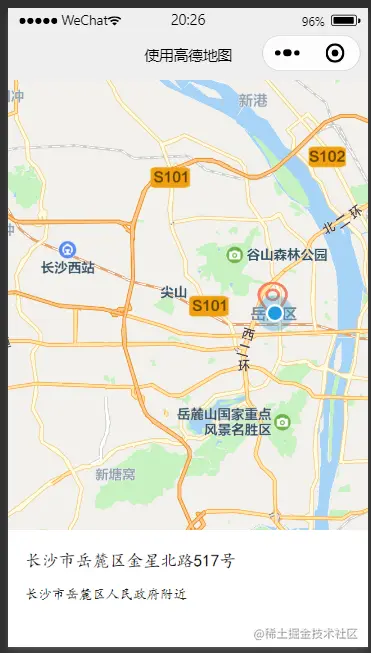
獲取附近的點,只取前十個
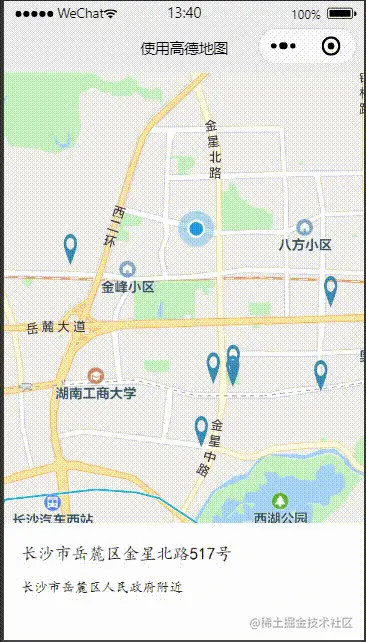
data: {
# 當前位置經度
longitude: "",
# 當前位置緯度
latitude: "",
# 獲取位置的標記資訊
markers: [],
# 獲取位置的位置資訊
poisdatas : [],
# 簡單展示資訊使用的
textData: {}
}呼叫高德地圖的getPoiAround介面根據關鍵字獲取附近資訊
get_current_PoiAround(){
var key = config.config.key;
var myAmapFun = new amapFile.AMapWX({
key: key
});
// getRegeo 獲得當前位置資訊(上面有用到過這個方法)
myAmapFun.getRegeo({
success: (data) => {
let textData = {};
textData.name = data[0].name;
textData.desc = data[0].desc
this.setData({
textData: textData,
longitude: data[0].longitude,
latitude: data[0].latitude,
})
},
fail: function(info){
console.log("get Location fail");
}
});
// 通過關鍵詞獲取附近的點
myAmapFun.getPoiAround({
// 改變icon圖示的樣式,點選前和點選後的我都暫時設成blue.svg, 如果不設定的話,預設就是一個紅色的小圖示
iconPath: '../../icon/keshan/blue.svg',
iconPathSelected: '../../icon/keshan/blue.svg',
// 搜尋的關鍵字(POI分類編碼),在官方檔案https://lbs.amap.com/api/javascript-api/download/ 可以下載檢視
querykeywords: '購物',
querytypes: '060100',
success: (data) => {
const markers = data.markers;
const poisdatas = data.poisData;
let markers_new = []
markers.forEach((item, index) => {
// 只取10個點,超過就continue了,forEach是不能使用break和continue關鍵字的
if( index >= 10 ){
return;
}
// 將我們需要的markers資料重新整理一下存入markers_new中
markers_new.push({
id: item.id,
width: item.width,
height: item.height,
iconPath: item.iconPath,
latitude: item.latitude,
longitude: item.longitude,
// 自定義標記點上方的氣泡視窗
// display | 'BYCLICK':點選顯示; 'ALWAYS':常顯 |
callout: {
padding: 2,
fontSize: 15,
bgColor: "#f78063",
color: '#ffffff',
borderRadius: 5,
display: 'BYCLICK',
content: poisdatas[index].name
}
})
})
// 將資料儲存
this.setData({
markers: markers_new,
poisdatas: poisdatas
})
},
fail: function(info){
wx.showModal({title:info.errMsg})
}
})
},呼叫getPoiAround介面返回成功的結果
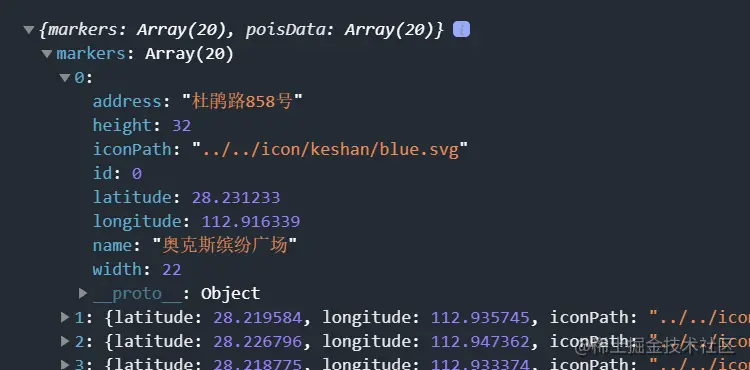
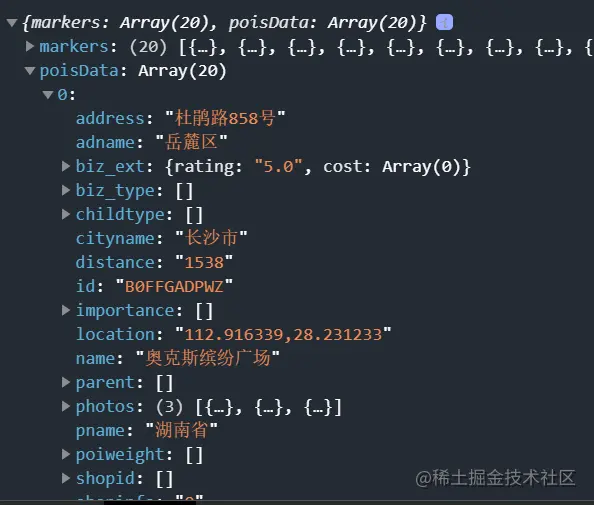
bindmarkertap 啟用 makertap圖示點選事件,改變map_text裡面內容
<view class="map_container">
<map class="map" id="map" name="" longitude="{{longitude}}" latitude="{{latitude}}" scale="16" show-location="true" markers="{{markers}}" bindmarkertap="makertap">
</map>
</view>
<view class="map_text">
<text class="h1">{{textData.name}}</text>
<text wx:if="{{textData.distance != null}}">{{textData.distance}}m</text>
<text>{{textData.desc}}</text>
</view>makertap 啟用showMarkerInfo展示標記點資訊,changeMarkerColor改變標記點顏色
makertap(e) {
var id = e.detail.markerId;
this.showMarkerInfo(id);
this.changeMarkerColor(id);
},之前不是說poisdatas存放該點的位置資訊嘛,我們拿到 id 就可以取出來存到textData裡面顯示了
// 展示標記點資訊
showMarkerInfo(i) {
const {poisdatas} = this.data;
this.setData({
textData: {
name: poisdatas[i].name,
desc: poisdatas[i].address,
distance: poisdatas[i].distance
}
})
},如果是點選的那個位置就把iconPath替換成orange.svg,其餘都是blue.svg,並設定被點選的氣泡 display為顯示('ALWAYS'),將修改後的資料重新儲存就可以啦
// 改變標記點顏色
changeMarkerColor(index) {
let {markers} = this.data;
for (var i = 0; i < markers.length; i++) {
if (i == index) {
markers[i].iconPath = "../../icon/keshan/orange.svg";
markers[i].callout.display = 'ALWAYS'
} else {
markers[i].iconPath = "../../icon/keshan/blue.svg";
markers[i].callout.display = 'BYCLICK'
}
}
this.setData({
markers: markers
})
},
更多程式設計相關知識,請存取:!!
以上就是淺析小程式中怎麼引入高德地圖的詳細內容,更多請關注TW511.COM其它相關文章!