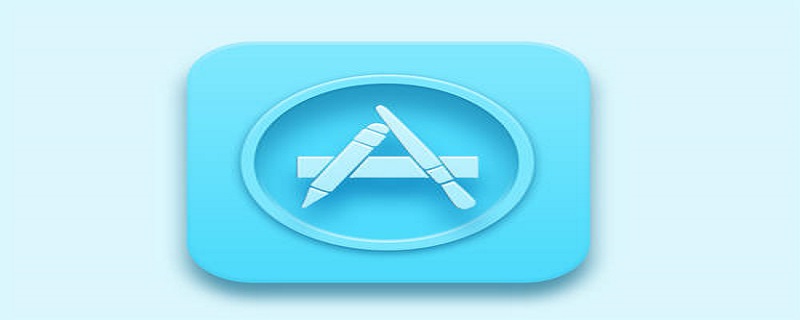詳解uni-app(vue)基於InnerAudioContext封裝一個基本的音訊元件
2020-09-19 18:00:39
相關學習推薦:
原由
同樣的是因為小程式官方不維護audio元件了
音訊元件的要求與限制
1、點選播放或者暫停
2、顯示播放進度及總時長
3、通過圖示變化顯示當前音訊所處狀態(暫停/播放/載入中)
4、頁面音訊更新時重新整理元件狀態
5、全域性有且只有一個音訊處於播放狀態
6、離開頁面之後要自動停止播放並銷燬音訊範例
材料/屬性/方法
讓我們開始吧
uni-app Vue
- 同樣的先構造
DOM結構
<view class="custom-audio">
<image v-if="audioSrc !== undefined && audioSrc !== null && audioSrc !== ''" @click="playOrStopAudio" :src="audioImg" class="audio-btn" />
<text v-else @click="tips" class="audio-btn">無音源</text>
<text>{{ fmtSecond(currentTime) }}/{{ fmtSecond(duration) }}</text></view>複製程式碼- 定義接受的元件
props: { audioSrc: { type: String, default: ''
},
},複製程式碼- 定義
CustomAudio元件的初始化相關的操作,並給innerAudioContext的回撥新增一些行為(之前Taro那篇我們踩過的坑這裡就直接上程式碼了)
import { formatSecondToHHmmss, afterAudioPlay, beforeAudioRecordOrPlay } from '../../lib/Utils'const iconPaused = '../../static/images/icon_paused.png'const iconPlaying = '../../static/images/icon_playing.png'const iconStop = '../../static/images/icon_stop.png'const iconLoading = '../../static/images/icon_loading.gif'// ...data() { return { audioCtx: null, // 音訊上下文
duration: 0, // 音訊總時長
currentTime: 0, // 音訊當前播放的時長
audioImg: iconLoading, // 預設狀態為載入中
}
},watch: { audioSrc: {
handler(newSrc, oldSrc) { console.log('watch', newSrc, oldSrc) this.audioImg = iconLoading this.currentTime = 0
this.duration = 0
if (this.audioCtx === undefined) { this.audioCtx = uni.createInnerAudioContext() this.onTimeUpdate = this.audioCtx.onTimeUpdate this.bindAuidoCallback(this.audioCtx)
} else { this.audioCtx.src = newSrc
} if (this.audioCtx.play) { this.audioCtx.stop()
getApp().globalData.audioPlaying = false
}
}
}
},
mounted() { this.audioCtx = uni.createInnerAudioContext() this.audioCtx.src = this.audioSrc this.audioCtx.startTime = 0
this.bindAuidoCallback(this.audioCtx)
},methods: {
bindAuidoCallback(ctx) {
ctx.onTimeUpdate((e) => { this.onTimeUpdate(e)
})
ctx.onCanplay((e) => { this.onCanplay(e)
})
ctx.onWaiting((e) => { this.onWaiting(e)
})
ctx.onPlay((e) => { this.onPlay(e)
})
ctx.onPause((e) => { this.onPause(e)
})
ctx.onEnded((e) => { this.onEnded(e)
})
ctx.onError((e) => { this.onError(e)
})
},
tips(){
uni.showToast({ title: '無效音源,請先錄音', icon: 'none'
})
},
playOrStopAudio() { if (this.audioCtx === null) { this.audioCtx = uni.createInnerAudioContext() this.audioCtx.src = this.audioSrc this.bindAuidoCallback(this.audioCtx)
} if (this.audioCtx.paused) { if (beforeAudioRecordOrPlay('play')) { this.audioCtx.play() this.audioImg = iconPlaying
}
} else { this.audioCtx.pause()
afterAudioPlay() this.audioImg = iconPaused
}
},
onTimeUpdate(e) { console.log('onTimeUpdate', this.audioCtx.duration, this.audioCtx.currentTime) if (this.audioCtx.currentTime > 0 && this.audioCtx.currentTime <= 1) { this.currentTime = 1
} else if (this.currentTime !== Math.floor(this.audioCtx.currentTime)) { this.currentTime = Math.floor(this.audioCtx.currentTime)
} const duration = Math.floor(this.audioCtx.duration) if (this.duration !== duration) { this.duration = duration
}
},
onCanplay(e) { if (this.audioImg === iconLoading) { this.audioImg = iconPaused
} console.log('onCanplay', e)
},
onWaiting(e) { if (this.audioImg !== iconLoading) { this.audioImg = iconLoading
}
},
onPlay(e) { console.log('onPlay', e, this.audioCtx.duration) this.audioImg = iconPlaying if (this.audioCtx.duration > 0 && this.audioCtx.duration <= 1) { this.duration = 1
} else { this.duration = Math.floor(this.audioCtx.duration)
}
},
onPause(e) { console.log('onPause', e) this.audioImg = iconPaused
},
onEnded(e) { console.log('onEnded', e) if (this.audioImg !== iconPaused) { this.audioImg = iconPaused
}
afterAudioPlay()
},
onError(e) {
uni.showToast({ title: '音訊載入失敗', icon: 'none'
}) throw new Error(e.errMsg, e.errCode)
},
fmtSecond(sec) { const { min, second } = formatSecondToHHmmss(sec) return `${min}:${second}`
}
},複製程式碼同樣的scss檔案
<style lang="scss" scoped>.custom-audio { border-radius: 8vw; border: #CCC 1px solid; background: #F3F6FC; color: #333; display: flex; flex-flow: row nowrap; align-items: center; justify-content: space-between; padding: 2vw; font-size: 14px;
.audio-btn { width: 10vw; height: 10vw; white-space: nowrap; display: flex; align-items: center; justify-content: center;
}
}
</style>複製程式碼最後

各位有遇到什麼問題或有什麼建議的可以跟我討論喲~
想了解其他精品文章,敬請存取欄目~
以上就是詳解uni-app(vue)基於InnerAudioContext封裝一個基本的音訊元件的詳細內容,更多請關注TW511.COM其它相關文章!