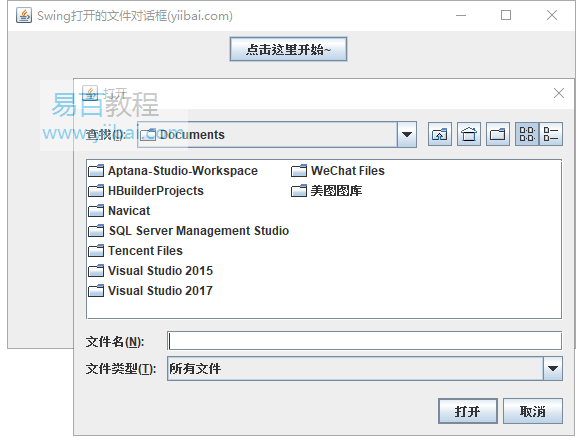如何在Swing中顯示開啟的檔案對話方塊?
2019-10-16 22:05:04
下面的範例展示如何在基於swing的應用程式中顯示「開啟檔案」對話方塊。
使用以下API -
JFileChooser- 建立檔案選擇器。JFileChooser.showOpenDialog()- 顯示開啟的檔案對話方塊。
範例
package com.yiibai.swingdemo;
import java.awt.BorderLayout;
import java.awt.FlowLayout;
import java.awt.LayoutManager;
import java.awt.event.ActionEvent;
import java.awt.event.ActionListener;
import java.io.File;
import javax.swing.JButton;
import javax.swing.JFileChooser;
import javax.swing.JFrame;
import javax.swing.JLabel;
import javax.swing.JPanel;
public class SwingTester {
public static void main(String[] args) {
createWindow();
}
private static void createWindow() {
JFrame frame = new JFrame("Swing開啟檔案對話方塊(tw511.com)");
frame.setDefaultCloseOperation(JFrame.EXIT_ON_CLOSE);
createUI(frame);
frame.setSize(560, 200);
frame.setLocationRelativeTo(null);
frame.setVisible(true);
}
private static void createUI(final JFrame frame){
JPanel panel = new JPanel();
LayoutManager layout = new FlowLayout();
panel.setLayout(layout);
JButton button = new JButton("點選這裡開始~");
final JLabel label = new JLabel();
button.addActionListener(new ActionListener() {
@Override
public void actionPerformed(ActionEvent e) {
JFileChooser fileChooser = new JFileChooser();
int option = fileChooser.showOpenDialog(frame);
if(option == JFileChooser.APPROVE_OPTION){
File file = fileChooser.getSelectedFile();
label.setText("選擇檔案是: " + file.getName());
}else{
label.setText("開啟命令取消");
}
}
});
panel.add(button);
panel.add(label);
frame.getContentPane().add(panel, BorderLayout.CENTER);
}
}
執行上面範例程式碼,得到以下結果: