如何編寫 VS Code 擴充套件
通過為流行的程式碼編輯器編寫自己的擴充套件來新增缺失的功能。
Visual Studio Code(VS Code)是微軟為 Linux、Windows 和 macOS 建立的跨平台程式碼編輯器。遺憾的是,微軟版本的 VS Code 是在 Microsoft Software License 下發布的,這不是一個開源的許可證。然而,它的原始碼是開源的,在 MIT 許可證下由 VSCodium 專案發布。
VSCodium 和 VS Code一樣,支援擴充套件、內嵌式 Git 控制、GitHub 整合、語法高亮、偵錯、智慧程式碼補完、程式碼片段等。換句話說,對於大多數使用者來說,使用 VS Code 和 VSCodium 沒有什麼區別,而且後者是完全開源的!
什麼是 VS Code 擴充套件?
擴充套件可以讓你為 VS Code 或 VSCodium 新增功能。你可以在 GUI 中或從終端安裝擴充套件。
你也可以構建自己的擴充套件。有幾個你可能想學習如何構建擴充套件的原因:
- 想要新增一些功能: 如果缺失你想要的功能,你可以建立一個擴充套件來新增它。
- 為了樂趣和學習: 擴充套件 API 允許你探索 VSCodium 是如何工作的,這是一件有趣的事情。
- 為了提高您的技能: 建立擴充套件可以提高你的程式設計技能。
- 為了成名: 建立一個對他人有用的擴充套件可以提高你的公眾形象。
安裝工具
在你開始之前,你必須已經安裝了 Node.js、npm 和 VS Code 或 VSCodium。
要生成一個擴充套件,你還需要以下工具:Yeoman,是一個開源的用戶端腳手架工具,可以幫助你搭建新專案;以及 vscode-generator-code,是 VS Code 團隊建立的 Yeoman 生成器。
構建一個擴充套件
在本教學中,你將構建一個擴充套件,它可以為應用程式初始化一個 Docker 映象。
生成一個擴充套件骨架
要在全域性範圍內安裝並執行 Yeoman 生成器,請在命令提示字元或終端中輸入以下內容:
npm install -g yo generator-code導航到要生成擴充套件的資料夾,鍵入以下命令,然後按回車:
yo code根據提示,你必須回答一些關於你的擴充套件的問題:
- 你想建立什麼型別的擴充套件? 使用上下箭頭選擇其中一個選項。在本文中,我將只介紹第一個選項,
New Extension (TypeScript)。 - 你的擴充套件名稱是什麼? 輸入你的擴充套件名稱。我的叫
initdockerapp。(我相信你會有一個更好的名字。) - 你的擴充套件的識別符號是什麼? 請保持原樣。
- 你的擴充套件的描述是什麼? 寫一些關於你的擴充套件的內容(你可以現在填寫或稍後編輯它)。
- 初始化 Git 倉庫? 這將初始化一個 Git 倉庫,你可以稍後新增
set-remote。 - 使用哪個包管理器? 你可以選擇
yarn或npm;我使用npm。
按確認鍵後,就會開始安裝所需的依賴項。最後顯示:
"Your extension initdockerapp has been created!"
乾的漂亮!
檢查專案的結構
檢查你生成的東西和專案結構。導航到新的資料夾,並在終端中鍵入 cd initdockerapp。
一旦你進入該目錄,鍵入 .code。它將在你的編輯器中開啟,看起來像這樣。
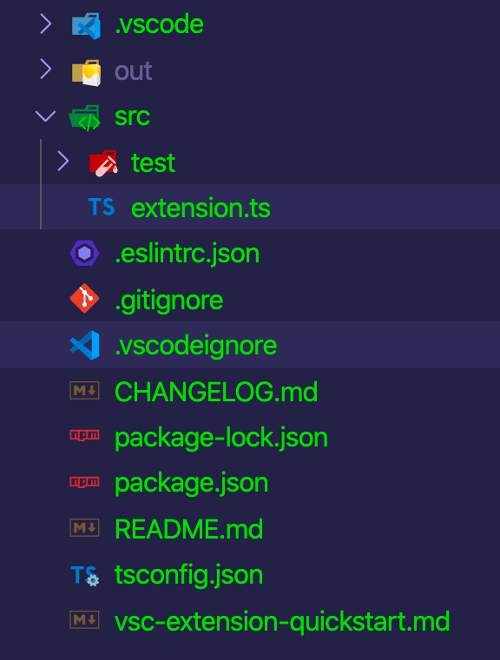
(Hussain Ansari, CC BY-SA 4.0)
最需要注意的兩個檔案是 src 資料夾內的 package.json 和 extension.ts。
package.json
首先來看看 package.json,它應該是這樣的:
{ "name": "initdockerapp", "displayName": "initdockerapp", "description": "", "version": "0.0.1", "engines": { "vscode": "^1.44.0" }, "categories": [ "Other" ], "activationEvents": [ "onCommand:initdockerapp.initialize" ], "main": "./out/extension.js", "contributes": { "commands": [ { "command": "initdockerapp.initialize", "title": "Initialize A Docker Application" } ] }, "scripts": { "vscode:prepublish": "npm run compile", "compile": "tsc -p ./", "lint": "eslint src --ext ts", "watch": "tsc -watch -p ./", "pretest": "npm run compile && npm run lint", "test": "node ./out/test/runTest.js" }, "devDependencies": { "@types/vscode": "^1.44.0", "@types/glob": "^7.1.1", "@types/mocha": "^7.0.2", "@types/node": "^13.11.0", "eslint": "^6.8.0", "@typescript-eslint/parser": "^2.26.0", "@typescript-eslint/eslint-plugin": "^2.26.0", "glob": "^7.1.6", "mocha": "^7.1.1", "typescript": "^3.8.3", "vscode-test": "^1.3.0" }}{ "name": "initdockerapp", "displayName": "initdockerapp", "description": "", "version": "0.0.1", "engines": { "vscode": "^1.44.0" }, "categories": [ "Other" ], "activationEvents": [ "onCommand:initdockerapp.initialize" ], "main": "./out/extension.js", "contributes": { "commands": [ { "command": "initdockerapp.initialize", "title": "Initialize A Docker Application" } ] }, "scripts": { "vscode:prepublish": "npm run compile", "compile": "tsc -p ./", "lint": "eslint src --ext ts", "watch": "tsc -watch -p ./", "pretest": "npm run compile && npm run lint", "test": "node ./out/test/runTest.js" }, "devDependencies": { "@types/vscode": "^1.44.0", "@types/glob": "^7.1.1", "@types/mocha": "^7.0.2", "@types/node": "^13.11.0", "eslint": "^6.8.0", "@typescript-eslint/parser": "^2.26.0", "@typescript-eslint/eslint-plugin": "^2.26.0", "glob": "^7.1.6", "mocha": "^7.1.1", "typescript": "^3.8.3", "vscode-test": "^1.3.0" }}如果你是 Node.js 開發者,其中一些可能看起來很熟悉,因為 name、description、version 和 scripts 是 Node.js 專案的常見部分。
有幾個部分是非常重要的:
engines:說明該擴充套件將支援哪個版本的 VS Code / VSCodium。categories:設定擴充套件型別;你可以從Languages、Snippets、Linters、Themes、Debuggers、Formatters、Keymaps和Other中選擇。contributes:可用於與你的擴充套件一起執行的命令清單。main:擴充套件的入口點。activationEvents:指定啟用事件發生的時間。具體來說,這決定了擴充套件何時會被載入到你的編輯器中。擴充套件是懶載入的,所以在啟用事件觸發之前,它們不會被啟用。
src/extension.ts
接下來看看 src/extension.ts,它應該是這樣的:
// The module 'vscode' contains the VSCodium extensibility API// Import the module and reference it with the alias vscode in your code belowimport * as vscode from "vscode";const fs = require("fs");const path = require("path");// this method is called when your extension is activated// your extension is activated the very first time the command is executedexport function activate(context: vscode.ExtensionContext) { // Use the console to output diagnostic information (console.log) and errors (console.error) // This line of code will only be executed once when your extension is activated console.log('Congratulations, your extension "initdockerapp" is now active!'); // The command has been defined in the package.json file // Now provide the implementation of the command with registerCommand // The commandId parameter must match the command field in package.json let disposable = vscode.commands.registerCommand('initdockerapp.initialize', () => { // The code you place here will be executed every time your command is executed let fileContent =` FROM node:alpine WORKDIR /usr/src/app COPY package.json . RUN npm install COPY . . EXPOSE 3000 CMD ["npm", "start"] `; fs.writeFile(path.join(vscode.workspace.rootPath, "Dockerfile"), fileContent, (err:any) => { if (err) { return vscode.window.showErrorMessage("Failed to initialize docker file!"); } vscode.window.showInformationMessage("Dockerfile has been created!"); }); }); context.subscriptions.push(disposable);}// this method is called when your extension is deactivatedexport function deactivate() {}這是為你的擴充套件寫程式碼的地方。已經有一些自動生成的程式碼了,我再來分析一下。
注意,vscode.command.registerCommand 裡面的 initdockerapp.initialize 和 package.json 裡面的命令是一樣的。它需要兩個引數。
- 要註冊的命令名稱
- 執行命令的功能
另一個需要注意的函數是 fs.writeFile,這是你寫在 vscode.command.registerCommand 函數裡面的。這將在你的專案根目錄下建立一個 Dockerfile,並在其中附加程式碼來建立一個 Docker 映象。
偵錯擴充套件
現在你已經寫好了擴充套件,是時候偵錯它了。點選“Run”選單,選擇“Start Debugging”(或者直接按 F5)開啟偵錯視窗。
在偵錯視窗裡面點選“Add Folder”或“Clone Repository”按鈕,開啟該專案。
接下來,用 Ctrl+Shift+P(在 macOS 上,用 Command 鍵代替 Ctrl)開啟命令面板,執行 Initialize A Docker Application。
- 第一次執行此命令時,自 VSCodium 啟動後,啟用函數尚未執行。因此,呼叫啟用函數,並由啟用 函數註冊該命令。
- 如果命令已註冊,那麼它將被執行。
你會看到右下角有一條資訊,上面寫著:Dockerfile has been created!。這就建立了一個 Dockerfile,裡面有一些預定義的程式碼,看起來是這樣的:
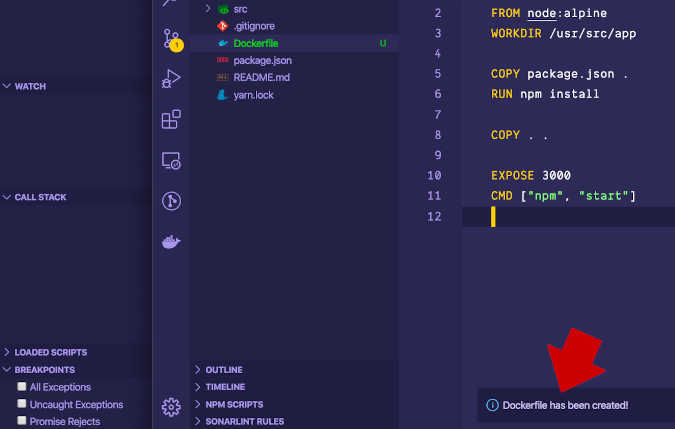
(Hussain Ansari, CC BY-SA 4.0)
總結
有許多有用的 API 可以幫助你建立你想要構建的擴充套件。VS Code 擴充套件 API 還有許多其他強大的方法可以使用。
你可以在 VS Code 擴充套件 API 文件中了解更多關於 VS Code API 的資訊。