EaselJS 原始碼分析系列--第三篇
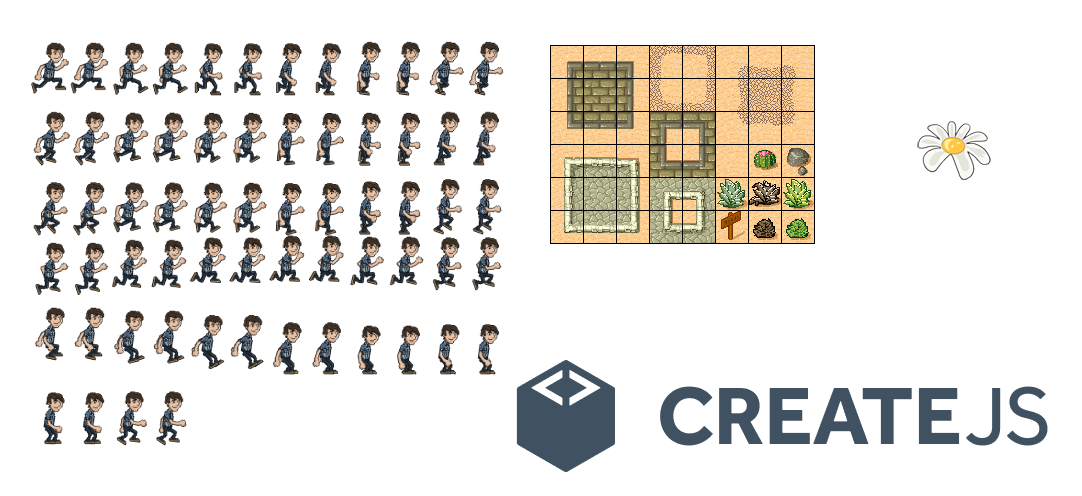
這一篇分析另外四個稍顯高階的顯示類 -- Sprite、Movieclip、DOMElement、BitmapText
SpriteSheet
SpriteSheet 比較簡單
它繼承自 EventDispatcher 所以 SpriteSheet 並不是顯示類
它是顯示類 Sprite 的資料來源為 Sprite 傳遞組裝 SpriteSheet 實現動畫效果如:
var data = {
images: ["sprites.jpg"],
frames: {width:50, height:50},
animations: {
stand:0,
run:[1,5],
jump:[6,8,"run"]
}
};
var spriteSheet = new createjs.SpriteSheet(data);
var animation = new createjs.Sprite(spriteSheet, "run");
images 第一幀的影象資料
frames 屬性規定的是每一幀的 x, y, width, height, imageIndex, regX, regY*
frames 傳遞陣列,則可以為每一幀指定不同的引數
frames 傳遞物件,則可以為同尺寸的不同幀統一指定引數
animations 表示的是動畫播放邏輯,幀之間的跳轉,animations 下的各個 key 表示的是一組組的動畫
需要播放或暫停動畫時可直接使用這些 key 作為名字傳遞 比如 gotoStop('stand') 、 gotoPlay('jump')
最主要的方法就是 _parseData 和 _calculateFrames
// SpriteSheet 類 原始碼 485 - 564 行
p._parseData = function(data) {
var i,l,o,a;
if (data == null) { return; }
this.framerate = data.framerate||0;
// 解析 images 屬性
if (data.images && (l=data.images.length) > 0) {
a = this._images = [];
for (i=0; i<l; i++) {
var img = data.images[i];
if (typeof img == "string") {
var src = img;
img = document.createElement("img");
img.src = src;
}
a.push(img);
// 如果需要載入圖片,則非同步載入
if (!img.getContext && !img.naturalWidth) {
this._loadCount++;
this.complete = false;
(function(o, src) { img.onload = function() { o._handleImageLoad(src); } })(this, src);
(function(o, src) { img.onerror = function() { o._handleImageError(src); } })(this, src);
}
}
}
// 解析 frames 屬性
if (data.frames == null) { // nothing
} else if (Array.isArray(data.frames)) {
// 如果傳遞的是陣列
this._frames = [];
a = data.frames;
for (i=0,l=a.length;i<l;i++) {
var arr = a[i];
// 此處幀的 image 需要判斷幀資料內有沒有特別指定 images 的 index,如果沒有指定則預設取 index 0
this._frames.push({image:this._images[arr[4]?arr[4]:0], rect:new createjs.Rectangle(arr[0],arr[1],arr[2],arr[3]), regX:arr[5]||0, regY:arr[6]||0 });
}
} else {
// 如果傳遞的是物件,意味著傳的是一整張圖(類似css中合併的雪碧圖),需要計算分解出每一幀影象
o = data.frames;
this._frameWidth = o.width;
this._frameHeight = o.height;
this._regX = o.regX||0;
this._regY = o.regY||0;
this._spacing = o.spacing||0;
this._margin = o.margin||0;
// 注意這裡傳遞的總幀數,需要這個計算幀
this._numFrames = o.count;
if (this._loadCount == 0) { this._calculateFrames(); }
}
// 解析動畫屬性
this._animations = [];
if ((o=data.animations) != null) {
this._data = {};
var name;
for (name in o) {
var anim = {name:name};
var obj = o[name];
if (typeof obj == "number") { // 單幀
a = anim.frames = [obj];
} else if (Array.isArray(obj)) { // 單幀
if (obj.length == 1) { anim.frames = [obj[0]]; }
else {
anim.speed = obj[3];
anim.next = obj[2];
a = anim.frames = [];
for (i=obj[0];i<=obj[1];i++) {
a.push(i);
}
}
} else { // complex
anim.speed = obj.speed;
anim.next = obj.next;
var frames = obj.frames;
a = anim.frames = (typeof frames == "number") ? [frames] : frames.slice(0);
}
if (anim.next === true || anim.next === undefined) { anim.next = name; } // loop
if (anim.next === false || (a.length < 2 && anim.next == name)) { anim.next = null; } // stop
if (!anim.speed) { anim.speed = 1; }
this._animations.push(name);
this._data[name] = anim;
}
}
};
_calculateFrames 用於從一張 Sprite 圖中自動生成多個幀
// SpriteSheet 類 原始碼 597 - 628 行
p._calculateFrames = function() {
if (this._frames || this._frameWidth == 0) { return; }
this._frames = [];
var maxFrames = this._numFrames || 100000; // if we go over this, something is wrong.
var frameCount = 0, frameWidth = this._frameWidth, frameHeight = this._frameHeight;
var spacing = this._spacing, margin = this._margin;
imgLoop:
for (var i=0, imgs=this._images; i<imgs.length; i++) {
var img = imgs[i], imgW = (img.width||img.naturalWidth), imgH = (img.height||img.naturalHeight);
var y = margin;
while (y <= imgH-margin-frameHeight) {
var x = margin;
while (x <= imgW-margin-frameWidth) {
if (frameCount >= maxFrames) { break imgLoop; }
frameCount++;
this._frames.push({
image: img,
rect: new createjs.Rectangle(x, y, frameWidth, frameHeight),
regX: this._regX,
regY: this._regY
});
x += frameWidth+spacing;
}
y += frameHeight+spacing;
}
}
this._numFrames = frameCount;
};
其實就是讀取圖片,根據指定的幀尺寸與 margin、spacing 從左向右,從上到下的掃描圖片
生成每一幀的資訊儲存到 _frames 中,與手動傳的一至
通常我們不會用手指定每一幀,更多的情況是使用圖形工具生成「雪碧」圖就像在 css 中為了解決降低圖片的請求數量,把很多圖合成在一起
Sprite
繼承自顯示物件, 使用範例程式碼如下:
var spriteSheet = new createjs.SpriteSheet({
framerate: 30,
"images": ["../_assets/art/spritesheet_grant.png"],
"frames": {"regX": 82, "height": 292, "count": 64, "regY": 0, "width": 165},
// define two animations, run (loops, 1.5x speed) and jump (returns to run):
"animations": {
"run": [0, 25, "run", 1.5],
"jump": [26, 63, "run"]
}
});
var grant = new createjs.Sprite(spriteSheet, "run");
stage.addChild(grant);
createjs.Ticker.addEventListener("tick", stage);
它傳遞的是 SpriteSheet 的範例作為動畫資料
Sprite 的特點是它擁有別於 Tick 的 framerate 控制能力
你可以在 SpriteSheet 或 Sprite 範例中單獨指定 framerate
我們還是從 draw 方法入手:
// Sprite 類 原始碼 224 - 232 行
p.draw = function(ctx, ignoreCache) {
if (this.DisplayObject_draw(ctx, ignoreCache)) { return true; }
this._normalizeFrame();
var o = this.spriteSheet.getFrame(this._currentFrame|0);
if (!o) { return false; }
var rect = o.rect;
if (rect.width && rect.height) { ctx.drawImage(o.image, rect.x, rect.y, rect.width, rect.height, -o.regX, -o.regY, rect.width, rect.height); }
return true;
};
可以看到 draw 本身程式碼作用非常簡單清楚
- 有過
spriteSheet.getFrame獲取當前幀 - 通過當前幀 的 rect 屬性用 drawImage 繪製到 canvas 上下文當中
draw 方法負責繪製 「當前幀」
_normalizeFrame 方法負責指定「當前幀」具體為動畫組 frames 中的哪一幀
// Sprite 類 原始碼 386-480
p._normalizeFrame = function(frameDelta) {
frameDelta = frameDelta || 0;
var animation = this._animation;
var paused = this.paused;
var frame = this._currentFrame;
var l;
debugger
if (animation) {
var speed = animation.speed || 1;
var animFrame = this.currentAnimationFrame;
l = animation.frames.length;
if (animFrame + frameDelta * speed >= l) {
var next = animation.next;
// 如果幀播放完畢,則觸發 animationEnd 事件
if (this._dispatchAnimationEnd(animation, frame, paused, next, l - 1)) {
// something changed in the event stack, so we shouldn't make any more changes here.
return;
} else if (next) {
// sequence. Automatically calls _normalizeFrame again with the remaining frames.
return this._goto(next, frameDelta - (l - animFrame) / speed);
} else {
// end.
this.paused = true;
animFrame = animation.frames.length - 1;
}
} else {
animFrame += frameDelta * speed;
}
this.currentAnimationFrame = animFrame;
this._currentFrame = animation.frames[animFrame | 0]
} else {
frame = (this._currentFrame += frameDelta);
l = this.spriteSheet.getNumFrames();
if (frame >= l && l > 0) {
if (!this._dispatchAnimationEnd(animation, frame, paused, l - 1)) {
// looped.
if ((this._currentFrame -= l) >= l) { return this._normalizeFrame(); }
}
}
}
frame = this._currentFrame | 0;
if (this.currentFrame != frame) {
this.currentFrame = frame;
this.dispatchEvent("change");
}
};
用 examples/SpriteSheet_simple.html 這個例子來調式
注意想要顯示這個例子,必須在伺服器環境下,本地跑個伺服器後用瀏覽器開啟 examples/SpriteSheet_simple.html
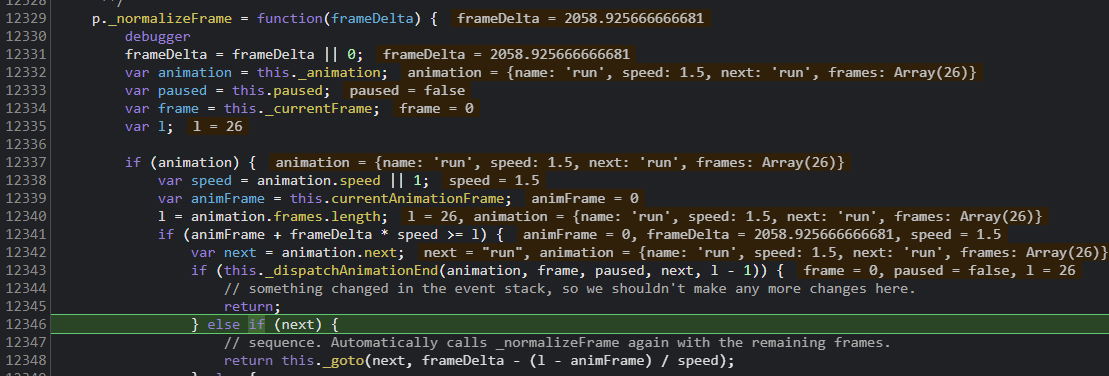
_normalizeFrame 內的 this._dispatchAnimationEnd 是一組幀播放完畢後觸發的事件
可以在 SpriteSheet_simple.html 新增以下程式碼測試功能, 比如暫停動畫
grant.on('animationend', function(event){
event.currentTarget.paused = true;
})
在 _normalizeFrame 內新增 debugger 斷點偵錯後發現,draw 方法僅繪製 currentFrame
而 Sprite 的 _tick 方法通過與 Tick 類同步 控制 advance 無限迴圈
還記得 evtObj.delta 嗎? 比如設定 createjs.Ticker.framerate = 60; 那麼 evtObj.delta 大約就是 1000/60 = 17
// Sprite 類 原始碼 372-378
p._tick = function(evtObj) {
if (!this.paused) {
if (!this._skipAdvance) { this.advance(evtObj&&evtObj.delta); }
this._skipAdvance = false;
}
this.DisplayObject__tick(evtObj);
};
advance 內的 _normalizeFrame 傳遞了 t 值才是控制 currentFrame 變化的關鍵
time/(1000/fps) 即 evtObj.delta / (1000 / fps)
如果沒有 time 那麼 t = 1 則頻率與舞臺的 Tick 頻率保持一至
// Sprite 類 原始碼 304-308
p.advance = function(time) {
var fps = this.framerate || this.spriteSheet.framerate;
var t = (fps && time != null) ? time/(1000/fps) : 1;
this._normalizeFrame(t);
};
還有值得一提的是 _goto 方法,可通過此方法在不同的動畫組之間跳停、跳播等操作
動畫組或幀的獲取通過 spriteSheet 的 getAnimation 實體方法獲取的
等獲取到動畫組或幀後,還是呼叫 _normalizeFrame 進行播放而不是 draw
// Sprite 類 原始碼 461-475
p._goto = function(frameOrAnimation, frame) {
this.currentAnimationFrame = 0;
if (isNaN(frameOrAnimation)) {
var data = this.spriteSheet.getAnimation(frameOrAnimation);
if (data) {
this._animation = data;
this.currentAnimation = frameOrAnimation;
this._normalizeFrame(frame);
}
} else {
this.currentAnimation = this._animation = null;
this._currentFrame = frameOrAnimation;
this._normalizeFrame();
}
};
Movieclip
Movieclip 繼承自 Container 類,它也是個容器
影片剪輯:Sprite 解決的是幀動畫問題,而 Movieclip 解決的是管理線性動畫的問題
Movieclip 就是將 Timeline 與 TweenJS 結合在一起,這兩個類不在 EaselJS 部分
大致看了一眼,em... 定然是沒有 greensock 的優秀,就不分析了
由於 Movieclip 工作方式設計的與 Sprite 很像,也是呼叫 _tick -> advance() ,在檢視原始碼時發現一個註釋比較有趣
在原始碼 512 行發現了一條註釋:
// Movieclip 類 原始碼 512-513 行
// adjusted by Dan Zen 3/27/21 for https://github.com/CreateJS/EaselJS/issues/1048
if (this.totalFrames <= 1) { return; }
名為 Dan Zen 的人提交了這個修改,作者把它註釋在此處,而我知道 Dan Zen 這個人,它是 zim 的作者
zim 又是以 createjs 基礎封裝的庫,功能很強大,教學也很多
zim 的宣傳語 ZIM - JavaScript Canvas Framework - Code Creativity! 它非常值得探索
DOMElement
可以將普通 DOM 元素當作 EaselJS 的元素融合在 canvas 中使用
DOMElement 原始碼非常簡單
EaselJS 會將 DOMElement 強制為 position:absolute 絕對定位,以便 DOM 位置與 canvas 內的座標同步
使用例子 examples/DOMElement.html 為切入點分析
使用的主要 JS 如下:
// 新建 DOMElement
var content = new createjs.DOMElement("foo");
content.regX = 140;
content.regY = 140;
// 新增進 container
container.addChild(content);
createjs.Ticker.timingMode = createjs.Ticker.RAF;
createjs.Ticker.addEventListener("tick", tick);
function tick(event) {
// 對 container 進行屬性變幻
container.rotation += event.delta * 0.01;
container.alpha = 0.5 * (1 + Math.cos(container.rotation * 0.01));
stage.update(event);
}
使用 new createjs.DOMElement("foo") 新建了一個 DOMElement類範例
DOMElement 原始檔在 src/easeljs/display/DOMElement.js
建構函式 DOMElement(htmlElement) 傳入 'foo'
// DOMElement 原始碼 81-83 行
var style = htmlElement.style;
style.position = "absolute";
style.transformOrigin = style.WebkitTransformOrigin = style.msTransformOrigin = style.MozTransformOrigin = style.OTransformOrigin = "0% 0%";
將 DOM 強制變為絕對定位,且 transformOrigin 歸位到元素左上角
DOMElement 的 draw 方法僅是一個直接返回 true 的方法沒做任何事,因為 DOM 不需要 canvas 去繪製
cache 相關功能也無法使用,用空的 function 覆寫了
DOMElement 互動事件也與普通的 EaselJS 顯示物件有別,原始碼的註釋中也可以看到,作者提示了
Interaction events should be added to `htmlElement`, and not the DOMElement instance, since DOMElement instances
are not full EaselJS display objects and do not participate in EaselJS mouse events
大意是點選之類的互動事件需要直接在 DOM 上新增,而不是 EaselJS 內的一套
DOMElement 實現了 _tick 方法
// DOMElement 原始碼 249-257 行
p._tick = function(evtObj) {
var stage = this.stage;
if(stage && stage !== this._oldStage) {
this._drawAction && stage.off("drawend", this._drawAction);
this._drawAction = stage.on("drawend", this._handleDrawEnd, this);
this._oldStage = stage;
}
this.DisplayObject__tick(evtObj);
};
當 stage 為新的時,監聽了 stage 的發出的 drawend 事件
drawend 是在 stage update = function(props){} 內最後一行發出的,意味著是繪製更新完成後才輪到 DOMElement 處理更新
真正處理更新事件的是 _handleDrawEnd
// DOMElement 原始碼 264-290 行
p._handleDrawEnd = function(evt) {
var o = this.htmlElement;
if (!o) { return; }
var style = o.style;
var props = this.getConcatenatedDisplayProps(this._props), mtx = props.matrix;
var visibility = props.visible ? "visible" : "hidden";
if (visibility != style.visibility) { style.visibility = visibility; }
if (!props.visible) { return; }
var oldProps = this._oldProps, oldMtx = oldProps&&oldProps.matrix;
var n = 10000; // precision
if (!oldMtx || !oldMtx.equals(mtx)) {
var str = "matrix(" + (mtx.a*n|0)/n +","+ (mtx.b*n|0)/n +","+ (mtx.c*n|0)/n +","+ (mtx.d*n|0)/n +","+ (mtx.tx+0.5|0);
style.transform = style.WebkitTransform = style.OTransform = style.msTransform = str +","+ (mtx.ty+0.5|0) +")";
style.MozTransform = str +"px,"+ (mtx.ty+0.5|0) +"px)";
if (!oldProps) { oldProps = this._oldProps = new createjs.DisplayProps(true, null); }
oldProps.matrix.copy(mtx);
}
if (oldProps.alpha != props.alpha) {
style.opacity = ""+(props.alpha*n|0)/n;
oldProps.alpha = props.alpha;
}
};
總共分四步處理:
-
利用繼承顯示物件上的 getConcatenatedDisplayProps 方法得到 「顯示屬性物件」 顯示相關的屬性都在內,還有 Matrix
-
visible 屬性轉變成 css 能處理的 visibility
-
如果沒有舊的 matrix "oldMtx" 或 舊的 matrix 與 當前 matrix 不相等, 就代表需要更新 DOM 樣式了,用新的 matrix "mtx", 更新後複製一份到 oldMtrix 用於下一次比較提高效能
-
alpha 變成 css 的 opacity 屬性,也有新舊對比
旋轉,縮放,位置變更都還是由 css transform 的 matrix 實現的
這倒與 EaselJS 在 canvas 內的用 matrix 統一到了一起
BitmapText
有了它你可以隨意建立自己的字形庫,即使中文也可以
點陣圖文字,即文字是點陣圖形式表示的,用來展示圖形文字。
演示範例在 src/examples/BitmapText.html
var data = {
"animations": {
"V": {"frames": [21]},
"A": {"frames": [0]},
",": {"frames": [26]},
"W": {"frames": [22]},
...
},
"images": ["../_assets/art/spritesheet_font.png"],
"frames": [
[155, 2, 25, 41, 0, -10, -3],
[72, 2, 28, 43, 0, -8, -1],
[599, 2, 28, 38, 0, -8, -4],
...
]
};
}
var ss = new createjs.SpriteSheet(data);
var text = new createjs.BitmapText("Hello World,\nWhat is Happening?", ss);
建構函式接受 一個文字資訊和 一個 SpriteSheet
SpriteSheet 傳遞的 data 包含圖片資訊以及對應的幀資訊
注意 data 的 animations 與 frames 是後面獲取具體影象幀的關鍵

結果是這樣的

這是一個有趣的類,它結合了 Bitmap 與 Text 而它又繼承自 Container 類
從原始碼中可以看到它雖然繼承自 Container 類,但不支援 addChild 等一類的操作
而 BitmapText 最主要的是 _updateText 方法
// BitmapText 類 原始碼 292-346 行
p._updateText = function() {
var x=0, y=0, o=this._oldProps, change=false, spaceW=this.spaceWidth, lineH=this.lineHeight, ss=this.spriteSheet;
var pool=BitmapText._spritePool, kids=this.children, childIndex=0, numKids=kids.length, sprite;
// 判斷是否有變
for (var n in o) {
if (o[n] != this[n]) {
o[n] = this[n];
change = true;
}
}
// 沒有任何變化直接返回不進行任何操作
if (!change) { return; }
// 獲取空格寬度,行高
var hasSpace = !!this._getFrame(" ", ss);
if (!hasSpace && !spaceW) { spaceW = this._getSpaceWidth(ss); }
if (!lineH) { lineH = this._getLineHeight(ss); }
// 迴圈文字
for(var i=0, l=this.text.length; i<l; i++) {
var character = this.text.charAt(i);
// 計算 x , y 文字相對座標值
if (character == " " && !hasSpace) {
x += spaceW;
continue;
} else if (character=="\n" || character=="\r") {
if (character=="\r" && this.text.charAt(i+1) == "\n") { i++; } // crlf
x = 0;
y += lineH;
continue;
}
// 獲取單個文字對應幀的 index 值 _getFrameIndex 呼叫的是 SpriteSheet 的 getAnimation
var index = this._getFrameIndex(character, ss);
if (index == null) { continue; }
if (childIndex < numKids) {
sprite = kids[childIndex];
} else {
// 將 sprite 放入 kids 即 children 陣列
kids.push(sprite = pool.length ? pool.pop() : new createjs.Sprite());
sprite.parent = this;
numKids++;
}
// 停在 sprite 的第 0 幀
sprite.spriteSheet = ss;
sprite.gotoAndStop(index);
sprite.x = x;
sprite.y = y;
childIndex++;
// 加上一個文字實際的 x 偏移
x += sprite.getBounds().width + this.letterSpacing;
}
// 儲存進 pool 陣列複用提高效能
while (numKids > childIndex) {
// faster than removeChild.
pool.push(sprite = kids.pop());
sprite.parent = null;
numKids--;
}
if (pool.length > BitmapText.maxPoolSize) { pool.length = BitmapText.maxPoolSize; }
};
大致步驟:
-
用一個 for 迴圈判斷 o 屬性(o 即 _oldProps {text:0,spriteSheet:0,lineHeight:0,letterSpacing:0,spaceWidth:0}),是否有變, 有變說明需要在 canvas 更新
-
for 迴圈整個 text 文字
-
提取單個文字,用 _getFrameIndex 獲取文字在 spritesheet 中的 index
-
如果 kids 陣列中已經有對應的 sprite 就直接複用比如 text 傳的是 'aaaaaa',從第 2 個 a 開始就可以複用了
-
如果還沒有生成過 sprite, 則從 pool 中找,還是沒有則直接 new createjs.Sprite() 生成一個全新的 sprite
-
指定 sprite.spriteSheet = ss; 得到 data
-
讓 sprite 停在第 index 幀,即畫面顯示在了 index 幀
-
將 sprite 存進 pool 快取起來複用
注意 _getFrameIndex 方法
// BitmapText 類 原始碼 245-252 行
p._getFrameIndex = function(character, spriteSheet) {
var c, o = spriteSheet.getAnimation(character);
if (!o) {
(character != (c = character.toUpperCase())) || (character != (c = character.toLowerCase())) || (c=null);
if (c) { o = spriteSheet.getAnimation(c); }
}
return o && o.frames[0];
};
它忽略大小寫
getAnimation 獲取 比如 'A' 對應的就是 data.animations 物件 key 為 'A' 的值 {"A": {"frames": [0]}}
從而得到 data.frames 對應就的 index 就是 0 , 即 sprite.gotoAndStop(0); 顯示的就是 A 對應的 bitmap A
小結
比較重要的是 SpriteSheet 和 Sprite ,以這兩個為基礎又擴充套件出了 BitmapText 類
而 Movieclip 是基於緩動函數與 Timeline 時間軸的
Sprite 與 Movieclip 功能合在一起就覆蓋了幀動畫與線性動畫功能
下一篇正式進入滑鼠互動事件原始碼分析
部落格園: http://cnblogs.com/willian/
github: https://github.com/willian12345/