Windows系統使用Nginx部署Vue
2023-07-12 18:01:05
Nginx是什麼?
Nginx (engine x) 是一個高效能的HTTP和反向代理web伺服器 ,同時也提供了IMAP/POP3/SMTP服務。Nginx是由伊戈爾·賽索耶夫為俄羅斯存取量第二的Rambler.ru站點開發的,因它的穩定性、豐富的功能集、簡單的組態檔和低系統資源的消耗而聞名。
優點
- 速度更快、並行更高
- 設定簡單,擴充套件性強
- 高可靠性
- 熱部署
- 成本低、BSD許可證
安裝
下載地址:http://nginx.org/en/download.html
解壓後目錄如下:
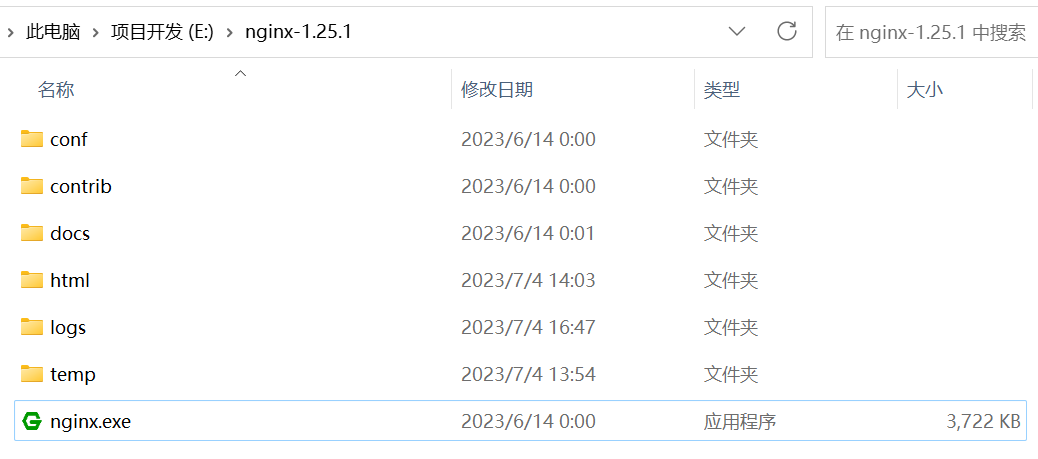
啟動
-
雙擊nginx.exe,會有黑窗閃過。
-
用cmd命令視窗,cd 到nginx解壓目錄,
./nginx啟動。 -
在瀏覽器中存取
http://localhost:80,出現以下介面說明啟動成功(由於筆者電腦80埠被佔用,所以更改為8080,nginx預設為80埠)。
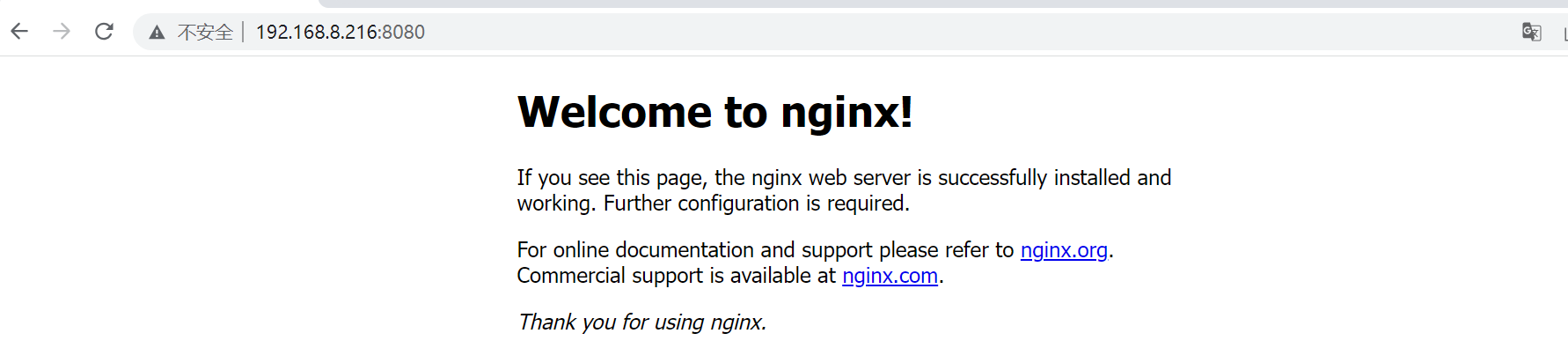
部署Vue專案
- 將build後的資料夾放到nginx目錄下的html資料夾當中。
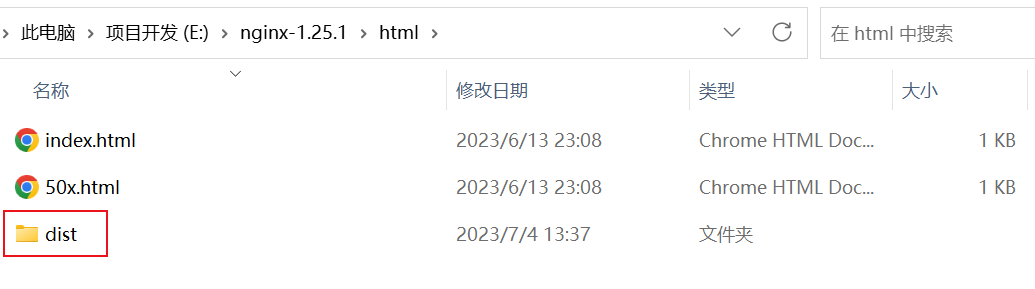
- 修改nginx.conf組態檔。
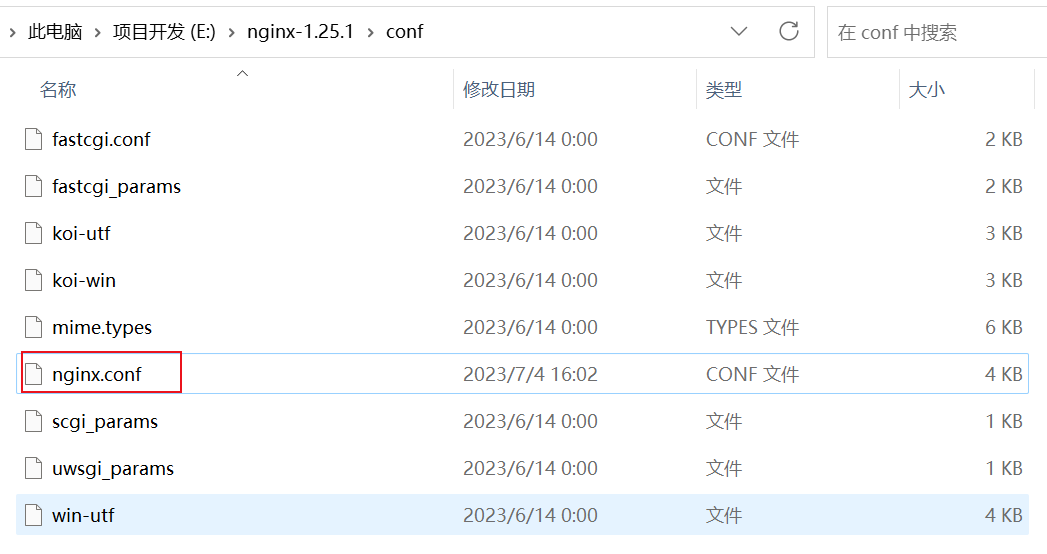
- 設定存取地址。
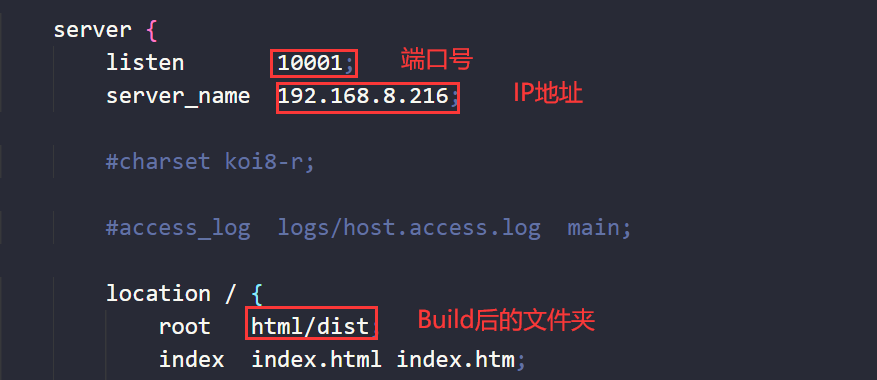
其他常用設定
跨域設定
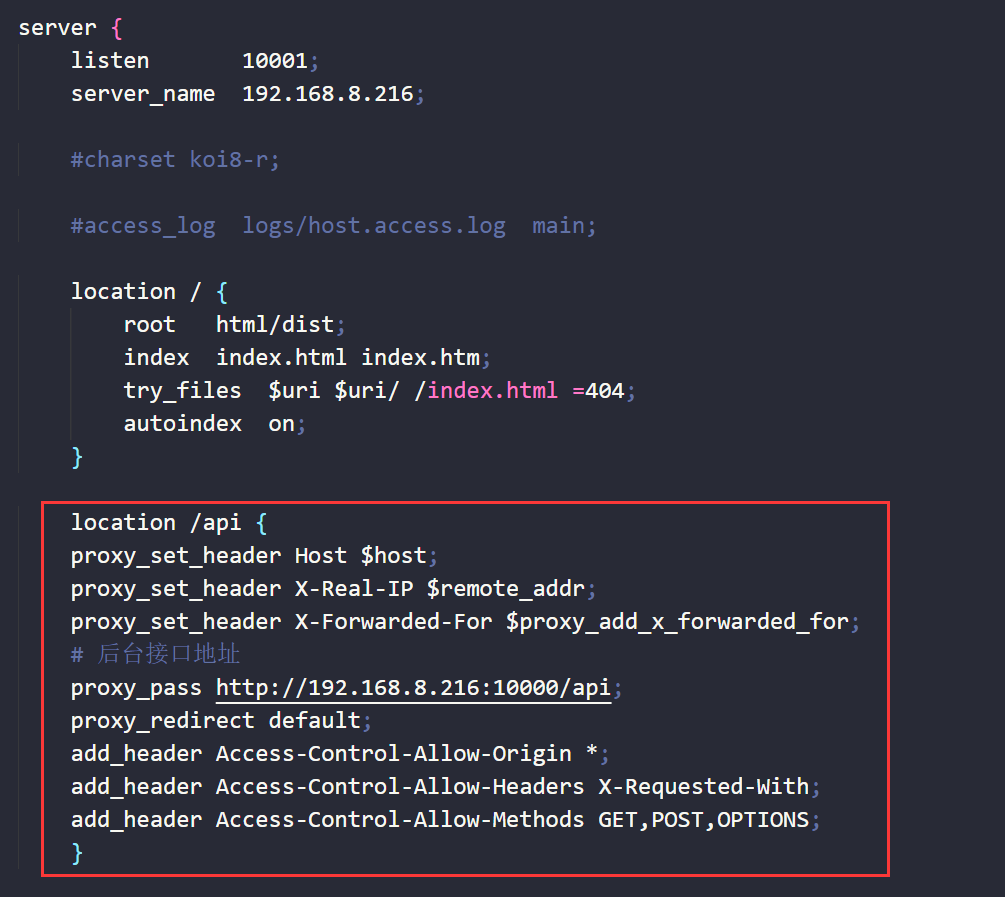
程式碼:
location /api {
proxy_set_header Host $host;
proxy_set_header X-Real-IP $remote_addr;
proxy_set_header X-Forwarded-For $proxy_add_x_forwarded_for;
# 後臺介面地址
proxy_pass http://192.168.8.216:10000/api;
proxy_redirect default;
add_header Access-Control-Allow-Origin *;
add_header Access-Control-Allow-Headers X-Requested-With;
add_header Access-Control-Allow-Methods GET,POST,OPTIONS;
}
檔案上傳大小設定
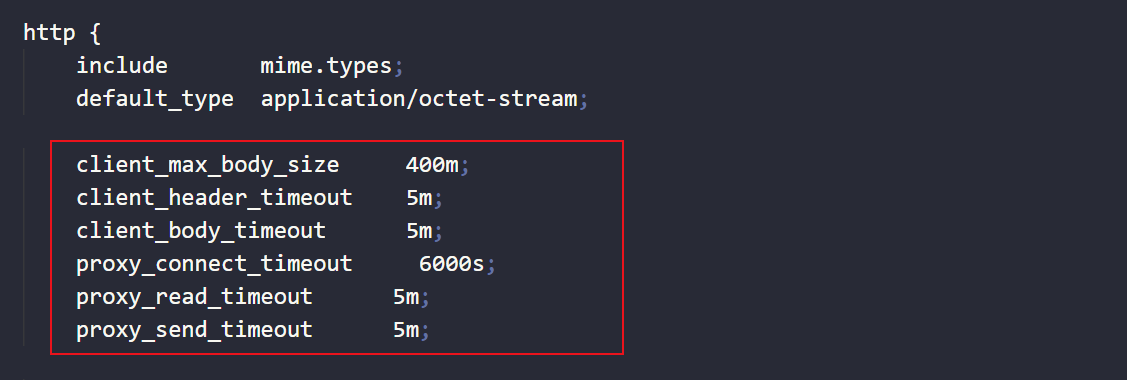
程式碼:
client_max_body_size 50m; # 限制請求體的大小,若超過所設定的大小,返回413錯誤,預設1m
client_header_timeout 1m; # 讀取請求頭的超時時間,若超過所設定的大小,返回408錯誤
client_body_timeout 1m; # 讀取請求實體的超時時間,若超過所設定的大小,返回413錯誤
proxy_connect_timeout 60s; # http請求無法立即被容器(tomcat, netty等)處理,被放在nginx的待處理池中等待被處理。此引數為等待的最長時間,預設為60秒,官方推薦最長不要超過75秒
proxy_read_timeout 1m; # http請求被容器(tomcat, netty等)處理後,nginx會等待處理結果,也就是容器返回的response。此引數即為伺服器響應時間,預設60秒
proxy_send_timeout 1m; # http請求被伺服器處理完後,把資料傳返回給Nginx的用時,預設60秒
Nginx部署Vue專案重新整理404問題
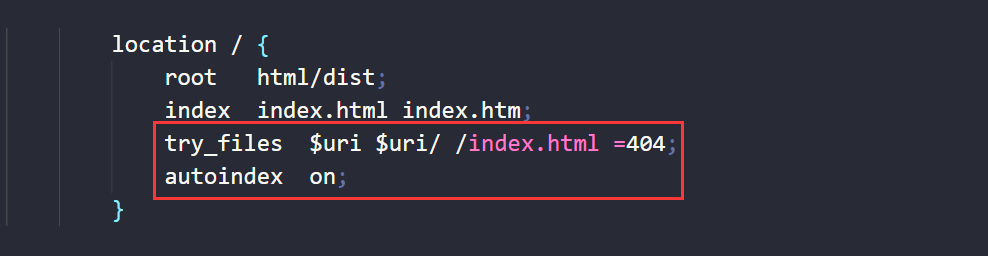
程式碼:
location / {
root html/dist;
index index.html index.htm;
try_files $uri $uri/ /index.html =404;
autoindex on;
}
常用命令
| 序號 | 命令 | 功能 |
|---|---|---|
| 1 | taskkill /im nginx.exe /f | 關閉所有nginx程序 |
| 2 | tasklist | find /i 「nginx.exe」 || exit | 檢視nginx的程序使用情況 |
| 3 | taskkill /pid 1234 /f | 關閉指定程序 |
| 4 | ./nginx | 啟動 |
| 5 | ./nginx-s stop | 停止 |
| 6 | ./nginx-s quit | 安全退出 |
| 7 | ./nginx-s reload | 重新載入組態檔 |
完整設定
#user nobody;
worker_processes 1;
#error_log logs/error.log;
#error_log logs/error.log notice;
#error_log logs/error.log info;
#pid logs/nginx.pid;
events {
worker_connections 1024;
}
http {
include mime.types;
default_type application/octet-stream;
client_max_body_size 400m;
client_header_timeout 5m;
client_body_timeout 5m;
proxy_connect_timeout 6000s;
proxy_read_timeout 5m;
proxy_send_timeout 5m;
#log_format main '$remote_addr - $remote_user [$time_local] "$request" '
# '$status $body_bytes_sent "$http_referer" '
# '"$http_user_agent" "$http_x_forwarded_for"';
#access_log logs/access.log main;
sendfile on;
#tcp_nopush on;
#keepalive_timeout 0;
keepalive_timeout 65;
#gzip on;
server {
listen 10001;
server_name 192.168.8.216;
#charset koi8-r;
#access_log logs/host.access.log main;
location / {
root html/dist;
index index.html index.htm;
try_files $uri $uri/ /index.html =404;
autoindex on;
}
location /api {
proxy_set_header Host $host;
proxy_set_header X-Real-IP $remote_addr;
proxy_set_header X-Forwarded-For $proxy_add_x_forwarded_for;
# 後臺介面地址
proxy_pass http://192.168.8.216:10000/api;
proxy_redirect default;
add_header Access-Control-Allow-Origin *;
add_header Access-Control-Allow-Headers X-Requested-With;
add_header Access-Control-Allow-Methods GET,POST,OPTIONS;
}
#error_page 404 /404.html;
# redirect server error pages to the static page /50x.html
#
error_page 500 502 503 504 /50x.html;
location = /50x.html {
root html;
}
# proxy the PHP scripts to Apache listening on 127.0.0.1:80
#
#location ~ \.php$ {
# proxy_pass http://127.0.0.1;
#}
# pass the PHP scripts to FastCGI server listening on 127.0.0.1:9000
#
#location ~ \.php$ {
# root html;
# fastcgi_pass 127.0.0.1:9000;
# fastcgi_index index.php;
# fastcgi_param SCRIPT_FILENAME /scripts$fastcgi_script_name;
# include fastcgi_params;
#}
# deny access to .htaccess files, if Apache's document root
# concurs with nginx's one
#
#location ~ /\.ht {
# deny all;
#}
}
# another virtual host using mix of IP-, name-, and port-based configuration
#
#server {
# listen 8000;
# listen somename:8080;
# server_name somename alias another.alias;
# location / {
# root html;
# index index.html index.htm;
# }
#}
# HTTPS server
#
#server {
# listen 443 ssl;
# server_name localhost;
# ssl_certificate cert.pem;
# ssl_certificate_key cert.key;
# ssl_session_cache shared:SSL:1m;
# ssl_session_timeout 5m;
# ssl_ciphers HIGH:!aNULL:!MD5;
# ssl_prefer_server_ciphers on;
# location / {
# root html;
# index index.html index.htm;
# }
#}
}
Nginx開機自啟
原理
通過 Windows Service Wrapper 工具,將Nginx轉換為Windows服務,Windows系統重啟後會自動啟動Nginx服務。
實現方法
-
下載
Windows Service Wrapper工具,地址:https://github.com/winsw/winsw/releases,根據系統版本下載對應工具。百度雲:https://pan.baidu.com/s/1_olg0NN4lvhC5bmnZIoZ5w 提取碼:polf

-
將工具放到Nginx安裝目錄並命名為
nginx-service.exe。 -
在Nginx目錄新建服務紀錄檔資料夾
server-logs資料夾。 -
新建
nginx-service.xml檔案,寫入組態檔。整體目錄如下:
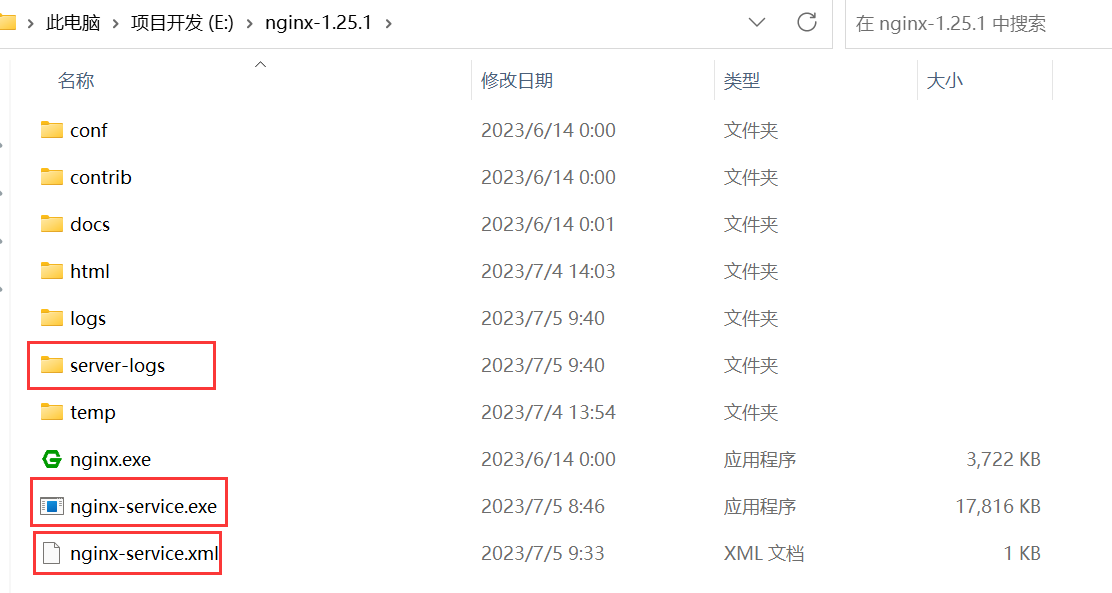
組態檔如下:主要包含紀錄檔位置、啟動和關閉,目錄根據自己安裝位置調整(不要有中文)。
<!-- nginx-service.xml -->
<service>
<id>nginx</id>
<name>nginx</name>
<description>nginx</description>
<logpath>E:\nginx-1.25.1\server-logs\</logpath>
<logmode>roll</logmode>
<depend></depend>
<executable>E:\nginx-1.25.1\nginx.exe</executable>
<stopexecutable>E:\nginx-1.25.1\nginx.exe -s stop</stopexecutable>
</service>
- 將nginx載入到Windows服務中。在nginx安裝目錄以管理員身份啟用CMD輸入:
.\nginx-service.exe install
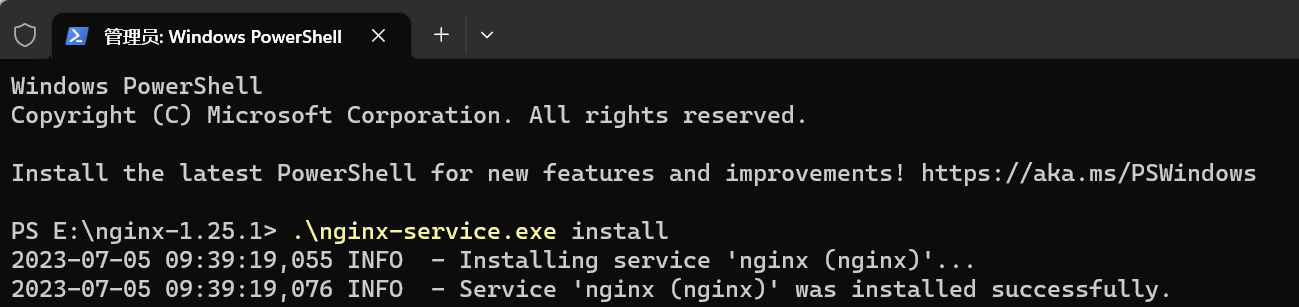
- 在Windows服務中找到nginx服務,將啟動方式改成自動並將其啟動。
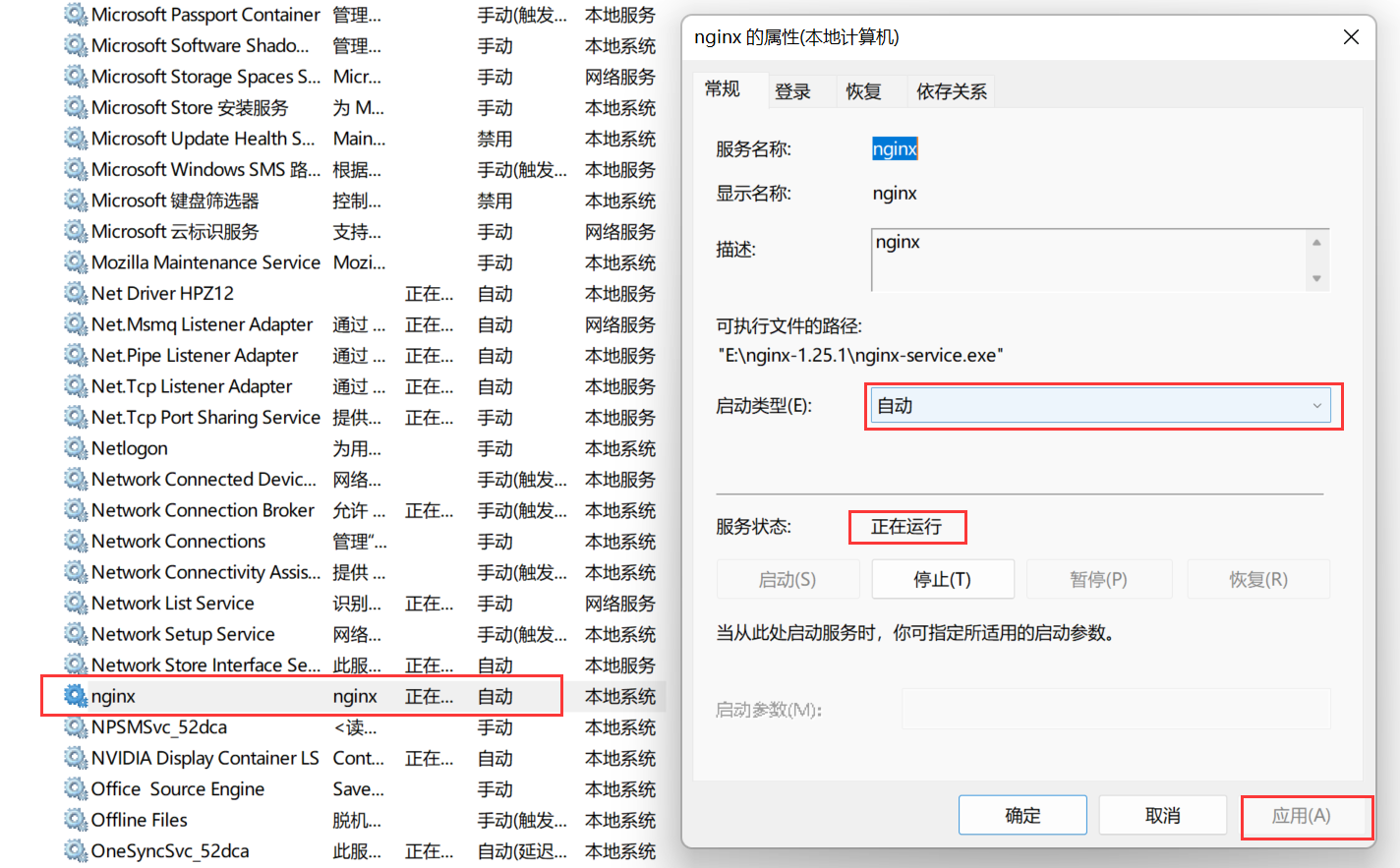
- 通過瀏覽器存取專案地址,檢查是否啟動成功。
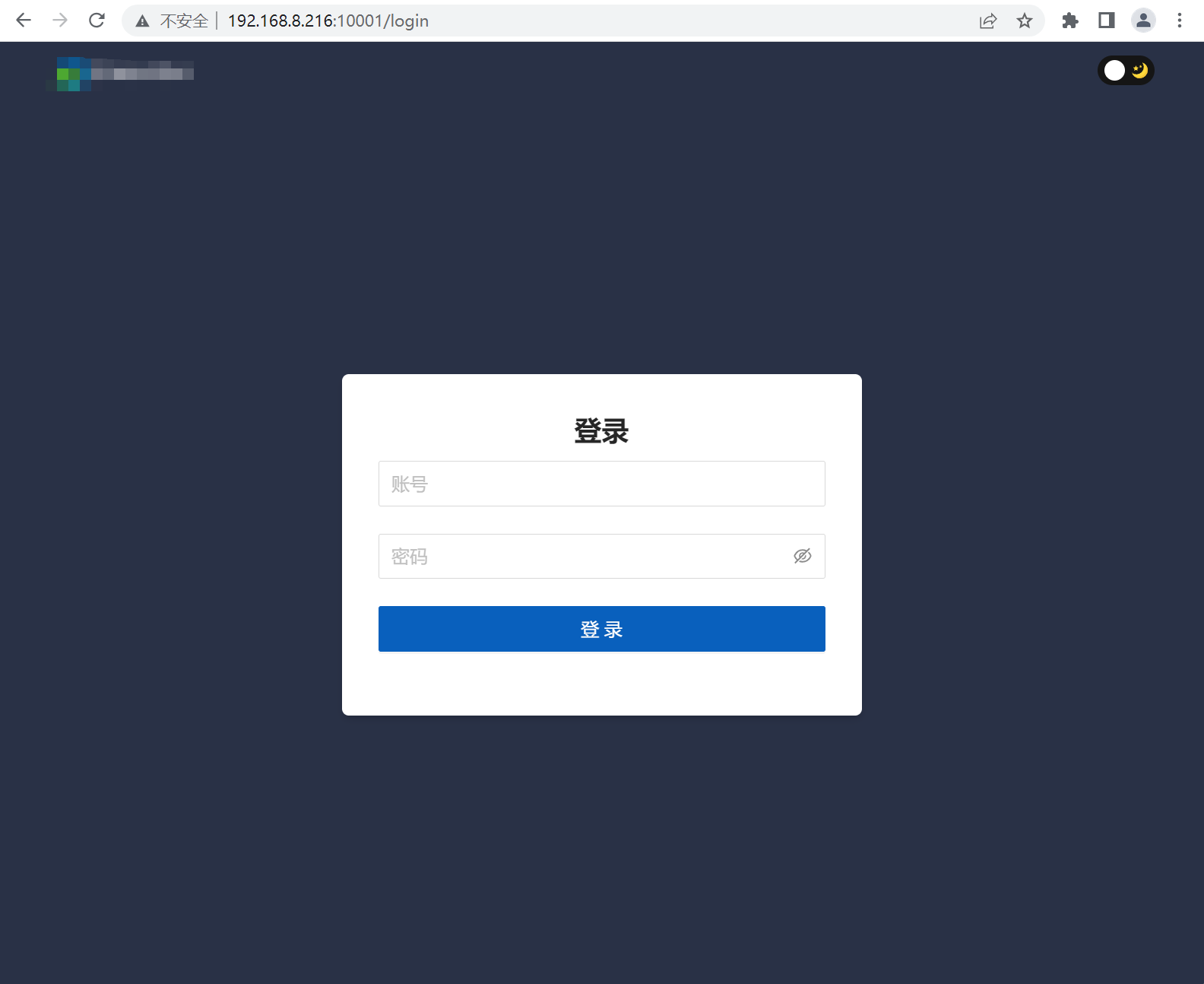
Windows Service Wtapper 命令
| 命令 | 功能 |
|---|---|
| nginx-service.exe install | 註冊系統服務 |
| nginx-service.exe uninstall | 刪除已註冊系統服務 |
| nginx-service.exe stop | 關閉服務 |
| nginx-service.exe start | 啟動服務 |