這期看標題已經能猜到了,主要講的是成績排行功能,還有對應的檔案讀寫。那麼廢話不多說,讓我們有請今天的主角...的設計稿:
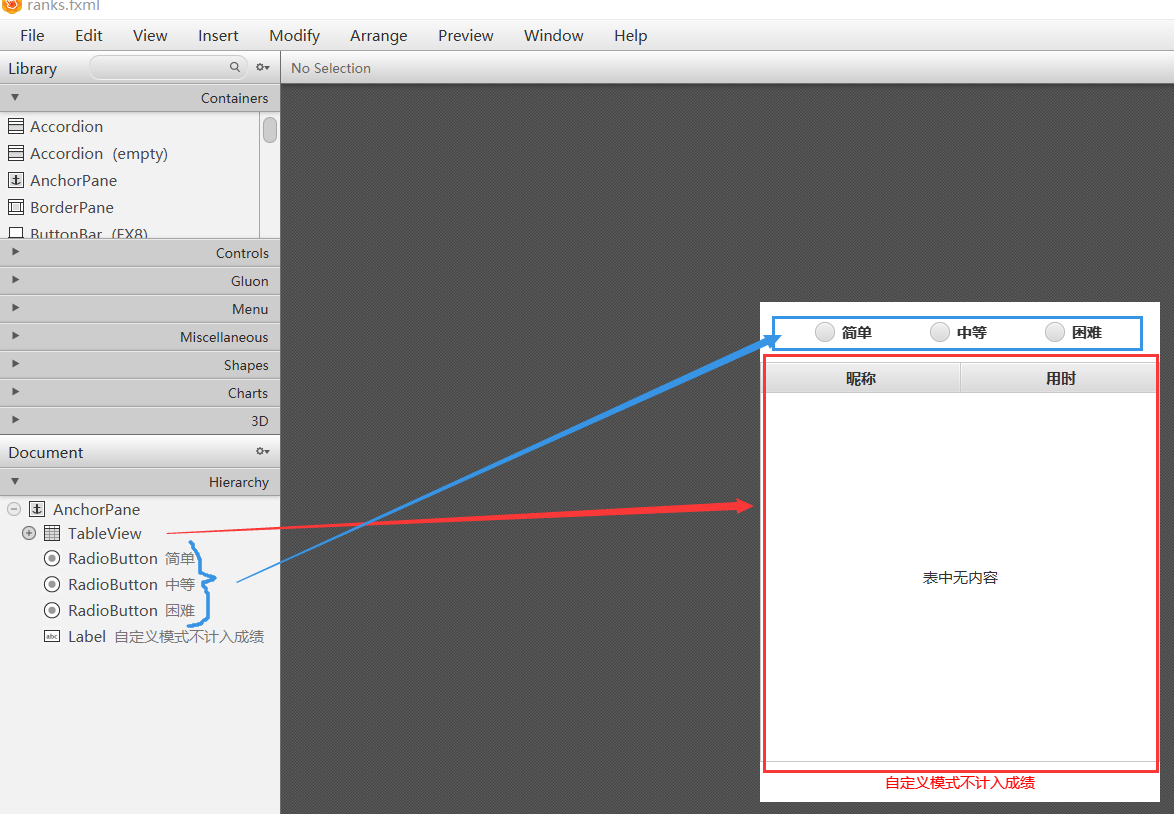
那麼主角是何方神聖呢?當然是圖中的大框框——TableView。關於這個控制元件的選取沒有太多講究,你也可以用文字域,手動換行來顯示。我只是覺得使用表格顯示看起來更規範些。接下來考慮資料來源,最直接的來源是每局遊戲結束後的用時。不過這還不夠,想要有排行一條記錄可不行,也就是我們還要儲存以往的記錄,一般來講10條即可。至於採用何種方式存取,那就具體情況具體分析了。像這個只是我本人制作分享,採用檔案存取能夠演示功能就行。有些朋友可能是為了課程設計來學習,需要配合資料庫使用也可以,下面來看看檔案存取的程式碼實現。
首先就是檔案和目錄的建立問題,都開始寫程式碼了就儘量把這些工作交給程式來完成:
static {
// 每次呼叫此類都先判斷目錄和檔案是否存在
try {
File directory = new File(PREFIX + "/src/ranks");
if (!directory.exists() || !directory.isDirectory()) {
// 目錄不存在, 自動建立
directory.mkdirs();
}
for (String path : RECORD_PATHS) {
path = PREFIX + path;
File file = new File(path);
if (!file.exists()) {
// 檔案不存在, 自動建立
if (file.createNewFile()) {
// 建立成功, 寫入內建資料
BufferedWriter writer = new BufferedWriter(new FileWriter(path));
for (int i = 0; i < 10; ++i) {
writer.write("未命名 999\n");
}
writer.flush();
writer.close();
}
}
}
} catch (Exception e) {
System.out.println("Error on [Class:FileIO, Method:static segment]=>");
e.printStackTrace();
}
}需要注意的是使用檔案存取的容易引起的問題就是檔案相對路徑可能並不完全適用,如果你遇到問題還請分析是否由路徑錯誤導致。我對檔案路徑處理方式如下(路徑拼接為絕對路徑):
// 完整路徑字首
public static String PREFIX = System.getProperty("user.dir");
// 排行榜檔案相對路徑
public static final String[] RECORD_PATHS = {
"\\src\\ranks\\easy.txt",
"\\src\\ranks\\medium.txt",
"\\src\\ranks\\hard.txt"
};然後就是檔案讀寫,做法如下:
/**
* 讀取檔案
*
* @param filePath 檔案路徑
* @return 排行資料集合
*/
public static ObservableList<String[]> readFromFile(String filePath) {
ObservableList<String[]> list = FXCollections.observableArrayList();
try {
// 拼接路徑, 建立讀取物件
filePath = PREFIX + filePath;
BufferedReader reader = new BufferedReader(new FileReader(filePath));
// 讀取資料
String line = null;
while ((line = reader.readLine()) != null) {
list.add(line.split(" "));
}
reader.close();
} catch (Exception e) {
System.out.println("Error on [Class:FileIO, Method:readFromFile]=>");
e.printStackTrace();
}
return list;
}
/**
* 向檔案內寫入資料
*
* @param filePath 檔案路徑
* @param record 待更新資料項
*/
public static void writeToFile(String filePath, String[] record) {
try {
// 獲取已有資料
ObservableList<String[]> list = readFromFile(filePath);
// 將記錄插入到合適位置
for (int i = 0; i < 10; ++i) {
if (record[1].compareTo(list.get(i)[1]) <= 1) {
list.add(i, record);
break;
}
}
// 移除多餘記錄
list.remove(10);
// 重新寫入資料
BufferedWriter writer = new BufferedWriter(new FileWriter(PREFIX + filePath));
for (String[] item : list) {
writer.write(item[0] + " " + item[1] + "\n");
}
writer.flush();
writer.close();
} catch (Exception e) {
System.out.println("Error on [Class:FileIO, Method:writeToFile]=>");
e.printStackTrace();
}
}這裡大家可能對Observation這個介面不太熟悉,使用它是因為TableView指定了它為資料來源的型別。關於它的說明,官方檔案介紹如下:
A list that allows listeners to track changes when they occur. Implementations can be created using methods in FXCollections such as observableArrayList, or with a SimpleListProperty.
允許偵聽器在發生更改時跟蹤更改的列表。實現可以使用FXCollections中的方法來建立,比如observableArrayList,或者使用SimpleListProperty。
資料處理工作準備完畢後就是展示環節。從本文最開始的設計圖可以看出表格由兩列內容,一個是玩家暱稱,另一個是用時。在程式碼中對應寫法如下:
@FXML // 排行展示表
private TableView<String[]> table;
@FXML // 表格列
private TableColumn<String[], String> name, time;
// 用於存放資料的列表
private ObservableList<String[]> data;
// 設定資料來源
table.setItems(data);
// 設定單元格大小
table.setFixedCellSize(36.0);
// 設定每個 TableColumn 的 cellValueFactory
name.setCellValueFactory(cellData -> new SimpleStringProperty(cellData.getValue()[0]));
time.setCellValueFactory(cellData -> new SimpleStringProperty(cellData.getValue()[1]));那麼有關難度的無線電鈕是幹嘛用的呢?很明顯是區分不同難度下的成績,下面是相關實現:
@FXML // 無線電鈕, 難度
private RadioButton easy, medium, hard;
// 無線電鈕組
private ToggleGroup degree;
// 無線電鈕分組
degree = new ToggleGroup();
easy.setToggleGroup(degree);
medium.setToggleGroup(degree);
hard.setToggleGroup(degree);
// 預設選中簡單, 並載入資料
easy.setSelected(true);
data = FileIO.readFromFile(RECORD_PATHS[0]);
table.setItems(data);
// 難度按鈕選中事件
degree.selectedToggleProperty().addListener(((observable, oldValue, newValue) -> {
String id = ((RadioButton) newValue).getId();
// 根據不同按鈕設定不同檔案路徑
if (id.equals("easy")) {
data = FileIO.readFromFile(RECORD_PATHS[0]);
} else if (id.equals("medium")) {
data = FileIO.readFromFile(RECORD_PATHS[1]);
} else {
data = FileIO.readFromFile(RECORD_PATHS[2]);
}
table.setItems(data);
}));然後讓我們回到整個流程開始,獲取遊戲用時,即遊戲勝利時的處理。上期我們講計時事件中有這樣一段程式碼(使用runLater是因為在動畫或佈局處理期間不允許使用showAndWait,也就是無法使用提示框):
// 自定義模式不計入成績
if (GAME != GameEnum.CUSTOM) {
Platform.runLater(() -> showDialog());
}這個 showDialog 方法就是關鍵,它的完整內容如下:
/**
* 用時少於排行版某一項, 輸入玩家名稱
*/
private void showDialog() {
// 建立帶輸入的對話方塊
TextInputDialog dialog = new TextInputDialog();
dialog.setTitle("新紀錄!");
dialog.setHeaderText("請輸入您的暱稱:");
dialog.getDialogPane().setGraphic(null);
dialog.setOnCloseRequest(event -> {
// 處理取消或關閉事件時輸入為空的情況
String userInput = dialog.getEditor().getText();
if (userInput == null || userInput.trim().equals("")) {
event.consume(); // 阻止關閉操作
Alert alert = new Alert(Alert.AlertType.ERROR);
alert.setContentText("您必須輸入些什麼");
alert.showAndWait();
}
});
// 輸入事件
Optional<String> result = dialog.showAndWait();
result.ifPresent(name -> {
// 獲取輸入, 儲存到檔案
String filePath = null;
if (name == null || name.equals("")) {
name = "player";
}
String[] record = new String[]{name, TIMER + ""};
switch (GAME) {
case HARD:
filePath = RECORD_PATHS[2];
break;
case MEDIUM:
filePath = RECORD_PATHS[1];
break;
case EASY:
filePath = RECORD_PATHS[0];
default:
break;
}
FileIO.writeToFile(filePath, record);
});
}看上去似乎充分避免了玩家在遊戲結束不輸入的情況,事實上並非如此。在帶輸入的提示框彈出後點選右上角❎關閉,雖然仍會彈出警告框提醒玩家未輸入,但最終還是會在沒有輸入的情況下關閉。這裡我覺得可以使用死迴圈來改善,即額外定義一個變數初始值為false,只有當獲取到輸入內容後初始值變為true,才允許結束迴圈。感興趣的朋友們可以嘗試下,本期內容到此結束,感謝觀看。
——————————————我———是———分———割———線—————————————
天氣好熱啊