【QCustomPlot】繪製 x-y 曲線圖
說明
使用 QCustomPlot 繪相簿輔助開發時整理的學習筆記。同系列文章目錄可見 《繪相簿 QCustomPlot 學習筆記》目錄。本篇介紹如何使用 QCustomPlot 繪製 x-y 曲線圖,需要 x 軸資料與 y 軸資料都已知,範例中使用的 QCustomPlot 版本為 Version 2.1.1,QT 版本為 5.9.2。
1. 範例工程設定
通過包含原始碼的方式來使用 QCustomPlot 繪相簿,方法詳見本人同系列文章 使用方法(原始碼方式)。此外,庫官網有提供繪圖的範例程式碼,詳見 QCustomPlot - Introduction,下載壓縮包 QCustomPlot.tar.gz 中也有範例的工程程式碼,詳見同系列文章 下載。下面範例中所用的工程檔案(demoQCP.pro)內容為:
QT += core gui
greaterThan(QT_MAJOR_VERSION, 4): QT += widgets printsupport
greaterThan(QT_MAJOR_VERSION, 4): CONFIG += c++11
lessThan(QT_MAJOR_VERSION, 5): QMAKE_CXXFLAGS += -std=c++11
TARGET = demoQCP
TEMPLATE = app
SOURCES += main.cpp\
qcustomplot.cpp
HEADERS += qcustomplot.h
實際使用 QCustomPlot 進行繪圖時,通常是將 UI 介面中的某個 QWidget 控制元件提升為 QCustomPlot,然後以指標的方式呼叫 QCustomPlot 的類方法繪製影象。這一方式用在範例中有點繁瑣(需要 .ui 檔案),為了突出範例重點,減少檔案依賴,範例程式碼直接在 main.cpp 中宣告了一個 QCustomPlot 物件,範例工程所需的檔案如下,只需四個檔案,demoQCP.pro 的檔案內容已在上面給出,main.cpp 的檔案內容會在後面給出,qcustomplot.h 與 qcustomplot.cpp 兩個檔案下載自官網。
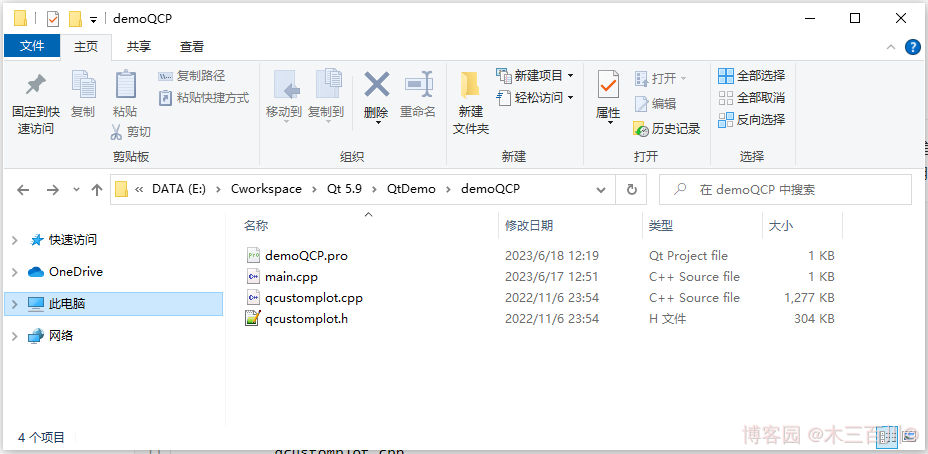
main.cpp 檔案的框架如下,demoPlot() 裡面用來寫繪圖的範例程式碼。
#include <QApplication>
#include <QMainWindow>
#include "qcustomplot.h"
void demoPlot(QCustomPlot *customPlot)
{
// 繪圖範例程式碼
}
int main(int argc, char *argv[])
{
QApplication a(argc, argv);
QMainWindow window;
// 將QCustomPlot視窗作為QMainWindow中心視窗
QCustomPlot customPlot;
window.setCentralWidget(&customPlot);
// 繪圖
demoPlot(&customPlot);
// 顯示
window.setWindowTitle(QStringLiteral("x-y 曲線圖範例 @木三百川"));
window.setGeometry(100, 100, 800, 600);
window.show();
return a.exec();
}
關於繪圖顏色、線型、字型、格線等外觀上的美化,會在本人同系列文章 《繪相簿 QCustomPlot 學習筆記》目錄 中再做介紹,想學習的不妨關注一下。本文章只介紹繪製 x-y 曲線圖的基礎方法。
2. 常用 API 介紹
繪製 x-y 曲線圖所使用的類為 QCPGraph,它提供的類方法可在 Documentation - QCPGraph 中找到。常用的介面有以下幾個:
// 重置/新增繪圖資料的介面
void setData(const QVector<double> &keys, const QVector<double> &values, bool alreadySorted=false)
void addData(const QVector<double> &keys, const QVector<double> &values, bool alreadySorted=false)
void addData(double key, double value)
// 設定線型
void setLineStyle(LineStyle ls)
// 設定點型
void setScatterStyle(const QCPScatterStyle &style)
3. 繪製一條 x-y 曲線
demoPlot() 函數如下:
void demoPlot(QCustomPlot *customPlot)
{
// 顯示上方橫軸(xAxis2)與右方縱軸(yAxis2),並與xAxis/yAxis保持同步
customPlot->axisRect()->setupFullAxesBox(true);
// 生成x-y資料, y=x^2, 定義域[-1,1]
QVector<double> x(101), y(101);
for (int i = 0; i < 101; ++i)
{
x[i] = i/50.0 - 1;
y[i] = x[i]*x[i];
}
// 新建QCPGraph物件,並設定繪圖資料
customPlot->addGraph();
customPlot->graph(0)->setData(x, y);
// 設定標題
customPlot->plotLayout()->insertRow(0);
customPlot->plotLayout()->addElement(0, 0, new QCPTextElement(customPlot, "Test-Title", QFont("sans", 17, QFont::Bold)));
// 設定座標軸標籤
customPlot->xAxis->setLabel("x");
customPlot->yAxis->setLabel("y");
// 設定座標軸範圍
customPlot->xAxis->setRange(-1, 1);
customPlot->yAxis->setRange(0, 1);
// 重新整理顯示
customPlot->replot();
}
繪製效果:
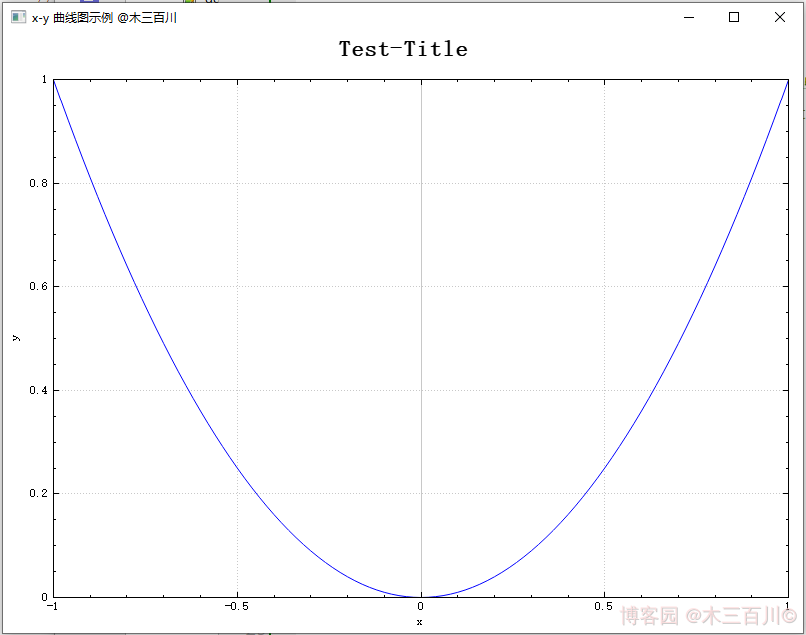
4. 繪製多條 x-y 曲線
demoPlot() 函數如下:
void demoPlot(QCustomPlot *customPlot)
{
// 顯示上方橫軸(xAxis2)與右方縱軸(yAxis2),並與xAxis/yAxis保持同步
customPlot->axisRect()->setupFullAxesBox(true);
// 生成x-y資料,y1=x^2,y2=x^3,定義域[-1,1]
QVector<double> x(101), y1(101), y2(101);
for (int i = 0; i < 101; ++i)
{
x[i] = i/50.0 - 1;
y1[i] = x[i]*x[i];
y2[i] = x[i]*x[i]*x[i];
}
// 新建QCPGraph物件,並設定繪圖資料x-y1
customPlot->addGraph();
customPlot->graph(0)->setPen(QPen(Qt::blue));
customPlot->graph(0)->setData(x, y1);
customPlot->graph(0)->setName(QStringLiteral("二次曲線圖例"));
// 新建QCPGraph物件,並設定繪圖資料x-y2
customPlot->addGraph();
customPlot->graph(1)->setPen(QPen(Qt::red));
customPlot->graph(1)->setData(x, y2);
customPlot->graph(1)->setName(QStringLiteral("三次曲線圖例"));
// 顯示圖例
customPlot->legend->setVisible(true);
// 設定標題
customPlot->plotLayout()->insertRow(0);
customPlot->plotLayout()->addElement(0, 0, new QCPTextElement(customPlot, "Test-Title", QFont("sans", 17, QFont::Bold)));
// 設定座標軸標籤
customPlot->xAxis->setLabel("x");
customPlot->yAxis->setLabel("y");
// 設定座標軸範圍
customPlot->xAxis->setRange(-1, 1);
customPlot->yAxis->setRange(-1, 1);
// 重新整理顯示
customPlot->replot();
}
繪製效果:

5. 繪製往回走的 x-y 曲線
舉個例子,若需要繪製 \(x=(y+0.8)\times y\times (y-0.8),y\in [-1,1]\) 曲線,有三種方法:
- 方法一:新建
QCPGraph物件時,指定yAxis為keyAxis,指定xAxis為valueAxis,即互換一下座標軸的角色,這是最靠譜也最常用的方法。 - 方法二:仍以
xAxis為keyAxis、yAxis為valueAxis(預設情況),但在呼叫setData()時,需傳入第三個引數true。這是一種偷懶的做法,並且繪圖的橫軸資料(keyAxis)需滿足一定的條件:keyData必須先遞增再減小、且減小時不得離keyData[0]太近,否則繪圖會出錯。 - 方法三:匯出繪圖資料的記憶體地址,直接將資料寫入記憶體中,這種做法常被用來提升 QCustomPlot 效能,縮短資料更新時間,但用此來繪製往回走的 x-y 曲線時,繪圖的橫軸資料也需要滿足上面的條件,否則繪圖會出錯。
當曲線形成的環路很複雜時,一般採用繪製引數曲線的方法來表現,詳見 Documentation - QCPCurve 或本人同系列文章。
5.1 靠譜方法:互換 x-y 軸
demoPlot() 函數如下:
void demoPlot(QCustomPlot *customPlot)
{
// 顯示上方橫軸(xAxis2)與右方縱軸(yAxis2),並與xAxis/yAxis保持同步
customPlot->axisRect()->setupFullAxesBox(true);
// 生成y-x資料, x=(y+0.8)*y*(y-0.8), 定義域[-1,1]
QVector<double> x(101), y(101);
for (int i = 0; i < 101; ++i)
{
y[i] = i/50.0 - 1;
x[i] = (y[i]+0.8)*y[i]*(y[i]-0.8);
}
// 新建QCPGraph物件(互換xAxis/yAxis),並設定繪圖資料
customPlot->addGraph(customPlot->yAxis, customPlot->xAxis);
customPlot->graph(0)->setData(y, x);
// 設定標題
customPlot->plotLayout()->insertRow(0);
customPlot->plotLayout()->addElement(0, 0, new QCPTextElement(customPlot, "Test-Title", QFont("sans", 17, QFont::Bold)));
// 設定座標軸標籤
customPlot->xAxis->setLabel("x");
customPlot->yAxis->setLabel("y");
// 設定座標軸範圍
customPlot->xAxis->setRange(-0.5, 0.5);
customPlot->yAxis->setRange(-1, 1);
// 重新整理顯示
customPlot->replot();
}
繪製效果:

5.2 偷懶方法:設定 alreadySorted = true
demoPlot() 函數如下:
void demoPlot(QCustomPlot *customPlot)
{
// 顯示上方橫軸(xAxis2)與右方縱軸(yAxis2),並與xAxis/yAxis保持同步
customPlot->axisRect()->setupFullAxesBox(true);
// 生成y-x資料, x=(y+0.8)*y*(y-0.8), 定義域[-1,1]
QVector<double> x(101), y(101);
for (int i = 0; i < 101; ++i)
{
y[i] = i/50.0 - 1;
x[i] = (y[i]+0.8)*y[i]*(y[i]-0.8);
}
// 新建QCPGraph物件,並設定繪圖資料以及 alreadySorted = true
customPlot->addGraph();
customPlot->graph(0)->setData(x, y, true);
// 設定標題
customPlot->plotLayout()->insertRow(0);
customPlot->plotLayout()->addElement(0, 0, new QCPTextElement(customPlot, "Test-Title", QFont("sans", 17, QFont::Bold)));
// 設定座標軸標籤
customPlot->xAxis->setLabel("x");
customPlot->yAxis->setLabel("y");
// 設定座標軸範圍
customPlot->xAxis->setRange(-0.5, 0.5);
customPlot->yAxis->setRange(-1, 1);
// 重新整理顯示
customPlot->replot();
}
繪製效果:
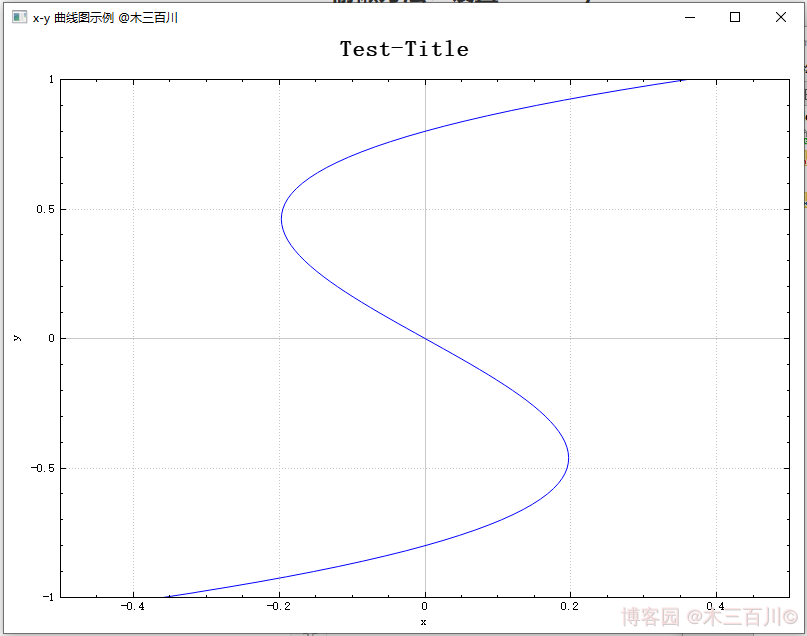
注意這張圖中,keyData (橫軸)滿足先遞增再減小、且減小時的最小值(約為 -0.197)大於 keyData[0](約為 -0.360),所以繪製沒有出錯。有興趣的可以嘗試一下,當橫軸資料減小且比較接近 keyData[0] 時,繪製的效果。
5.3 備用方法:匯出繪圖資料記憶體地址
關於如何匯出一維繪圖資料的記憶體地址,詳見本人另一篇文章 【QCustomPlot】效能提升之修改原始碼(版本 V2.x.x)。demoPlot() 函數如下:
void demoPlot(QCustomPlot *customPlot)
{
// 顯示上方橫軸(xAxis2)與右方縱軸(yAxis2),並與xAxis/yAxis保持同步
customPlot->axisRect()->setupFullAxesBox(true);
// 新建QCPGraph物件,獲得繪圖資料的記憶體地址,並設定繪圖資料
customPlot->addGraph();
QVector<QCPGraphData> *mData = customPlot->graph(0)->data()->coreData();
mData->reserve(101);
mData->resize(101);
for (int i = 0; i < 101; ++i)
{
double y = i/50.0 - 1;
(*mData)[i].key = (y+0.8)*y*(y-0.8);
(*mData)[i].value = y;
}
// 設定標題
customPlot->plotLayout()->insertRow(0);
customPlot->plotLayout()->addElement(0, 0, new QCPTextElement(customPlot, "Test-Title", QFont("sans", 17, QFont::Bold)));
// 設定座標軸標籤
customPlot->xAxis->setLabel("x");
customPlot->yAxis->setLabel("y");
// 設定座標軸範圍
customPlot->xAxis->setRange(-0.5, 0.5);
customPlot->yAxis->setRange(-1, 1);
// 重新整理顯示
customPlot->replot();
}
繪製效果:
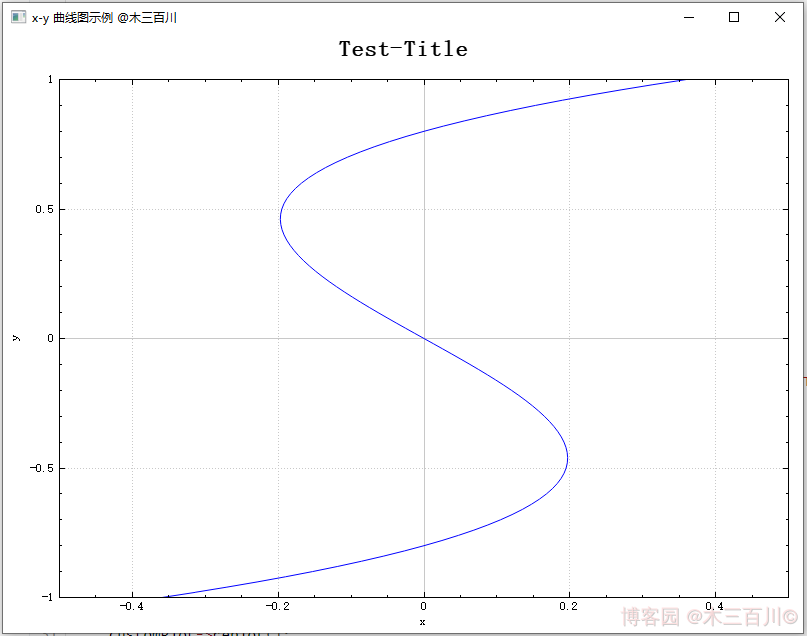
6. 繪製間隙中斷的 x-y 曲線
當 keyAxis 資料中存在 NaN 時,繪製曲線會出現間隙中斷的效果,demoPlot() 函數如下:
void demoPlot(QCustomPlot *customPlot)
{
// 顯示上方橫軸(xAxis2)與右方縱軸(yAxis2),並與xAxis/yAxis保持同步
customPlot->axisRect()->setupFullAxesBox(true);
// 生成x-y資料, y=x^2, 定義域[-1,1]
QVector<double> x(101), y(101);
for (int i = 0; i < 101; ++i)
{
x[i] = i/50.0 - 1;
y[i] = x[i]*x[i];
}
y[30] = qQNaN();
y[60] = std::numeric_limits<double>::quiet_NaN();
// 新建QCPGraph物件,並設定繪圖資料
customPlot->addGraph();
customPlot->graph(0)->setData(x, y);
// 設定標題
customPlot->plotLayout()->insertRow(0);
customPlot->plotLayout()->addElement(0, 0, new QCPTextElement(customPlot, "Test-Title", QFont("sans", 17, QFont::Bold)));
// 設定座標軸標籤
customPlot->xAxis->setLabel("x");
customPlot->yAxis->setLabel("y");
// 設定座標軸範圍
customPlot->xAxis->setRange(-1, 1);
customPlot->yAxis->setRange(0, 1);
// 重新整理顯示
customPlot->replot();
}
繪製效果:
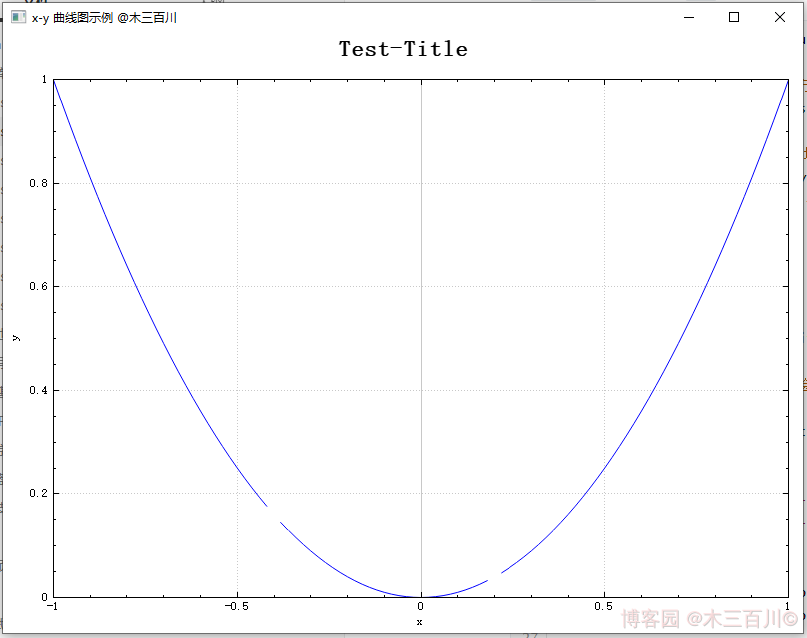
本文作者:木三百川
本文連結:https://www.cnblogs.com/young520/p/17492537.html
版權宣告:本文系博主原創文章,著作權歸作者所有。商業轉載請聯絡作者獲得授權,非商業轉載請附上出處連結。遵循 署名-非商業性使用-相同方式共用 4.0 國際版 (CC BY-NC-SA 4.0) 版權協定。