uniapp主題切換功能的第一種實現方式(scss變數+vuex)
2023-06-06 18:01:15
隨著使用者端體驗的不斷提升,很多應用在上線的時候都要求做不同的主題,最基本的就是白天與夜間主題。
就像b站app主題切換,像這樣的
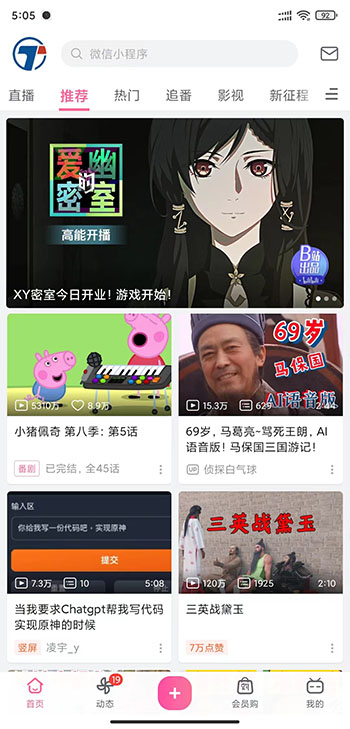
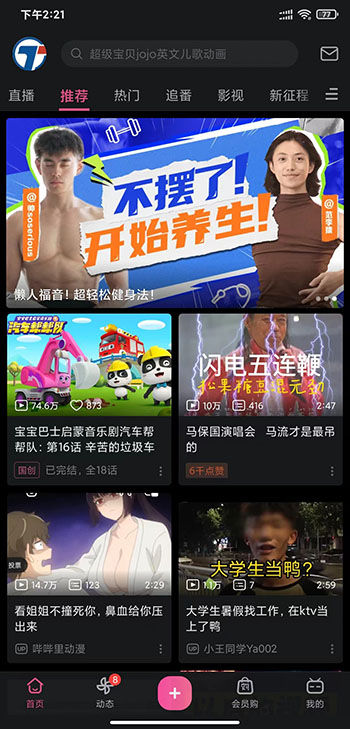
uniapp因為能輕鬆實現多端釋出而得到很多開發者的青睞,但每個端的實現也有可能不同,現我把已實現的功能一點點的大家分享給大家,須要的可以參考一下,可掃碼看效果。

那麼用uniapp如何實現多主題切換呢?
第一種實現方式:CSS變數 + Vuex
第一步:建立store\index.js
建立store,用來儲存不同的變數
import Vue from 'vue'
import Vuex from 'vuex'
Vue.use(Vuex)
const store = new Vuex.Store({
state: {
// 寫上預設面板的資料
skin: `
--nav-bg:#42b983;
--nav-color:#ffffff;
`
},
getters: {
},
mutations: {
// 面板更換
skinPeeler(state,skin = []){
// 將面板設定JSON轉為以 ; 分割的字串(style 值)
let style = skin.map((item,index)=>{
return `${item.name}:${item.value}`
}).join(";");
state.skin = style;
}
}
})
export default store
第二步:main.js中引入store
import Vue from 'vue'
import App from './App'
// 參照 Vuex 檔案
import store from './store'
Vue.config.productionTip = false
App.mpType = 'app'
const app = new Vue({
// 使用 Vuex
store,
...App,
})
app.$mount()
第三步:頁面使用
利用css變數來更新面板
<template>
<view :style="skin">
<view class="nav-bar">換膚範例</view>
<view style="padding: 100rpx;">
<button type="default" hover-class="none" class="btn">按鈕 - 頁面中的元素</button>
</view>
<view class="card">
<view style="padding-bottom: 20rpx;">請選擇面板風格</view>
<radio-group @change="radioChange">
<label class="h-flex-x list-item" v-for="(item, index) in items" :key="index">
<view>
<radio :value="index.toString()" :checked="index === current" />
</view>
<view style="padding-left: 30rpx;">{{item.name}}</view>
</label>
</radio-group>
</view>
</view>
</template>
<script>
export default {
data() {
return {
items: [
{
value: [
{name:'--nav-bg',value:'#42b983'},
{name:'--nav-color',value:'#ffffff'}
],
name: '預設'
},
{
value: [
{name:'--nav-bg',value:'#12b7f5'},
{name:'--nav-color',value:'#333'}
],
name: '手機QQ'
},
{
value: [
{name:'--nav-bg',value:'#ff5500'},
{name:'--nav-color',value:'#F0E0DC'}
],
name: '淘寶'
},
],
current: 0
}
},
computed: {
skin() {
return this.$store.state.skin;
}
},
methods: {
radioChange: function(e) {
let item = this.items[Number(e.detail.value)].value;
this.$store.commit("skinPeeler",item);
// 動態設定導覽列顏色
uni.setNavigationBarColor({
frontColor:'#ffffff',
backgroundColor:item[0].value
});
// 動態設定tabbar樣式
uni.setTabBarStyle({
backgroundColor:item[0].value,
color: '#FFF',
selectedColor: '#FFF',
borderStyle: 'white'
});
}
}
}
</script>
<style lang="scss">
page {
background-color: #fff;
font-size: 28rpx;
}
.h-flex-x{
display: flex;
flex-direction: row;
flex-wrap: nowrap;
justify-content: flex-start;
align-items: center;
align-content: center;
}
.card{
background-color: var(--nav-bg);
color:var(--nav-color);
padding: 30rpx;
}
.list-item{
height: 90rpx;
border-top: var(--nav-color) solid 1px;
}
.nav-bar {
box-sizing: content-box;
height: 44px;
background-color: var(--nav-bg);
padding-top: var(--status-bar-height);
color: var(--nav-color);
line-height: 44px;
text-align: center;
font-size: 16px;
}
.btn {
background-color: var(--nav-bg) !important;
color: var(--nav-color) !important;
}
</style>
最後總結
這就是主題切換的第一種實現
它的好處就是:能實時更換顯示主題
但也有不足的地方
不足點:
- 每個頁面樣式都維護著主題,耦合度高
- 一套主題下實現不同頁面區別化不方便
- 增加變數後修改的地方多
- ...... 更多不足大家補充
還有不懂的地方可以看b站視訊:https://www.bilibili.com/video/BV1av4y1K74j/?p=18