基於Electron24+Vite4+Vue3搭建桌面端應用
一說到建立桌面應用,就不得不提及Electron和Tauri框架。這次給大家主要分享的是基於electron最新版本整合vite4.x構建vue3桌面端應用程式。
之前也有使用vite2+vue3+electronc建立桌面端專案,不過 vue-cli-plugin-electron-builder 腳手架外掛構建的專案electron版本只有13.x。如今electron版本都到了24,顯然不能再用之前的方法建立專案了。於是閒暇時間就搗鼓了electron24+vite4搭建桌面程式,中間踩了不少坑,現記錄如下,希望對大家有所幫助~~
版本資訊
vite: ^4.3.2 vue: ^3.2.47 electron: ^24.4.0 electron-builder: ^23.6.0
建立vite4+vue3專案
vite官網提供了npm/yarn/pnpm等方式建立vue3專案。
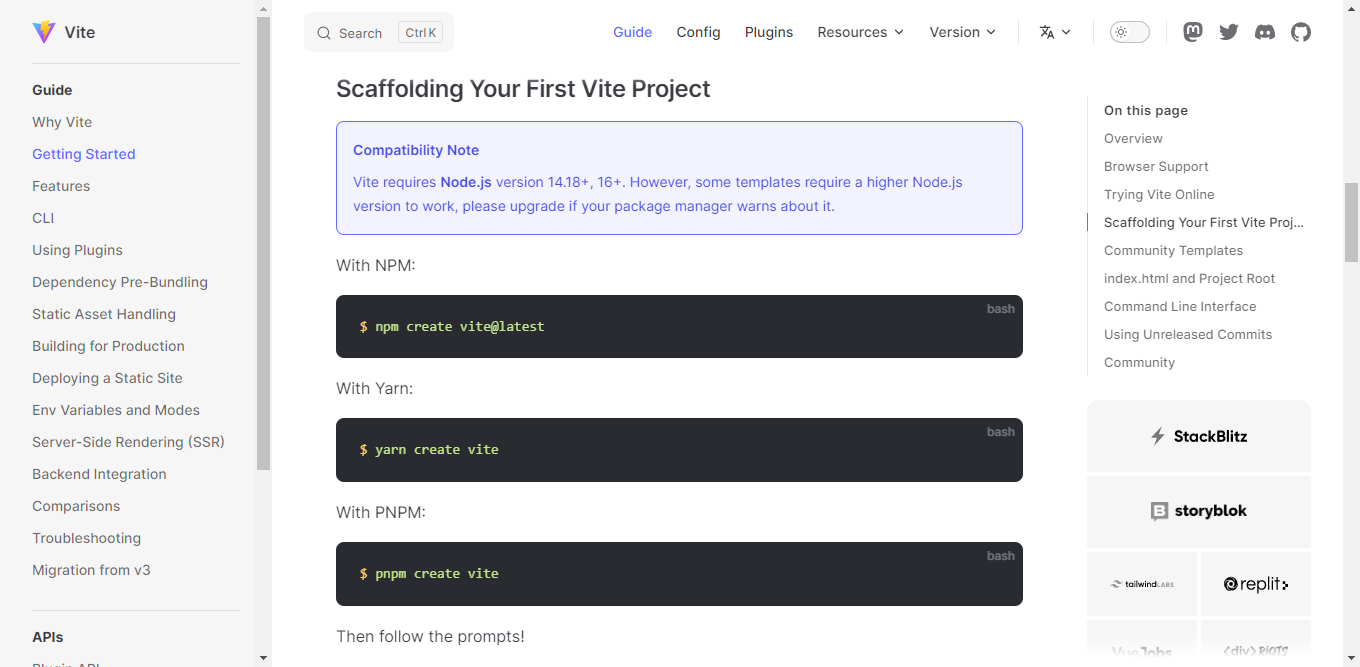
yarn create vite electron-vite4-vue3 cd electron-vite4-vue3 yarn install yarn dev
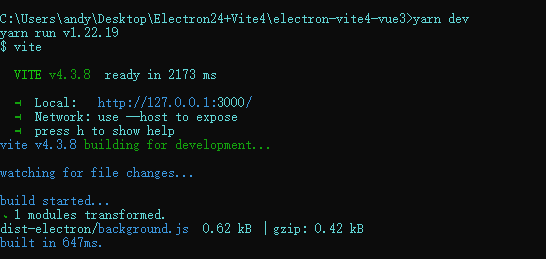
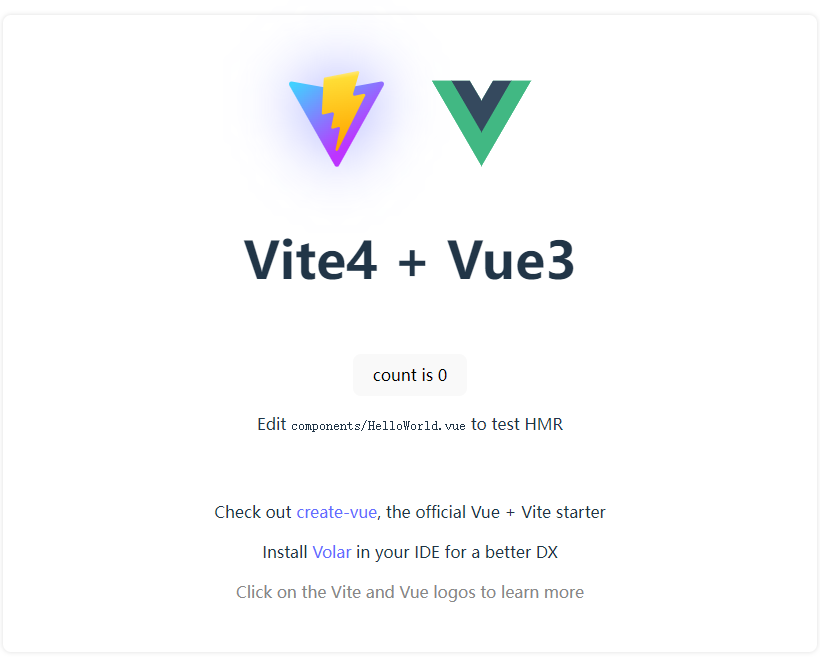
到這裡一個簡單的vite3+vue3專案就初始化好了。
安裝Electron及相關依賴包
基礎vue3專案建立好後,需要在專案中安裝一些electron依賴的包。如果在安裝過程中卡住或失敗,建議切換淘寶映象,使用cnpm安裝。
# 安裝electron yarn add -D electron
# 安裝electron-builder 用於打包可安裝exe程式和綠色版免安裝exe程式 yarn add -D electron-builder
# 安裝electron-devtools-installer 用於開發偵錯electron yarn add -D electron-devtools-installer
到這一步還需要安裝一個構建electron程式的vite外掛 vite-plugin-electron
yarn add -D vite-plugin-electron
vite-plugin-electron :用於構建electron應用程式的vite外掛。僅需少量設定,即可快速整合vite electron開發環境。
該外掛整合了Vite和Electron,方便在渲染程序中使用Node API或者Electron API功能。
https://github.com/electron-vite/vite-plugin-electron

新建主程序檔案
在專案根目錄新建background.js檔案,編寫主程序程式碼。
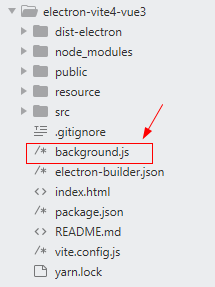
const { app, BrowserWindow } = require('electron')
const { join } = require('path')
// 遮蔽安全警告
// ectron Security Warning (Insecure Content-Security-Policy)
process.env['ELECTRON_DISABLE_SECURITY_WARNINGS'] = 'true'
const createWindow = () => {
const win = new BrowserWindow({
// 視窗圖示
icon: join(__dirname, 'resource/shortcut.ico'),
width: 800,
height: 600,
webPreferences: {
// contextIsolation: false,
// nodeIntegration: true,
// preload: path.join(__dirname, 'preload.js')
}
})
// 載入vue url視本地環境而定,如http://localhost:5173
// win.loadURL('http://localhost:3000')
// development模式
if(process.env.VITE_DEV_SERVER_URL) {
win.loadURL(process.env.VITE_DEV_SERVER_URL)
// 開啟偵錯臺
win.webContents.openDevTools()
}else {
win.loadFile(join(__dirname, 'dist/index.html'))
}
}
app.whenReady().then(() => {
createWindow()
app.on('activate', () => {
if (BrowserWindow.getAllWindows().length === 0) createWindow()
})
})
app.on('window-all-closed', () => {
if (process.platform !== 'darwin') app.quit()
})
接下來在vite.config.js中引入vite-plugin-electron外掛,設定主程序入口,將electron和vite專案結合起來。
import { defineConfig } from 'vite'
import vue from '@vitejs/plugin-vue'
import electron from 'vite-plugin-electron'
// https://vitejs.dev/config/
export default defineConfig({
plugins: [
vue(),
electron({
// 主程序入口檔案
entry: 'background.js'
})
],
/*開發伺服器選項*/
server: {
// 埠
port: 3000,
}
})
如果到這一步,執行yarn dev會報錯,需要在package.json檔案中加入 "main": "background.js" 入口設定。
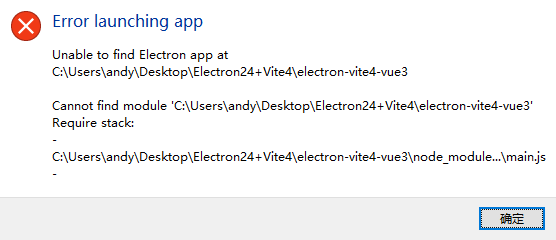
如果報錯如下,需要去掉package.json檔案中 "type": "module" 設定。
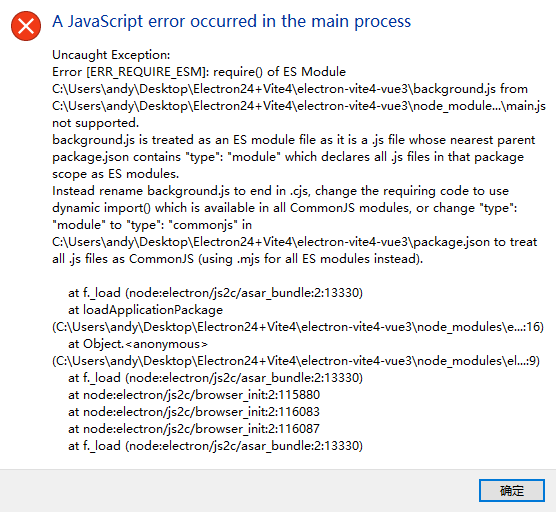
完整的package.json設定如下
{ "name": "electron-vite4-vue3", "private": true, "version": "0.0.0", "description": "基於Electron24+Vite4.x+Vue3搭建專案框架", "author": "andy <[email protected]>", "copyright": "MIT License(MIT) ©2023 Andy", "main": "background.js", "scripts": { "dev": "vite", "build": "vite build", "preview": "vite preview", "electron:serve": "vite --host", "electron:build": "vite build && electron-builder" }, "dependencies": { "vue": "^3.2.47" }, "devDependencies": { "@vitejs/plugin-vue": "^4.1.0", "electron": "^24.4.0", "electron-builder": "^23.6.0", "electron-devtools-installer": "^3.2.0", "vite": "^4.3.2", "vite-plugin-electron": "^0.11.2" } }
到這裡,yarn dev啟動專案,就能成功執行了。
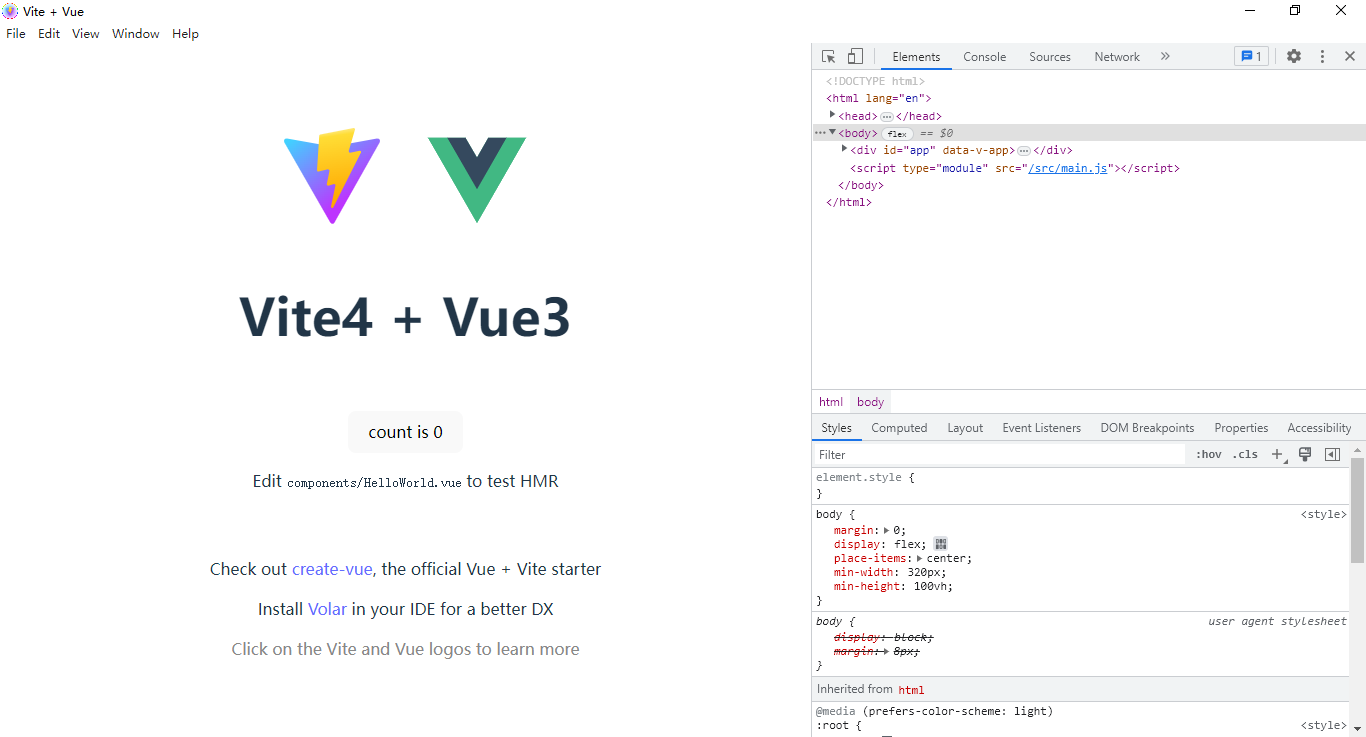
electron-builder打包設定
專案已經執行起來了,接下來就需要設定一些electron-builder打包指令碼了。在專案根目錄新建electron-builder.json組態檔。
話不多說,直接上程式碼:
{ "productName": "ElectronVite4Vue3", "appId": "cc.xiaoyan.electron-vite4-vue3", "copyright": "Copyright © 2023-present Andy", "compression": "maximum", "asar": true, // 打包格式壓縮 "directories": { "output": "release/${version}" // 打包輸出目錄 }, // 設定extraResources後,electron-builder會在打包時將extraResources中指定的檔案複製到打包後應用程式的根目錄/resources資料夾下 /*"extraResources": [ { "from": "./resource", "to": "resource" } ],*/ "nsis": { "oneClick": false, "allowToChangeInstallationDirectory": true, "perMachine": true, "deleteAppDataOnUninstall": true, "createDesktopShortcut": true, "createStartMenuShortcut": true, "shortcutName": "ElectronVite4Vue3" }, "win": { "icon": "./resource/shortcut.ico", "artifactName": "${productName}-v${version}-${platform}-${arch}-setup.${ext}", "target": [ { "target": "nsis", "arch": ["ia32"] } ] }, "mac": { "icon": "./resource/shortcut.icns", "artifactName": "${productName}-v${version}-${platform}-${arch}-setup.${ext}" }, "linux": { "icon": "./resource", "artifactName": "${productName}-v${version}-${platform}-${arch}-setup.${ext}" } }
打包構建
yarn electron:build
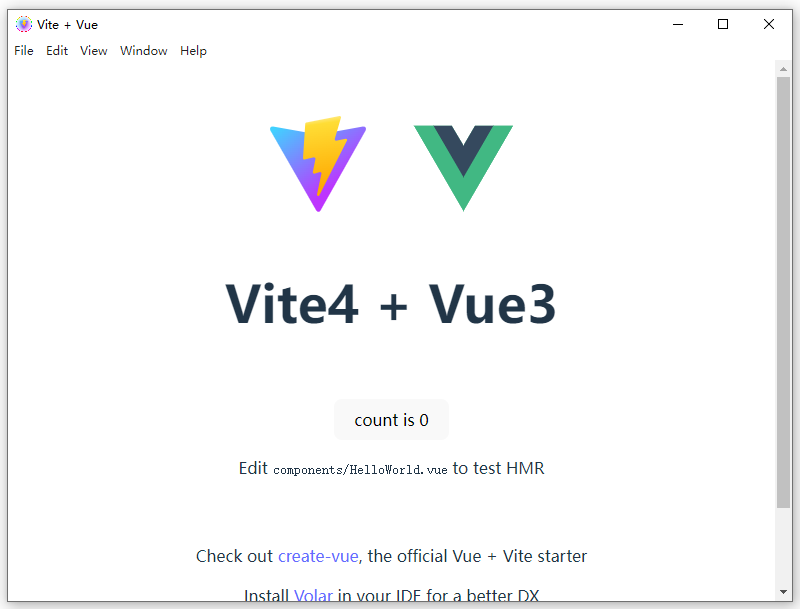
圖示等資原始檔放在resource目錄下
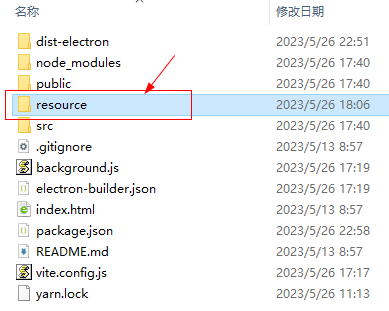
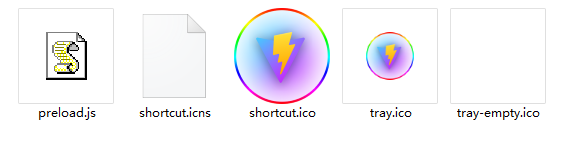
打包後顯示的工作列及程式圖示。

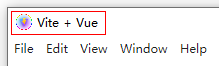
打包程式圖示設定
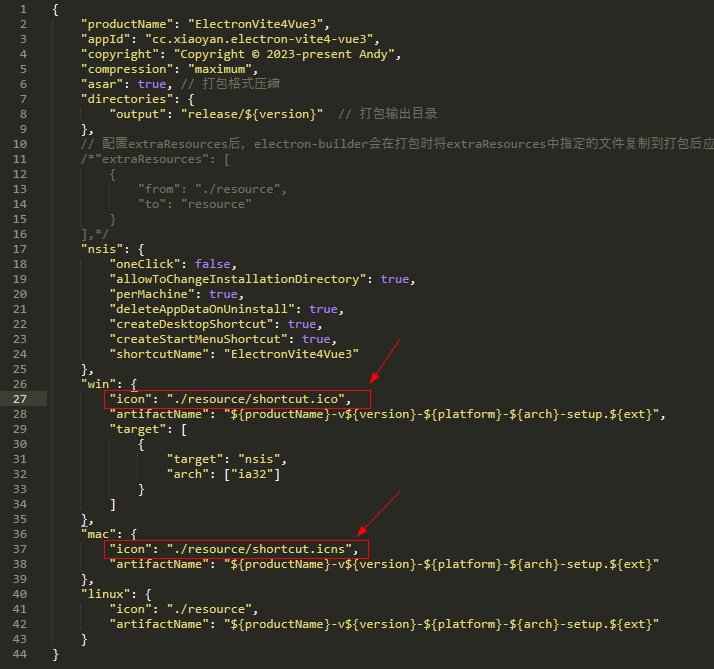
視窗圖示設定
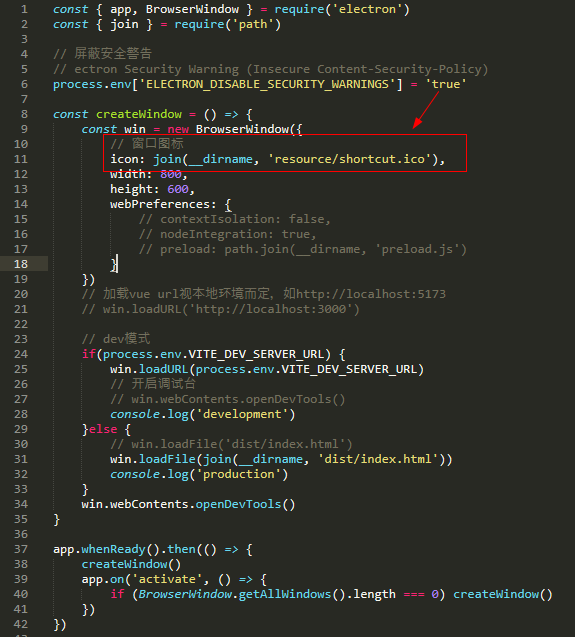
主程序中的__dirname變數指向當前主程序檔案的目錄。
至此一個簡易版的electron24+vite4跨端專案就搭建好了,至於主程序/渲染程序之間的通訊後續再分享哈~~
