如何使用C++ 在Word檔案中建立列表
列表分類是指在Word檔案中使用不同格式排序的列表,來幫助我們一目瞭然地表達出一段文字的主要內容。比如,當我們描述了某個主題的若干點,就可以用列表把它們一一表達出來,而不是寫成完整的段落形式。同時,列表也可以幫助我們做出精確的計算和比較,簡潔有效地表示出不同部分之間的關係。在Word檔案中建立列表可以便於人們去檢索資料方便定位,其中總共有四種不同型別的列表:編號列表、專案符號列表、多級編號列表和多級混合型別列表。本文就將詳細為您介紹如何使用C++在Word檔案中建立編號列表、專案符號列表和多級列表。
- 在Word中建立編號列表
- 在Word中建立專案符號列表
- 在Word中建立多級編號列表
- 在Word中建立多級混合型別列表
安裝 Spire.Doc for C++
有兩種方法可以將 Spire.Doc for C++ 整合到您的應用程式中。一種方法是通過 NuGet 安裝它,另一種方法是從我們的網站下載包並將庫複製到您的程式中。通過 NuGet 安裝更簡單,更推薦使用。您可以通過存取以下連結找到更多詳細資訊。
如何將 Spire.Doc for C++ 整合到 C++ 程式中
在Word中建立編號列表
您可以使用ListStyle類建立編號列表樣式或專案符號樣式。然後,可以使用Paragraph->GetListFormat()->ApplyStyle() 方法將列表樣式應用於段落。建立編號列表的步驟如下。
- 建立一個Document物件。
- 使用Document->AddSection() 方法新增一個節。
- 建立ListStyle類的範例,將列表型別指定為Numbered。
- 使用ListStyle->GetLevels()->GetItem(index) 方法獲取列表的特定級別,並使用ListLevel->SetPatternType() 方法設定編號型別。
- 使用Document->GetListStyles()->Add() 方法將列表樣式新增到檔案中。
- 使用Section->AddParagraph() 方法將多個段落新增到檔案中。
- 使用Paragraph->GetListFormat()->ApplyStyle() 方法將列表樣式應用於特定段落。
- 使用Paragraph->GetListFormat()->GetListLevelNumber() 方法指定列表級別。
- 使用Document->SaveToFile() 方法將檔案儲存到Word檔案中。
完整程式碼
C++
#include "Spire.Doc.o.h"; using namespace Spire::Doc; using namespace std; int main() { //建立一個Document物件 intrusive_ptr<Document> document = new Document(); //新增一個節 intrusive_ptr<Section> section = document->AddSection(); //建立編號列表樣式 intrusive_ptr<ListStyle> listStyle = new ListStyle(document, ListType::Numbered); listStyle->SetName(L"numberedList"); listStyle->GetLevels()->GetItem(0)->SetPatternType(ListPatternType::DecimalEnclosedParen); listStyle->GetLevels()->GetItem(0)->SetTextPosition(20); document->GetListStyles()->Add(listStyle); //新增一個段落 intrusive_ptr<Paragraph> paragraph = section->AddParagraph(); paragraph->AppendText(L"完整的論證要素:"); paragraph->GetFormat()->SetAfterSpacing(5); //新增段落並對其應用編號列表樣式 paragraph = section->AddParagraph(); paragraph->AppendText(L"論題"); paragraph->GetListFormat()->ApplyStyle(L"numberedList"); paragraph->GetListFormat()->SetListLevelNumber(0); //再新增四個段落,並將編號列表樣式應用於特定段落 paragraph = section->AddParagraph(); paragraph->AppendText(L"論點"); paragraph->GetListFormat()->ApplyStyle(L"numberedList"); paragraph->GetListFormat()->SetListLevelNumber(0); paragraph = section->AddParagraph(); paragraph->AppendText(L"論據"); paragraph->GetListFormat()->ApplyStyle(L"numberedList"); paragraph->GetListFormat()->SetListLevelNumber(0); paragraph = section->AddParagraph(); paragraph->AppendText(L"論證方式"); paragraph->GetListFormat()->ApplyStyle(L"numberedList"); paragraph->GetListFormat()->SetListLevelNumber(0); //將檔案儲存為Word檔案 document->SaveToFile(L"FE編號列表.docx", FileFormat::Docx2019); document->Dispose(); }
效果圖
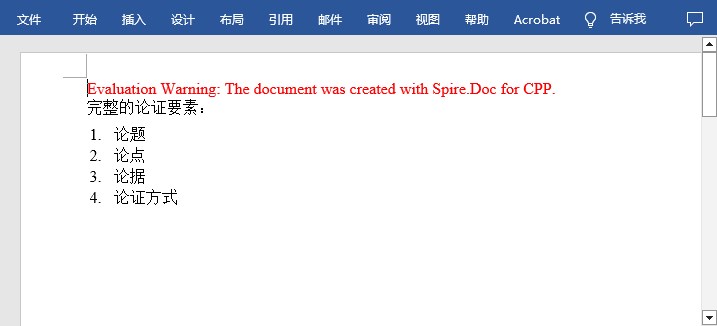
在Word中建立專案符號列表
建立專案符號列表的過程與建立編號列表的過程類似。不同之處在於,建立列表樣式時,必須將列表型別指定為「專案符號」,併為其設定專案符號。以下是詳細步驟。
- 建立一個Document物件。
- 使用Document->AddSection() 方法新增一個節。
- 建立ListStyle類的範例,將列表型別指定為「Bulleted」。
- 使用ListStyle->GetLevels()->Get(index) 方法獲取列表的特定級別,並使用ListLevel->SetBulletCharacter() 方法設定專案符號。
- 使用Document->GetListStyles()->Add() 方法將列表樣式新增到檔案中。
- 使用Section->AddParagraph() 方法將多個段落新增到檔案中。
- 使用Paragraph->GetListFormat()->ApplyStyle() 方法將列表樣式應用於特定段落。
- 使用Paragraph->GetListFormat()->SetListLevelNumber() 方法指定列表級別。
- 使用Document->SaveToFile() 方法將檔案儲存到Word檔案中。
完整程式碼
C++
#include "Spire.Doc.o.h"; using namespace Spire::Doc; using namespace std; int main() { //建立一個Document物件 intrusive_ptr<Document> document = new Document(); //新增一個節 intrusive_ptr<Section> section = document->AddSection(); //建立專案符號列表樣式 intrusive_ptr<ListStyle> listStyle = new ListStyle(document, ListType::Bulleted); listStyle->SetName(L"bulletedList"); listStyle->GetLevels()->GetItem(0)->SetBulletCharacter(L"\u00B7"); listStyle->GetLevels()->GetItem(0)->GetCharacterFormat()->SetFontName(L"Symbol"); listStyle->GetLevels()->GetItem(0)->SetTextPosition(20); document->GetListStyles()->Add(listStyle); //新增一個段落 intrusive_ptr<Paragraph> paragraph = section->AddParagraph(); paragraph->AppendText(L"常用的六種論證方法:"); paragraph->GetFormat()->SetAfterSpacing(5); //新增段落並對其應用專案符號列表樣式 paragraph = section->AddParagraph(); paragraph->AppendText(L"舉例論證"); paragraph->GetListFormat()->ApplyStyle(L"bulletedList"); paragraph->GetListFormat()->SetListLevelNumber(0); //再新增五個段落,並將專案符號列表樣式應用於特定段落 paragraph = section->AddParagraph(); paragraph->AppendText(L"道理論證"); paragraph->GetListFormat()->ApplyStyle(L"bulletedList"); paragraph->GetListFormat()->SetListLevelNumber(0); paragraph = section->AddParagraph(); paragraph->AppendText(L"對比論證"); paragraph->GetListFormat()->ApplyStyle(L"bulletedList"); paragraph->GetListFormat()->SetListLevelNumber(0); paragraph = section->AddParagraph(); paragraph->AppendText(L"比喻論證"); paragraph->GetListFormat()->ApplyStyle(L"bulletedList"); paragraph->GetListFormat()->SetListLevelNumber(0); paragraph = section->AddParagraph(); paragraph->AppendText(L"參照論證"); paragraph->GetListFormat()->ApplyStyle(L"bulletedList"); paragraph->GetListFormat()->SetListLevelNumber(0); paragraph = section->AddParagraph(); paragraph->AppendText(L"因果論證"); paragraph->GetListFormat()->ApplyStyle(L"bulletedList"); paragraph->GetListFormat()->SetListLevelNumber(0); //儲存結果檔案 document->SaveToFile(L"FE專案符號列表.docx", FileFormat::Docx2019); document->Dispose(); }
效果圖
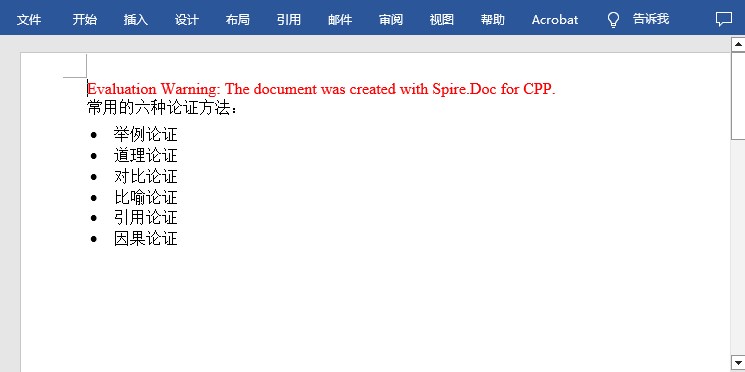
在Word中建立多級編號列表
多級列表至少由兩個不同的級別組成。巢狀列表的每個級別都可以使用ListStyle->GetLevels()->GetItem(index) 方法進行存取。通過ListLevel物件,您可以設定某個級別的編號型別和字首。以下是在Word中建立多級編號列表的步驟。
- 建立一個Document物件。
- 使用Document->AddSection() 方法新增一個節。
- 建立ListStyle類的範例,將列表型別指定為Numbered。
- 使用ListStyle->GetLevels()->GetItem(index) 方法獲取列表的特定級別,並設定編號型別和字首。
- 使用Document->GetListStyles()->Add() 方法將列表樣式新增到檔案中。
- 使用Section->AddParagraph() 方法將多個段落新增到檔案中。
- 使用Paragraph->GetListFormat()->ApplyStyle() 方法將列表樣式應用於特定段落。
- 使用Paragraph->GetListFormat()->SetListLevelNumber() 方法指定列表級別。
- 使用Document->SaveToFile() 方法將檔案儲存到Word檔案中。
完整程式碼
C++
#include "Spire.Doc.o.h"; using namespace Spire::Doc; using namespace std; int main() { //建立一個Document物件 intrusive_ptr<Document> document = new Document(); //新增一個節 intrusive_ptr<Section> section = document->AddSection(); //建立編號列表樣式,指定每個級別的編號字首和圖案型別 intrusive_ptr<ListStyle> listStyle = new ListStyle(document, ListType::Numbered); listStyle->SetName(L"nestedStyle"); listStyle->GetLevels()->GetItem(0)->SetPatternType(ListPatternType::Arabic); listStyle->GetLevels()->GetItem(0)->SetTextPosition(20); listStyle->GetLevels()->GetItem(1)->SetNumberPrefix(L"%1."); listStyle->GetLevels()->GetItem(1)->SetPatternType(ListPatternType::Arabic); listStyle->GetLevels()->GetItem(2)->SetNumberPrefix(L"%1.%2."); listStyle->GetLevels()->GetItem(2)->SetPatternType(ListPatternType::Arabic); document->GetListStyles()->Add(listStyle); //新增一個段落 intrusive_ptr<Paragraph> paragraph = section->AddParagraph(); paragraph->AppendText(L"這是一個多級編號列表:"); paragraph->GetFormat()->SetAfterSpacing(5); //新增段落並對其應用編號列表樣式 paragraph = section->AddParagraph(); paragraph->AppendText(L"水果"); paragraph->GetListFormat()->ApplyStyle(L"nestedStyle"); paragraph->GetListFormat()->SetListLevelNumber(0); //再新增五個段落,並將編號列表樣式應用於特定段落 paragraph = section->AddParagraph(); paragraph->AppendText(L"蔬菜"); paragraph->GetListFormat()->ApplyStyle(L"nestedStyle"); paragraph->GetListFormat()->SetListLevelNumber(0); paragraph = section->AddParagraph(); paragraph->AppendText(L"根菜類"); paragraph->GetListFormat()->ApplyStyle(L"nestedStyle"); paragraph->GetListFormat()->SetListLevelNumber(1); paragraph = section->AddParagraph(); paragraph->AppendText(L"葉菜類"); paragraph->GetListFormat()->ContinueListNumbering(); paragraph->GetListFormat()->ApplyStyle(L"nestedStyle"); paragraph = section->AddParagraph(); paragraph->AppendText(L"小白菜"); paragraph->GetListFormat()->ApplyStyle(L"nestedStyle"); paragraph->GetListFormat()->SetListLevelNumber(2); paragraph = section->AddParagraph(); paragraph->AppendText(L"穀物"); paragraph->GetListFormat()->ApplyStyle(L"nestedStyle"); paragraph->GetListFormat()->SetListLevelNumber(0); //儲存結果檔案 document->SaveToFile(L"FE多級編號列表.docx", FileFormat::Docx2019); document->Dispose(); }
效果圖
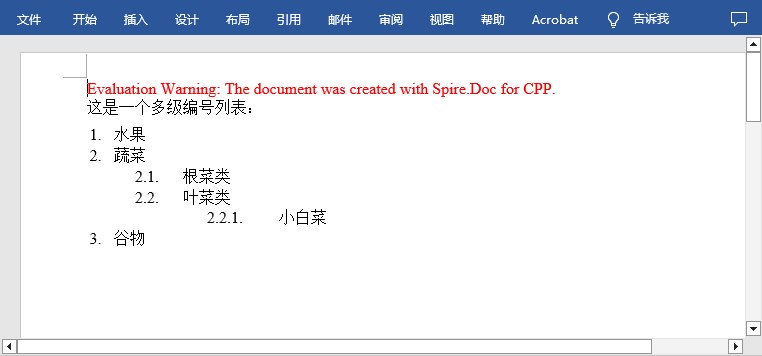
在Word中建立多級混合型別列表
多級列表可以是編號列表和專案符號列表的組合。要建立混合型別列表,只需要建立編號列表樣式和專案符號列表樣式,並將它們應用於不同的段落。具體步驟如下。
- 建立一個Document物件。
- 使用Document->AddSection() 方法新增一個節。
- 建立編號列表樣式和專案符號列表樣式。
- 使用Section->AddParagraph() 方法將多個段落新增到檔案中。
- 使用Paragraph->GgetListFormat()->ApplyStyle() 方法將不同的列表樣式應用於不同的段落。
- 使用Document->SaveToFile() 方法將檔案儲存到Word檔案中。
完整程式碼
C++
#include "Spire.Doc.o.h"; using namespace Spire::Doc; using namespace std; int main() { //建立一個Document物件 intrusive_ptr<Document> document = new Document(); //新增一個節 intrusive_ptr<Section> section = document->AddSection(); //建立編號列表樣式 intrusive_ptr<ListStyle> numberedListStyle = new ListStyle(document, ListType::Numbered); numberedListStyle->SetName(L"numberedStyle"); numberedListStyle->GetLevels()->GetItem(0)->SetPatternType(ListPatternType::Arabic); numberedListStyle->GetLevels()->GetItem(0)->SetTextPosition(20); numberedListStyle->GetLevels()->GetItem(1)->SetPatternType(ListPatternType::LowLetter); document->GetListStyles()->Add(numberedListStyle); //建立專案符號列表樣式 intrusive_ptr<ListStyle> bulletedListStyle = new ListStyle(document, ListType::Bulleted); bulletedListStyle->SetName(L"bulletedStyle"); bulletedListStyle->GetLevels()->GetItem(2)->SetBulletCharacter(L"\u002A"); bulletedListStyle->GetLevels()->GetItem(2)->GetCharacterFormat()->SetFontName(L"Symbol"); document->GetListStyles()->Add(bulletedListStyle); //新增段落 intrusive_ptr<Paragraph> paragraph = section->AddParagraph(); paragraph->AppendText(L"這是一個多級混合列表:"); paragraph->GetFormat()->SetAfterSpacing(5); //新增段落並對其應用編號列表樣式 paragraph = section->AddParagraph(); paragraph->AppendText(L"水果"); paragraph->GetListFormat()->ApplyStyle(L"numberedStyle"); paragraph->GetListFormat()->SetListLevelNumber(0); //再新增五個段落,並對其應用不同的列表樣式 paragraph = section->AddParagraph(); paragraph->AppendText(L"瓜果類"); paragraph->GetListFormat()->ApplyStyle(L"numberedStyle"); paragraph->GetListFormat()->SetListLevelNumber(1); paragraph = section->AddParagraph(); paragraph->AppendText(L"漿果類"); paragraph->GetListFormat()->SetListLevelNumber(1); paragraph->GetListFormat()->ApplyStyle(L"numberedStyle"); paragraph = section->AddParagraph(); paragraph->AppendText(L"蔓越莓"); paragraph->GetListFormat()->ApplyStyle(L"bulletedStyle"); paragraph->GetListFormat()->SetListLevelNumber(2); paragraph = section->AddParagraph(); paragraph->AppendText(L"覆盆子"); paragraph->GetListFormat()->ApplyStyle(L"bulletedStyle"); paragraph->GetListFormat()->SetListLevelNumber(2); paragraph = section->AddParagraph(); paragraph->AppendText(L"蔬菜"); paragraph->GetListFormat()->ApplyStyle(L"numberedStyle"); paragraph->GetListFormat()->SetListLevelNumber(0); //儲存結果檔案 document->SaveToFile(L"FE多級混合型別列表.docx", FileFormat::Docx); document->Dispose(); }
效果圖
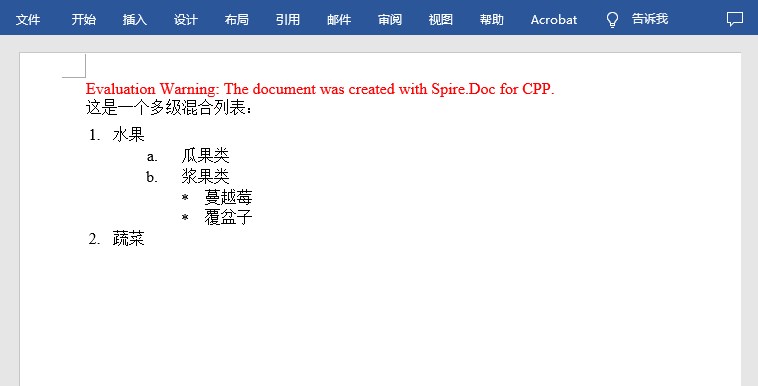
—本文完—