使用擴充套件函數方式,在Winform介面中快捷的繫結樹形列表TreeList控制元件和TreeListLookUpEdit控制元件
在一些字典繫結中,往往為了方便展示詳細資料,需要把一些結構樹展現在樹列表TreeList控制元件中或者下拉選單的樹形控制元件TreeListLookUpEdit控制元件中,為了快速的處理資料的繫結操作,比較每次使用涉及太多細節的操作,我們可以把相關的資料繫結操作,放在一些輔助類的擴充套件函數中進行處理,這樣可以更方便的,更簡潔的處理資料繫結操作,本篇隨筆介紹TreeList控制元件和TreeListLookUpEdit控制元件在擴充套件函數中的處理操作。
1、TreeList控制元件的繫結操作
TreeList本身就是一個樹形資料的展示控制元件,可以展示常規的二維表,也可以展示具有巢狀關係的二維表,資料來源可以是多種方式的,支援Datable的資料來源的巢狀展示。
單個列資訊的樹形列表展示介面效果:
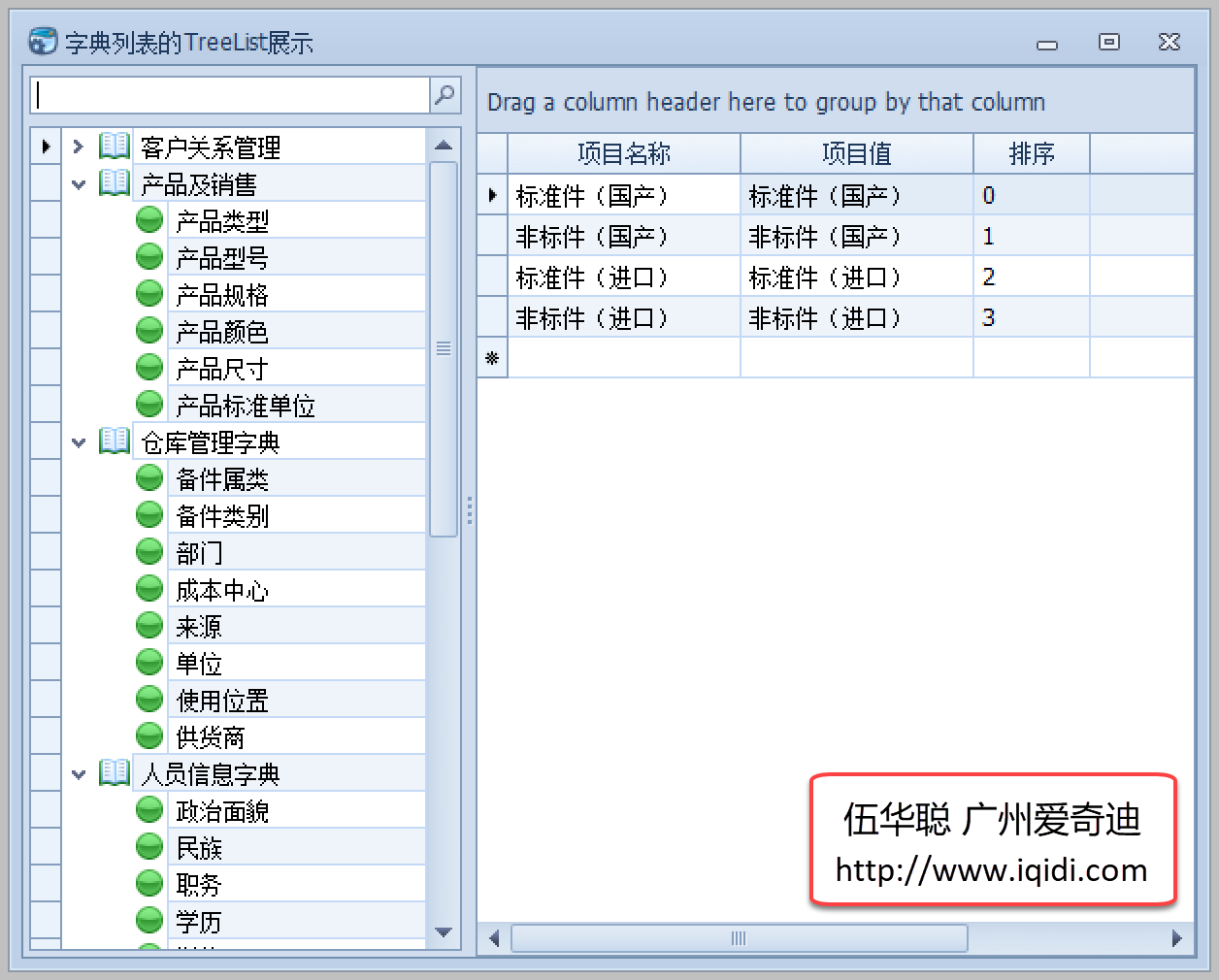
類似GridView的巢狀列表展示的TreeList介面效果
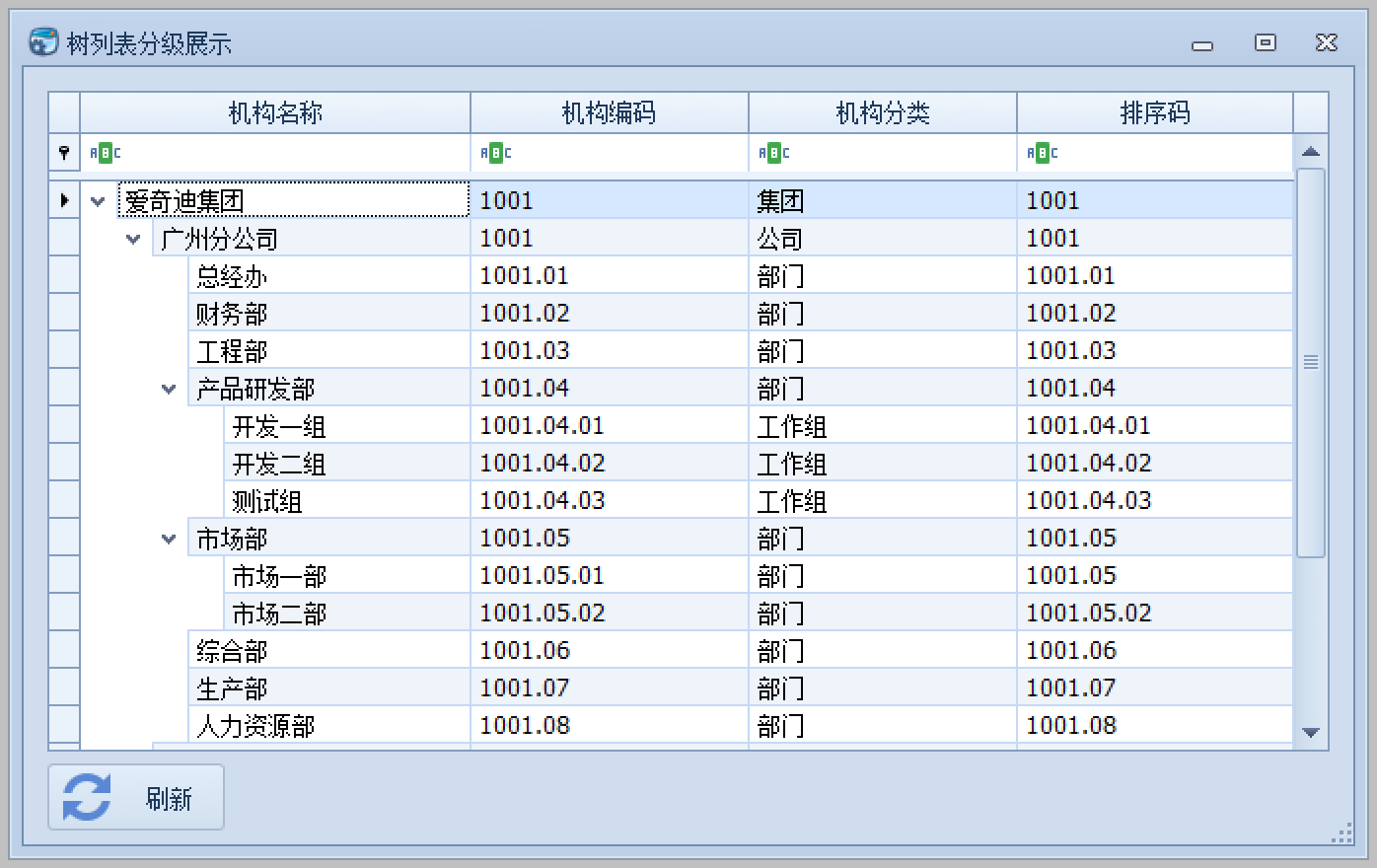
這些介面都比較常見,也是我們經常碰到的處理效果,但是TreeList的介面設定有很多特性,如果每次拷貝這些程式碼,需要很多,也不便於維護,因此我們建立一些擴充套件函數來處理介面元素的繫結,就非常必要。
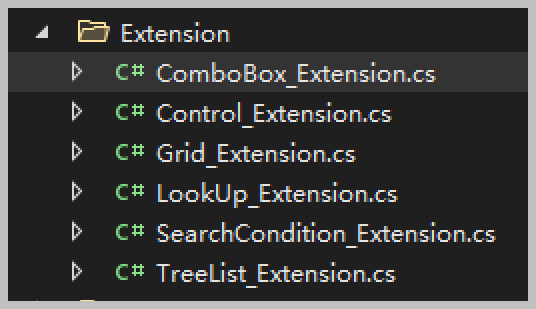
本篇隨筆介紹基於TreeList和TreeListLookUpEdit控制元件的繫結即可。兩個型別控制元件的資料來源,都可以是DataTable型別,也可以是IList集合型別,如下所示是基於SQLSugar開發框架,返回的資料結構是IList型別的。
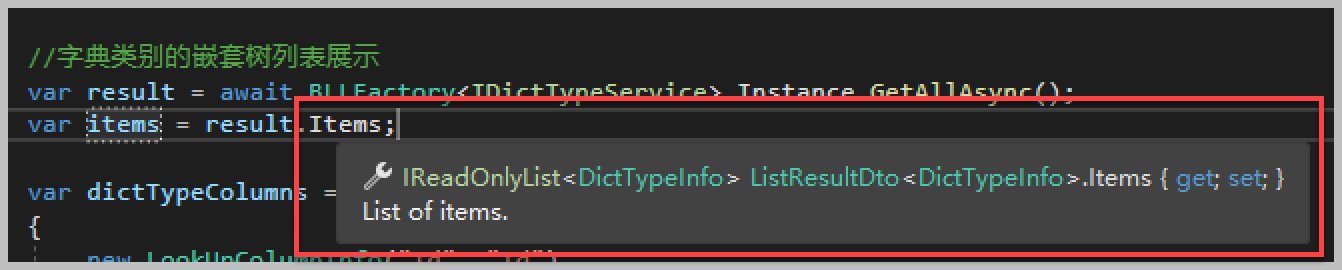
所以一般樹形列表的繫結操作,提供一個方法來獲取資料並繫結即可。
/// <summary> /// 繫結樹的資料來源 /// </summary> private async void BindTree() { var list = await BLLFactory<IDictTypeService>.Instance.GetAllAsync(); this.tree.DataSource = list?.Items; this.tree.ExpandAll(); }
如果使用原生程式碼初始化樹列表,那麼程式碼如下所示。
//使用原生程式碼處理 //新增顯示列 this.tree.Columns.Add(new TreeListColumn{ FieldName= "Id", Caption= "ID"});//增加一個隱藏的欄位,儲存需要的ID this.tree.Columns.Add(new TreeListColumn{ FieldName= "Name", Caption= "字典型別名稱", Width=160, VisibleIndex =0}); //設定樹控制元件的層次關係及屬性 tree.KeyFieldName = "Id"; tree.ParentFieldName = "PID"; this.tree.OptionsBehavior.Editable = false; this.tree.OptionsView.ShowColumns = false; this.tree.OptionsView.ShowCheckBoxes = false; this.tree.OptionsView.EnableAppearanceOddRow = true; this.tree.OptionsView.EnableAppearanceEvenRow = true;
而實現查詢過濾的操作,還需要另外處理程式碼,我們看看大概的程式碼如下。
/// <summary> /// 實現樹節點的過濾查詢 /// </summary> private void InitSearchControl() { this.searchControl1.Client = this.tree; this.tree.FilterNode += (object sender, FilterNodeEventArgs e) => { if (tree.DataSource == null) return; string nodeText = e.Node.GetDisplayText("Name");//引數填寫FieldName if (string.IsNullOrWhiteSpace(nodeText)) return; bool isExist = nodeText.IndexOf(searchControl1.Text, StringComparison.OrdinalIgnoreCase) >= 0; if (isExist) { var node = e.Node.ParentNode; while (node != null) { if (!node.Visible) { node.Visible = true; node = node.ParentNode; } else break; } } e.Node.Visible = isExist; e.Handled = true; }; }
這些是比較常見的操作,我們把它封裝為擴充套件函數,然後根據特性傳入對應引數實現即可。
最後簡單的三行程式碼來簡單處理,可以達到同樣的效果就可以了。
//控制元件擴充套件函數封裝處理 this.tree.CreateColumn("Name", "字典型別名稱", 160, true); this.tree.InitTree("Id", "PID", "-1", false, false); this.tree.InitSearchControl(this.searchControl1, "Name");
我們擴充套件方法放在一個單獨的檔案中,標註為靜態類即可。
/// <summary> /// TreeList控制元件的擴充套件函數 /// </summary> public static class TreeList_Extension
其中提供幾個對TreeList 常見的封裝處理方法就可以了。
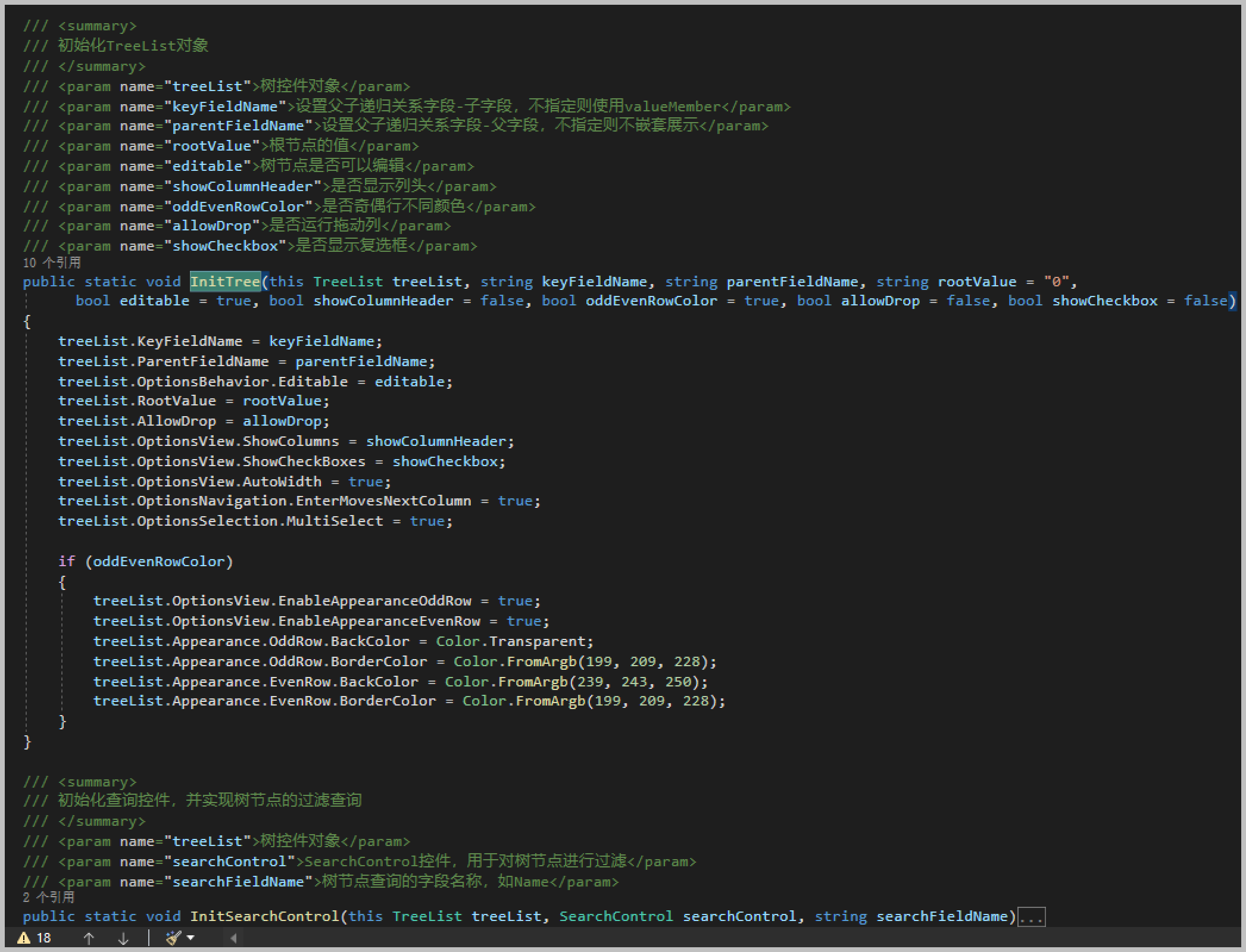
對於一些不常見的屬性,我們保留它即可,如下介面程式碼是對TreeList繫結展示多個列的處理操作。
/// <summary> /// 初始化TreeList控制元件,展現巢狀的列表。 /// </summary> private void InitControl() { this.tree.Columns.Clear();//控制元件擴充套件函數封裝處理 this.tree.CreateColumn("Name", "機構名稱", 160, true); this.tree.CreateColumn("HandNo", "機構編碼", 80, true); this.tree.CreateColumn("Category", "機構分類", 80, true); this.tree.CreateColumn("Address", "機構地址", 160, true); this.tree.CreateColumn("InnerPhone", "內線電話", 80, true); this.tree.CreateColumn("OuterPhone", "外線電話", 80, true); this.tree.CreateColumn("SortCode", "排序碼", 80, true); this.tree.InitTree("Id", "PID", null, true, true); this.tree.OptionsView.RowImagesShowMode = RowImagesShowMode.InCell;//緊湊型圖示 this.tree.ExpandAll(); // 列過濾處理 this.tree.OptionsView.ShowAutoFilterRow = true;//顯示過濾行 this.tree.OptionsBehavior.EnableFiltering = true;//開啟過濾功能 //初始化樹節點選擇事件 this.tree.FocusedNodeChanged += delegate (object sender, FocusedNodeChangedEventArgs e) { this.FocusedNodeChanged(); }; //樹節點雙擊處理事件 this.tree.DoubleClick += (s, e) => { if (this.tree.FocusedNode != null) { string ID = string.Concat(this.tree.FocusedNode.GetValue("Id")); MessageDxUtil.ShowTips("Id=" + ID); } }; //編輯記錄失去焦點後校驗處理 this.tree.ValidateNode += (s, e) => { Console.WriteLine(this.tree.FocusedNode.GetValue("Name")); }; }
實現類似GridView的巢狀列表展示的TreeList介面效果如下所示。
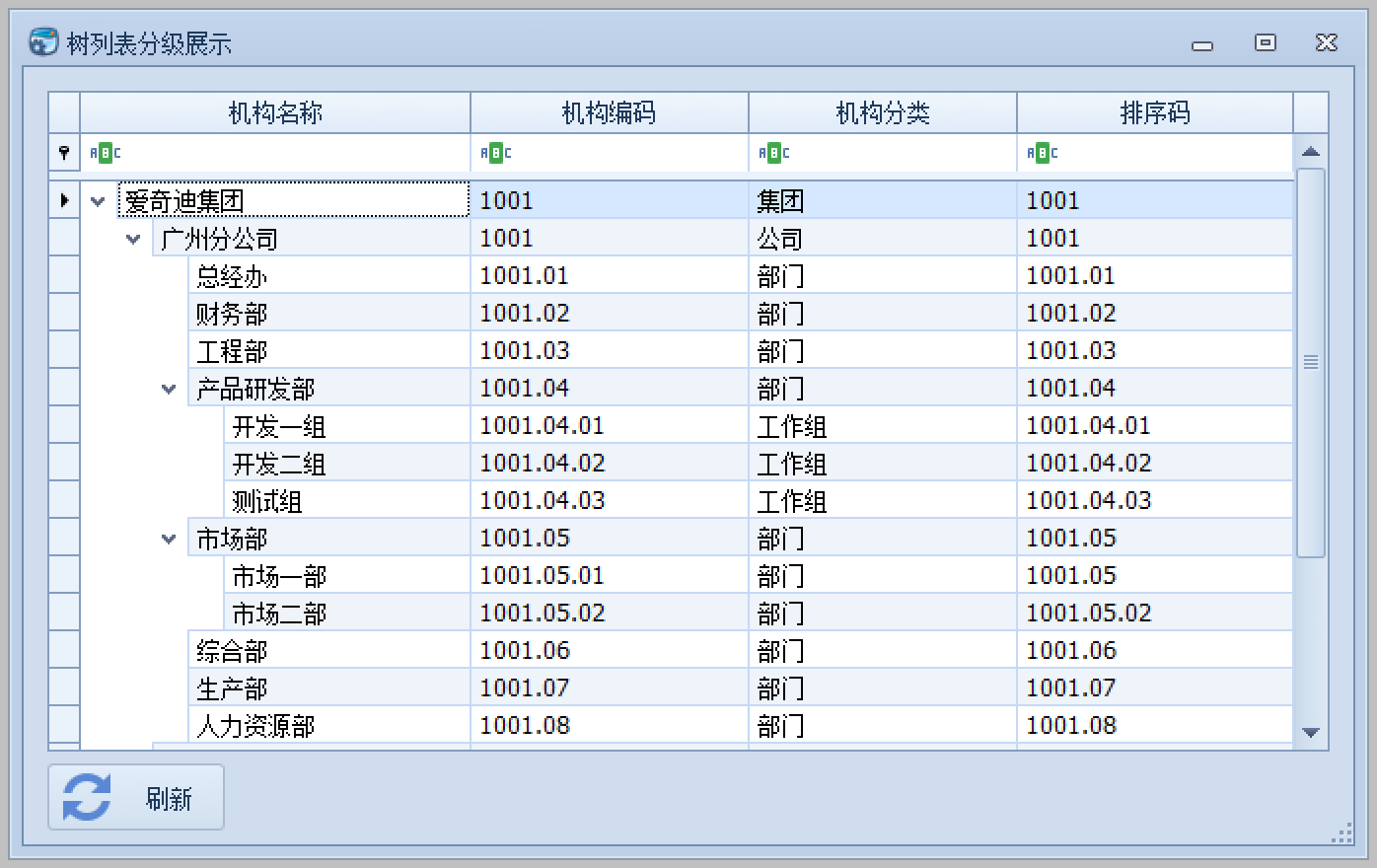
2、TreeListLookUpEdit控制元件繫結操作
在一些參考的列表中,我們往往需要展示更豐富一點的列表內容,如下所示。
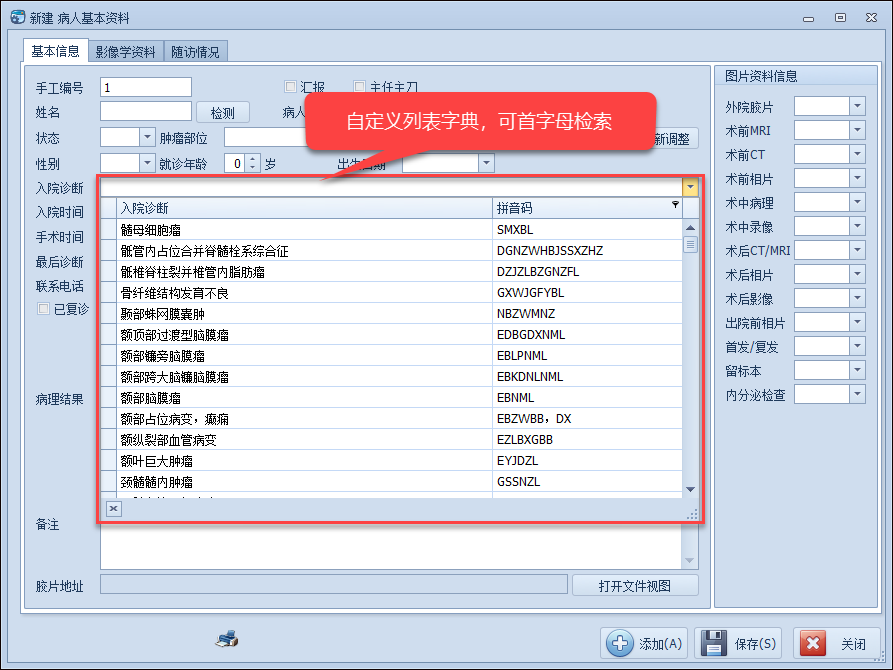
如果有巢狀列表的,展示巢狀列表的處理
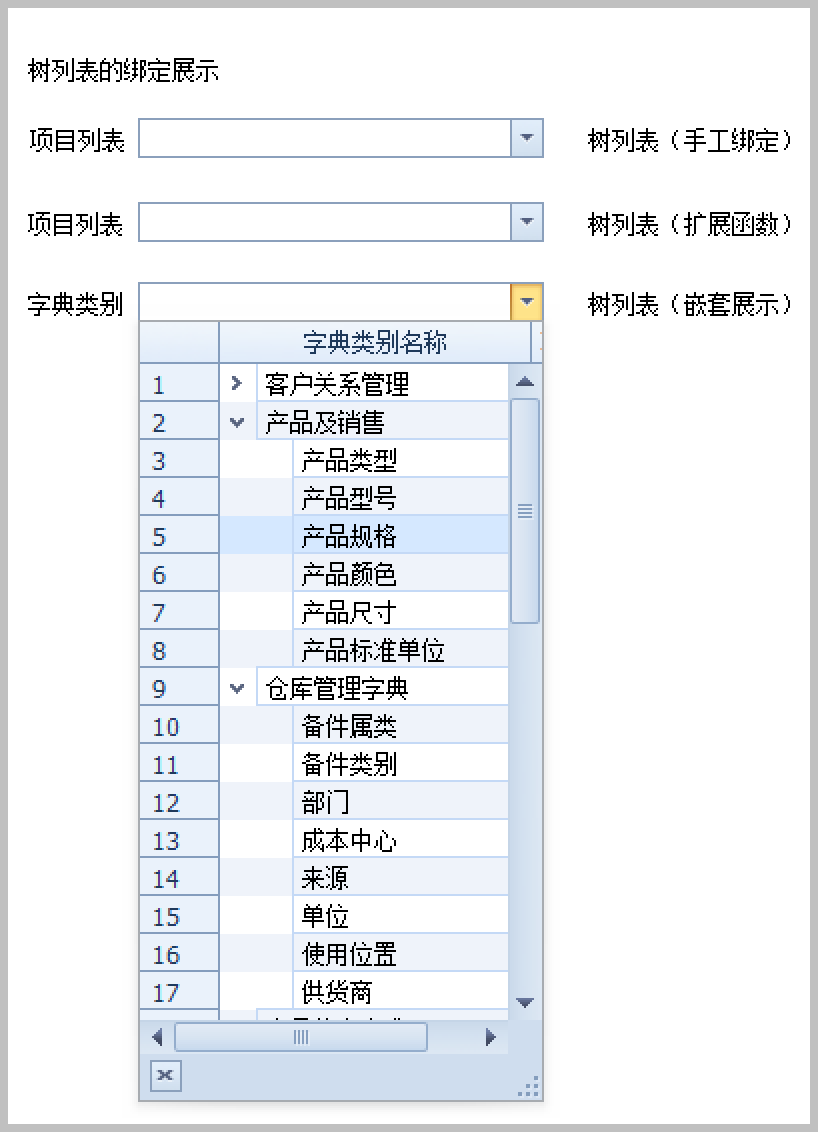
對於下拉的樹形列表,雖然這個控制元件比TreeList更復雜一些,它是下拉選單和TreeList的整合體,不過我們也可以用類似的擴充套件函數方法,來簡單的實現資料的繫結展示。
如對於常規的資料繫結,我們大概的程式碼如下所示。
//TreeListLookupEdit資料繫結 //this.txtProjectList3.Properties.TreeList.OptionsView.ShowCheckBoxes = true; this.txtProjectList3.Properties.DataSource = list; this.txtProjectList3.Properties.ValueMember = "Value"; this.txtProjectList3.Properties.DisplayMember = "Text"; this.txtProjectList3.Properties.TreeList.Columns.Clear(); for (int i = 0; i < columns.Count; i++) { this.txtProjectList3.Properties.TreeList.CreateColumn(columns[i].FieldName, columns[i].Caption, columns[i].Width, true); } this.txtProjectList3.Properties.TreeList.InitTree(null, null, null, true, true); this.txtProjectList3.Properties.ImmediatePopup = true; this.txtProjectList3.Properties.TextEditStyle = TextEditStyles.Standard; this.txtProjectList3.Properties.PopupWidthMode = DevExpress.XtraEditors.PopupWidthMode.ContentWidth; this.txtProjectList3.Properties.PopupFormSize = new System.Drawing.Size(this.txtProjectList3.Width, 300); this.txtProjectList3.Properties.TreeList.IndicatorWidth = 40; this.txtProjectList3.Properties.TreeList.CustomDrawNodeIndicator += (s, ee) => { if (ee.IsNodeIndicator) { var index = ee.Node.TreeList.GetVisibleIndexByNode(ee.Node); ee.Info.DisplayText = (index + 1).ToString(); } };
對於常規的列表繫結,我們可以用簡單的一個擴充套件函數實現,如下所示。
//常規類別繫結 this.txtProjectList4.BindDictItems(list, "Text", "Value", true, columns.ToArray());
就可以實現常規的介面效果處理。
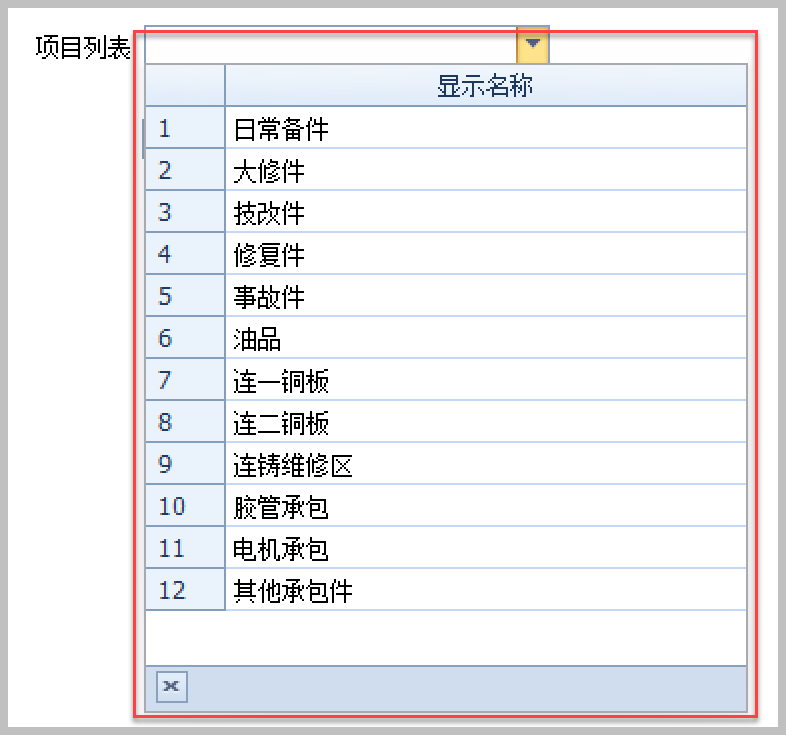
對於樹形列表,我們需要設定屬性的ID和PID,以及一些顯示的列屬性,那麼也可以增加更多的引數來實現。
var dictTypeColumns = new List<LookUpColumnInfo>() { new LookUpColumnInfo("Id", "Id"), new LookUpColumnInfo("Name", "字典類別名稱") }; treeListLookUp.BindDictItems(result.Items, "Name", "Id", true, false, "Id", "PID", null, true, true, true, false, dictTypeColumns.ToArray());
因此巢狀列表就可以正常的展示出層次關係了
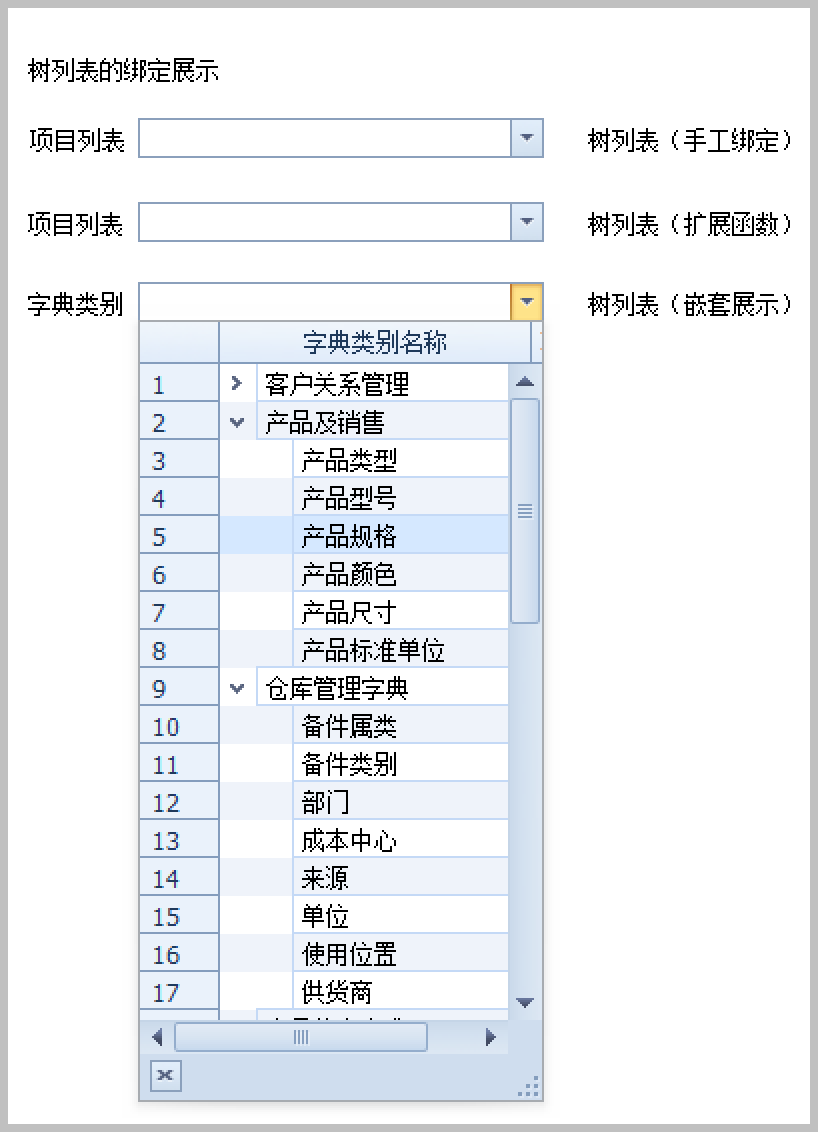
因此我們把擴充套件方法,放到靜態類裡面就可以了,方法封裝如下所示
/// <summary> /// 繫結TreeListLookUpEdit控制元件的資料來源(完整版) /// </summary> /// <param name="lookup">控制元件物件</param> /// <param name="dataSource">資料來源</param> /// <param name="displayMember">顯示欄位</param> /// <param name="valueMember">值欄位</param> /// <param name="showRowIndicator">是否顯示序號</param> /// <param name="showCheckbox">是否顯示核取方塊</param> /// <param name="keyFieldName">設定父子遞迴關係欄位-子欄位,不指定則使用valueMember</param> /// <param name="parentFieldName">設定父子遞迴關係欄位-父欄位,不指定則不巢狀展示</param> /// <param name="rootValue">根節點的值</param> /// <param name="editable">樹節點是否可以編輯</param> /// <param name="showColumnHeader">是否顯示列頭</param> /// <param name="oddEvenRowColor">是否奇偶行不同顏色</param> /// <param name="allowDrop">是否執行拖動列</param> /// <param name="lookUpColumnInfos">顯示的列</param> /// <returns></returns> public static object BindDictItems(this TreeListLookUpEdit lookup, object dataSource, string displayMember, string valueMember, bool showRowIndicator = true, bool showCheckbox = false, string keyFieldName = null, string parentFieldName = null, string rootValue = null, bool editable = true, bool showColumnHeader = false, bool oddEvenRowColor = true, bool allowDrop = false, params LookUpColumnInfo[] lookUpColumnInfos) { lookup.Properties.DataSource = dataSource; lookup.Properties.DisplayMember = displayMember; lookup.Properties.ValueMember = valueMember; lookup.Properties.TreeList.OptionsView.ShowCheckBoxes = showCheckbox; lookup.Properties.TreeList.Columns.Clear(); for (int i = 0; i < lookUpColumnInfos.Length; i++) { lookup.Properties.TreeList.CreateColumn(lookUpColumnInfos[i].FieldName, lookUpColumnInfos[i].Caption, lookUpColumnInfos[i].Width, true); } //初始化樹的樣式和特性 //keyFieldName = !string.IsNullOrWhiteSpace(keyFieldName) ? keyFieldName : valueMember;//如果不指定,採用valueMember lookup.Properties.TreeList.InitTree(keyFieldName, parentFieldName, rootValue, editable, showColumnHeader, oddEvenRowColor, allowDrop); lookup.Properties.PopupFormSize = new System.Drawing.Size(lookup.Width, 300); lookup.Properties.ImmediatePopup = true; lookup.Properties.TextEditStyle = TextEditStyles.Standard; if (showRowIndicator) { lookup.Properties.TreeList.IndicatorWidth = 40; //重寫序號顯示,預設不顯示數值 lookup.Properties.TreeList.CustomDrawNodeIndicator += (s, ee) => { if (ee.IsNodeIndicator) { var index = ee.Node.TreeList.GetVisibleIndexByNode(ee.Node); ee.Info.DisplayText = (index + 1).ToString(); } }; } return dataSource; }
通過擴充套件方法的方式,可以簡化介面的處理程式碼,同時利於我們在專案開發的時候,快速的實現相關的效果,而不需要過多的中斷查詢相關的介面控制元件屬性。
有幾篇類似的文章,可供參考:
《在Winform開發中,我們使用的幾種下拉選單展示字典資料的方式》
《在Winform開發框架中下拉選單系結字典以及使用快取提高介面顯示速度》
《在各種開發專案中使用公用類庫的擴充套件方法,通過上下文方式快速呼叫處理常式》
 專注於程式碼生成工具、.Net/.NetCore 框架架構及軟體開發,以及各種Vue.js的前端技術應用。著有Winform開發框架/混合式開發框架、微信開發框架、Bootstrap開發框架、ABP開發框架、SqlSugar開發框架等框架產品。
專注於程式碼生成工具、.Net/.NetCore 框架架構及軟體開發,以及各種Vue.js的前端技術應用。著有Winform開發框架/混合式開發框架、微信開發框架、Bootstrap開發框架、ABP開發框架、SqlSugar開發框架等框架產品。
轉載請註明出處:撰寫人:伍華聰 http://www.iqidi.com