Ubuntu玩機記錄,讓我破電腦又飛起來了
寫在前面
很早之前的電腦ThinkPad E440,一直沒怎麼用。最近整理了一下電腦的資料,全部備份到雲盤。整理的過程感覺電腦很慢很慢,難受極了。整理完後,終於我要對它下手了!
我製作了啟動U盤,把Ubuntu 22.04的映象燒錄進去,通過U盤啟動,把系統裝在ThinkPad上。居然電腦出奇的好用,根本不卡。那就記錄一下吧。
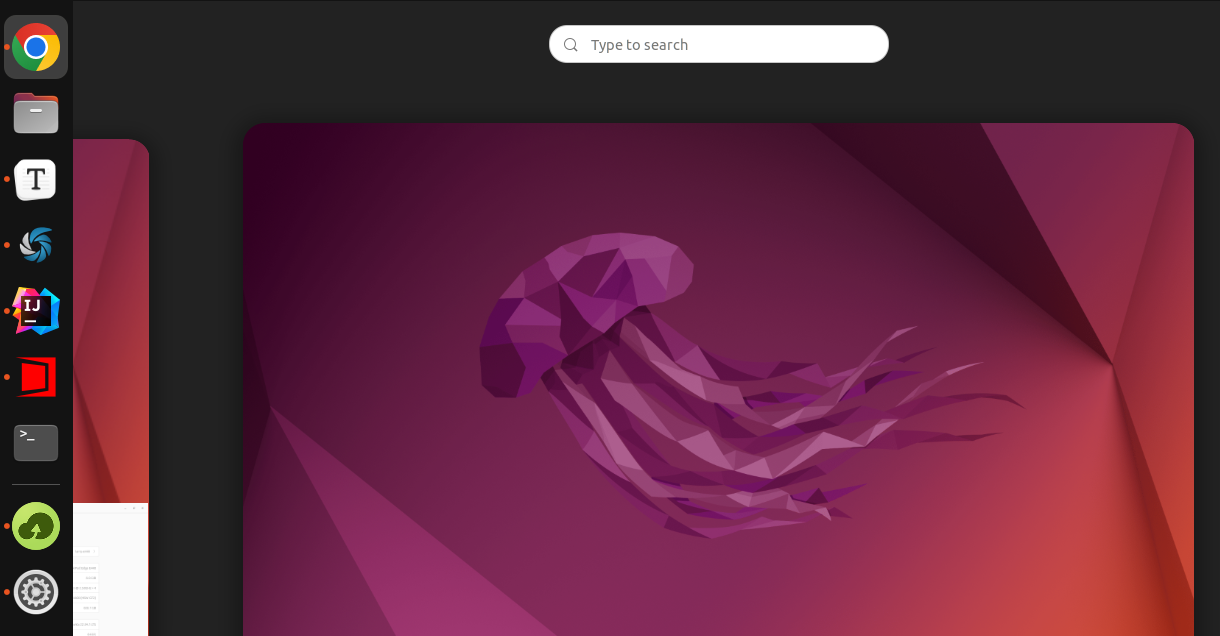
安裝Ubuntu系統
先從官網下載映象,然後通過BalenaEtcher來把系統映象放在U盤上。接著就是啟動與安裝了,沒什麼特別的,只要改一下BIOS的啟動順序即可。
參考: https://ubuntu.com/tutorials/install-ubuntu-desktop
截圖
可以用系統自帶的,但我使用的是Shutter,直接在Ubuntu Software搜尋安裝即可。但安裝完不能使用自選區域截圖,會提示:
cannot work without X11 server
解決方案:
找到/etc/gdm3/custom.conf檔案,去掉註釋:WaylandEnable=false
重啟一下:sudo systemctl restart gdm3即可。
設定快捷鍵:
Settings -> Keyboard -> Keyboard Shortcuts -> View and Customize Shortcuts
接著拉到最後的Custom Shortcuts。新增如下:
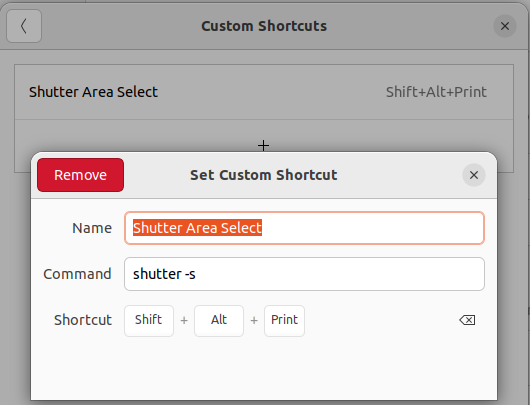
參考:
- https://askubuntu.com/questions/1353360/ubuntu-21-04-shutter-did-not-work-without-x11-server
- https://hakanu.net/linux/2021/04/25/keyboard-shortcuts-for-shutter-in-ubuntu-for-easy-screenshots/
安裝Typora
新版本的Typora收費了,並且官網也下載不了原有的免費版本,可以在這個連結下載:
下載地址:https://github.com/iuxt/src/releases/download/2.0/Typora_Linux_0.11.18_amd64.deb
然後使用apt安裝即可:
sudo apt install ./Typora_Linux_0.11.18_amd64.deb
參考:https://zahui.fan/posts/64b52e0d/
顯示電池百分比
Settings -> Power -> Show Battery Percentage
中文輸入法
設定裡找到Regin & Language,Manage installed Languages,安裝中文。輸入法系統選iBus即可。接著在Keyboard那新增中文輸入法,有拼音和五筆,如果操作不了,可能需要先重啟:
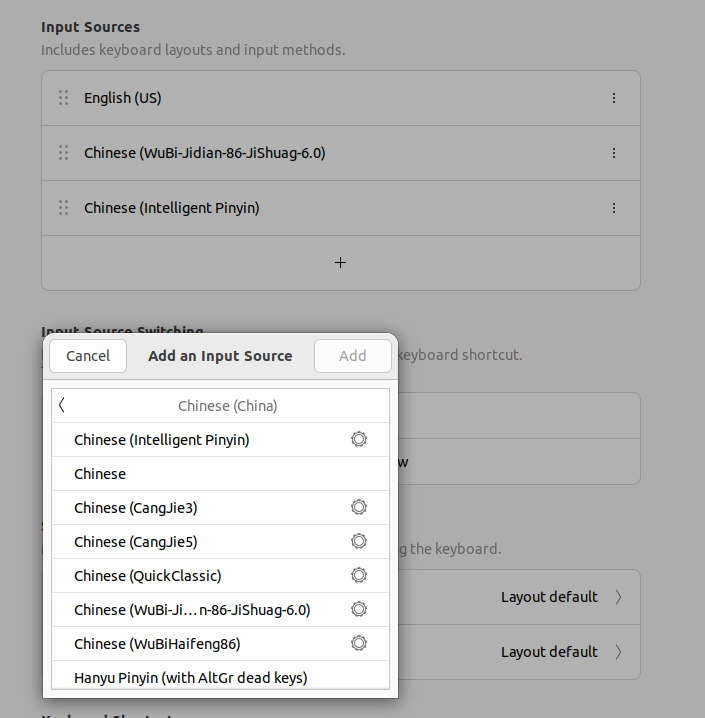
可以通過Win + 空格來切換。中英文通過Shift。
git安裝
大致如下:
sudo apt install git
git config --global user.name "LarryDpk"
git config --global user.email "[email protected]"
# 生成ssh key,把pub key放GitHub上
ssh-keygen -t rsa -b 4096 -C "[email protected]"
Git拉取程式碼報錯:
$ git pull
ssh: connect to host github.com port 22: Connection timed out
fatal: Could not read from remote repository.
Please make sure you have the correct access rights
and the repository exists.
換成另一個域名:ssh.github.com:
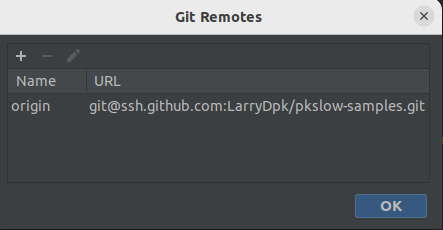
參考: https://docs.github.com/en/authentication/troubleshooting-ssh/using-ssh-over-the-https-port
git status顯示數位,不顯示中文:
git config --global core.quotepath false
Chrome
因為Chrome在Ubuntu不在Software Center,所以要通過先下載安裝包的方式來下載:
wget https://dl.google.com/linux/direct/google-chrome-stable_current_amd64.deb
sudo dpkg -i google-chrome-stable_current_amd64.deb
python相關
系統已經自帶了Python3,版本也比較高,也沒辦法再安裝了。但要安裝pip3:
$ python3 --version
Python 3.10.6
sudo apt install python3-pip
掛載硬碟
我的電腦是一個SSD槽,一個普通硬碟,系統裝在SSD上,所以需要把硬碟掛載一下:
sudo mount /dev/sda3 /home/larry/data
但每次都這樣手動mount很麻煩,又要輸入密碼,所以我們讓系統在啟動的時候就mount,在/etc/fstab檔案中新增一行:
# disk
UUID=277de78c-6639-4373-a5cd-38feff129de7 /home/larry/data ext4 defaults 0 0
重啟即可。
參考: https://developerinsider.co/auto-mount-drive-in-ubuntu-server-22-04-at-startup/
OSS阿里雲
下載Linux 64位元版本:https://github.com/aliyun/oss-browser
直接開啟會報錯,少了libgconfi-2-4,安裝後開啟即可:
$ ./oss-browser
./oss-browser: error while loading shared libraries: libgconf-2.so.4: cannot open shared object file: No such file or directory
$ sudo apt install libgconf-2-4
參考:https://stackoverflow.com/questions/37624225/shared-libraries-libgconf-2-so-4-is-missing
JDK
下載JDK: https://github.com/graalvm/graalvm-ce-builds/releases
我下載的版本是:graalvm-ce-java11-linux-amd64-22.3.0.tar.gz
解壓後指定JAVA_HOME即可。
JAVA_HOME=/home/larry/software/graalvm-ce-java11-22.3.0
export PATH=$JAVA_HOME/bin:$PATH
Maven
直接下載後解壓即可:https://maven.apache.org/download.cgi
export M2_HOME=/home/larry/software/apache-maven-3.8.6
export PATH=$M2_HOME/bin:$PATH
bash_profile設定
在.bashrc新增:
if [ -f ~/bash_profile.sh ]; then
. ~/bash_profile.sh
fi
然後便可在bash_profile.sh檔案中新增自己的設定了:
export JAVA_HOME=/home/larry/software/graalvm-ce-java11-22.3.0
export PATH=$JAVA_HOME/bin:$PATH
export M2_HOME=/home/larry/software/apache-maven-3.8.6
export PATH=$M2_HOME/bin:$PATH
alias l='ls -al'
SSH SFTP使用者端WindTerm
下載軟體: https://github.com/kingToolbox/WindTerm/releases/tag/2.5.0
選擇自動複製已經支援了。
右鍵直接貼上:
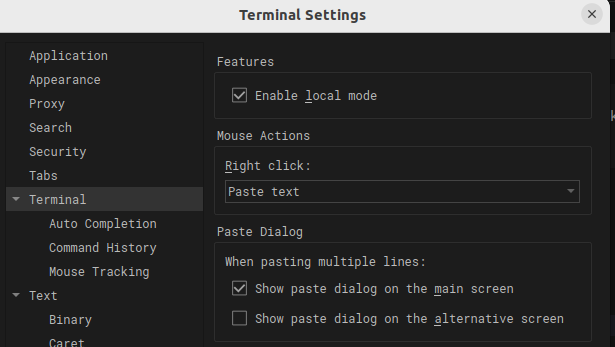
參考: https://github.com/kingToolbox/WindTerm/issues/19
修改鎖屏密碼: 點選一下右下角的Lock Screen即可修改。
新增程式到Farorites Bar
以IDEA為例,直接通過IDEA自己提供的工具,如下圖所示:
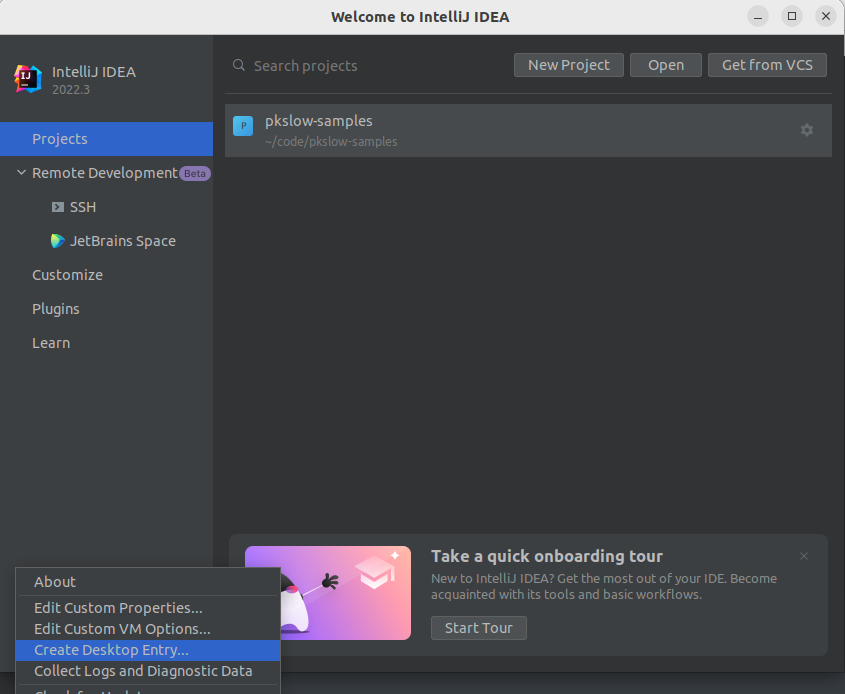
或者自己建立對應的Entry,放在特定的位置:
$ cat /usr/share/applications/jetbrains-idea.desktop
[Desktop Entry]
Version=1.0
Type=Application
Name=IntelliJ IDEA Ultimate Edition
Icon=/home/larry/software/ideaIU-2022.3/bin/idea.svg
Exec="/home/larry/software/ideaIU-2022.3/bin/idea.sh" %f
Comment=Capable and Ergonomic IDE for JVM
Categories=Development;IDE;
Terminal=false
StartupWMClass=jetbrains-idea
StartupNotify=true
如果只是自己生效則放在~/.local/share/applications。
其它例子:
[Desktop Entry]
Version=1.0
Type=Application
Name=WindTerm
Icon=/home/larry/software/WindTerm_2.5.0/windterm.png
Exec="/home/larry/software/WindTerm_2.5.0/WindTerm" %f
Comment=WindTerm
Categories=Development;SSH;
Terminal=false
StartupNotify=true
VSCode
IDEA佔用的記憶體還是太多了,還是使用VSCode吧,直接Ubuntu Software搜尋安裝即可。
安裝Anaconda
到官網下載: https://repo.anaconda.com/archive/Anaconda3-2022.10-Linux-x86_64.sh
然後執行命令安裝:
$ bash ./Anaconda3-2022.10-Linux-x86_64.sh
會有一些提示,要輸入yes等。最後init,執行命令:
$ source ~/.bashrc
其它就是幫我們加了這段內容到.bashrc檔案中:
# >>> conda initialize >>>
# !! Contents within this block are managed by 'conda init' !!
__conda_setup="$('/home/larry/anaconda3/bin/conda' 'shell.bash' 'hook' 2> /dev/null)"
if [ $? -eq 0 ]; then
eval "$__conda_setup"
else
if [ -f "/home/larry/anaconda3/etc/profile.d/conda.sh" ]; then
. "/home/larry/anaconda3/etc/profile.d/conda.sh"
else
export PATH="/home/larry/anaconda3/bin:$PATH"
fi
fi
unset __conda_setup
# <<< conda initialize <<<
同時,它直接把系統的python也切換了:
$ which python
/home/larry/anaconda3/bin/python
$ which python3
/home/larry/anaconda3/bin/python3
$ which pip
/home/larry/anaconda3/bin/pip
$ which pip3
/home/larry/anaconda3/bin/pip3
$ python --version
Python 3.9.13
$ python3 --version
Python 3.9.13
$ pip --version
pip 22.2.2 from /home/larry/anaconda3/lib/python3.9/site-packages/pip (python 3.9)
百度網路硬碟
直接在官網下載Linux deb版本: https://pan.baidu.com/download
然後用下面命令安裝即可:
$ sudo apt install ./baidunetdisk_4.15.6_amd64.deb
視訊播放器VLC
可以直接在Software Center安裝,也可以到官網下載安裝:https://www.videolan.org/