如何將WebAssembly優化到1MB?
Blazor WebAssembly載入優化方案
對於Blazor WebAssembly載入方案的優化是針對於WebAssembly首次載入,由於BlazorWebAssembly是在首次載入的時候會將.NET Core的所有程式集都會載入到瀏覽器中,並且在使用的時候可能參照了很多第三方的dll,導致載入緩慢;
優化方案 :
1. 壓縮
釋出 Blazor WebAssembly 應用時,將在釋出過程中對輸出內容進行靜態壓縮,從而減小應用的大小,並免去執行時壓縮的開銷。 使用以下壓縮演演算法:
從 google/brotli GitHub repository 中獲取 JavaScript Brotli 解碼器。 縮小的解碼器檔案被命名為 decode.min.js,並且位於儲存庫的 js 資料夾中。
修改wwwroot/index.html 檔案程式碼 ,新增autostart="false" ,阻住預設啟動載入程式集
<script src="_framework/blazor.webassembly.js" autostart="false"></script>
在 Blazor 的 <script> 標記之後和結束 </body> 標記之前,新增以下 JavaScript 程式碼 <script> 塊:
<script type="module">
import { BrotliDecode } from './decode.min.js';
Blazor.start({
loadBootResource: function (type, name, defaultUri, integrity) {
// 注意:這裡使用localhost的時候不會啟動壓縮
if (type !== 'dotnetjs' && location.hostname !== 'localhost') {
return (async function () {
const response = await fetch(defaultUri + '.br', { cache: 'no-cache' });
if (!response.ok) {
throw new Error(response.statusText);
}
const originalResponseBuffer = await response.arrayBuffer();
const originalResponseArray = new Int8Array(originalResponseBuffer);
const decompressedResponseArray = BrotliDecode(originalResponseArray);
const contentType = type ===
'dotnetwasm' ? 'application/wasm' : 'application/octet-stream';
return new Response(decompressedResponseArray,
{ headers: { 'content-type': contentType } });
})();
}
}
});
</script>
壓縮方案將減少載入時間,大概是壓縮dll的三分之一大小,效果如圖

在使用autostart="false"標記以後不會啟動就載入,載入程式集將在上面的程式碼塊中執行,預設是載入br;
2. 延遲載入程式集
通過等待應用程式集直到需要時才載入,提高 Blazor WebAssembly 應用啟動效能,這種方式稱為「延遲載入」。
將BlazorWebAssembly專案拆分細緻,通過延遲載入程式集提升BlazorWebAssembly首次載入時間,我們將通過一個案例來講解延遲載入程式集
建立一個空的Blazor WebAssembly專案: 專案名稱Demand
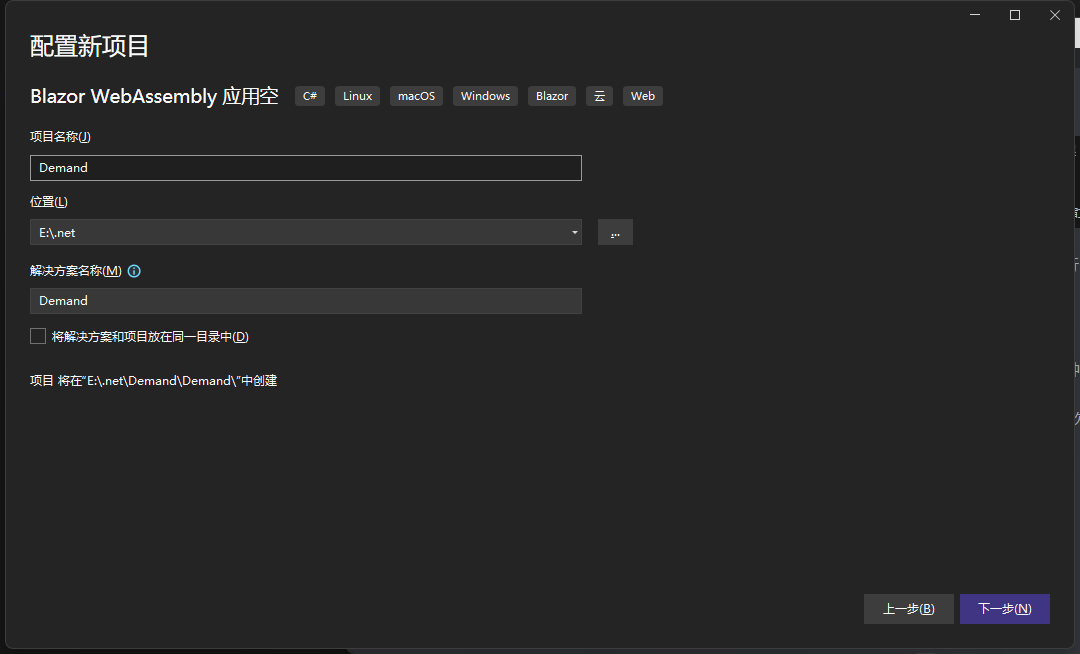
取消HTTPS 使用漸進式Web應用程式
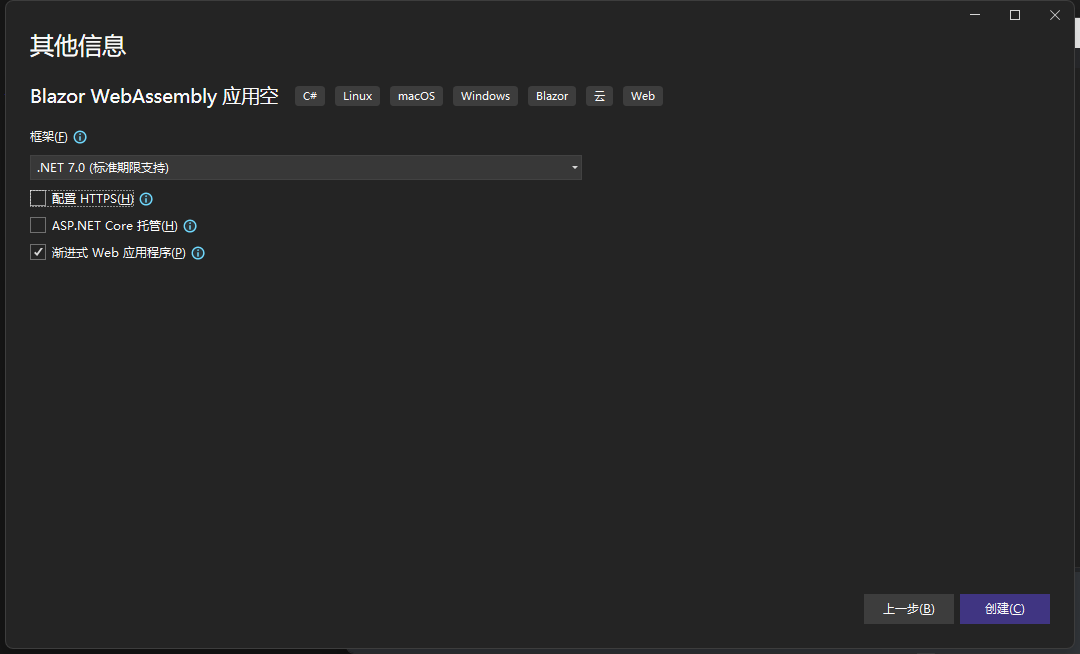
在建立Razor類庫,專案名稱:Demand.Components,然後預設選項建立專案
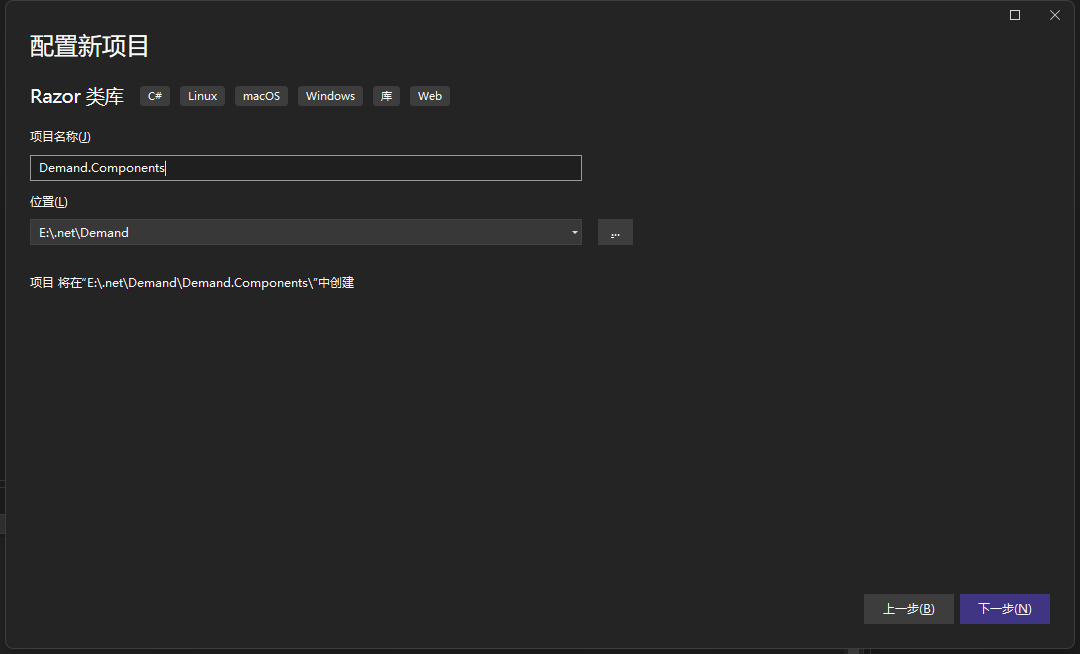
建立Components.razor檔案,並且刪除多餘檔案,效果如圖:
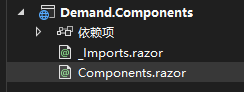
在Components.razor新增以下程式碼:
@inject NavigationManager NavigationManager
@page "/components"
<div>
<h1>
Components
</h1>
</div>
<button @onclick="Goto">跳轉到首頁</button>
@code
{
private void Goto()
{
NavigationManager.NavigateTo("/");
}
}
在Demand專案中參照Demand.Components專案
修改App.razor檔案 ,程式碼如下:
@using System.Reflection
@using Microsoft.AspNetCore.Components.WebAssembly.Services
@*
這裡需要注意,WebAssembly是預設注入的但是Server並沒有注入
在Server中手動注入
builder.Services.AddScoped<LazyAssemblyLoader>();
*@
@inject LazyAssemblyLoader AssemblyLoader
<Router AppAssembly="@typeof(App).Assembly"
AdditionalAssemblies="@lazyLoadedAssemblies"
OnNavigateAsync="@OnNavigateAsync">
<Found Context="routeData">
<RouteView RouteData="@routeData" DefaultLayout="@typeof(MainLayout)" />
<FocusOnNavigate RouteData="@routeData" Selector="h1" />
</Found>
<NotFound>
<PageTitle>Not found</PageTitle>
<LayoutView Layout="@typeof(MainLayout)">
<p role="alert">Sorry, there's nothing at this address.</p>
</LayoutView>
</NotFound>
</Router>
@code {
private List<Assembly> lazyLoadedAssemblies = new();
private async Task OnNavigateAsync(NavigationContext args)
{
try
{
if (args.Path == "components")
{
// 這裡自定義Demand.Components依賴的程式集,
var assemblies = await AssemblyLoader.LoadAssembliesAsync(new[] { "Demand.Components.dll" });
// 新增到路由程式集掃描中
lazyLoadedAssemblies.AddRange(assemblies);
}
}
catch (Exception ex)
{
}
}
}
處理指定路由元件需要載入的程式集
開啟Demand專案檔案
如果在Debug模式下可以使用新增以下忽略列表:
<ItemGroup>
<BlazorWebAssemblyLazyLoad Include="System.Xml.dll" />
<BlazorWebAssemblyLazyLoad Include="System.Xml.XmlSerializer.dll" />
<BlazorWebAssemblyLazyLoad Include="System.Xml.XmlDocument.dll" />
<BlazorWebAssemblyLazyLoad Include="System.Xml.XPath.dll" />
<BlazorWebAssemblyLazyLoad Include="System.Xml.XPath.XDocument.dll" />
<BlazorWebAssemblyLazyLoad Include="System.Xml.XDocument.dll" />
<BlazorWebAssemblyLazyLoad Include="System.Xml.Serialization.dll" />
<BlazorWebAssemblyLazyLoad Include="System.Xml.ReaderWriter.dll" />
<BlazorWebAssemblyLazyLoad Include="System.Xml.Linq.dll" />
<BlazorWebAssemblyLazyLoad Include="System.Windows.dll" />
<BlazorWebAssemblyLazyLoad Include="System.Net.Quic.dll" />
<BlazorWebAssemblyLazyLoad Include="System.IO.Compression.ZipFile.dll" />
<BlazorWebAssemblyLazyLoad Include="System.Runtime.Numerics.dll" />
<BlazorWebAssemblyLazyLoad Include="System.Collections.Immutable.dll" />
<BlazorWebAssemblyLazyLoad Include="Microsoft.Win32.Registry.dll" />
<BlazorWebAssemblyLazyLoad Include="System.Web.HttpUtility.dll" />
<BlazorWebAssemblyLazyLoad Include="System.ValueTuple.dll" />
<BlazorWebAssemblyLazyLoad Include="System.Security.AccessControl.dll" />
<BlazorWebAssemblyLazyLoad Include="System.Net.Mail.dll" />
<BlazorWebAssemblyLazyLoad Include="System.Net.NameResolution.dll" />
<BlazorWebAssemblyLazyLoad Include="System.IO.dll" />
<BlazorWebAssemblyLazyLoad Include="System.IO.UnmanagedMemoryStream.dll" />
<BlazorWebAssemblyLazyLoad Include="System.IO.Pipes.dll" />
<BlazorWebAssemblyLazyLoad Include="System.IO.Pipes.AccessControl.dll" />
<BlazorWebAssemblyLazyLoad Include="System.IO.Pipelines.dll" />
<BlazorWebAssemblyLazyLoad Include="System.IO.FileSystem.dll" />
<BlazorWebAssemblyLazyLoad Include="System.IO.FileSystem.Watcher.dll" />
<BlazorWebAssemblyLazyLoad Include="System.IO.FileSystem.Primitives.dll" />
<BlazorWebAssemblyLazyLoad Include="System.IO.FileSystem.DriveInfo.dll" />
<BlazorWebAssemblyLazyLoad Include="System.IO.FileSystem.AccessControl.dll" />
<BlazorWebAssemblyLazyLoad Include="System.Data.Common.dll" />
<BlazorWebAssemblyLazyLoad Include="Microsoft.CSharp.dll" />
<BlazorWebAssemblyLazyLoad Include="System.Console.dll" />
<BlazorWebAssemblyLazyLoad Include="System.Core.dll" />
<BlazorWebAssemblyLazyLoad Include="System.Data.dll" />
<BlazorWebAssemblyLazyLoad Include="System.Data.DataSetExtensions.dll" />
<BlazorWebAssemblyLazyLoad Include="System.Drawing.dll" />
<BlazorWebAssemblyLazyLoad Include="System.Drawing.Primitives.dll" />
<BlazorWebAssemblyLazyLoad Include="System.Diagnostics.TraceSource.dll" />
<BlazorWebAssemblyLazyLoad Include="System.Diagnostics.Tools.dll" />
<BlazorWebAssemblyLazyLoad Include="System.Diagnostics.TextWriterTraceListener.dll" />
<BlazorWebAssemblyLazyLoad Include="System.Diagnostics.StackTrace.dll" />
<BlazorWebAssemblyLazyLoad Include="System.Diagnostics.Process.dll" />
<BlazorWebAssemblyLazyLoad Include="System.Diagnostics.FileVersionInfo.dll" />
<BlazorWebAssemblyLazyLoad Include="System.Diagnostics.DiagnosticSource.dll" />
<BlazorWebAssemblyLazyLoad Include="System.Diagnostics.Debug.dll" />
<BlazorWebAssemblyLazyLoad Include="System.Diagnostics.Contracts.dll" />
<BlazorWebAssemblyLazyLoad Include="Microsoft.AspNetCore.Authorization.dll" />
<BlazorWebAssemblyLazyLoad Include="Microsoft.AspNetCore.Components.Forms.dll" />
<BlazorWebAssemblyLazyLoad Include="Microsoft.AspNetCore.Metadata.dll" />
<BlazorWebAssemblyLazyLoad Include="Microsoft.Extensions.Configuration.Binder.dll" />
<BlazorWebAssemblyLazyLoad Include="Microsoft.Extensions.FileProviders.Abstractions.dll" />
<BlazorWebAssemblyLazyLoad Include="Microsoft.Extensions.FileProviders.Physical.dll" />
<BlazorWebAssemblyLazyLoad Include="Microsoft.Extensions.Configuration.FileExtensions.dll" />
<BlazorWebAssemblyLazyLoad Include="Microsoft.Extensions.FileSystemGlobbing.dll" />
<BlazorWebAssemblyLazyLoad Include="System.IO.MemoryMappedFiles.dll" />
<BlazorWebAssemblyLazyLoad Include="System.IO.IsolatedStorage.dll" />
<BlazorWebAssemblyLazyLoad Include="System.IO.Compression.dll" />
<BlazorWebAssemblyLazyLoad Include="System.IO.Compression.FileSystem.dll" />
<BlazorWebAssemblyLazyLoad Include="System.IO.Compression.Brotli.dll" />
<BlazorWebAssemblyLazyLoad Include="System.Formats.Tar.dll" />
<BlazorWebAssemblyLazyLoad Include="System.Formats.Asn1.dll" />
<BlazorWebAssemblyLazyLoad Include="System.Net.WebSockets.dll" />
<BlazorWebAssemblyLazyLoad Include="System.Private.DataContractSerialization.dll" />
<BlazorWebAssemblyLazyLoad Include="System.Private.Xml.dll" />
<BlazorWebAssemblyLazyLoad Include="System.Security.Cryptography.dll" />
<BlazorWebAssemblyLazyLoad Include="Microsoft.VisualBasic.dll" />
<BlazorWebAssemblyLazyLoad Include="Microsoft.VisualBasic.Core.dll" />
<BlazorWebAssemblyLazyLoad Include="System.Threading.Tasks.Dataflow.dll" />
<BlazorWebAssemblyLazyLoad Include="System.Text.Encoding.CodePages.dll" />
<BlazorWebAssemblyLazyLoad Include="System.Net.WebSockets.Client.dll" />
<BlazorWebAssemblyLazyLoad Include="System.Private.Xml.Linq.dll" />
<BlazorWebAssemblyLazyLoad Include="System.Text.RegularExpressions.dll" />
<BlazorWebAssemblyLazyLoad Include="System.Net.Sockets.dll" />
<BlazorWebAssemblyLazyLoad Include="System.Net.WebClient.dll" />
<BlazorWebAssemblyLazyLoad Include="System.Net.WebProxy.dll" />
<BlazorWebAssemblyLazyLoad Include="System.Net.Ping.dll" />
<BlazorWebAssemblyLazyLoad Include="System.Security.Cryptography.X509Certificates.dll" />
<BlazorWebAssemblyLazyLoad Include="System.Net.WebHeaderCollection.dll" />
<BlazorWebAssemblyLazyLoad Include="System.Security.Cryptography.OpenSsl.dll" />
<BlazorWebAssemblyLazyLoad Include="System.Security.Cryptography.Encoding.dll" />
<BlazorWebAssemblyLazyLoad Include="System.Security.Cryptography.Csp.dll" />
<BlazorWebAssemblyLazyLoad Include="System.Security.Cryptography.Cng.dll" />
<BlazorWebAssemblyLazyLoad Include="System.Security.Claims.dll" />
<BlazorWebAssemblyLazyLoad Include="System.Security.Cryptography.Algorithms.dll" />
<BlazorWebAssemblyLazyLoad Include="Microsoft.Win32.Primitives.dll" />
<BlazorWebAssemblyLazyLoad Include="System.Net.HttpListener.dll" />
<BlazorWebAssemblyLazyLoad Include="System.AppContext.dll" />
<BlazorWebAssemblyLazyLoad Include="System.Net.NetworkInformation.dll" />
<BlazorWebAssemblyLazyLoad Include="System.Net.Requests.dll" />
<BlazorWebAssemblyLazyLoad Include="System.Net.Primitives.dll" />
<BlazorWebAssemblyLazyLoad Include="System.Net.Security.dll" />
<BlazorWebAssemblyLazyLoad Include="System.Net.dll" />
<BlazorWebAssemblyLazyLoad Include="System.Net.ServicePoint.dll" />
<BlazorWebAssemblyLazyLoad Include="System.Net.Http.dll" />
<BlazorWebAssemblyLazyLoad Include="System.Globalization.dll" />
<BlazorWebAssemblyLazyLoad Include="System.Globalization.Calendars.dll" />
<BlazorWebAssemblyLazyLoad Include="System.Globalization.Extensions.dll" />
<BlazorWebAssemblyLazyLoad Include="System.Net.Http.Json.dll" />
<BlazorWebAssemblyLazyLoad Include="System.Web.dll" />
<BlazorWebAssemblyLazyLoad Include="WindowsBase.dll" />
<BlazorWebAssemblyLazyLoad Include="System.Resources.Writer.dll" />
<BlazorWebAssemblyLazyLoad Include="System.Resources.ResourceManager.dll" />
<BlazorWebAssemblyLazyLoad Include="System.Resources.Reader.dll" />
</ItemGroup>
這些是不常用的一些程式集,如果出現以下錯誤,請將找不到的程式集刪除按需載入設定,

但是如果使用了上面的按需載入設定,在釋出的時候會出現異常比如下面這個圖這樣;錯誤原因是Blazor WebAssembly在釋出的時候預設使用裁剪,由於以下程式集剛剛好是沒有使用的,在裁剪以後會設定按需載入,但是它已經被裁剪了,所以導致無法找到按需載入的程式集;只要刪除報錯的程式集即可;這個只有在釋出的時候才會出現,DeBug還是可以繼續使用上面的按需載入的設定,可以在偵錯的時候響應更快

然後下一步
新增指定專案的按需載入設定,我們將Demand.Components專案設定上去,
<ItemGroup>
<BlazorWebAssemblyLazyLoad Include="Demand.Components.dll" />
</ItemGroup>
修改Pages/Index.razor檔案程式碼
@page "/"
@inject NavigationManager NavigationManager
<h1>Hello, world!</h1>
<button @onclick="Goto">跳轉到components</button>
@code
{
private void Goto()
{
NavigationManager.NavigateTo("/components");
}
}
然後啟動專案,開啟F12開發者偵錯工具,點選應用程式,找到儲存,點選清除網站資料(第一次載入以後程式集會快取起來):

點選網路,然後重新整理介面,我們看到這裡並不會載入Demand.Components.dll,但是這裡的程式集:
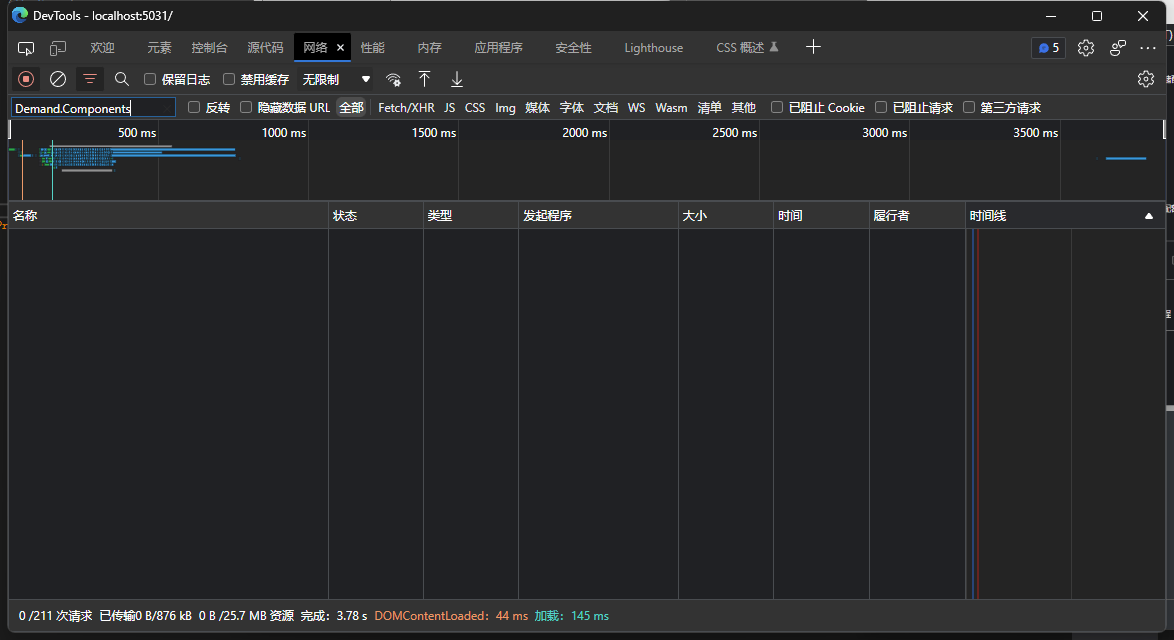
然後點選介面的按鈕:

這個時候在來到偵錯工具的網路,我們看到Demand.Components.dll已經被載入了,當我們使用的時候這個程式集才會載入,並且第二次加入介面的時候不會重複載入程式集
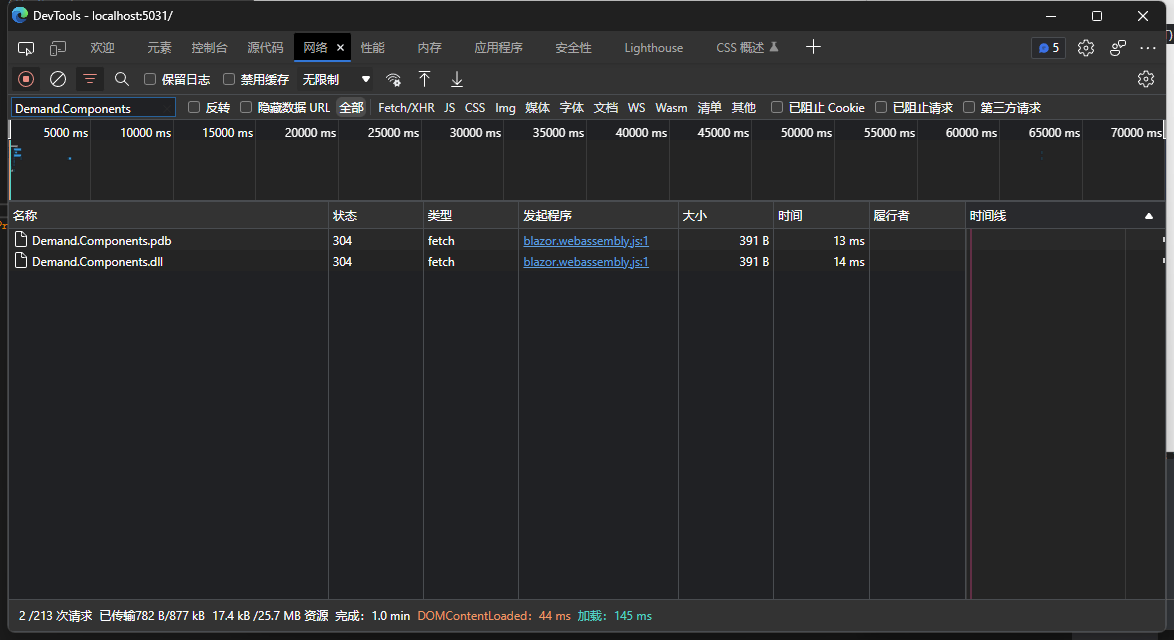
然後我們將專案發布(釋出的時候記得上面提到的裁剪導致程式集丟失無法使用按需載入的問題,只要在按需載入的設定中清理掉被裁剪的程式集即可):

然後使用docker compose部署一個nginx代理檢視效果:
建立docker-compose.yml檔案,並且新增以下程式碼,在docker-compose.yml的當前目錄下建立 conf.d和wwwroot倆個資料夾:
services:
nginx:
image: nginx:stable-alpine
container_name: nginx
volumes:
- ./conf.d:/etc/nginx/conf.d
- ./wwwroot:/wwwroot
ports:
- 811:80
在conf.d中建立webassembly.conf,並且新增以下程式碼:
server {
listen 80;
server_name http://localhost;
location / {
root /wwwroot;
index index.html;
}
}
然後在docker-compose.yml所屬目錄中使用docker-compose up -d啟動nginx服務
開啟瀏覽器存取http://127.0.0.1:811/ (不要使用localhost存取,預設不會啟動壓縮的)然後開啟f12偵錯工具,並且在應用程式中清理掉儲存,在開啟網路選項,重新整理瀏覽器,載入完成,優化到了2.3MB,啟動壓縮,並且在釋出的時候裁剪了未使用的程式集:

極致優化 到1MB
在Demand專案檔案中新增以下設定,以下設定禁用了一些功能,比如全球化等
<PublishTrimmed>true</PublishTrimmed>
<InvariantGlobalization>true</InvariantGlobalization>
<BlazorEnableTimeZoneSupport>false</BlazorEnableTimeZoneSupport>
<EventSourceSupport>false</EventSourceSupport>
<HttpActivityPropagationSupport>false</HttpActivityPropagationSupport>
<EnableUnsafeBinaryFormatterSerialization>false</EnableUnsafeBinaryFormatterSerialization>
<MetadataUpdaterSupport>false</MetadataUpdaterSupport>
<UseNativeHttpHandler>true</UseNativeHttpHandler>
然後我們繼續上面的操作將其釋出,並且部署到nginx中
在網路中檢視載入大小,我們看到已經來到了1MB,去掉一些js其實應該更小,這樣它的載入問題得到了很大的解決(來著小夜鯤大佬的建議)
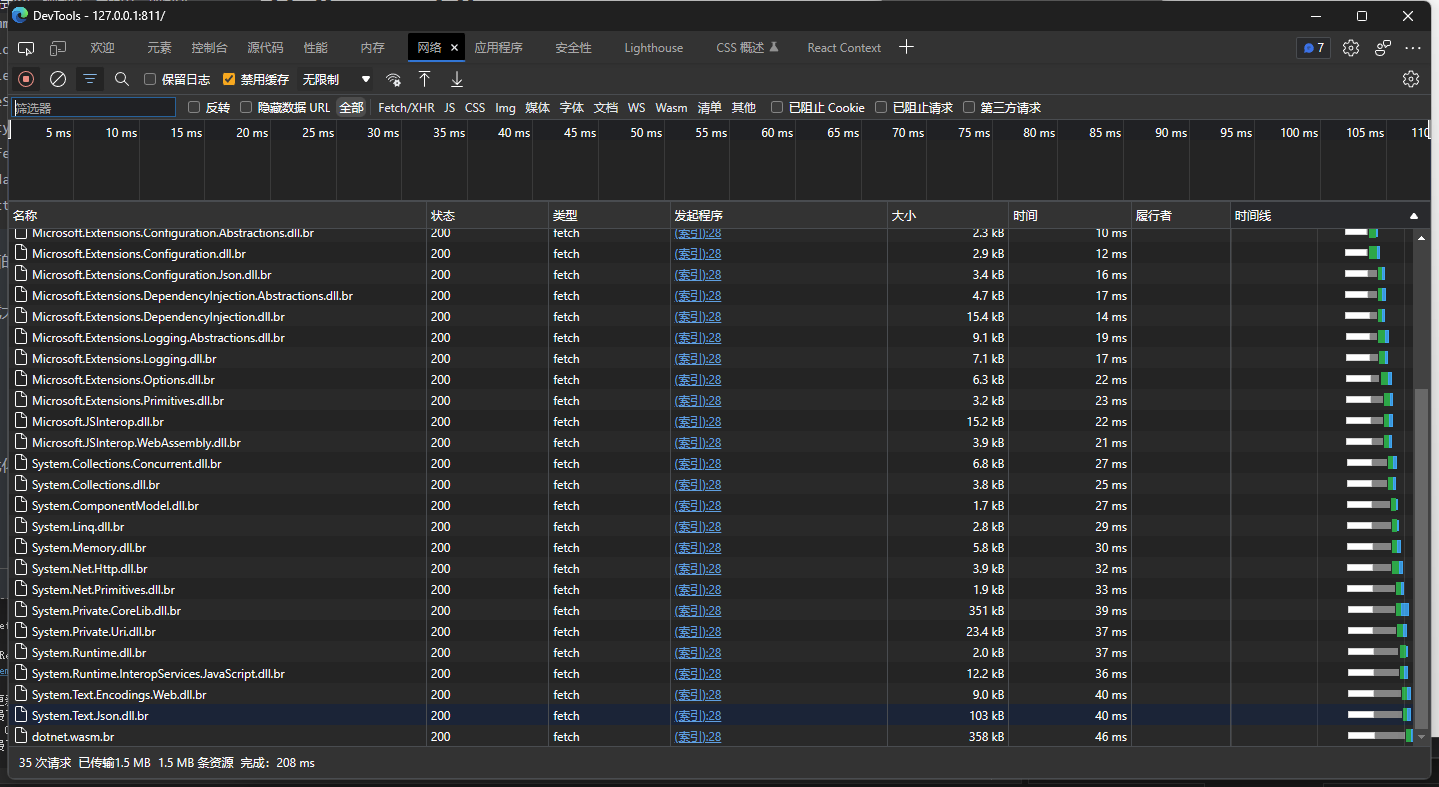
結尾
如果您有更好的優化方案可以聯絡我
來著token的分享
demo地址
blazor交流群:452761192