視覺化—AntV G6 高亮相鄰節點的兩種方式
2022-12-28 21:03:05
通過官方檔案,可知高亮相鄰節點分為兩種方法,檔案描述並不是很清楚,對剛接觸這個庫的小白並不是很友好,慢慢總結慢慢來吧
內建的高亮節點
是通過內建的Behavior activate-relations來實現,Behavior 是 G6 提供的定義圖上互動事件的機制。與互動模式 Mode配合使用
activate-relations:當滑鼠移到某節點時,突出顯示該節點以及與其直接關聯的節點和連線;
- 引數:
trigger: 'mouseenter'。表示出發機制,可以是mouseenter、click;activeState: 'active'。活躍節點狀態,預設為active,可以與 graph 範例的xxxStateStyles結合實現豐富的視覺效果。inactiveState: 'inactive'。非活躍節點狀態,預設值為inactive。同樣可以與 graph 範例的xxxStateStyles結合實現豐富的視覺效果。- 檔案上還提到了另外兩個引數,但是本案例中並未使用,暫不做說明 resetSelected、shouldUpdate(e)
- 具體用法
let drawGraph = document.getElementById("drawGraph");
this.graphWidth = drawGraph.scrollWidth;
this.graphHeight = drawGraph.scrollHeight || 1200;
graphG = new this.G6.Graph({
container: "drawGraph",
width: this.graphWidth,
height: this.graphHeight,
modes: {
default: [
{ type: "activate-relations", activeState: 'active', inactiveState: 'inactive' },
],
// default: ['activate-relations'] // 由於活躍節點及非活躍節點狀態均採用預設值,因此可以簡寫為這種形式
},
nodeStateStyles:{}, // 設定節點狀態樣式
edgeStateStyles:{}, // 設定邊狀態樣式
comboStateStyles:{}, // 設定分組狀態樣式
}
graphG.data(data);
graphG.render();
如果僅採用內建的高亮節點,會採用預設的樣式,最終的渲染效果為:
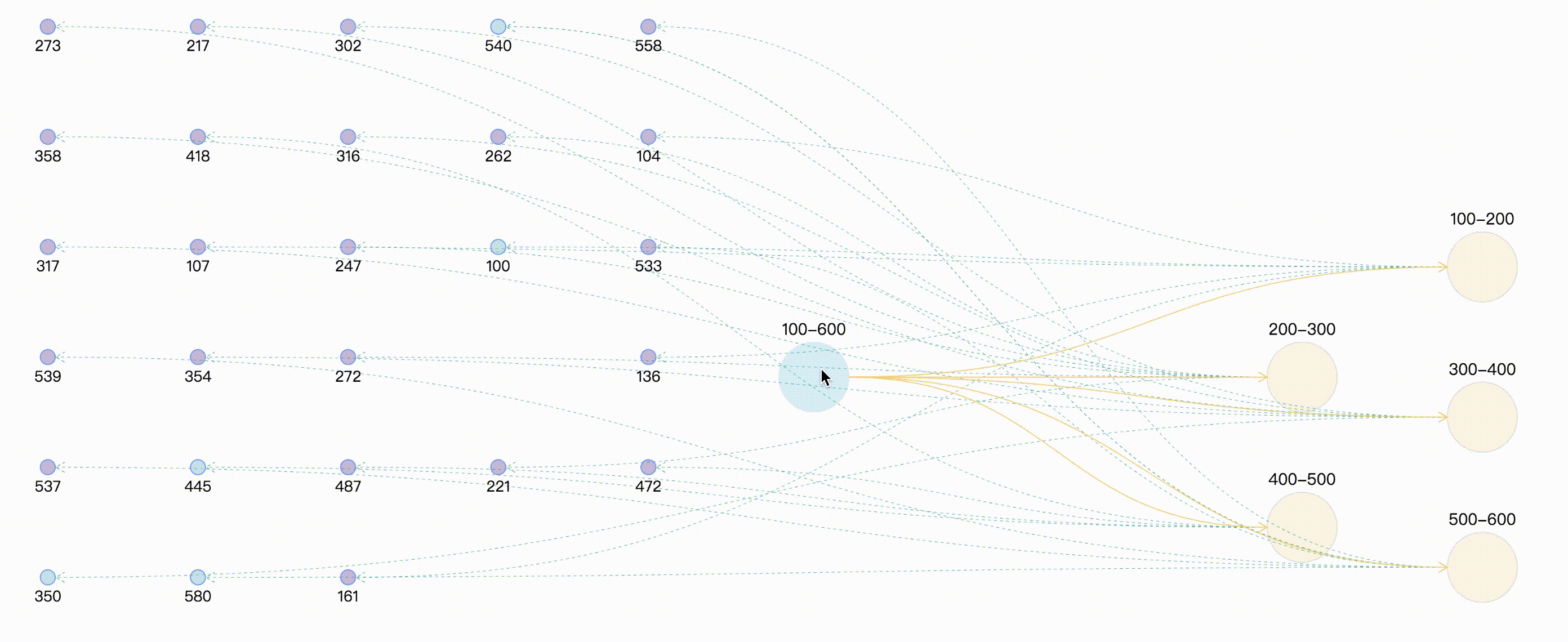
自定義高亮
這種方式是通過自定義狀態,在通過範例提供的setItemState、 clearItemStates設定和清除目標的狀態資訊,同樣需要與graph 範例的 xxxStateStyles 結合實現。
graphG = new this.G6.Graph({
container: "drawGraph",
width: this.graphWidth,
height: this.graphHeight,
nodeStateStyles:{ // 設定節點狀態樣式,此處就先寫一個,後續會有完整的案例分享
highlight: {
fill: "#db4437",
shadowColor: '#fff',
stroke: "#db4437",
cursor: "pointer",
'text-shape': {
lineWidth: 1,
fill: "#db4437",
stroke: "#db4437",
},
},
},
edgeStateStyles:{}, // 設定邊狀態樣式
comboStateStyles:{}, // 設定分組狀態樣式
}
graphG.data(data);
graphG.render();
graphG.on("combo:mouseenter", (e) => {
let edgeItem = e.item
graphG.setItemState(edgeItem, 'highlight', true)
edgeItem.getEdges().forEach(edge => {
graphG.setItemState(edge.getTarget(), 'highlight', true)
graphG.setItemState(edge.getSource(), 'highlight', true)
graphG.setItemState(edge, 'highlight', true)
})
graphG.paint()
graphG.setAutoPaint(true)
});
graphG.on('combo:mouseleave', (e) => {
graphG.setAutoPaint(false)
graphG.getNodes().forEach(node => {
graphG.clearItemStates(node)
})
graphG.getEdges().forEach(edge => {
graphG.clearItemStates(edge)
})
graphG.getCombos().forEach(combo => {
graphG.clearItemStates(combo)
})
graphG.paint()
graphG.setAutoPaint(true)
})
如果僅採用自定義高亮節點,最終的渲染效果為:
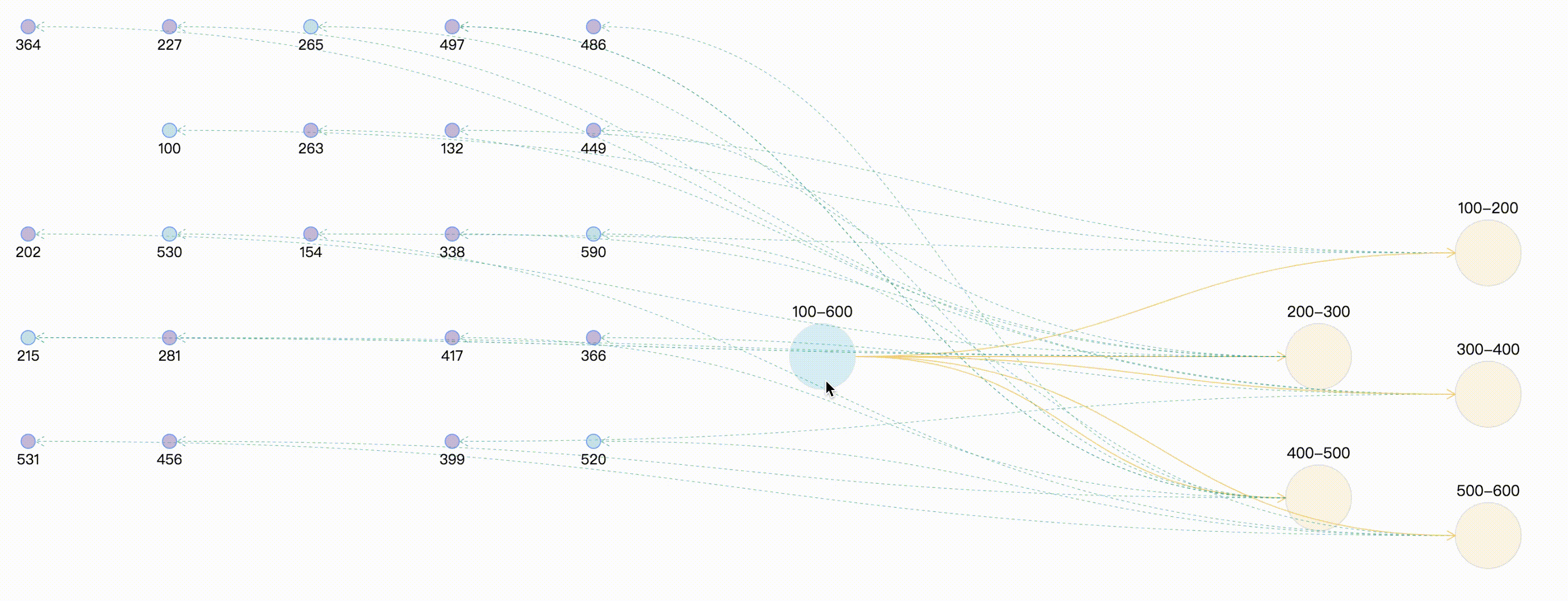
自定義高亮時保持原始顏色
通過上面的案例,可以看出,combo:mouseenter時相關聯的邊和點全部高亮,並且統一了連線的顏色,此時可能會與我們的需求相違背,可能連線還是想要保持原來的顏色,因為不同的顏色描述兩點之間的不同型別的指向關係。那麼此時在處理滑鼠事件時,需要獲取要節點和連線 原始樣式。
graphG.on("combo:mouseenter", (e) => {
let comboItem = e.item;
const originStyle = comboItem._cfg.originStyle["circle-combo"].fill;
comboItem._cfg.styles.highlight.fill = originStyle;
graphG.setItemState(comboItem, "highlight", true);
comboItem.getEdges().forEach((edge) => {
const originStyle = edge._cfg.originStyle["edge-shape"].stroke; // 獲取邊edge 原始顏色
edge._cfg.styles.highlight.stroke = originStyle;
let edgeSource = edge.getSource();
let edgeTarget = edge.getTarget();
if ( edgeSource._cfg.type === "combo" && edgeSource._cfg.model.id =="100-600" ) {
const originStyle = edgeSource._cfg.originStyle["circle-combo"].fill; // 獲取分組combo 原始顏色
edgeSource._cfg.styles.highlight.fill = originStyle;
}
if ( edgeTarget._cfg.type === "combo" && edgeTarget._cfg.model.id =="100-600" ) {
const originStyle = edgeTarget._cfg.originStyle["circle-combo"].fill;
edgeTarget._cfg.styles.highlight.fill = originStyle;
}
graphG.setItemState(edgeSource, "highlight", true);
graphG.setItemState(edgeTarget, "highlight", true);
graphG.setItemState(edge, "highlight", true);
});
});
那麼此時最終的效果為:

總結
其實兩種方法與異曲同工之妙,都是進行狀態的處理,只不過一個是幫我們處理了一部分狀態與樣式,可以直接拿來用,但往往內建的樣式與我們實際使用時不相符,因此可以使用兩者結合的方式,最終效果及完整demo,採用亂數來模擬實體與關係。
案例完整程式碼
<template>
<div>
<div id="drawGraph"></div>
</div>
</template>
<script>
let graphG = null
export default {
mounted() {
this.initData();
},
methods: {
initData() {
let combos = [
{ id: '100-600', label: '100-600' },
{ id: '100-200', label: '100-200' },
{ id: '200-300', label: '200-300' },
{ id: '300-400', label: '300-400' },
{ id: '400-500', label: '400-500' },
{ id: '500-600', label: '500-600' },
]
let edges = [
{ source: '100-600', target: '100-200' },
{ source: '100-600', target: '200-300' },
{ source: '100-600', target: '300-400' },
{ source: '100-600', target: '400-500' },
{ source: '100-600', target: '500-600' },
]
// 生成(20-30)亂數 模擬節點node
let randomCount = Math.floor(Math.random() * 10) + 20;
let row_clo = Math.floor(Math.sqrt(randomCount));
let origin = [-150, 50], row = 110, clo = 150;
let nodes = []
for (let i = 0; i < randomCount; i++) {
let randomNum = String(Math.floor(Math.random() * 500) + 100); // 生成100-600之間的亂數,並與combo進行連線
let rowindex = Math.floor(i / row_clo);
let cloindex = i % row_clo;
let x = origin[0] + clo * cloindex
let y = origin[1] + row * rowindex
let node = {
label: randomNum,
id: randomNum,
x,
y,
style: {
fillOpacity: 0.5,
cursor: "pointer",
fill: randomNum % 5 == 0 ? "#81C7D4" : "#986DB2"
}
}
let index = Math.floor(randomNum / 100)
let edge = {
source: combos[index].id,
target: randomNum,
lineWidth: 1,
style: {
lineDash: [3, 3],
lineWidth: 0.5,
stroke: "#00AA90"
}
}
nodes.push(node)
edges.push(edge)
}
let data = { combos, edges, nodes }
console.log(data);
this.makeRelationData(data);
},
// 分組 點 連線處理
makeRelationData(data) {
if (graphG) {
graphG.destroy();
}
let drawGraph = document.getElementById("drawGraph");
this.graphWidth = drawGraph.scrollWidth;
this.graphHeight = drawGraph.scrollHeight || 1200;
let origin = [this.graphWidth / 2, 100];
let row = 150, clo = 180;
let combos = data.combos
let row_clo = Math.floor(Math.sqrt(combos.length));
for (let i = 0; i < combos.length; i++) {
let rowindex = Math.floor(i / row_clo) + 1;
let cloindex = (i % row_clo) + 1;
// 分組預設樣式設定
if (i === 0) {
combos[i].x = this.graphWidth / 3
combos[i].y = this.graphHeight / 3
combos[i].style = {
fill: "#a5e4f0",
opacity: 0.5,
cursor: "pointer",
};
} else {
// 分組定位
combos[i].x = origin[0] + clo * cloindex;
combos[i].y = origin[1] + row * rowindex;
if (i % 2 === 1) {
combos[i].y += 40;
}
combos[i].style = {
fill: "#f6cd6b",
fillOpacity: 0.2,
}
}
}
this.drawQfast(data)
},
drawQfast(data) {
graphG = new this.G6.Graph({
container: "drawGraph",
width: this.graphWidth,
height: this.graphHeight,
modes: {
default: [
{ type: "zoom-canvas", enableOptimize: true, optimizeZoom: 0.2 },
{ type: "drag-canvas", enableOptimize: true },
{ type: "drag-node", enableOptimize: true, onlyChangeComboSize: true },
{ type: "drag-combo", enableOptimize: true, onlyChangeComboSize: true },
{ type: "activate-relations", activeState: 'active', inactiveState: 'inactive' },
],
},
defaultEdge: {
type: 'cubic-horizontal',
lineWidth: 1,
style: {
endArrow: true,
stroke: "#FAD069",
},
},
defaultNode: {
type: "circle",
size: 15,
labelCfg: {
position: "bottom",
style: {
fontSize: 15,
},
},
},
defaultCombo: {
cursor: "pointer",
opacity: 0,
type: "circle",
lineWidth: 1,
collapsed: true,
labelCfg: {
position: "top",
refY: 5,
style: {
fontSize: 16,
},
},
},
nodeStateStyles: {
highlight: {
fill: "#db4437",
shadowColor: '#fff',
stroke: "#db4437",
cursor: "pointer",
'text-shape': {
lineWidth: 1,
fill: "#db4437",
stroke: "#db4437",
},
},
inactive: {
stroke: '#eee',
lineWidth: 1,
'text-shape': {
fill: "#eee",
stroke: "#eee",
},
},
},
edgeStateStyles: {
hover: {
lineWidth: 3,
},
highlight: {
stroke: '#00AA90',
lineWidth: 3,
},
},
comboStateStyles: {
highlight: {
fill: "#f6cd6b",
opacity: 0.7,
cursor: "pointer",
'text-shape': {
fill: "#A5E4F0",
stroke: "#A5E4F0",
lineWidth: 1,
},
},
inactive: {
stroke: '#eee',
lineWidth: 1,
'text-shape': {
fill: "#eee",
stroke: "#eee",
},
},
},
});
graphG.data(data);
graphG.render(); // 渲染圖
graphG.on("edge:mouseenter", (e) => {
graphG.setItemState(e.item, "hover", true);
});
graphG.on("edge:mouseleave", (e) => {
graphG.setItemState(e.item, "hover", false);
});
graphG.on("combo:mouseenter", (e) => {
let comboItem = e.item;
const originStyle = comboItem._cfg.originStyle["circle-combo"].fill;
comboItem._cfg.styles.highlight.fill = originStyle;
graphG.setItemState(comboItem, "highlight", true);
comboItem.getEdges().forEach((edge) => {
const originStyle = edge._cfg.originStyle["edge-shape"].stroke; // 獲取邊edge 原始顏色
edge._cfg.styles.highlight.stroke = originStyle;
let edgeSource = edge.getSource();
let edgeTarget = edge.getTarget();
if ( edgeSource._cfg.type === "combo" && edgeSource._cfg.model.id =="100-600" ) {
const originStyle = edgeSource._cfg.originStyle["circle-combo"].fill; // 獲取分組combo 原始顏色
edgeSource._cfg.styles.highlight.fill = originStyle;
}
if ( edgeTarget._cfg.type === "combo" && edgeTarget._cfg.model.id =="100-600" ) {
const originStyle = edgeTarget._cfg.originStyle["circle-combo"].fill;
edgeTarget._cfg.styles.highlight.fill = originStyle;
}
graphG.setItemState(edgeSource, "highlight", true);
graphG.setItemState(edgeTarget, "highlight", true);
graphG.setItemState(edge, "highlight", true);
});
});
graphG.on('combo:mouseleave', () => {
graphG.setAutoPaint(false)
graphG.getNodes().forEach(node => {
graphG.clearItemStates(node)
})
graphG.getEdges().forEach(edge => {
graphG.clearItemStates(edge)
})
graphG.getCombos().forEach(combo => {
graphG.clearItemStates(combo)
})
graphG.paint()
graphG.setAutoPaint(true)
})
},
}
};
</script>