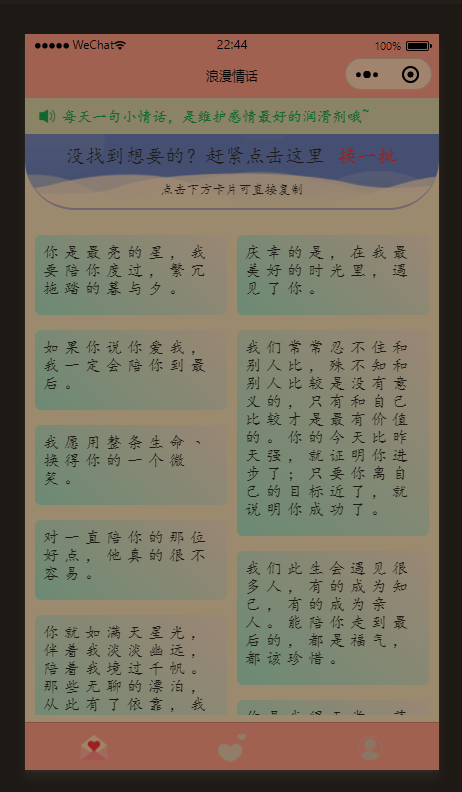微信小程式實戰,基於vue2實現瀑布流
2022-12-02 06:00:20
1、什麼是瀑布流呢?
瀑布流,又稱瀑布流式佈局。是比較流行的一種網站頁面佈局,視覺表現為參差不齊的多欄佈局,隨著頁面卷軸向下捲動,這種佈局還會不斷載入資料塊並附加至當前尾部。
瀑布流對於圖片的展現,是高效而具有吸引力的,使用者一眼掃過的快速閱讀模式可以在短時間內獲得更多的資訊量,而瀑布流裡懶載入模式又避免了使用者滑鼠點選的翻頁操作,瀑布流的主要特性便是錯落有致,定寬而不定高的設計讓頁面區別於傳統的矩陣式圖片佈局模式,巧妙的利用視覺層級,視線的任意流動又緩解了視覺疲勞,同時給人以不拘一格的感覺,切中年輕一族的個性化心理。
下面這些就是用瀑布流來實現,看起來是不是很美觀呢?
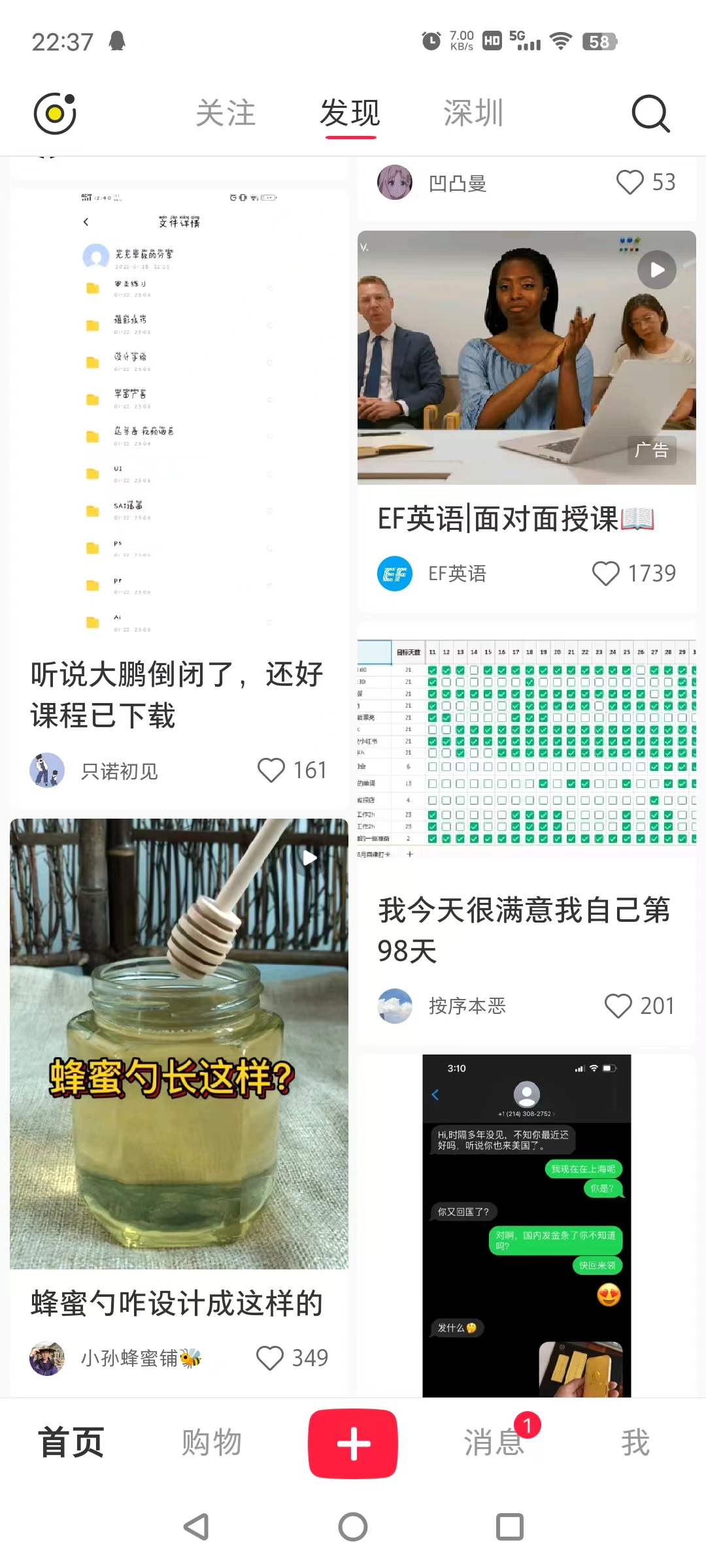
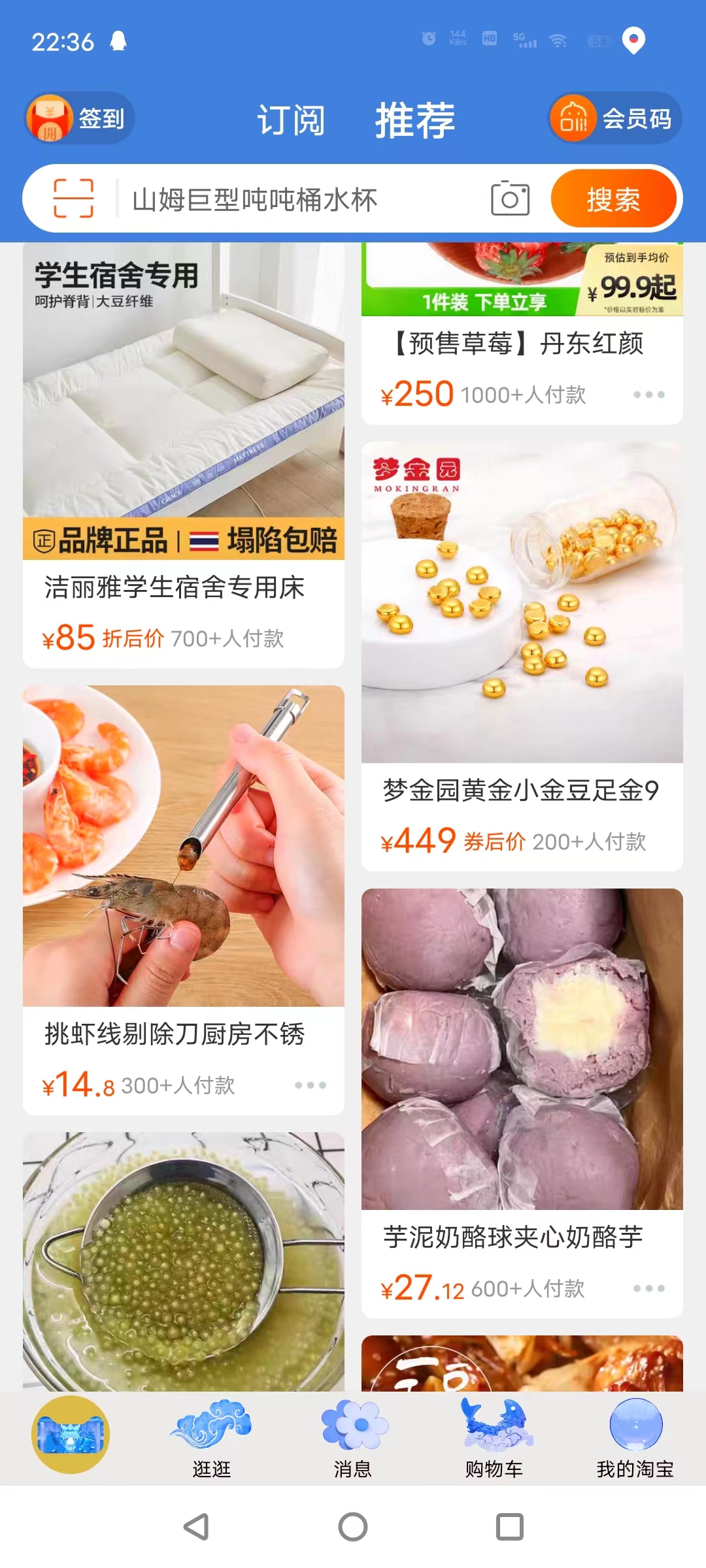
2、實現一個簡單的瀑布流
先看一下咱們最終的試下效果吧,只是簡單傳入文字進行演示
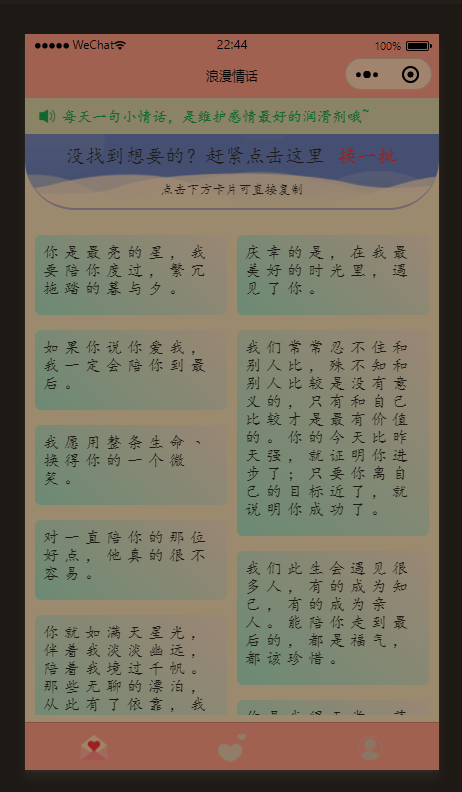
1、瀑布流的特點
1、琳琅滿目:整版以圖片為主,大小不一的圖片按照一定的規律排列。
2、唯美:圖片的風格以唯美的圖片為主。
3、操作簡單:在瀏覽網站的時候只需要輕輕滑動一下滑鼠滾輪,一切的美妙的圖片精彩便可呈現在你面前
2、核心演演算法
通過圖片我們可以直觀的看到,每一個卡片的高度都是不一樣的,需要我們實時能計算高度,同時左右的高度還是不能相互影響。
這裡我們主要通過兩個陣列進行實現,即分為左右陣列,核心程式碼如下:
<view id="u-left-column" class="u-column">
<slot name="left" :leftList="leftList"></slot>
</view>
<view id="u-right-column" class="u-column">
<slot name="right" :rightList="rightList"></slot>
</view>
data() {
return {
leftList: [],
rightList: [],
tempList: [],
scrollTop: 0,
}
}
對傳入陣列進行分組和計算高度
async splitData() {
if (!this.tempList.length) return;
let leftRect = await this.$uGetRect('#u-left-column');
let rightRect = await this.$uGetRect('#u-right-column');
// 如果左邊小於或等於右邊,就新增到左邊,否則新增到右邊
let item = this.tempList[0];
// 解決多次快速上拉後,可能資料會亂的問題,因為經過上面的兩個await節點查詢阻塞一定時間,加上後面的定時器干擾
// 陣列可能變成[],導致此item值可能為undefined
if (!item) return;
if (leftRect.height < rightRect.height) {
this.leftList.push(item);
} else if (leftRect.height > rightRect.height) {
this.rightList.push(item);
} else {
// 這裡是為了保證第一和第二張新增時,左右都能有內容
// 因為新增第一張,實際佇列的高度可能還是0,這時需要根據佇列元素長度判斷下一個該放哪邊
if (this.leftList.length <= this.rightList.length) {
this.leftList.push(item);
} else {
this.rightList.push(item);
}
}
// 移除臨時列表的第一項
this.tempList.splice(0, 1);
// 如果臨時陣列還有資料,繼續迴圈
if (this.tempList.length) {
this.splitData();
return
}
}
3、完整的元件程式碼如下
<template>
<scroll-view class="scroll-y" scroll-y="true" @scrolltolower="tolower" :scroll-top="scrollTop">
<view class="u-waterfall" id="list">
<view id="u-left-column" class="u-column">
<slot name="left" :leftList="leftList"></slot>
</view>
<view id="u-right-column" class="u-column">
<slot name="right" :rightList="rightList"></slot>
</view>
</view>
</scroll-view>
</template>
<script>
export default {
name: "waterfall",
props: {
value: {
// 瀑布流資料
type: Array,
required: true,
default: function() {
return [];
}
},
scrolltolower: {
type: Function,
default: () => {}
}
},
data() {
return {
leftList: [],
rightList: [],
tempList: [],
scrollTop: 0,
}
},
watch: {
copyFlowList(nVal, oVal) {
this.tempList = this.cloneData(this.copyFlowList);
this.splitData();
}
},
mounted() {
this.tempList = this.cloneData(this.copyFlowList);
this.splitData();
// this.$on('clearWaterFall', this.clear)
},
computed: {
// 破壞flowList變數的參照,否則watch的結果新舊值是一樣的
copyFlowList() {
return this.cloneData(this.value);
}
},
methods: {
async splitData() {
if (!this.tempList.length) return;
let leftRect = await this.$uGetRect('#u-left-column');
let rightRect = await this.$uGetRect('#u-right-column');
// 如果左邊小於或等於右邊,就新增到左邊,否則新增到右邊
let item = this.tempList[0];
// 解決多次快速上拉後,可能資料會亂的問題,因為經過上面的兩個await節點查詢阻塞一定時間,加上後面的定時器干擾
// 陣列可能變成[],導致此item值可能為undefined
if (!item) return;
if (leftRect.height < rightRect.height) {
this.leftList.push(item);
} else if (leftRect.height > rightRect.height) {
this.rightList.push(item);
} else {
// 這裡是為了保證第一和第二張新增時,左右都能有內容
// 因為新增第一張,實際佇列的高度可能還是0,這時需要根據佇列元素長度判斷下一個該放哪邊
if (this.leftList.length <= this.rightList.length) {
this.leftList.push(item);
} else {
this.rightList.push(item);
}
}
// 移除臨時列表的第一項
this.tempList.splice(0, 1);
// 如果臨時陣列還有資料,繼續迴圈
if (this.tempList.length) {
this.splitData();
return
}
},
// 複製而不是參照物件和陣列
cloneData(data) {
return JSON.parse(JSON.stringify(data));
},
tolower(e) {
this.scrolltolower()
},
clear() {
this.leftList = []
this.rightList = []
}
}
}
</script>
<style lang="scss" scoped>
@mixin vue-flex($direction: row) {
/* #ifndef APP-NVUE */
display: flex;
flex-direction: $direction;
/* #endif */
}
.scroll-y {
height: 78vh;
margin-top: 18px;
}
.u-waterfall {
@include vue-flex;
flex-direction: row;
align-items: flex-start;
}
.u-column {
@include vue-flex;
flex: 1;
flex-direction: column;
height: auto;
width: 45vw;
word-break: break-all;
}
</style>
3、簡單使用
基於vue的語法進行使用,先進行匯入和註冊
<script>
import waterfall from '../../component/waterfall/index.vue'
export default {
name: 'content',
components: {
waterfall
}
}
</script>
因為元件是基於插槽的形式進行開發的,所以我們可以直接傳入咱們的樣式和標籤
<template>
<view class="main">
<waterfall :value="dataList" :scrolltolower="getRecommendLove" ref="child">
<template v-slot:left="left">
<view v-for="item in left.leftList" :key="item.id" class="left-content" @click="copy(item)">
<view class="item">
{{item.content}}
</view>
</view>
</template>
<template v-slot:right="right">
<view v-for="item in right.rightList" :key="item.id" class="right-content" @click="copy(item)">
<view class="item">
{{item.content}}
</view>
</view>
</template>
</waterfall>
</view>
</template>
最終的效果就可以達到我們的目標了