前後端分離專案(十):實現"改"功能(前後端)
2022-11-02 06:00:26
好傢伙,本篇介紹如何實現"改"
我們先來看看效果吧
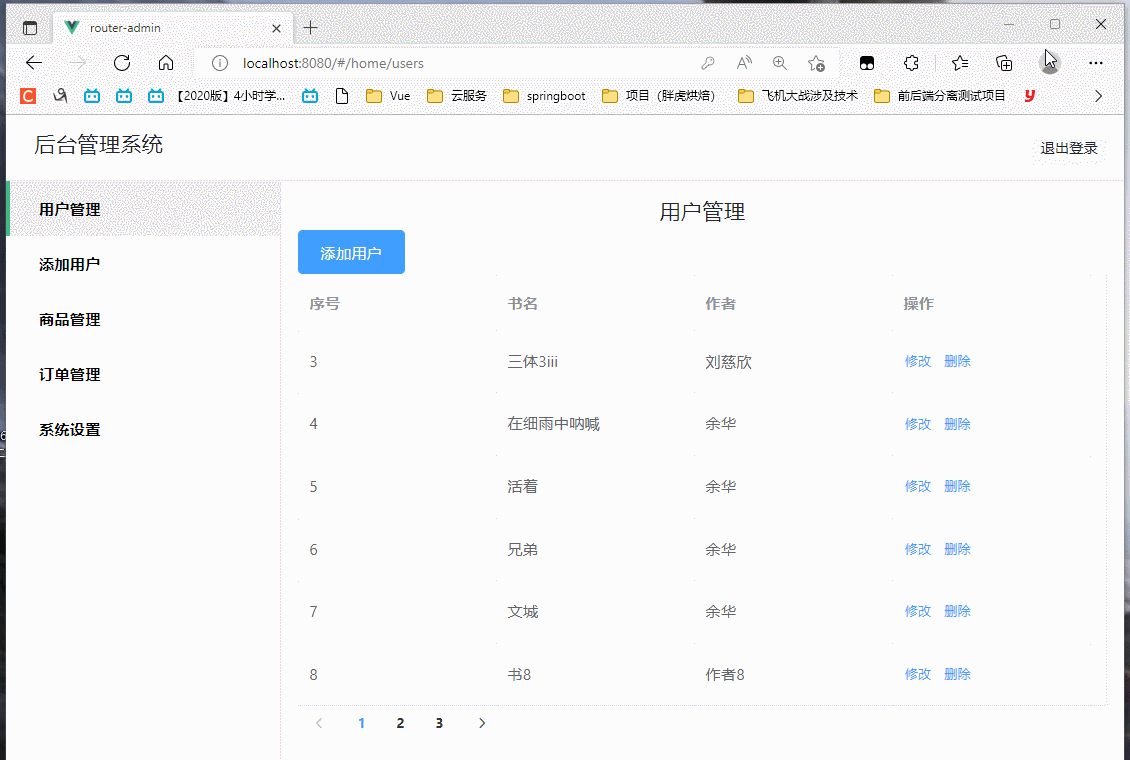
(這可不是假資料喲,這是真資料喲)
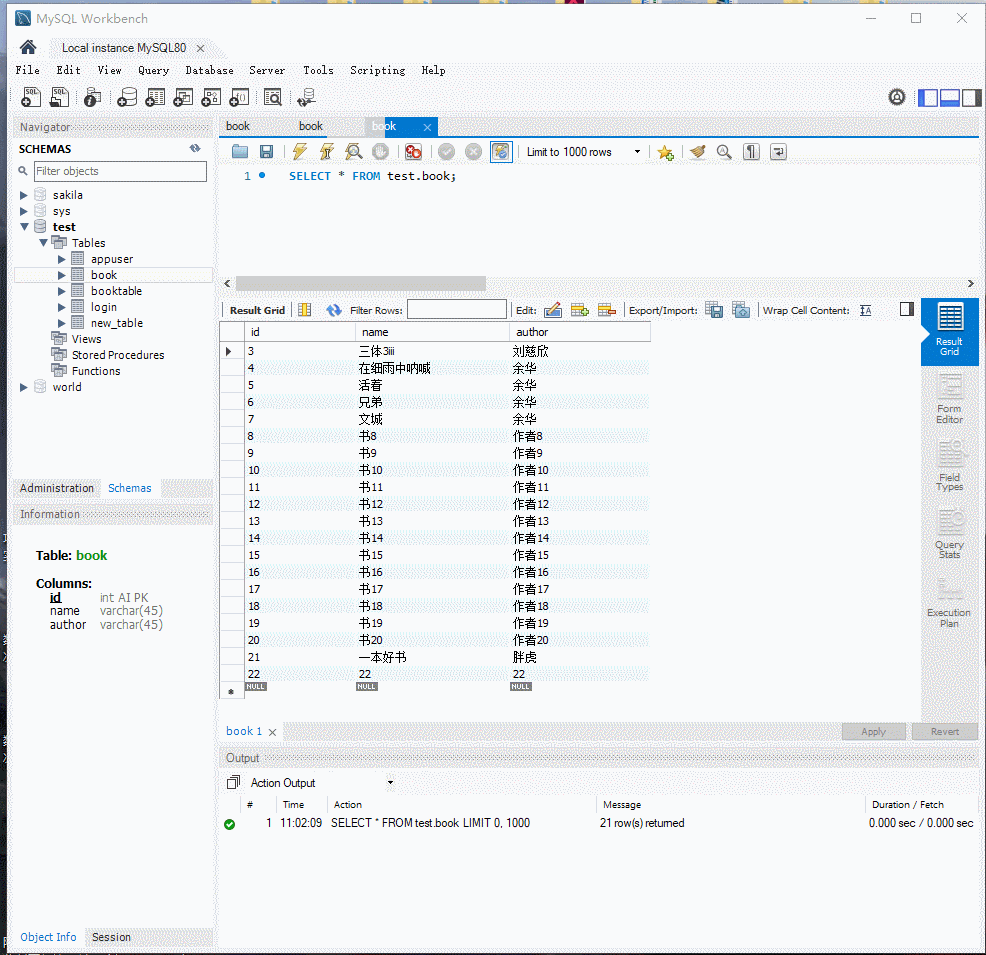
(忘記錄滑鼠了,這裡是點了一下重新整理)
First Of All
我們依舊先來理一下思路:
首先在"管理"頁面中,我能看到所有的書本資訊,
隨後,在每一個資訊後都有對應的"修改按鈕"
當我點選這個按鈕時,我要①拿到這個這條資料的id($router傳參)
然後②跳轉到"資訊修改介面",(這個介面會像書本新增的那個介面一樣,有兩個輸入框,一個提交按鈕,一個重置按鈕)
這時,我向後端③請求到當前這條"id"的相關資料(舉例:{id:1,name:三體1,auther:劉慈欣})
將它展示到"資訊修改介面"的輸入框中,隨後,你可以將這些資料根據你想要的形狀進行修改
最後點選修改資料,④傳送axios請求到後端提交更新後的資料
思路清晰,開幹
目錄如下:
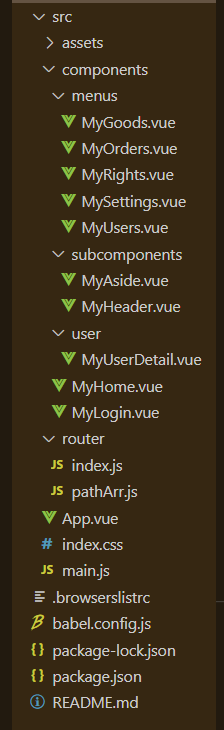
這裡我們只需用到MyUsers.vue元件(書本管理頁)和MyGoods.vue元件(書本修改頁),
當然了,我們要先把這個資訊修改介面寫(CV)出來
MyGoods元件如下
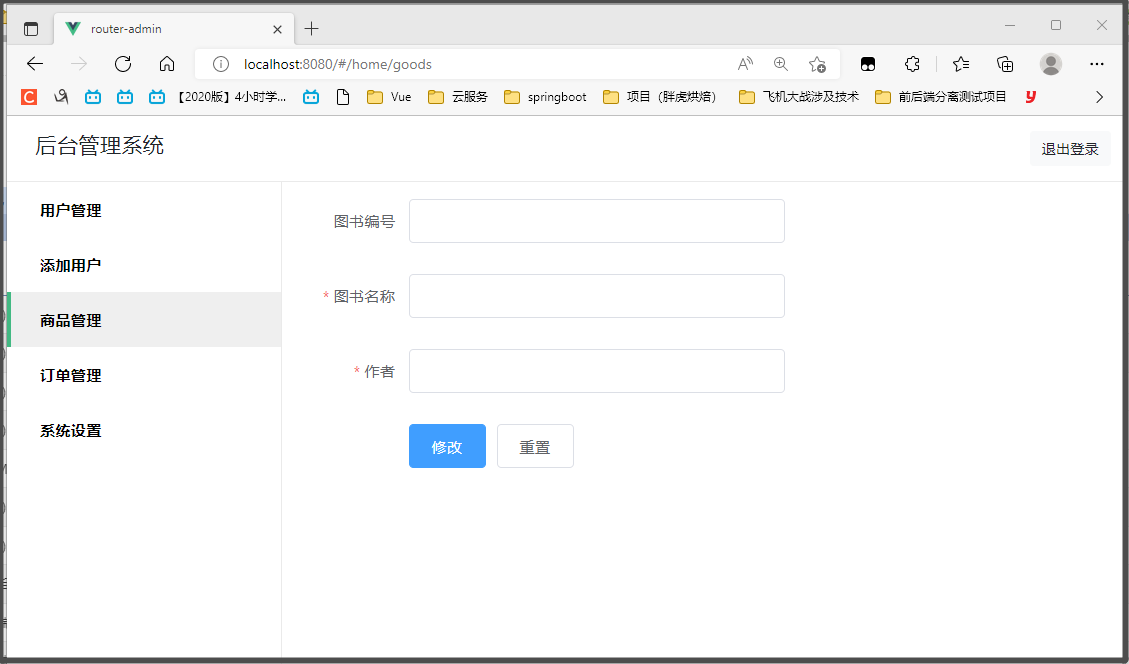
這裡我們選擇讓id唯讀,不允許修改
MyGoods.vue程式碼如下:
<!-- 該元件為書本修改功能元件 -->
<template>
<el-form style="width: 60%" :model="ruleForm" :rules="rules" ref="ruleForm" label-width="100px" class="demo-ruleForm">
<el-form-item label="圖書編號" prop="id">
<el-input v-model="ruleForm.id" readonly=""></el-input>
</el-form-item>
<el-form-item label="圖書名稱" prop="name">
<el-input v-model="ruleForm.name"></el-input>
</el-form-item>
<el-form-item label="作者" prop="author">
<el-input v-model="ruleForm.author"></el-input>
</el-form-item>
<el-form-item>
<el-button type="primary" @click="submitForm('ruleForm')">修改</el-button>
<el-button @click="resetForm('ruleForm')">重置</el-button>
</el-form-item>
</el-form>
</template>
<script>
import axios from 'axios'
export default {
data() {
return {
ruleForm: {
id: '',
name: '',
author: ''
},
rules: {
name: [
{ required: true, message: '圖書名稱不能為空', trigger: 'blur' }
],
author:[
{ required: true, message: '作者不能為空', trigger: 'blur' }
]
}
};
},
methods: {
submitForm(formName) {
const _this = this
this.$refs[formName].validate((valid) => {
if (valid) {
axios.put('http://localhost:8011/book/update',this.ruleForm).then(function(resp){
if(resp.data == 'success'){
_this.$alert('《'+_this.ruleForm.name+'》修改成功!', '訊息', {
confirmButtonText: '確定',
callback: action => {
_this.$router.push('/home/users')
}
})
}
})
} else {
return false;
}
});
},
resetForm(formName) {
this.$refs[formName].resetFields();
}
},
created(){
const _this=this
alert(this.$route.query.id)
axios.get('http://localhost:8011/book/findById/'+this.$route.query.id).then(function(resp){
_this.ruleForm =resp.data
})
}
}
</script>
MyUsers.vue程式碼如下:
<!-- 該元件為表單主要元件 -->
<template>
<div>
<!-- 標題 -->
<h4 class="text-center">使用者管理</h4>
<!-- 使用者新增按鈕 -->
<el-col :span="4">
<el-button type="primary" @click="addDialogVisible = true">新增使用者</el-button>
</el-col>
<!-- 使用者列表 -->
<el-table :data="tableData" border style="width: 100%">
<el-table-column prop="id" label="序號" width="180">
</el-table-column>
<el-table-column prop="name" label="書名" width="180">
</el-table-column>
<el-table-column prop="author" label="作者" width="180">
</el-table-column>
<el-table-column label="操作" width="180">
<template slot-scope="scope">
<el-button @click="handleClick(scope.row)" type="text" size="small">修改</el-button>
<el-button @click="Bookdelete(scope.row)" type="text" size="small">刪除</el-button>
</template>
</el-table-column>
</el-table>
<el-pagination :page-size="6" :pager-count="11" layout="prev, pager, next" :total="total" @current-change="page">
</el-pagination>
<!-- <el-pagination :page-size="20"
:pager-count="11"
layout="prev, pager, next"
:total="18"
@current-change="page" >
</el-pagination> -->
</div>
</template>
<script>
import axios from 'axios'
export default {
name: 'MyUser',
data() {
return {
total: null,
// 使用者列表資料
tableData: [
{ id: '1', name: '三體1', author: '大劉' },
{ id: '2', name: '三體2', author: '大劉' },
],
addDialogVisible: false, //控制新增使用者對話方塊的顯示與隱藏
addUserForm: {},
//新增表單的驗證規則物件
addUserFormRules: {
// username: [{required:true,message:'請輸入使用者名稱',trigger:'blur'},
// {min:3,max:10,message:'使用者名稱長度在3~10個字元',trigger:'blur'}],
// password: [{required:true,message:'請輸入密碼',trigger:'blur'},
// {min:6,max:15,message:'密碼長度在6~15個字元',trigger:'blur'}],
// email: [{required:true,message:'請輸入郵箱',trigger:'blur'}],
// mobile: [{required:true,message:'請輸入手機號',trigger:'blur'}]
}
}
},
methods: {
//書本刪除方法
Bookdelete(row) {
const _this = this
axios.delete('http://localhost:8011/book/deleteById/' + row.id).then(() => {
_this.$alert('《' + row.name + '》刪除成功!', '訊息', {
confirmButtonText: '確定',
callback: action => {
window.location.reload()
}
})
})
},
//頁面點選修改按鈕
handleClick(row) {
console.log(row);
this.$router.push({
path: "goods",
query: {
id: row.id
}
})
},
//分頁方法
page(currentPage) {
const _this = this;
axios.get('http://localhost:8011/book/findAll/' + currentPage + '/6').then(function (resp) {
_this.tableData = resp.data.content
_this.total = resp.data.totalElements
console.log(resp.data)
})
}
},
created() {
const _this = this;
axios.get('http://localhost:8011/book/findAll/1/6').then(function (resp) {
_this.tableData = resp.data.content
_this.total = resp.data.totalElements
console.log(resp.data)
})
}
}
</script>
<style lang="less" scoped>
</style>
(別忘了配路由,你已經是個成熟的cv程式設計師了,要學會自己配路由)
後端的介面:
package com.example.demo2.controller;
import com.example.demo2.entity.Book;
import com.example.demo2.repository.BookRepository;
import org.springframework.beans.factory.annotation.Autowired;
import org.springframework.data.domain.Page;
import org.springframework.data.domain.PageRequest;
import org.springframework.web.bind.annotation.*;
@RestController
@RequestMapping("/book")
public class BookHandler {
@Autowired
private BookRepository bookRepository;
@GetMapping("/findAll/{page}/{size}")
public Page<Book> findAll(@PathVariable("page") Integer page, @PathVariable("size") Integer size){
PageRequest request = PageRequest.of(page-1,size);
return bookRepository.findAll(request);
}
@PostMapping("/save")
public String save(@RequestBody Book book){
Book result = bookRepository.save(book);
if(result != null){
return "success";
}else{
return "error";
}
}
@GetMapping("/findById/{id}")
public Book findById(@PathVariable("id") Integer id){
return bookRepository.findById(id).get();
}
@PutMapping("/update")
public String update(@RequestBody Book book){
Book result = bookRepository.save(book);
if(result != null){
return "success";
}else{
return "error";
}
}
@DeleteMapping("/deleteById/{id}")
public void deleteById(@PathVariable("id") Integer id){
bookRepository.deleteById(id);
}
}
來吧
1.拿到這個這條資料的id
<template slot-scope="scope">
<el-button @click="handleClick(scope.row)" type="text" size="small">修改</el-button>
<el-button @click="Bookdelete(scope.row)" type="text" size="small">刪除</el-button>
</template>
對應方法:
//頁面點選修改按鈕
handleClick(row) {
console.log(row);
this.$router.push({
path: "goods",
query: {
id: row.id
}
})
},
2.跳轉到"資訊修改介面"
this.$router.push({
path: "goods",
query: {
id: row.id
}
})
query:用來傳參的一個屬性
3.請求到當前這條"id"的相關資料,並將它展示到"資訊修改介面"的輸入框中
created(){
const _this=this
alert(this.$route.query.id)
axios.get('http://localhost:8011/book/findById/'+this.$route.query.id).then(function(resp){
_this.ruleForm =resp.data
})
}
4.傳送axios請求到後端提交更新後的資料
submitForm(formName) {
const _this = this
this.$refs[formName].validate((valid) => {
if (valid) {
axios.put('http://localhost:8011/book/update',this.ruleForm).then(function(resp){
if(resp.data == 'success'){
_this.$alert('《'+_this.ruleForm.name+'》修改成功!', '訊息', {
confirmButtonText: '確定',
callback: action => {
_this.$router.push('/home/users')
}
})
}
})
} else {
return false;
}
});
},
注意此處用的是put請求
搞定啦!(激動)