Istio(二):在Kubernetes(k8s)叢集上安裝部署istio1.14
一.模組概覽
在安裝 Istio 模組中,我們將介紹在 Kubernetes 叢集上安裝 Istio1.14 的不同方法。我們將通過詳細的步驟,瞭解如何在 Kubernetes 叢集上安裝 Istio。
關於istio簡介可以檢視部落格《Istio(一):服務網格和 Istio 概述》https://www.cnblogs.com/renshengdezheli/p/16836205.html
二.系統環境
| 伺服器版本 | docker軟體版本 | Kubernetes(k8s)叢集版本 | Istio軟體版本 | CPU架構 |
|---|---|---|---|---|
| CentOS Linux release 7.4.1708 (Core) | Docker version 20.10.12 | v1.21.9 | Istio1.14 | x86_64 |
Kubernetes叢集架構:k8scloude1作為master節點,k8scloude2,k8scloude3作為worker節點
| 伺服器 | 作業系統版本 | CPU架構 | 程序 | 功能描述 |
|---|---|---|---|---|
| k8scloude1/192.168.110.130 | CentOS Linux release 7.4.1708 (Core) | x86_64 | docker,kube-apiserver,etcd,kube-scheduler,kube-controller-manager,kubelet,kube-proxy,coredns,calico | k8s master節點 |
| k8scloude2/192.168.110.129 | CentOS Linux release 7.4.1708 (Core) | x86_64 | docker,kubelet,kube-proxy,calico | k8s worker節點 |
| k8scloude3/192.168.110.128 | CentOS Linux release 7.4.1708 (Core) | x86_64 | docker,kubelet,kube-proxy,calico | k8s worker節點 |
三.安裝istio
我們有兩種方法可以在單個 Kubernetes 叢集上安裝 Istio:使用 Istioctl(istioctl)或使用 Istio Operator。在本模組中,我們將使用 Istio Operator 在一個 Kubernetes 叢集上安裝 Istio。
3.1 使用 Istioctl 安裝
Istioctl 是一個命令列工具,我們可以用它來安裝和客製化 Istio 的安裝。使用該命令列工具,我們生成一個包含所有 Istio 資源的 YAML 檔案,然後將其部署到 Kubernetes 叢集上。
3.2 使用 Istio Operator 安裝
與 istioctl 相比,Istio Operator 安裝的優勢在於,我們不需要手動升級 Istio。相反,我們可以部署 Istio Operator,為你管理安裝。我們通過更新一個自定義資源來控制 Operator,而 Operator 則為你應用設定變化。
3.3 生產部署情況如何?
在決定 Istio 的生產部署模式時,還有一些額外的考慮因素需要牢記。我們可以設定 Istio 在不同的部署模型中執行 —— 可能跨越多個叢集和網路,並使用多個控制平面。我們將在高階功能模組中瞭解其他部署模式、多叢集安裝以及在虛擬機器器上執行工作負載。
3.4 平臺安裝指南
Istio 可以安裝在不同的 Kubernetes 平臺上。關於特定雲供應商的最新安裝指南,請參考平臺安裝檔案。
https://istio.io/latest/docs/setup/platform-setup/
四.GetMesh
Istio 是最受歡迎和發展最快的開源專案之一。它的釋出時間表對企業的生命週期和變更管理實踐來說可能非常激進。GetMesh 通過針對不同的 Kubernetes 分發版測試所有 Istio 版本以確保功能的完整性來解決這一問題。GetMesh 的 Istio 版本在安全修補程式和其他錯誤更新方面得到積極的支援,並擁有比上游 Istio 提供的更長的支援期。
一些服務網格客戶需要支援更高的安全要求。GetMesh 通過提供兩種 Istio 發行版來解決合規性問題。
tetrate發行版,跟蹤上游 Istio 並可能應用額外的修補程式。tetratefips發行版,是符合 FIPS 標準的 tetrate 版本。
4.1 如何開始使用?
第一步是下載 GetMesh CLI。你可以在 macOS 和 Linux 平臺上安裝 GetMesh。我們可以使用以下命令來下載最新版本的 GetMesh 和認證的 Istio。
4.2 如何開始?
第一步是下載 GetMesh CLI。你可以在 macOS 和 Linux 平臺上安裝 GetMesh。我們可以使用以下命令下載最新版本的 GetMesh 並認證 Istio。
#安裝getmesh
[root@k8scloude1 ~]# curl -sL https://istio.tetratelabs.io/getmesh/install.sh | bash
tetratelabs/getmesh info checking GitHub for latest tag
tetratelabs/getmesh info found version: 1.1.4 for v1.1.4/linux/amd64
tetratelabs/getmesh info installed /root/.getmesh/bin/getmesh
tetratelabs/getmesh info updating user profile (/root/.bash_profile)...
tetratelabs/getmesh info the following two lines are added into your profile (/root/.bash_profile):
export GETMESH_HOME="$HOME/.getmesh"
export PATH="$GETMESH_HOME/bin:$PATH"
Finished installation. Open a new terminal to start using getmesh!
修改組態檔使所有人都可以使用getmesh命令
[root@k8scloude1 ~]# cd .getmesh/
[root@k8scloude1 .getmesh]# pwd
/root/.getmesh
[root@k8scloude1 .getmesh]# vim /etc/profile.d/getmesh.sh
[root@k8scloude1 .getmesh]# cat /etc/profile.d/getmesh.sh
export GETMESH_HOME="/root/.getmesh"
export PATH="$GETMESH_HOME/bin:$PATH"
#使組態檔生效
[root@k8scloude1 .getmesh]# source /etc/profile.d/getmesh.sh
我們可以執行 version 命令以確保 GetMesh 被成功安裝。例如:
[root@k8scloude1 .getmesh]# getmesh version
getmesh version: 1.1.4
active istioctl: 1.14.4-tetrate-v0
client version: 1.14.4-tetrate-v0
control plane version: 1.14.3
data plane version: 1.14.3 (2 proxies)
版本命令輸出 GetMesh 的版本、活躍的 Istio CLI 的版本以及 Kubernetes 叢集上安裝的 Istio 的版本。
4.3 使用 GetMesh 安裝 Istio
GetMesh 通過 Kubernetes 組態檔與活躍的 Kubernetes 叢集進行通訊。
要在當前活躍的 Kubernetes 叢集上安裝 Istio 的演示組態檔,我們可以像這樣使用 getmesh istioctl 命令:
[root@k8scloude1 .getmesh]# getmesh istioctl install --set profile=demo
該命令將檢查叢集,以確保它準備好安裝 Istio,一旦你確認,安裝程式將繼續使用選定的組態檔安裝 Istio。
如果我們現在檢查版本,你會注意到輸出顯示控制平面和資料平面的版本。
4.4 驗證設定
config-validate 命令允許你對當前設定和任何尚未應用的 YAML 清單進行驗證。
該命令使用外部資源呼叫一系列驗證,如上游 Istio 驗證、Kiali 庫和 GetMesh 自定義設定檢查。
下面是一個命令輸出的例子,default名稱空間沒有標記為 Istio 注入。
The namespace is not enabled for Istio injection. Run 'kubectl label namespace default istio-injection=enabled' to enable it, or 'kubectl label namespace default istio-injection=disabled' to explicitly mark it as not needing injection.這段資訊告訴我們:名稱空間沒有啟用Istio注入,可以執行」kubectl label namespace default istio-injection=enabled「命令啟用Istio injection,或者執行'kubectl label namespace default istio-injection=disabled'命令顯式地將其標記為不需要注入。
[root@k8scloude1 ~]# getmesh config-validate
Running the config validator. This may take some time...
2021-08-02T19:20:33.873244Z info klog Throttling request took 1.196458809s, request: GET:https://35.185.226.9/api/v1/namespaces/istio-system/configmaps/istio[]
NAMESPACE NAME RESOURCE TYPE ERROR CODE SEVERITY MESSAGE
default default Namespace IST0102 Info The namespace is not enabled for Istio injection. Run 'kubectl label namespace default istio-injection=enabled' to enable it, or 'kubectl label namespace default istio-injection=disabled' to explicitly mark it as not needing injection.
The error codes of the found issues are prefixed by 'IST' or 'KIA'. For the detailed explanation, please refer to
- https://istio.io/latest/docs/reference/config/analysis/ for 'IST' error codes
- https://kiali.io/documentation/latest/validations/ for 'KIA' error codes
同樣,你也可以傳入一個 YAML 檔案來驗證它,然後再將它部署到叢集。例如:
[root@k8scloude1 ~]# getmesh config-validate my-resources.yaml
4.5 管理多個 Istio CLI
我們可以使用 show 命令來列出當前下載的 Istio 版本:
[root@k8scloude1 ~]# getmesh show
1.14.4-tetrate-v0 (Active)
如果電腦上沒有我們想使用的版本,可以使用 getmesh list 命令來列出所有可信的 Istio 版本:
[root@k8scloude1 ~]# getmesh list
ISTIO VERSION FLAVOR FLAVOR VERSION K8S VERSIONS
*1.9.5 tetrate 0 1.17,1.18,1.19,1.20
1.9.5 istio 0 1.17,1.18,1.19,1.20
1.9.4 tetrate 0 1.17,1.18,1.19,1.20
1.9.4 istio 0 1.17,1.18,1.19,1.20
1.9.0 tetrate 0 1.17,1.18,1.19,1.20
1.9.0 tetratefips 1 1.17,1.18,1.19,1.20
1.9.0 istio 0 1.17,1.18,1.19,1.20
1.8.6 tetrate 0 1.16,1.17,1.18,1.19
1.8.6 istio 0 1.16,1.17,1.18,1.19
1.8.5 tetrate 0 1.16,1.17,1.18,1.19
1.8.5 istio 0 1.16,1.17,1.18,1.19
1.8.3 tetrate 0 1.16,1.17,1.18,1.19
1.8.3 tetratefips 1 1.16,1.17,1.18,1.19
1.8.3 istio 0 1.16,1.17,1.18,1.19
1.7.8 tetrate 0 1.16,1.17,1.18
1.7.8 istio 0 1.16,1.17,1.18
要獲取一個特定的版本(比方說1.9.0 tetratefips),我們可以使用 fetch 命令:
[root@k8scloude1 ~]# getmesh fetch --version 1.9.0 --flavor tetratefips --flavor-version 1
當上述命令完成後,GetMesh 將獲取的 Istio CLI 版本設定為活躍版本。例如,執行 show 命令現在顯示 tetratefips 1.9.0 版本是活躍的:
[root@k8scloude1 ~]# getmesh show
1.9.0-tetratefips-v1 (Active)
1.9.5-tetrate-v0
同樣,如果我們執行 getmesh istioctl version ,我們會發現正在使用的 Istio CLI 的版本:
[root@k8scloude1 ~]# getmesh istioctl version
client version: 1.9.0-tetratefips-v1
control plane version: 1.9.5-tetrate-v0
data plane version: 1.9.5-tetrate-v0 (2 proxies)
要切換到不同版本的 Istio CLI,我們可以執行 getmesh switch 命令:
[root@k8scloude1 ~]# getmesh switch --version 1.9.5 --flavor tetrate --flavor-version 0
4.6 CA 整合
我們沒有使用自籤的根證書,而是從 GCP CAS(證書授權服務)獲得一箇中間的 Istio 證書授權(CA)來簽署工作負載證書。
假設你已經設定了自己的 CAS 範例, 可以用 CA 的引數建立一個 YAML 設定。下面是 YAML 設定的一個例子:
providerName: "gcp"
providerConfig:
gcp:
# 你在 GCP 上建立的證書授權的完整 CA 名稱
casCAName: "projects/tetrate-io-istio/locations/us-west1/certificateAuthorities/tetrate-example-io"
certificateParameters:
secretOptions:
istioCANamespace: "istio-system" # cacerts secret 所在的名稱空間
overrideExistingCACertsSecret: true # 重寫已存在的 cacerts secret,使用新的替換
caOptions:
validityDays: 365 # CA 到期前的有效天數
keyLength: 2048 # 建立的 key 的位元數
certSigningRequestParams: # x509.CertificateRequest;大部分欄位省略
subject:
commonname: "tetrate.example.io"
country:
- "US"
locality:
- "Sunnyvale"
organization:
- "Istio"
organizationunit:
- "engineering"
emailaddresses:
- "[email protected]"
設定完成後,你可以使用 gen-ca 命令來建立 cacert。
[root@k8scloude1 ~]# getmesh gen-ca --config-file gcp-cas-config.yaml
該命令在 istio-system 中建立 cacerts Kubernetes Secret。為了讓 istiod 接受新的 cert,你必須重新啟動 istiod。
如果你建立一個 sample 工作負載,並檢查所使用的證書,你會發現是 CA 為工作負載釋出的證書。
Istio CA certs 整合可用於 GCP CA 服務和 AWS Private CA 服務。
五.發現選擇器(Discovery Selectors)
發現選擇器是 Istio 1.10 中引入的新功能之一。發現選擇器允許我們控制 Istio 控制平面觀察和傳送設定更新的名稱空間。
預設情況下,Istio 控制平面會觀察和處理叢集中所有 Kubernetes 資源的更新。服務網格中的所有 Envoy代理的設定方式是,它們可以到達服務網格中的每個工作負載,並接受與工作負載相關的所有埠的流量。
例如,我們在不同的名稱空間部署了兩個工作負載——foo 和 bar。儘管我們知道 foo 永遠不會與 bar 通訊,反之亦然,但一個服務的端點將被包含在另一個服務的已發現端點列表中。
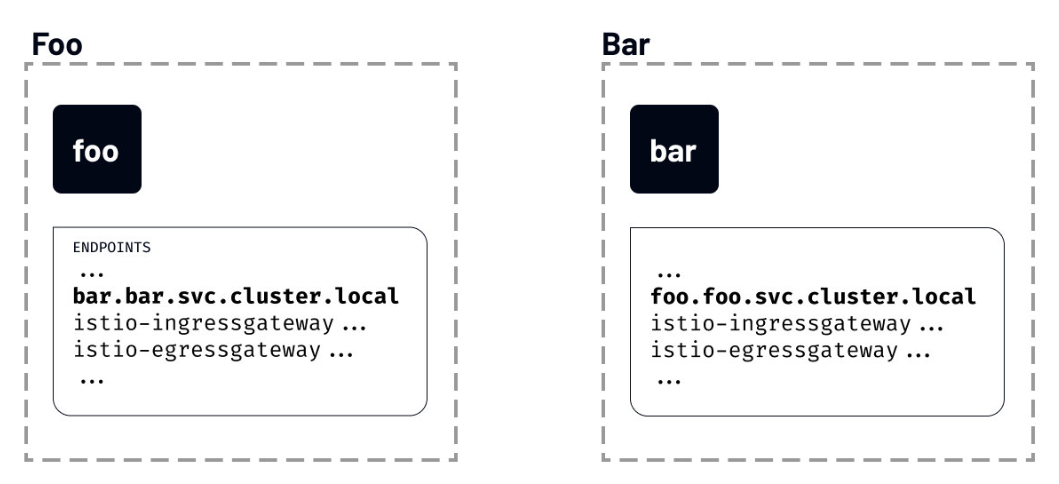
如果我們執行 istioctl proxy-config 命令,列出 foo 名稱空間的 foo 工作負載可以看到的所有端點,你會注意到一個名為 bar 的服務條目:
[root@k8scloude1 ~]# istioctl proxy-config endpoints deploy/foo.foo
ENDPOINT STATUS OUTLIER CHECK CLUSTER
…
10.4.1.4:31400 HEALTHY OK outbound|31400||istio-ingressgateway.istio-system.svc.cluster.local
10.4.1.5:80 HEALTHY OK outbound|80||foo.foo.svc.cluster.local
10.4.2.2:53 HEALTHY OK outbound|53||kube-dns.kube-system.svc.cluster.local
10.4.4.2:8383 HEALTHY OK outbound|8383||istio-operator.istio-operator.svc.cluster.local
10.4.4.3:8080 HEALTHY OK outbound|80||istio-egressgateway.istio-system.svc.cluster.local
10.4.4.3:8443 HEALTHY OK outbound|443||istio-egressgateway.istio-system.svc.cluster.local
10.4.4.4:80 HEALTHY OK outbound|80||bar.bar.svc.cluster.local
...
如果 Istio 不斷用叢集中每個服務的資訊來更新代理,即使這些服務是不相關的,我們可以想象這將如何拖累事情。
如果這聽起來很熟悉,你可能知道已經有一個解決方案了——Sidecar 資源。
我們將在後面的模組中討論 Sidecar 資源。
5.1 設定發現選擇器
發現選擇器可以在 MeshConfig 中的 Mesh 層面上進行設定。它們是一個 Kubernetes 選擇器的列表,指定了 Istio 在向 sidecar 推播設定時觀察和更新的名稱空間的集合。
就像 Sidecar 資源一樣,discoverySelectors 可以用來限制被 Istio 觀察和處理的專案數量。
我們可以更新 IstioOperator 以包括 discoverySelectors 欄位,如下所示:
apiVersion: install.istio.io/v1alpha1
kind: IstioOperator
metadata:
namespace: istio-system
name: istio-demo
spec:
meshConfig:
discoverySelectors:
- matchLabels:
env: test
上面的例子將 env=test 設定為一個匹配標籤。這意味著標有 env=test 標籤的名稱空間中的工作負載將被包含在 Istio 監控和更新的名稱空間列表中。
如果我們給 foo 名稱空間貼上 env=test 標籤,然後列出端點,我們會發現現在設定中列出的端點沒有那麼多。這是因為我們標註的唯一名稱空間是 foo 名稱空間,這也是 Istio 控制平面觀察和傳送更新的唯一名稱空間。
[root@k8scloude1 ~]# istioctl proxy-config endpoints deploy/foo.foo
ENDPOINT STATUS OUTLIER CHECK CLUSTER
10.4.1.5:80 HEALTHY OK outbound|80||foo.foo.svc.cluster.local
127.0.0.1:15000 HEALTHY OK prometheus_stats
127.0.0.1:15020 HEALTHY OK agent
unix://./etc/istio/proxy/SDS HEALTHY OK sds-grpc
unix://./etc/istio/proxy/XDS HEALTHY OK xds-grpc
如果我們把名稱空間 bar 也貼上標籤,然後重新執行 istioctl proxy-config 命令,我們會發現 bar 端點顯示為 foo 服務設定的一部分。
[root@k8scloude1 ~]# istioctl proxy-config endpoints deploy/foo.foo
ENDPOINT STATUS OUTLIER CHECK CLUSTER
10.4.1.5:80 HEALTHY OK outbound|80||foo.foo.svc.cluster.local
10.4.4.4:80 HEALTHY OK outbound|80||bar.bar.svc.cluster.local
127.0.0.1:15000 HEALTHY OK prometheus_stats
127.0.0.1:15020 HEALTHY OK agent
unix://./etc/istio/proxy/SDS HEALTHY OK sds-grpc
unix://./etc/istio/proxy/XDS HEALTHY OK xds-grpc
六.實戰(k8s叢集安裝Istio 1.14版本)
要安裝 Istio,我們需要一個執行中的 Kubernetes 叢集範例。所有的雲供應商都提供託管的 Kubernetes 叢集,我們可以用它來安裝 Istio 服務網格。
我們也可以在自己的電腦上使用以下任意平臺在本地執行 Kubernetes叢集:
當使用本地 Kubernetes 叢集時,確保你的電腦滿足 Istio 安裝的最低要求(如 16384MB 記憶體和 4 個 CPU)。另外,確保 Kubernetes 叢集的版本大於等於 v1.19.0。
6.1 Kubernetes 叢集(1.21.9版本)
安裝istio的前提是已經有一套可以正常執行的Kubernetes叢集,關於Kubernetes(k8s)叢集的安裝部署,可以檢視部落格《Centos7 安裝部署Kubernetes(k8s)叢集》https://www.cnblogs.com/renshengdezheli/p/16686769.html
Kubernetes叢集版本為1.21.9
[root@k8scloude1 ~]# kubectl get node
NAME STATUS ROLES AGE VERSION
k8scloude1 Ready control-plane,master 255d v1.21.9
k8scloude2 Ready <none> 255d v1.21.9
k8scloude3 Ready <none> 255d v1.21.9
Kubernetes CLI是kubectl工具,我們可以執行 kubectl version 來檢視kubectl的版本
[root@k8scloude1 ~]# kubectl version
Client Version: version.Info{Major:"1", Minor:"21", GitVersion:"v1.21.9", GitCommit:"b631974d68ac5045e076c86a5c66fba6f128dc72", GitTreeState:"clean", BuildDate:"2022-01-19T17:51:12Z", GoVersion:"go1.16.12", Compiler:"gc", Platform:"linux/amd64"}
Server Version: version.Info{Major:"1", Minor:"21", GitVersion:"v1.21.9", GitCommit:"b631974d68ac5045e076c86a5c66fba6f128dc72", GitTreeState:"clean", BuildDate:"2022-01-19T17:45:53Z", GoVersion:"go1.16.12", Compiler:"gc", Platform:"linux/amd64"}
6.2 Istio 版本支援狀態
Istio最新版本為1.15,因為我們Kubernetes叢集版本為1.21.9,所以我們選擇安裝Istio 1.14版本。
| 版本 | 目前支援 | 發行日期 | 停止維護 | 支援的 Kubernetes 版本 | 未測試,可能支援的 Kubernetes 版本 |
|---|---|---|---|---|---|
| master | 否,僅限開發 | - | - | - | - |
| 1.15 | 是 | 2022 年 8 月 31 日 | ~ 2023 年 3 月(預期) | 1.22, 1.23, 1.24, 1.25 | 1.16, 1.17, 1.18, 1.19, 1.20, 1.21 |
| 1.14 | 是 | 2022 年 5 月 24 日 | ~ 2023 年 1 月(預期) | 1.21, 1.22, 1.23, 1.24 | 1.16, 1.17, 1.18, 1.19, 1.20 |
| 1.13 | 是 | 2022 年 2 月 11 日 | ~ 2022 年 10 月(預期) | 1.20, 1.21, 1.22, 1.23 | 1.16, 1.17, 1.18, 1.19 |
| 1.12 | 是 | 2021 年 11 月 18 日 | 2022 年 7 月 12 日 | 1.19, 1.20, 1.21, 1.22 | 1.16, 1.17, 1.18 |
| 1.11 | 否 | 2021 年 8 月 12 日 | 2022 年 3 月 25 日 | 1.18, 1.19, 1.20, 1.21, 1.22 | 1.16, 1.17 |
| 1.10 | 否 | 2021 年 5 月 18 日 | 2022 年 1 月 7 日 | 1.18, 1.19, 1.20, 1.21 | 1.16, 1.17, 1.22 |
| 1.9 | 否 | 2021 年 2 月 9 日 | 2021 年 10 月 8 日 | 1.17, 1.18, 1.19, 1.20 | 1.15, 1.16 |
| 1.8 | 否 | 2020 年 11 月 10 日 | 2021 年 5 月 12 日 | 1.16, 1.17, 1.18, 1.19 | 1.15 |
| 1.7 | 否 | 2020 年 8 月 21 日 | 2021 年 2 月 25 日 | 1.16, 1.17, 1.18 | 1.15 |
| 1.6 及更早 | 否 | - | - | - | - |
Kubernetes 1.22 刪除了一些已棄用的 API,因此 1.10.0 之前的 Istio 版本將不再工作。如果您正在升級 Kubernetes 版本,請確保 Istio 的版本仍然受到支援。
istio各個版本的歸檔可以檢視:https://istio.io/archive/
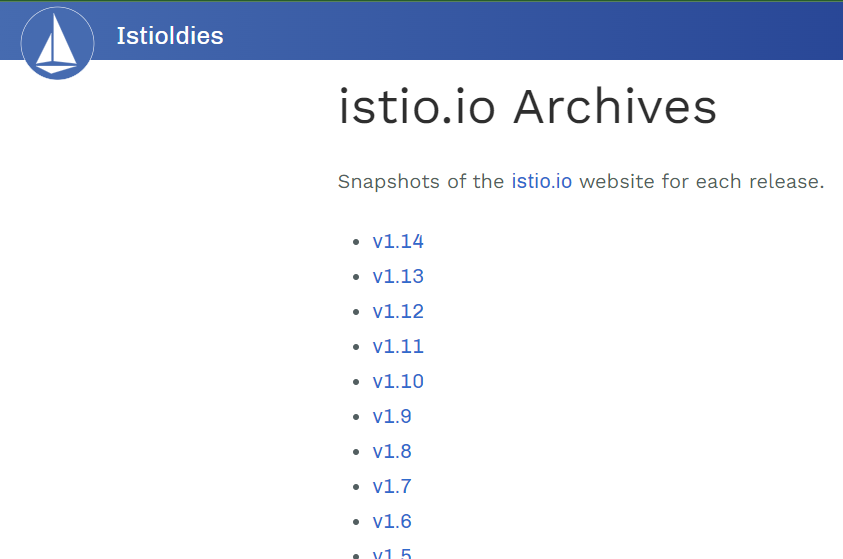
6.3 下載 Istio
在本實驗中,我們將使用 Istio 1.14版本。安裝 Istio 的第一步是下載 Istio CLI(istioctl)、安裝清單、範例和工具。
安裝最新版本的最簡單方法是使用 downloadIstio 指令碼。開啟一個終端視窗,開啟你要下載 Istio 的資料夾,然後執行下載指令碼。
下載istio最新版本命令為:
[root@k8scloude1 ~]# curl -L https://istio.io/downloadIstio | sh -
您可以在命令列上傳遞變數以下載特定版本或覆蓋處理器架構。例如,要下載 x86_64 架構的 Istio 1.14.3,請執行:
[root@k8scloude1 ~]# curl -L https://istio.io/downloadIstio | ISTIO_VERSION=1.14.3 TARGET_ARCH=x86_64 sh -
或者直接去https://github.com/istio/istio/releases/download/1.14.3/istio-1.14.3-linux-amd64.tar.gz下載安裝包,下載安裝包之後解壓,istio-1.14.3/bin目錄下可以看到istioctl,istio-1.14.3/samples目錄下是範例應用程式。
[root@k8scloude1 ~]# ll -h istio-1.14.3-linux-amd64.tar.gz
-rw-r--r-- 1 root root 23M 9月 22 11:34 istio-1.14.3-linux-amd64.tar.gz
[root@k8scloude1 ~]# tar xf istio-1.14.3-linux-amd64.tar.gz
[root@k8scloude1 ~]# ls
istio-1.14.3-linux-amd64.tar.gz istio-1.14.3
[root@k8scloude1 ~]# cd istio-1.14.3/
[root@k8scloude1 istio-1.14.3]# ls
bin LICENSE manifests manifest.yaml README.md samples tools
[root@k8scloude1 istio-1.14.3]# ls bin/
istioctl
為了存取 istioctl,我們應該把它新增到 path 中。
[root@k8scloude1 bin]# pwd
/root/istio-1.14.3/bin
[root@k8scloude1 bin]# ls
istioctl
#臨時生效
[root@k8scloude1 bin]# export PATH=/root/istio-1.14.3/bin:$PATH
#永久生效
[root@k8scloude1 bin]# vim /etc/profile.d/istioctl.sh
[root@k8scloude1 bin]# cat /etc/profile.d/istioctl.sh
export ISTIOCTL_HOME="/root/istio-1.14.3"
export PATH="$ISTIOCTL_HOME/bin:$PATH"
[root@k8scloude1 bin]# source /etc/profile.d/istioctl.sh
要檢查 istioctl 是否在 path 裡,執行 istioctl version。你應該看到這樣的輸出。
[root@k8scloude1 bin]# istioctl version
no running Istio pods in "istio-system"
1.14.3
6.4 安裝 Istio
Istio 支援多個組態檔(profile)。組態檔之間的區別在於所安裝的元件。
[root@k8scloude1 bin]# istioctl profile list
Istio configuration profiles:
default
demo
empty
external
minimal
openshift
preview
remote
這些組態檔提供了對 Istio 控制平面和 Istio 資料平面 Sidecar 的客製化內容。
您可以從 Istio 內建組態檔的其中一個開始入手,然後根據您的特定需求進一步自定義組態檔。當前提供以下幾種內建組態檔:
-
default:根據
IstioOperatorAPI 的預設設定啟動元件。 建議用於生產部署和 Multicluster Mesh 中的 Primary Cluster。您可以執行
istioctl profile dump命令來檢視預設設定。 -
demo:這一設定具有適度的資源需求,旨在展示 Istio 的功能。 它適合執行 Bookinfo 應用程式和相關任務。 這是通過快速開始指導安裝的設定。此組態檔啟用了高階別的追蹤和存取紀錄檔,因此不適合進行效能測試。
-
minimal:與預設組態檔相同,但只安裝了控制平面元件。 它允許您使用 Separate Profile 設定控制平面和資料平面元件(例如 Gateway)。
-
remote:設定 Multicluster Mesh 的 Remote Cluster。
-
empty:不部署任何東西。可以作為自定義設定的基本組態檔。
-
preview:預覽檔案包含的功能都是實驗性。這是為了探索 Istio 的新功能。不確保穩定性、安全性和效能(使用風險需自負)。
標註 ✔ 的元件安裝在每個組態檔中:
| default | demo | minimal | remote | empty | preview | |
|---|---|---|---|---|---|---|
| 核心元件 | ||||||
istio-egressgateway |
✔ | |||||
istio-ingressgateway |
✔ | ✔ | ✔ | |||
istiod |
✔ | ✔ | ✔ | ✔ |
推薦用於生產部署的組態檔是 default 組態檔。
我們將安裝 demo 組態檔,因為它包含所有的核心元件,啟用了跟蹤和紀錄檔記錄,便於學習不同的 Istio 功能。
我們也可以從 minimal 的元件開始,以後單獨安裝其他功能,如 ingress 和 egress 閘道器。
因為我們將使用 Istio Operator 進行安裝,所以我們必須先部署 Operator。關於Istio Operator 簡介可以檢視https://istio.io/v1.14/zh/blog/2019/introducing-istio-operator/
要部署 Istio Operator,請執行:
[root@k8scloude1 bin]# istioctl operator init
Installing operator controller in namespace: istio-operator using image: docker.io/istio/operator:1.14.3
Operator controller will watch namespaces: istio-system
✔ Istio operator installed
✔ Installation complete
init 命令建立了 istio-operator 名稱空間,並部署了 CRD、Operator Deployment 以及 operator 工作所需的其他資源。安裝完成後,Operator 就可以使用了。
要安裝 Istio,我們必須建立 IstioOperator 資源,並指定我們要使用的組態檔。
建立一個名為 istio-demo-profile.yaml的檔案,內容如下:
#建立目錄istioyaml,用來專門存放yaml檔案
[root@k8scloude1 ~]# mkdir istioyaml
[root@k8scloude1 ~]# cd istioyaml/
[root@k8scloude1 istioyaml]# vim istio-demo-profile.yaml
#profile: demo表示使用demo組態檔安裝istio
[root@k8scloude1 istioyaml]# cat istio-demo-profile.yaml
apiVersion: v1
kind: Namespace
metadata:
name: istio-system
---
apiVersion: install.istio.io/v1alpha1
kind: IstioOperator
metadata:
namespace: istio-system
name: demo-istio-install
spec:
profile: demo
我們還在檔案中新增了名稱空間資源,以建立 istio-system 名稱空間。
我們需要做的最後一件事是建立資源:
[root@k8scloude1 istioyaml]# kubectl apply -f istio-demo-profile.yaml
Warning: resource namespaces/istio-system is missing the kubectl.kubernetes.io/last-applied-configuration annotation which is required by kubectl apply. kubectl apply should only be used on resources created declaratively by either kubectl create --save-config or kubectl apply. The missing annotation will be patched automatically.
namespace/istio-system configured
istiooperator.install.istio.io/demo-istio-install created
#可以檢視istio-system名稱空間下的所有資源
[root@k8scloude1 istioyaml]# kubectl get all -o wide -n istio-system
NAME READY STATUS RESTARTS AGE IP NODE NOMINATED NODE READINESS GATES
pod/istio-egressgateway-58949b7c84-k7v6f 1/1 Running 0 3m38s 10.244.112.173 k8scloude2 <none> <none>
pod/istio-ingressgateway-75bc568988-9j4wv 1/1 Running 0 3m38s 10.244.251.238 k8scloude3 <none> <none>
pod/istiod-84d979766b-kz5sd 1/1 Running 0 4m20s 10.244.112.130 k8scloude2 <none> <none>
NAME TYPE CLUSTER-IP EXTERNAL-IP PORT(S) AGE SELECTOR
service/istio-egressgateway ClusterIP 10.102.56.241 <none> 80/TCP,443/TCP 3m35s app=istio-egressgateway,istio=egressgateway
service/istio-ingressgateway LoadBalancer 10.107.131.65 192.168.110.190 15021:30093/TCP,80:32126/TCP,443:30293/TCP,31400:30628/TCP,15443:30966/TCP 3m35s app=istio-ingressgateway,istio=ingressgateway
service/istiod ClusterIP 10.103.37.59 <none> 15010/TCP,15012/TCP,443/TCP,15014/TCP 4m21s app=istiod,istio=pilot
NAME READY UP-TO-DATE AVAILABLE AGE CONTAINERS IMAGES SELECTOR
deployment.apps/istio-egressgateway 1/1 1 1 3m39s istio-proxy docker.io/istio/proxyv2:1.14.3 app=istio-egressgateway,istio=egressgateway
deployment.apps/istio-ingressgateway 1/1 1 1 3m39s istio-proxy docker.io/istio/proxyv2:1.14.3 app=istio-ingressgateway,istio=ingressgateway
deployment.apps/istiod 1/1 1 1 4m21s discovery docker.io/istio/pilot:1.14.3 istio=pilot
NAME DESIRED CURRENT READY AGE CONTAINERS IMAGES SELECTOR
replicaset.apps/istio-egressgateway-58949b7c84 1 1 1 3m39s istio-proxy docker.io/istio/proxyv2:1.14.3 app=istio-egressgateway,istio=egressgateway,pod-template-hash=58949b7c84
replicaset.apps/istio-ingressgateway-75bc568988 1 1 1 3m39s istio-proxy docker.io/istio/proxyv2:1.14.3 app=istio-ingressgateway,istio=ingressgateway,pod-template-hash=75bc568988
replicaset.apps/istiod-84d979766b 1 1 1 4m21s discovery docker.io/istio/pilot:1.14.3 istio=pilot,pod-template-hash=84d979766b
一旦 Operator 檢測到 IstioOperator 資源,它將開始安裝 Istio。整個過程可能需要5分鐘左右。
為了檢查安裝的狀態,我們可以看看 istio-system 名稱空間中的 Pod 的狀態。
[root@k8scloude1 istioyaml]# kubectl get pod -o wide -n istio-system
NAME READY STATUS RESTARTS AGE IP NODE NOMINATED NODE READINESS GATES
istio-egressgateway-58949b7c84-k7v6f 1/1 Running 0 9m20s 10.244.112.173 k8scloude2 <none> <none>
istio-ingressgateway-75bc568988-9j4wv 1/1 Running 0 9m20s 10.244.251.238 k8scloude3 <none> <none>
istiod-84d979766b-kz5sd 1/1 Running 0 10m 10.244.112.130 k8scloude2 <none> <none>
當所有的 Pod 都在執行時,Operator 已經完成了 Istio 的安裝。
6.5 啟用 sidecar 注入
服務網格需要讓每個應用程式同時執行 sidecar 代理。
要將 sidecar 代理注入到現有的 Kubernetes 部署中,我們可以使用 istioctl 命令中的 kube-inject 動作。
然而,我們也可以在任意 Kubernetes 名稱空間上啟用 sidecar 自動注入。如果我們用 istio-injection=enabled 標記名稱空間,Istio 會自動為我們在該名稱空間中建立的所有 Kubernetes Pod 注入 sidecar。
讓我們通過新增標籤來啟用 microservice 名稱空間的 sidecar 自動注入。
#建立名稱空間
[root@k8scloude1 istioyaml]# kubectl create ns microservice
namespace/microservice created
[root@k8scloude1 istioyaml]# kubectl label namespace microservice istio-injection=enabled
namespace/microservice labeled
要檢查名稱空間是否被標記,請執行下面的命令。microservice 名稱空間應該是唯一一個啟用了該值的名稱空間。
[root@k8scloude1 istioyaml]# kubectl get namespace -L istio-injection
NAME STATUS AGE ISTIO-INJECTION
app-team1 Active 163d
microservice Active 3m39s enabled
my-app Active 162d
network Active 219d
ns1 Active 256d
#或者這樣查詢
[root@k8scloude1 istioyaml]# kubectl get namespace -l istio-injection=enabled
NAME STATUS AGE
microservice Active 6m56s
現在我們可以嘗試在 microservice 名稱空間建立一個 Deployment,並觀察注入的代理。我們將建立一個名為 mynginx 的 Deployment,使用hub.c.163.com/library/nginx:latest映象的單一容器。
[root@k8scloude1 istioyaml]# kubectl create deployment mynginx --image=hub.c.163.com/library/nginx:latest -n microservice
deployment.apps/mynginx created
如果我們看一下 Pod,你會發現 Pod 裡有兩個容器。
[root@k8scloude1 istioyaml]# kubectl get deployment -n microservice
NAME READY UP-TO-DATE AVAILABLE AGE
mynginx 1/1 1 1 27s
[root@k8scloude1 istioyaml]# kubectl get pod -n microservice
NAME READY STATUS RESTARTS AGE
mynginx-5cb948ffc5-wv29l 2/2 Running 0 35s
同樣地,描述 Pod 時會顯示 Kubernetes 同時建立了一個 nginx 容器和一個 istio-proxy 容器:
[root@k8scloude1 istioyaml]# kubectl describe pod mynginx-5cb948ffc5-wv29l -n microservice
Name: mynginx-5cb948ffc5-wv29l
......
Events:
Type Reason Age From Message
---- ------ ---- ---- -------
Normal Scheduled 12m default-scheduler Successfully assigned microservice/mynginx-5cb948ffc5-wv29l to k8scloude2
Normal Pulled 12m kubelet Container image "docker.io/istio/proxyv2:1.14.3" already present on machine
Normal Created 12m kubelet Created container istio-init
Normal Started 12m kubelet Started container istio-init
Normal Pulling 12m kubelet Pulling image "hub.c.163.com/library/nginx:latest"
Normal Pulled 12m kubelet Successfully pulled image "hub.c.163.com/library/nginx:latest" in 2.24360029s
Normal Created 12m kubelet Created container nginx
Normal Started 12m kubelet Started container nginx
Normal Pulled 12m kubelet Container image "docker.io/istio/proxyv2:1.14.3" already present on machine
Normal Created 12m kubelet Created container istio-proxy
Normal Started 12m kubelet Started container istio-proxy
執行下面的命令,刪除deployment:
[root@k8scloude1 istioyaml]# kubectl delete deployment mynginx -n microservice
deployment.apps "mynginx" deleted
[root@k8scloude1 istioyaml]# kubectl get deployment -n microservice
No resources found in microservice namespace.
[root@k8scloude1 istioyaml]# kubectl get pod -n microservice
No resources found in microservice namespace.
6.6 更新和解除安裝 Istio
如果我們想更新當前的安裝或改變組態檔,那麼需要更新先前部署的 IstioOperator 資源。
要刪除安裝,我們必須刪除 IstioOperator,例如:
[root@k8scloude1 istioyaml]# kubectl get istiooperator -n istio-system
NAME REVISION STATUS AGE
demo-istio-install HEALTHY 45m
[root@k8scloude1 istioyaml]# kubectl delete istiooperator demo-istio-install -n istio-system
在 Operator 刪除了Istio 後,執行下面的命令來刪除 Operator:
[root@k8scloude1 istioyaml]# istioctl operator remove
請確保在刪除 Operator 之前先刪除 IstioOperator 資源。否則,可能會有剩餘的 Istio 資源。