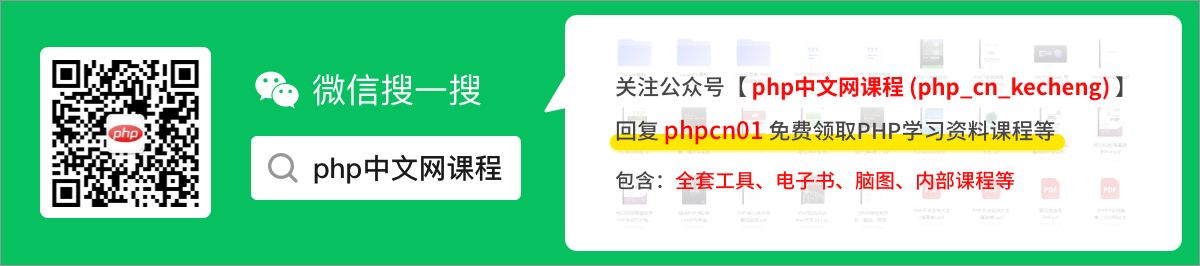sublime 怎麼搭建php
sublime搭建php的方法:1、開啟sublime,點選「Ctrl+Shift+P」,再輸入install;2、設定SublimeLinter;3、修改路徑;4、設定php編譯系統;5、新增「{ "cmd":["php","$file"],"file_regex": "php$","selector":"source.php"}」即可。

php入門到就業線上直播課:進入學習
Apipost = Postman + Swagger + Mock + Jmeter 超好用的API偵錯工具:
本教學操作環境:windows7系統、PHP8.1版、Dell G3電腦。
sublime 怎麼搭建php?
sublime3設定php環境
最後的演示效果:

1. 按照sublime3開始前的準備工作
Ctrl+Shift+P,再輸入install ,最後再輸入想要安裝的軟體 (輸入install會有幾十秒的延遲,請不要重複操作)

設定php環境,目前只需要設定兩個,首先設定SublimeLinter
先安裝好SublimeLinter ,再進入下面的步驟(如果不懂英語翻譯中文那麼就去翻譯)
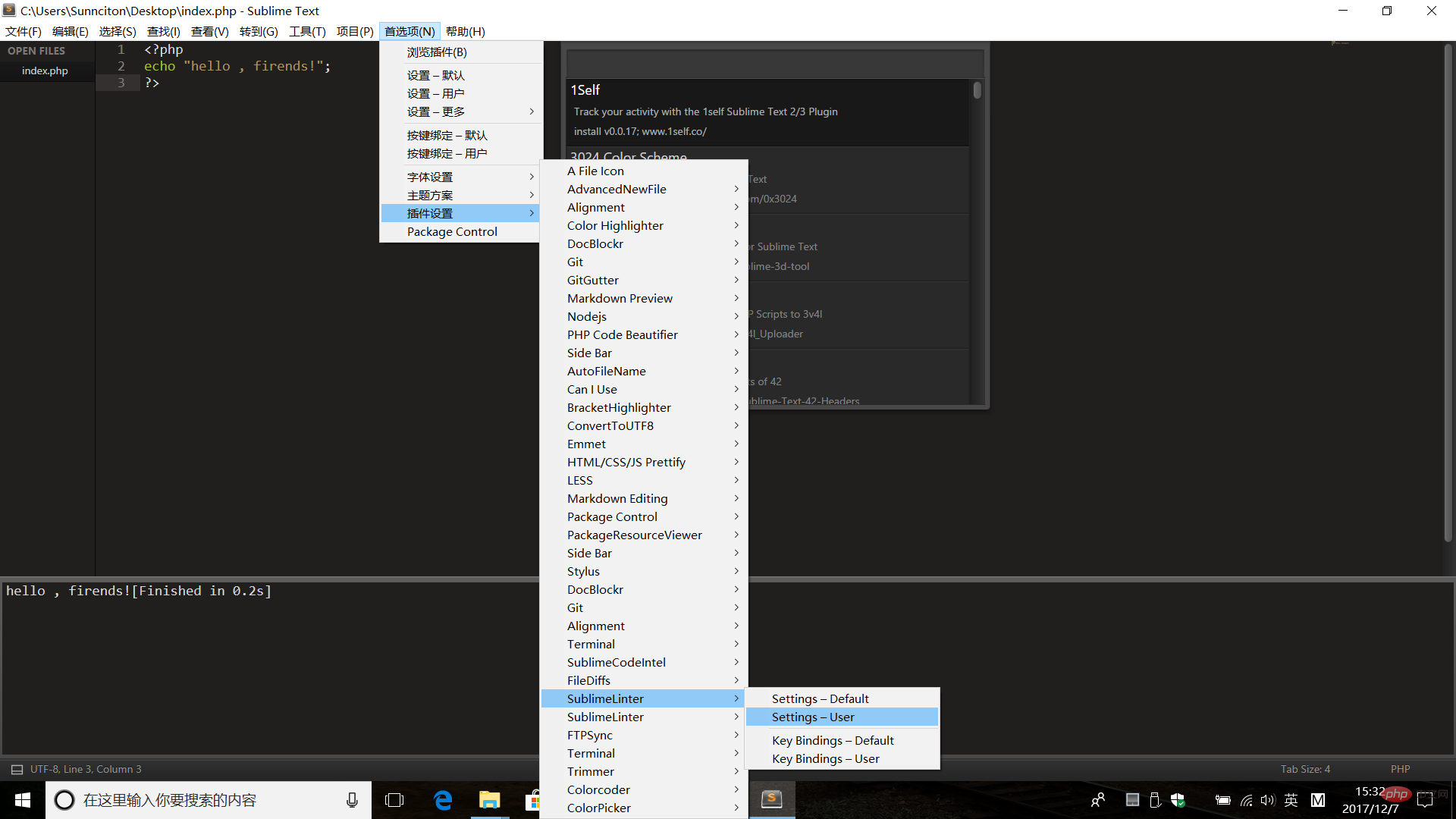
Settings-User
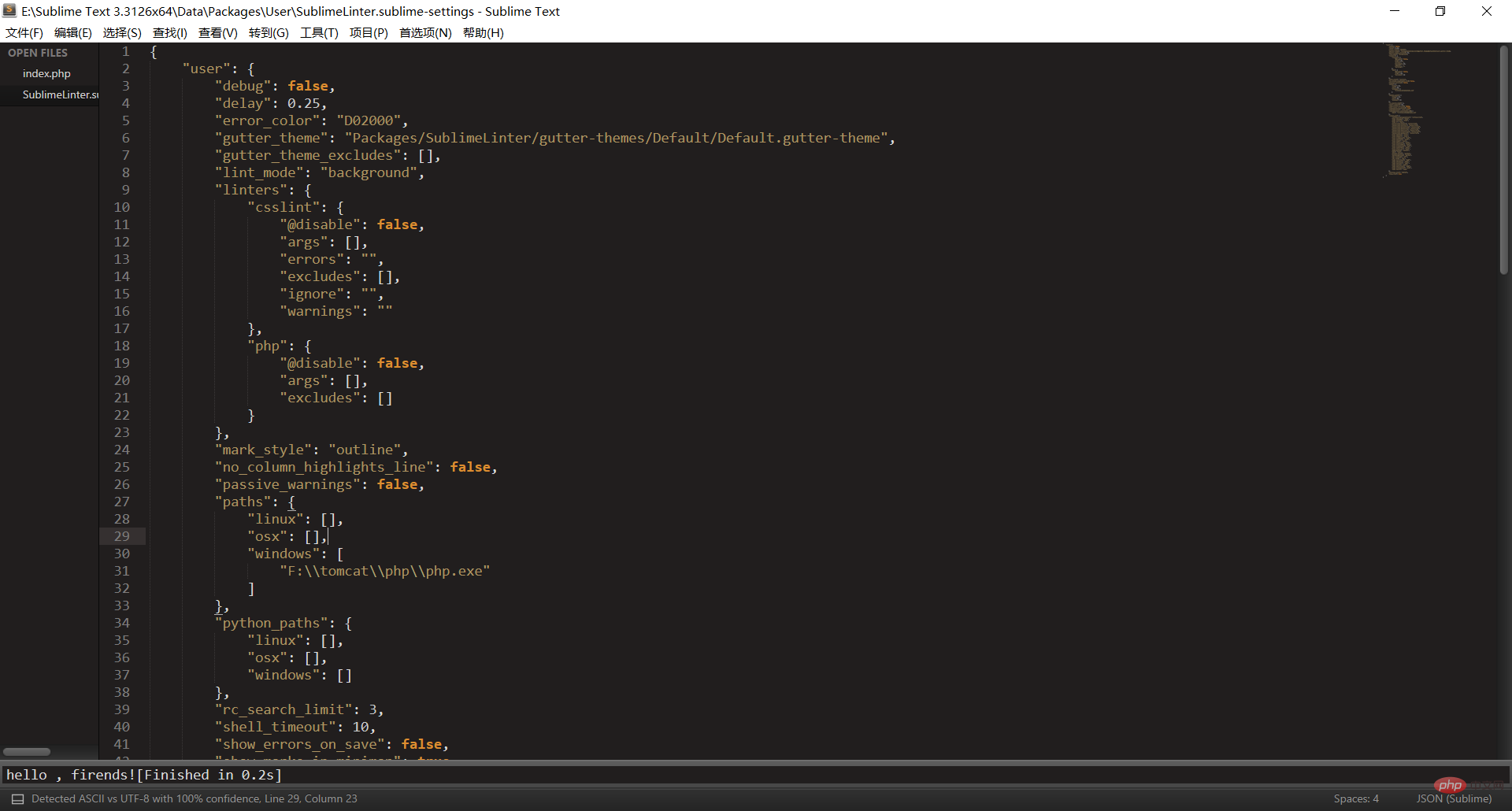
直接拷貝下面的程式碼上去即可,修改一下31和45行的路徑即可(記得全部拷貝!)
{
"user": {
"debug": false,
"delay": 0.25,
"error_color": "D02000",
"gutter_theme": "Packages/SublimeLinter/gutter-themes/Default/Default.gutter-theme",
"gutter_theme_excludes": [],
"lint_mode": "background",
"linters": {
"csslint": {
"@disable": false,
"args": [],
"errors": "",
"excludes": [],
"ignore": "",
"warnings": ""
},
"php": {
"@disable": false,
"args": [],
"excludes": []
}
},
"mark_style": "outline",
"no_column_highlights_line": false,
"passive_warnings": false,
"paths": {
"linux": [],
"osx": [],
"windows": [
"F:\\tomcat\\php\\php.exe"
]
},
"python_paths": {
"linux": [],
"osx": [],
"windows": []
},
"rc_search_limit": 3,
"shell_timeout": 10,
"show_errors_on_save": false,
"show_marks_in_minimap": true,
"sublimelinter": "save-only",
"sublimelinter_executable_map": {
"php": "F:\\tomcat\\php\\php.exe"
},
"syntax_map": {
"coffeescript (gulpfile)": "coffeescript",
"html (django)": "html",
"html (rails)": "html",
"html 5": "html",
"javascript (babel)": "javascript",
"javascript (eslint)": "javascript",
"javascript (gruntfile)": "javascript",
"javascript (gulpfile)": "javascript",
"javascript (postcss)": "javascript",
"javascript (stylelint)": "javascript",
"javascript (webpack)": "javascript",
"json (babel)": "json",
"json (bower)": "json",
"json (composer)": "json",
"json (eslint)": "json",
"json (npm)": "json",
"json (postcss)": "json",
"json (settings)": "json",
"json (stylelint)": "json",
"json (sublime)": "json",
"json (tern js)": "json",
"magicpython": "python",
"php": "html",
"python django": "python",
"pythonimproved": "python",
"xml (config)": "xml",
"xml (svg)": "xml",
"yaml (circleci)": "yaml",
"yaml (docker)": "yaml",
"yaml (eslint)": "yaml",
"yaml (lock)": "yaml",
"yaml (procfile)": "yaml",
"yaml (stylelint)": "yaml",
"yaml (yarn)": "yaml"
},
"warning_color": "DDB700",
"wrap_find": true
}
}登入後複製
好了,再說設定php 編譯系統的事情
一張圖闡釋設定系統環境

預設是有php的,不管你信不信,反正我是信了,來,說說設定php的編譯系統吧!!!

先把裡面的內容刪除!
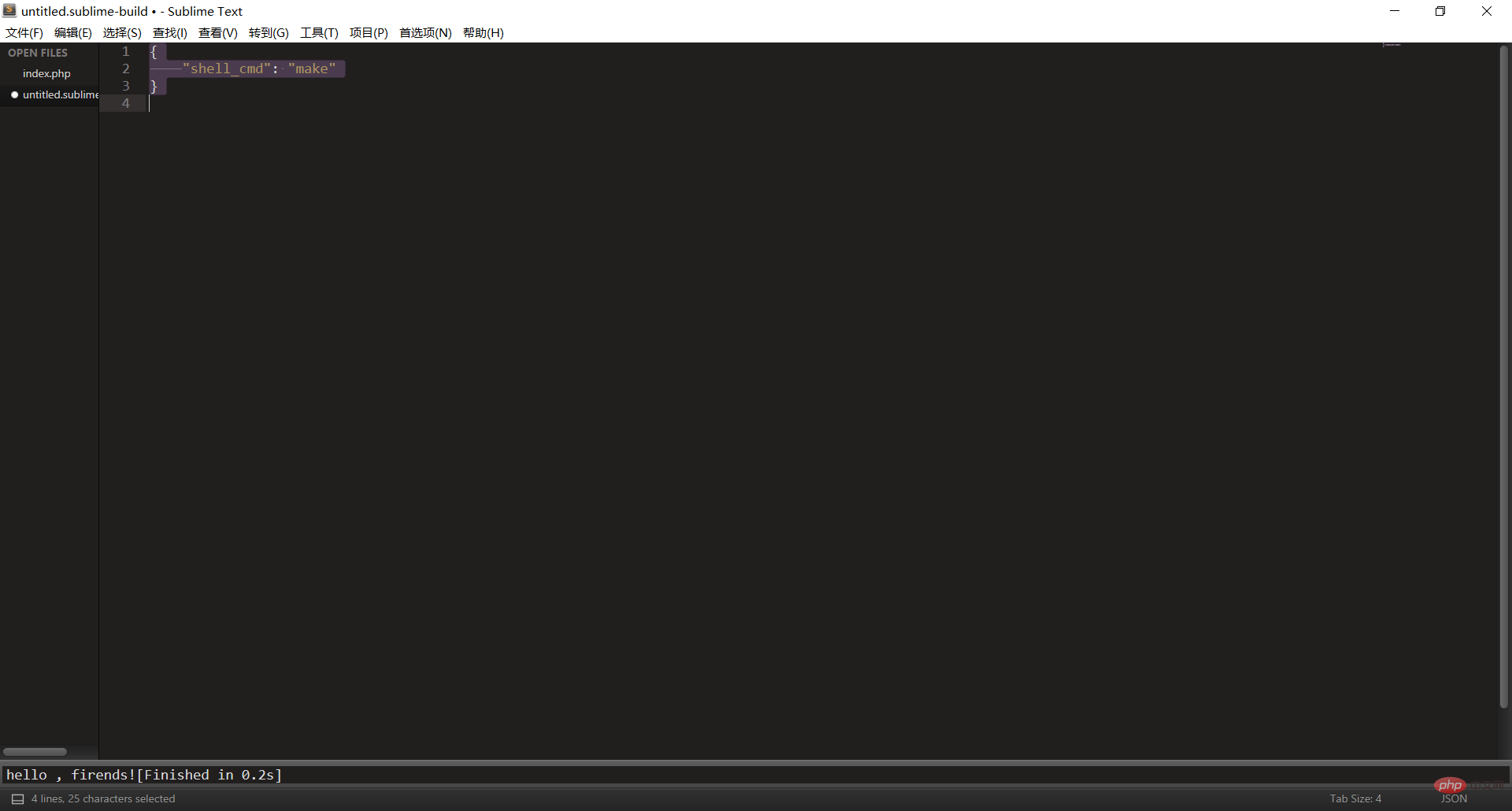
再加入以下程式碼:
{
"cmd":["php","$file"],"file_regex":
"php$","selector":"source.php"
}登入後複製 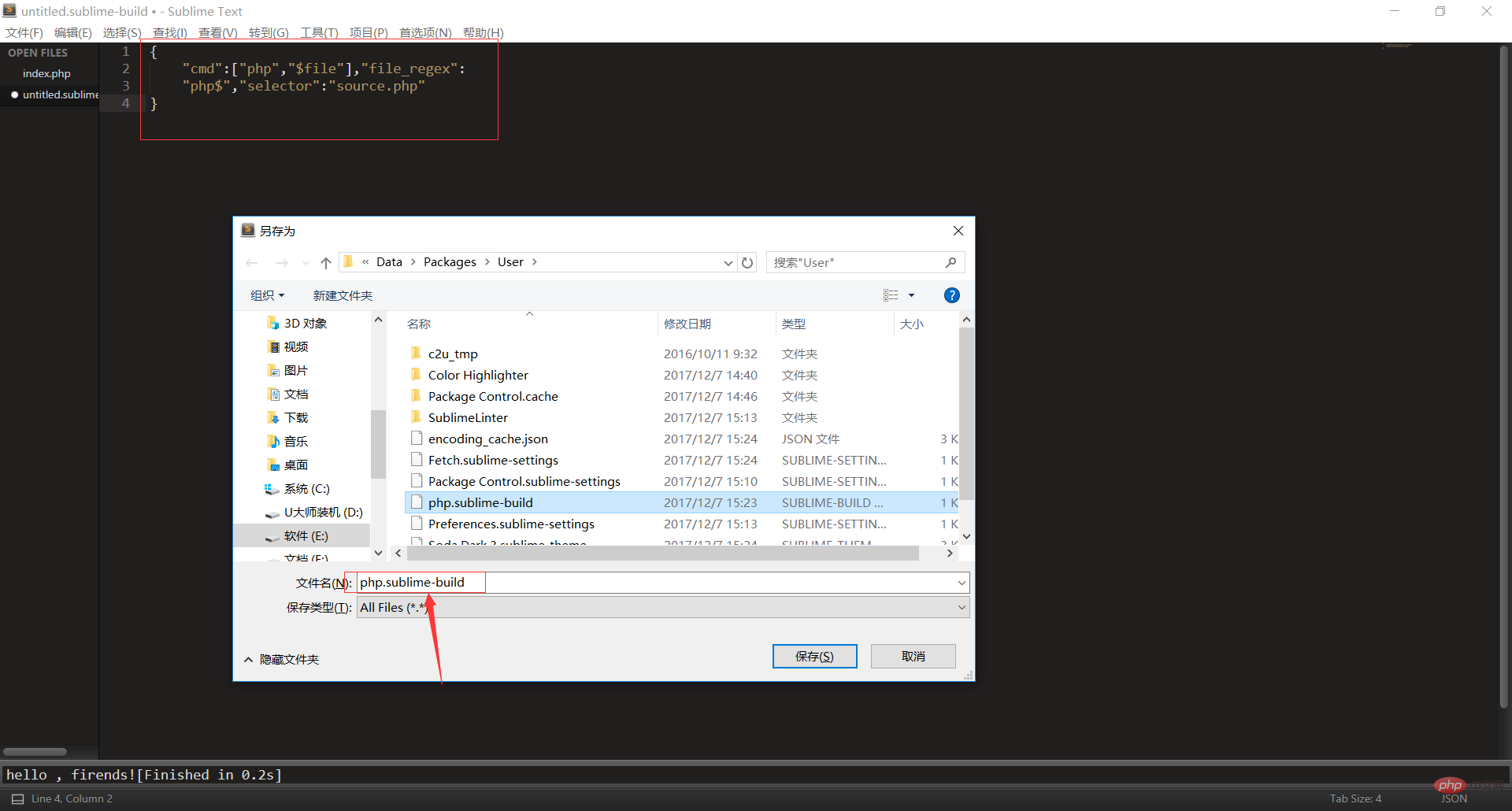
重新命名為:php.sublime-build,最後儲存即可,這是我們就可以在編譯系統看見php了,這時我們再勾選上即可。
推薦學習:《》
以上就是sublime 怎麼搭建php的詳細內容,更多請關注TW511.COM其它相關文章!