Flask 框架:運用Echarts繪製圖形
2022-10-05 21:00:36
echarts是百度推出的一款開源的基於JavaScript的視覺化圖表庫,該開發庫目前發展非常不錯,且支援各類圖形的繪製可客製化程度高,Echarts繪相簿同樣可以與Flask結合,前臺使用echart繪相簿進行圖形的生成與展示,後臺則是Flask通過render_template方法返回一串JSON資料集,前臺收到後將其應用到繪相簿上,實現動態展示Web服務紀錄檔狀態功能。
如下演示案例中,將分別展示運用該繪相簿如何前後端互動繪製(餅狀圖,柱狀圖,折線圖)這三種最基本的圖形。
實現繪製餅狀圖: 用於模擬統計Web容器的紀錄檔資料,通過餅狀圖將存取狀態統計出來。
前端部分/templates/index.html程式碼如下:
<html>
<head>
<meta charset="UTF-8">
<title>LyShark</title>
<script src="https://cdn.lyshark.com/javascript/jquery/3.5.1/jquery.min.js"></script>
<script src="https://cdn.lyshark.com/javascript/echarts/5.0.0/echarts.min.js"></script>
</head>
<body>
<div class="panel panel-primary" style="width: 40%;height: 30%; float: left">
<div class="panel-heading">
<h3 class="panel-title">LyShark 網站存取狀態統計</h3>
</div>
<div class="panel-body">
<div id="main" style="width:100%; height: 300px"></div>
</div>
</div>
</body>
<script type="text/javascript" charset="UTF-8">
var kv = new Array();
kv = {{ data | safe }}
var test = new Array();
for(var logkey in kv){
test.push( {value:kv[logkey], name:logkey} )
}
var display = function(){
var main = echarts.init(document.getElementById("main"));
var option = {
legend: {
orient: 'vertical',
left: 'left',
},
series: [
{
type: 'pie',
radius: '70%',
center: ['50%', '50%'],
detail: {formatter:'{value}'},
data: test
}
]
};
main.setOption(option,true);
};
display();
</script>
</html>
後端程式碼如下通過模擬render_template返回一些資料。
from flask import Flask,render_template,request
import json
app = Flask(import_name=__name__,
static_url_path='/python', # 設定靜態檔案的存取url字首
static_folder='static', # 設定靜態檔案的資料夾
template_folder='templates') # 設定模板檔案的資料夾
def Count_Flag_And_Flow(file):
list = []
flag = {}
with open(file) as f:
contexts = f.readlines()
for line in contexts:
it = line.split()[8]
list.append(it)
list_num = set(list)
for item in list_num:
num = list.count(item)
flag[item] = num
return flag
@app.route('/', methods=["GET"])
def index():
Address = {'226': 4, '404': 12, '200': 159, '400': 25, '102': 117, '302': 1625}
# Address = Count_Flag_And_Flow("d://access_log")
return render_template("index.html",data = json.dumps(Address))
if __name__ == '__main__':
app.run(host="127.0.0.1", port=80, debug=False)
執行後存取自定義域名,輸出如下效果的餅狀圖:
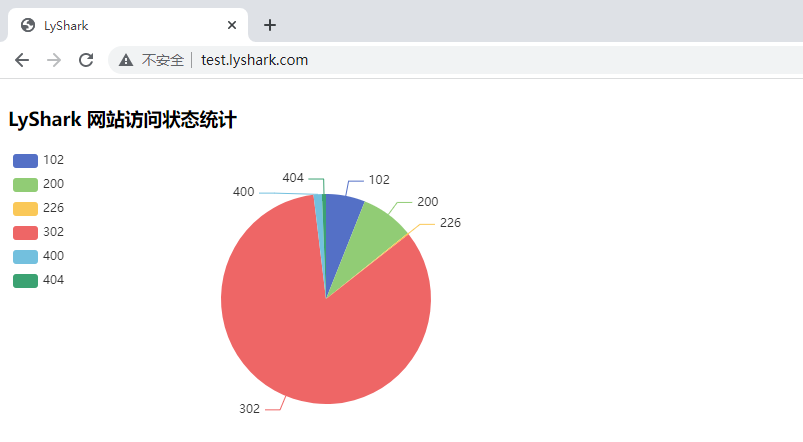
實現繪製柱狀圖: 統計存取了本站的所有ID地址並將地址數大於2的全部顯示出來.
前端index.html程式碼如下
<html>
<head>
<meta charset="UTF-8">
<title>LyShark</title>
<script src="https://cdn.lyshark.com/javascript/jquery/3.5.1/jquery.min.js"></script>
<script src="https://cdn.lyshark.com/javascript/echarts/5.0.0/echarts.min.js"></script>
</head>
<body>
<div class="panel panel-primary" style="width: 58%;height: 30%; float: left">
<div class="panel-heading">
<h3 class="panel-title">LyShark 網站裝置型別統計</h3>
</div>
<div class="panel-body">
<div id="main1" style="width:100%; height: 300px"></div>
</div>
</div>
</body>
<script type="text/javascript" charset="UTF-8">
var kv = new Array();
var keys = new Array();
var values = new Array();
kv = {{ data | safe }}
for(var logkey in kv){
keys.push(logkey);
values.push(kv[logkey]);
}
var display = function() {
var main1 = echarts.init(document.getElementById("main1"));
var option = {
xAxis: {
type: 'category',
data: keys
},
yAxis: {
type: 'value'
},
series: [{
data: values,
type: 'bar'
}]
};
main1.setOption(option,true);
};
display();
</script>
</html>
後端程式碼如下,路由曾則只保留一個index對映
from flask import Flask,render_template,request
import json
app = Flask(import_name=__name__,
static_url_path='/python', # 設定靜態檔案的存取url字首
static_folder='static', # 設定靜態檔案的資料夾
template_folder='templates') # 設定模板檔案的資料夾
def Count_Flag_And_Type(file):
list = []
flag = {}
with open(file) as f:
contexts = f.readlines()
for line in contexts:
addr = line.split()[0].replace("(","").replace(")","")
if addr != "::1":
list.append(addr)
# 去重並將其轉為字典
list_num = set(list)
for item in list_num:
num = list.count(item)
# 如果地址只有一次則忽略
if num > 1:
flag[item] = num
return flag
@app.route('/', methods=["GET"])
def index():
Types = {'Linux': 23, 'studies': 57, 'Windows': 87, 'compatible': 44, 'web': 32, 'X11': 78}
# Types = Count_Flag_And_Type("d://access_log")
return render_template("index.html",data = json.dumps(Types))
if __name__ == '__main__':
app.run(host="127.0.0.1", port=80, debug=False)
柱狀圖繪製效果如下:

實現繪製折線圖: 統計指定的時間段內的存取流量資料.
前端index.html程式碼如下
<html>
<head>
<meta charset="UTF-8">
<title>LyShark</title>
<script src="https://cdn.lyshark.com/javascript/jquery/3.5.1/jquery.min.js"></script>
<script src="https://cdn.lyshark.com/javascript/echarts/5.0.0/echarts.min.js"></script>
</head>
<body>
<div class="panel panel-primary" style="width: 100%;height: 30%; float: left">
<div class="panel-heading">
<h3 class="panel-title">LyShark 網站流量統計</h3>
</div>
<div class="panel-body">
<div id="main" style="width:100%; height: 400px"></div>
</div>
</div>
</body>
<script type="text/javascript" charset="UTF-8">
var kv = new Array();
var keys = new Array();
var values = new Array();
kv = {{ data | safe }};
for(var logkey in kv){
keys.push(logkey);
values.push(kv[logkey]);
}
var display = function() {
var main = echarts.init(document.getElementById("main"));
var option = {
xAxis: {
type: 'category',
boundaryGap: false,
data: keys
},
yAxis: {
type: 'value'
},
series: [{
data: values,
type: 'line',
areaStyle: {},
}]
};
main.setOption(option,true);
};
display();
</script>
</html>
後端程式碼如下,路由曾則只保留一個index對映
from flask import Flask,render_template,request
import json
app = Flask(import_name=__name__,
static_url_path='/python', # 設定靜態檔案的存取url字首
static_folder='static', # 設定靜態檔案的資料夾
template_folder='templates') # 設定模板檔案的資料夾
def Count_Time_And_Flow(file):
times = {} # key 儲存當前時間資訊
flow = {} # value 當前時間流量總和
Count= 0 # 針對IP地址的計數器
with open(file) as f:
contexts = f.readlines()
for line in contexts:
if line.split()[9] != "-" and line.split()[9] != '"-"':
size = line.split()[9]
temp = line.split()[3]
ip_attr = temp.split(":")[1] + ":" + temp.split(":")[2]
Count = int(size) + Count
if ip_attr in times.keys():
flow[ip_attr] = flow[ip_attr] + int(size)
else:
times[ip_attr] = 1
flow[ip_attr] = int(size)
return flow
@app.route('/', methods=["GET"])
def index():
OutFlow = {'03:30': 12, '03:48': 25, '04:15': 47, '04:28': 89, '04:42': 66, '04:51': 54}
# OutFlow = Count_Time_And_Flow("d://access_log")
return render_template("index.html",data = json.dumps(OutFlow))
if __name__ == '__main__':
app.run(host="127.0.0.1", port=80, debug=False)
折現圖繪製效果如下:
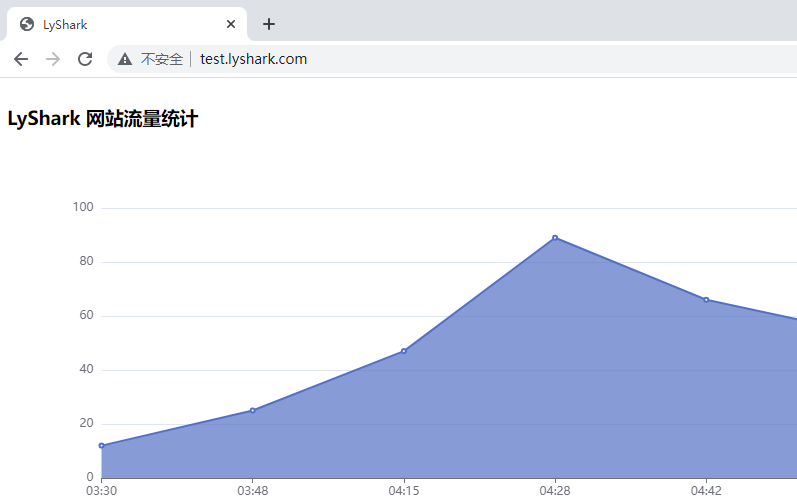
如上是三種常用圖形的繪製方式,其他圖形同理可以參考如上方程式碼中的寫法,我們可以將這三個圖形合併在一起,主要是前端對其進行排版即可。
<!DOCTYPE html>
<html lang="en">
<head>
<meta charset="UTF-8">
<link rel="stylesheet" href="https://cdn.lyshark.com/javascript/bootstrap/3.3.7/css/bootstrap.min.css">
<script type="text/javascript" src="https://cdn.lyshark.com/javascript/jquery/3.5.1/jquery.min.js"></script>
<script type="text/javascript" src="https://cdn.lyshark.com/javascript/echarts/5.0.0/echarts.min.js"></script>
</head>
<body>
<!--餅狀圖繪製方法-->
<div class="panel panel-primary" style="width: 40%;height: 30%;float: left">
<div class="panel-heading">
<h3 class="panel-title">餅狀圖繪製</h3>
</div>
<div class="panel-body">
<div id="PieChart" style="width:100%; height: 300px"></div>
</div>
</div>
<!--柱狀圖繪製方法-->
<div class="panel panel-primary" style="width: 58%;height: 30%; float: right">
<div class="panel-heading">
<h3 class="panel-title">柱狀圖繪製</h3>
</div>
<div class="panel-body">
<div id="HistogramChart" style="width:100%; height: 300px"></div>
</div>
</div>
<!--折線圖繪製方法-->
<div class="panel panel-primary" style="width: 100%;height: 40%; float: left">
<div class="panel-heading">
<h3 class="panel-title">折線圖繪製</h3>
</div>
<div class="panel-body">
<div id="Linechart" style="width:100%; height: 460px"></div>
</div>
</div>
<!--餅狀圖繪製方法-->
<script type="text/javascript" charset="UTF-8">
var kv = new Array();
kv = {{ Address | safe }}
var test = new Array();
for(var logkey in kv){
test.push( {value:kv[logkey], name:logkey} )
}
var display = function(){
var echo = echarts.init(document.getElementById("PieChart"));
var option = {
legend: {
orient: 'vertical',
left: 'left',
},
series: [
{
type: 'pie',
radius: '70%',
center: ['50%', '50%'],
detail: {formatter:'{value}'},
data: test
}
]
};
echo.setOption(option,true);
};
display();
</script>
<!--柱狀圖繪製方法-->
<script type="text/javascript" charset="UTF-8">
var kv = new Array();
var keys = new Array();
var values = new Array();
kv = {{ Types | safe }}
for(var logkey in kv){
keys.push(logkey);
values.push(kv[logkey]);
}
var display = function() {
var echo = echarts.init(document.getElementById("HistogramChart"));
var option = {
tooltip: {
trigger: 'axis',
axisPointer: {
type: 'shadow'
}
},
grid: {
left: '3%',
right: '4%',
bottom: '3%',
containLabel: true
},
xAxis: {
type: 'category',
data: keys
},
yAxis: {
type: 'value'
},
series: [{
data: values,
type: 'bar'
}]
};
echo.setOption(option,true);
};
display();
</script>
<!--折線圖繪製方法-->
<script type="text/javascript" charset="UTF-8">
// 函數主要用於將傳入的字典分解成key,value格式並返回
var get_key_value = function(kv)
{
var keys = new Array();
var values = new Array();
for(var logkey in kv)
{
keys.push(logkey);
values.push(kv[logkey]);
}
return [keys,values];
}
// 輸出1分鐘負載
var kv = new Array();
kv = {{ x | safe }};
var x = get_key_value(kv);
// 輸出5分鐘負載
var kv = new Array();
kv = {{ y | safe }};
var y = get_key_value(kv);
// 輸出15分鐘負載
var kv = new Array();
kv = {{ z | safe }};
var z = get_key_value(kv);
// 顯示利用率
var display = function() {
var echo = echarts.init(document.getElementById("Linechart"));
var option = {
title: {
left: 'left',
text: 'CPU 利用表',
},
// 調節大小
grid: {
left: '3%',
right: '4%',
bottom: '3%',
containLabel: true
},
// tooltip 滑鼠放上去之後會自動出現座標
tooltip: {
trigger: 'axis',
axisPointer: {
type: 'cross',
label: {
backgroundColor: '#6a7985'
}
}
},
legend: {
data: ['1分鐘負載', '5分鐘負載', '15分鐘負載']
},
xAxis: {
type: 'category',
// data: ['Mon', 'Tue', 'Wed', 'Thu', 'Fri', 'Sat', 'Sun']
data: x[0]
},
yAxis: {
type: 'value'
},
series:
[
{
name: "1分鐘負載",
stack: "總量",
//data: [10, 25, 99, 87, 54, 66, 2],
data: x[1],
type: 'line'
},
{
name: "5分鐘負載",
stack: "總量",
//data: [89, 57, 85, 44, 25, 4, 54],
data: y[1],
type: 'line'
},
{
name: "15分鐘負載",
stack: "總量",
//data: [1, 43, 2, 12, 5, 4, 7],
data: z[1],
type: 'line'
}
]
};
echo.setOption(option,true);
};
display();
</script>
</body>
後端程式碼如下,其中的引數可以從資料庫內提取也可以從檔案中讀入。
from flask import Flask,render_template,request
import json
app = Flask(import_name=__name__,
static_url_path='/python', # 設定靜態檔案的存取url字首
static_folder='static', # 設定靜態檔案的資料夾
template_folder='templates') # 設定模板檔案的資料夾
@app.route('/', methods=["GET"])
def index():
Address = {'226': 4, '404': 12, '200': 159, '400': 25, '102': 117, '302': 1625}
Types = {'Linux': 23, 'studies': 57, 'Windows': 87, 'compatible': 44, 'web': 32, 'X11': 78}
x = {'03:30': 12, '03:48': 25, '04:15': 47, '04:28': 89, '04:42': 66, '04:51': 54}
y = {'05:22': 55, '07:48': 29, '07:15': 98, '08:54': 11, '08:41': 61, '06:51': 5}
z = {'07:30': 1, '09:48': 5, '06:15': 24, '08:28': 59, '2:42': 11, '08:51': 22}
return render_template("index.html",Address = json.dumps(Address), Types= json.dumps(Types), x = json.dumps(x), y = json.dumps(y), z = json.dumps(z))
if __name__ == '__main__':
app.run(host="127.0.0.1", port=80, debug=False)
輸出效果如下:

文章作者:lyshark (王瑞)
文章出處:https://www.cnblogs.com/LyShark/p/16755896.html
版權宣告:本部落格文章與程式碼均為學習時整理的筆記,文章 [均為原創] 作品,轉載請 [新增出處] ,您新增出處是我創作的動力!
轉載文章請遵守《中華人民共和國著作權法》相關規定或遵守《署名CC BY-ND 4.0國際》禁止演繹規範,合理合規攜帶原創出處轉載。
文章出處:https://www.cnblogs.com/LyShark/p/16755896.html
版權宣告:本部落格文章與程式碼均為學習時整理的筆記,文章 [均為原創] 作品,轉載請 [新增出處] ,您新增出處是我創作的動力!
轉載文章請遵守《中華人民共和國著作權法》相關規定或遵守《署名CC BY-ND 4.0國際》禁止演繹規範,合理合規攜帶原創出處轉載。