我的Vue之旅、05 導航欄、登入、註冊 (Mobile)
第一期 · 使用 Vue 3.1 + TypeScript + Router + Tailwind.css 構建手機底部導航欄、仿B站的登入、註冊頁面。
程式碼倉庫
alicepolice/Vue-05 (github.com)
構建專案
新建專案
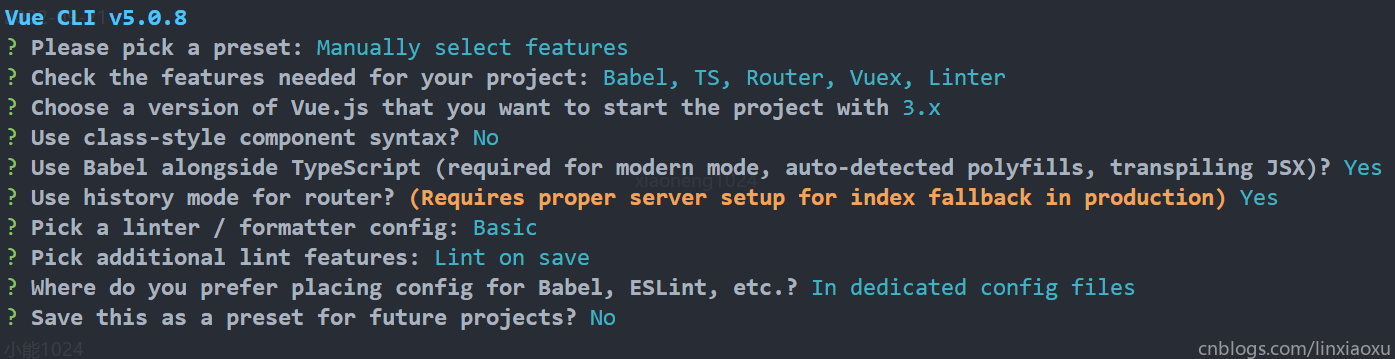
匯入bootstrap-icons-vue
bootstrap-icons-vue - npm (npmjs.com)
匯入Tailwind
在 Vue 3 和 Vite 安裝 Tailwind CSS - Tailwind CSS 中文檔案
安裝VSCODE外掛
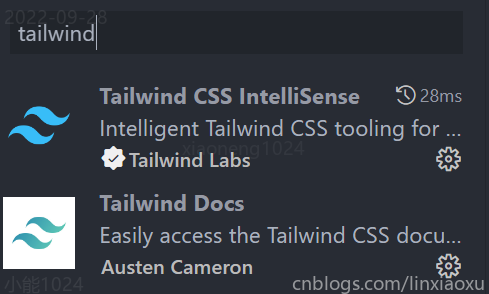
構建目錄檔案
PS C:\Users\小能喵喵喵\Desktop\Vue\Homework\homework2\src> tree /f
C:.
│ App.vue
│ index.css
│ main.ts
│ shims-vue.d.ts
│
├───assets
│ 3.png
│ 4.png
│ logo.png
│
├───components
│ BottomBar.vue
│
├───router
│ index.ts
│
├───store
│ index.ts
│
└───views
AboutView.vue
HomeLoginView.vue
HomeView.vue
LoginView.vue
RegisterView.vue
構建底部導航欄
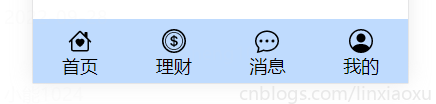
Router
- redirect用於存取網站根目錄的時候跳轉至特定雜湊錨點對應的頁面
const routes: Array<RouteRecordRaw> = [
{
path: '/',
name: '',
redirect: () => {
return { name: "home" }
}
},
{
path: '/home',
name: 'home',
component: HomeView
},
{
path: '/login',
name: 'login',
component: LoginViewVue
},
{
path: '/register',
name: 'register',
component: RegisterViewVue
},
{
path: '/about',
name: 'about',
component: AboutViewVue
}
]
App.vue
使用 typescript 語法明確規定了setBottomFlag接收的布林型別,同時嚴格規定 vue 應用範例 data 函數返回的物件中變數的型別,即 as 語法。
v-show="bottomFlag" 用於隱藏導航欄,setBottomFlag 由各個 router-view 負責 emit 觸發。
<template>
<router-view @set-bottom-flag="setBottomFlag" />
<BottomBar v-show="bottomFlag" :items="bottomItems" />
</template>
<script lang="ts">
import { defineComponent } from "vue";
import BottomBar from "@/components/BottomBar.vue";
type BottomItem = {
text: string;
icon: string;
routerName: string;
};
export default defineComponent({
name: "App",
components: {
BottomBar,
},
data() {
return {
bottomItems: [
{ text: "首頁", icon: "b-icon-house-heart", routerName: "home" },
{ text: "理財", icon: "b-icon-coin", routerName: "about" },
{ text: "訊息", icon: "b-icon-chat-dots", routerName: "about" },
{ text: "我的", icon: "b-icon-person-circle", routerName: "about" },
] as BottomItem[],
bottomFlag: true as boolean,
};
},
methods: {
setBottomFlag(value: boolean): void {
this.bottomFlag = value;
},
},
});
</script>
BottomBar.vue
這裡使用了 windtail css 功能性類語法,具體資訊可以通過官方檔案查到。
在vue3.1中,router-link的tag已經被廢除,需要使用插槽的方式。給 router-link 新增 custom v-slot="{ navigate }"。navigate 是觸發導航的函數。 @click = "navigate" 通過對其他標籤的點選間接觸發router-link的導航函數。
custom -> <router-link> 是否不應將其內容包裝在 <a> 標記中。
icon的生成使用了動態控制元件,依賴外部傳進去的陣列 ->:is
// 來自 App.vue 的陣列傳遞給了當前的 props -> items
bottomItems: [
{ text: "首頁", icon: "b-icon-house-heart", routerName: "home" },
{ text: "理財", icon: "b-icon-coin", routerName: "about" },
{ text: "訊息", icon: "b-icon-chat-dots", routerName: "about" },
{ text: "我的", icon: "b-icon-person-circle", routerName: "about" },
] as BottomItem[],
<template>
<div
class="
box-border
h-16
absolute
container
bg-blue-200
bottom-0
left-0
flex flex-nowrap
items-center
"
>
<div v-for="(item, index) in items" :key="index" style="width: 100%">
<router-link :to="{ name: item.routerName }" custom v-slot="{ navigate }">
<div @click="navigate" class="text-center">
<div class="pt-2">
<component :is="item.icon" class="m-auto text-2xl" />
<div class="text-lg">
{{ item.text }}
</div>
</div>
</div>
</router-link>
</div>
</div>
</template>
<script lang="ts">
export default {
props: {
items: Array,
},
};
</script>
修改HomeView.vue
在Home頁面下預設顯示底部導航欄,在掛載的時候通知父元件事件。
this.$emit("set-bottom-flag", true);
<template>
<div class="text-6xl">主頁面 HELLO WORLD</div>
</template>
<script lang="ts">
import { defineComponent } from "vue";
export default defineComponent({
name: "HomeView",
components: {},
mounted() {
this.$emit("set-bottom-flag", true);
},
});
</script>
構建登入、註冊
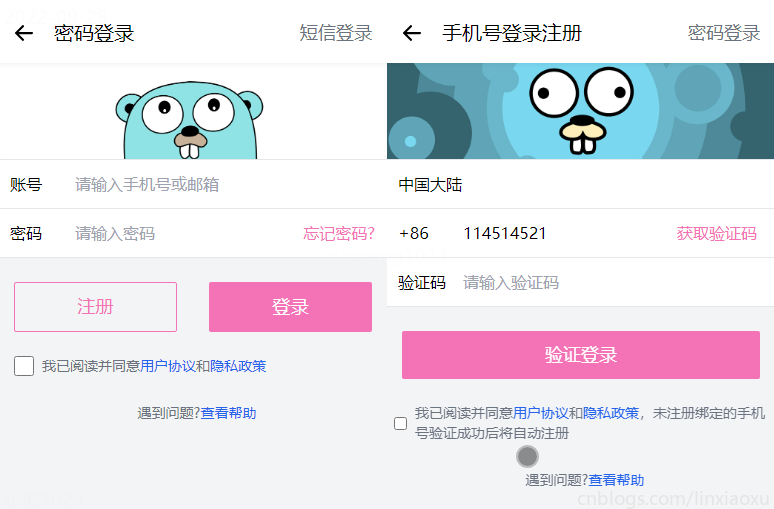
提取元件
對於按鈕和表單元素之類的小型元件,與簡單的 CSS 類相比,建立模板片斷或 JavaScript 元件通常會感覺過重。
官方建議使用 @layer components { ... } 指令包裝自定義元件樣式,以告訴 Tailwind 這些樣式屬於哪一層。
在 src/index.css 中定義表單標籤、按鈕標籤共用的 Tailwind CSS 樣式集合
/* ./src/index.css */
@tailwind base;
@tailwind components;
@tailwind utilities;
@layer components {
.login-register-input {
@apply inline-block bg-white focus:outline-none py-3 pl-3 appearance-none leading-normal;
}
.login-register-solid-button{
@apply
focus:outline-none
text-white
bg-pink-400
font-medium
rounded-sm
text-lg
px-5
py-2.5
mb-2
}
.login-register-hollow-button{
@apply
focus:outline-none
text-pink-400
border-pink-400 border
font-medium
rounded-sm
text-lg
px-5
py-2.5
mb-2
}
.login-register-checkbox{
@apply
ml-2
text-sm
font-medium
text-gray-500
dark:text-gray-300
text-left
}
}
LoginView.vue
router-link
注意 router-link 的用法,這裡分別繫結了左箭頭、簡訊登入。主要靠如下語法。
custom v-slot="{ navigate }
// 上: router-link標籤中的屬性, 下: 繫結實現像a標籤那樣具備跳轉功能的標籤
@click="navigate"
動態繫結背景圖片方式
require 從依賴項返回匯出。是同步過程,不會觸發對伺服器的請求。編譯器會確保依賴項可用。
<div
class="bg-cover bg-center h-24 shadow-inner"
:style="{
'background-image': 'url(' + banner + ')',
}"
></div>
data() {
return {
banner: require("../assets/3.png"),
};
}
更多資料可參考
https://stackoverflow.com/questions/67193179/how-can-i-link-background-image-vue-cli
https://stackoverflow.com/questions/35242272/vue-js-data-bind-style-backgroundimage-not-working
輸入密碼的時候切換背景
依託兩個事件,通過當前遊標對錶單標籤的進出實現。
@focusin="changeIMG('4.png')"
@focusout="changeIMG('3.png')"
methods: {
changeIMG(src: string): void {
this.banner = require(`../assets/${src}`);
},
},
完整程式碼
<template>
<div class="container bg-gray-100 absolute inset-0">
<div class="box-border bg-white border-b-1 border-b-black h-16 p-2">
<router-link :to="{ name: 'home' }" custom v-slot="{ navigate }">
<b-icon-arrow-left-short
class="inline-block text-4xl align-middle mr-3 mt-2"
@click="navigate"
/>
</router-link>
<span class="text-xl absolute top-5">密碼登入</span>
<router-link :to="{ name: 'register' }" custom v-slot="{ navigate }">
<span
class="text-lg absolute right-4 top-5 text-gray-500"
@click="navigate"
>簡訊登入</span
>
</router-link>
</div>
<div
class="bg-cover bg-center h-24 shadow-inner"
:style="{
'background-image': 'url(' + banner + ')',
}"
></div>
<div class="border-y">
<div class="login-register-input w-1/6">賬號</div>
<input
id="username"
class="login-register-input w-5/6"
type="text"
placeholder="請輸入手機號或郵箱"
/>
</div>
<div class="border-b">
<div class="login-register-input w-1/6">密碼</div>
<input
id="password"
class="login-register-input w-3/6"
type="text"
placeholder="請輸入密碼"
@focusin="changeIMG('4.png')"
@focusout="changeIMG('3.png')"
/>
<div class="login-register-input pl-8 w-2/6 text-pink-400 text-center">
忘記密碼?
</div>
</div>
<div class="text-center pt-6 flex justify-around">
<button type="button" class="login-register-hollow-button w-5/12">
註冊
</button>
<button type="button" class="login-register-solid-button w-5/12">
登入
</button>
</div>
<div class="text-center pt-4">
<div class="flex items-center align-top">
<input
id="link-checkbox"
type="checkbox"
value=""
class="ml-4 w-5 h-5 bg-gray-100 rounded"
/>
<label
for="link-checkbox"
class="ml-2 text-sm font-medium text-gray-500 text-left"
>我已閱讀並同意<a href="#" class="text-blue-600">使用者協定</a>和<a
href="#"
class="text-blue-600"
>隱私政策</a
></label
>
</div>
</div>
<div class="text-center pt-6">
<label class="login-register-checkbox">
遇到問題?<a href="#" class="text-blue-600">檢視幫助</a>
</label>
</div>
</div>
</template>
<script lang="ts">
import { defineComponent } from "vue";
export default defineComponent({
name: "LoginView",
components: {},
data() {
return {
banner: require("../assets/3.png"),
};
},
methods: {
changeIMG(src: string): void {
this.banner = require(`../assets/${src}`);
},
},
mounted() {
this.$emit("set-bottom-flag", false);
},
});
</script>
RegisterView.vue
部分功能與 Login.view 類似。
表單填入更改標籤顏色
當輸入手機號時,獲取驗證碼會由灰變成粉色。將字型顏色從固定的class抽取出放入動態class繫結計算屬性。每當phone發生變化即可改變顏色。
<div
class="login-register-input w-2/6 text-center"
:class="changeGetCodeColor"
>
獲取驗證碼
</div>
computed: {
changeGetCodeColor(): string {
if (this.phone == "") {
return "text-gray-400";
} else {
return "text-pink-400";
}
},
},
完整程式碼
<template>
<div class="container bg-gray-100 absolute inset-0">
<div class="box-border bg-white border-b-1 border-b-black h-16 p-2">
<router-link :to="{ name: 'home' }" custom v-slot="{ navigate }">
<b-icon-arrow-left-short
class="inline-block text-4xl align-middle mr-3 mt-2"
@click="navigate"
/>
</router-link>
<span class="text-xl absolute top-5">手機號登入註冊</span>
<router-link :to="{ name: 'login' }" custom v-slot="{ navigate }">
<span
class="text-lg absolute right-4 top-5 text-gray-500"
@click="navigate"
>密碼登入</span
>
</router-link>
</div>
<div
class="bg-cover bg-center h-24 shadow-inner"
:style="{
'background-image': 'url(' + banner + ')',
}"
></div>
<div>
<select id="countries" class="login-register-input w-full border-y">
<option selected value="CN">中國大陸</option>
<option value="US">美國</option>
<option value="CA">加拿大</option>
<option value="FR">法國</option>
<option value="DE">德國</option>
</select>
</div>
<div class="border-b">
<div class="login-register-input w-1/6">+86</div>
<input
id="phone"
class="login-register-input w-3/6"
type="text"
placeholder="請輸入手機號碼"
v-model="phone"
/>
<div
class="login-register-input w-2/6 text-center"
:class="changeGetCodeColor"
>
獲取驗證碼
</div>
</div>
<div class="border-b">
<div class="login-register-input w-1/6">驗證碼</div>
<input
id="code"
class="login-register-input w-5/6"
type="text"
placeholder="請輸入驗證碼"
@focusin="changeIMG('4.png')"
@focusout="changeIMG('3.png')"
/>
</div>
<div class="text-center pt-6">
<button type="button" class="login-register-solid-button w-11/12">
驗證登入
</button>
</div>
<div class="text-center pt-4">
<div class="flex items-center align-top">
<input
id="link-checkbox"
type="checkbox"
value=""
class="login-register-checkbox"
/>
<label
for="link-checkbox"
class="
ml-2
text-sm
font-medium
text-gray-500
dark:text-gray-300
text-left
"
>我已閱讀並同意<a
href="#"
class="text-blue-600 dark:text-blue-500 hover:underline"
>使用者協定</a
>和<a
href="#"
class="text-blue-600 dark:text-blue-500 hover:underline"
>隱私政策</a
>,未註冊繫結的手機號驗證成功後將自動註冊</label
>
</div>
</div>
<div class="text-center pt-6">
<label
class="
ml-2
text-sm
font-medium
text-gray-500
dark:text-gray-300
text-left
"
>
遇到問題?<a
href="#"
class="text-blue-600 dark:text-blue-500 hover:underline"
>檢視幫助</a
>
</label>
</div>
</div>
</template>
<script lang="ts">
import { defineComponent } from "vue";
export default defineComponent({
name: "RegisterView",
components: {},
data() {
return {
banner: require("../assets/3.png"),
phone: "",
};
},
methods: {
changeIMG(src: string): void {
this.banner = require(`../assets/${src}`);
},
},
computed: {
changeGetCodeColor(): string {
if (this.phone == "") {
return "text-gray-400";
} else {
return "text-pink-400";
}
},
},
mounted() {
this.$emit("set-bottom-flag", false);
},
});
</script>
一些零散的知識補充
Module not found: Error: Can't resolve 'sass-loader'
Module not found: Error: Can't resolve 'sass-loader'
解決方法: 執行如下命令後重新啟動服務
npm install sass-loader -D
npm install node-sass -D
宣告式、命令式
命令式UI:構建全功能UI實體,然後在UI更改時使用方法對其進行變更。
宣告式UI:描述當前的UI狀態,並且不需要關心它是如何過渡到框架的。
TS、ECMA、JS 關係
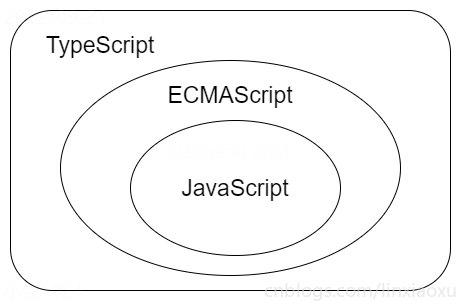
設定NPM映象
npm config set registry=http://registry.npm.taobao.org
初試TS
var hello = "hello world"
console.log(hello)
npm install -g typescript
tsc helloworld ::編譯ts
node helloworld ::執行js
變數提升
當使用var宣告一個變數的時候,該變數會被提升到作用域的頂端,但是賦值的部分並不會被提升。
console.log(hello)
var hello = "hello world"
而let、const不會,實際開發中建議儘量使用用 let 和 const 代替var。
好用的網站
Tailwind CSS Select / Listbox Form - Free Examples (tailwind-elements.com)
Bootstrap Icons · Official open source SVG icon library for Bootstrap (getbootstrap.com)