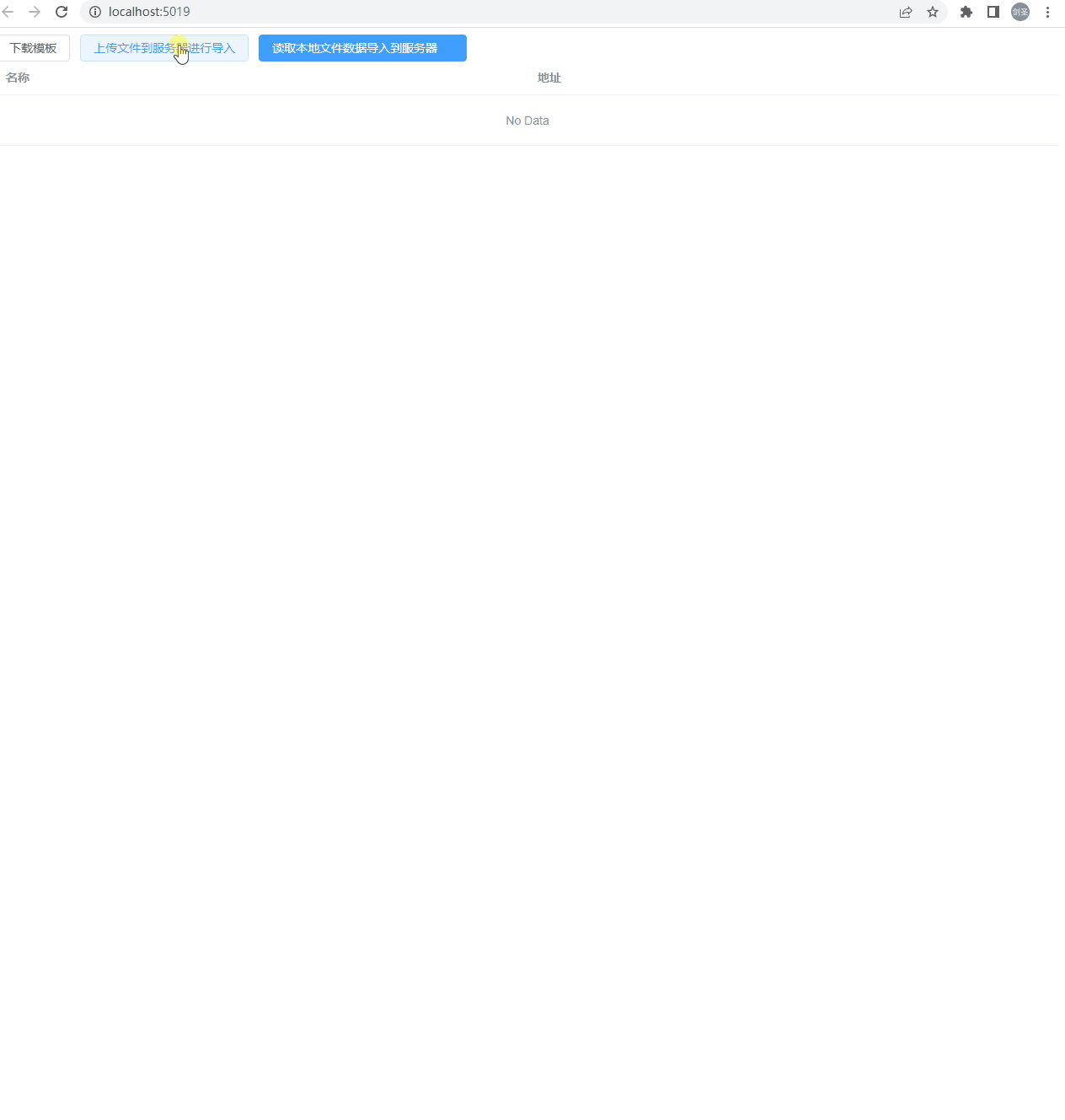.Net+Vue3實現資料簡易匯入功能
2022-09-02 21:01:33
在開發的過程中,上傳檔案或者匯入資料是一件很常見的事情,匯入資料可以有兩種方式:
- 前端上傳檔案到後臺,後臺讀取檔案內容,進行驗證再進行儲存
- 前端讀取資料,進行資料驗證,然後傳送資料到後臺進行儲存
這兩種方式需要根據不同的業務才進行採用
這次用.Net6.0+Vue3來實現一個資料匯入的功能
接下來分別用程式碼來實現這兩種方式
1. 前端上傳檔案到後臺進行資料儲存
1.1編寫檔案上傳介面
[DisableRequestSizeLimit] [HttpPost] public IActionResult Upload() { var files = Request.Form.Files; long size = files.Sum(f => f.Length); string contentRootPath = AppContext.BaseDirectory; List<string> filenames = new List<string>(); foreach (IFormFile formFile in files) { if (formFile.Length > 0) { string fileExt = Path.GetExtension(formFile.FileName); long fileSize = formFile.Length; string newFileName = System.Guid.NewGuid().ToString() + fileExt; var filePath = contentRootPath + "/fileUpload/"; if (!Directory.Exists(filePath)) { Directory.CreateDirectory(filePath); } using (var stream = new FileStream(filePath + newFileName, FileMode.Create)) { formFile.CopyTo(stream); } filenames.Add(newFileName); } } return Ok(filenames); }
這裡只是上傳檔案分了兩步走,第一步把檔案上傳到伺服器,第二步呼叫介面把返回的檔案路徑傳送給後臺進行資料儲存
1.2儲存上傳檔案路徑,讀取資料並進行儲存
/// <summary> /// 上傳檔案資料 /// </summary> /// <param name="uploadStuInfoInput"></param> /// <returns></returns> [HttpPut] public IActionResult Put(DataInput uploadStuInfoInput) { Encoding.RegisterProvider(CodePagesEncodingProvider.Instance); var filePath = Path.Combine(AppDomain.CurrentDomain.BaseDirectory, "fileUpload", uploadStuInfoInput.filePath); if (!System.IO.File.Exists(filePath)) { return BadRequest("匯入失敗,檔案不存在!"); } var row = MiniExcelLibs.MiniExcel.Query<CompanyImportInput>(filePath).ToList(); companies.AddRange(row.Select(x => new Company { Name = x.名稱, Address = x.地址 })); return Ok("匯入成功!"); }
1.3前端Vue建立建立列表資料頁面,包含表格功能及分頁功能
<el-table :data="state.tableData.data"> <el-table-column v-for="item in state.colunm" :prop="item.key" :key="item.key" :label="item.lable"> </el-table-column> </el-table> <div class='block flex justify-end' v-if='state.tableData.total > 0'> <el-pagination v-model:currentPage="state.searchInput.PageIndex" v-model:page-size="state.searchInput.PageSize" :page-sizes="[10, 50, 200, 1000]" layout="total, sizes, prev, pager, next, jumper" @size-change="getData" @current-change="getData" :total="state.tableData.total" /> </div>
1.4呼叫介面獲取表格資料方法
const getData = () => { axios.get('/Company', { params: state.searchInput }).then(function (response) { state.tableData = response.data; }) }
1.5後臺開發資料返回介面
[HttpGet] public dynamic Get([FromQuery] SelectInput selectInput) { return new { total = companies.Count(), data = companies.Skip((selectInput.pageIndex - 1) * selectInput.pageSize).Take(selectInput.pageSize).ToList() }; }
1.6主頁面建立上傳檔案元件並進行參照
import FileUpload from '@/components/FileUpload.vue';
並繫結子頁面回撥方法fileUploadchildClick
<FileUpload ref="fileUpload" @childClick="fileUploadchildClick" accept=".xlsx" title="上傳檔案"></FileUpload>
1.7FleUpload頁面主要上傳檔案到伺服器,並回撥父頁面儲存介面
<el-dialog :close-on-click-modal="false" v-model="state.dialogVisible" :title="title" width="40%"> <el-form :model='state.formData' label-width='130px' class='dialogForm'> <el-upload class='upload-demo' :limit="1" drag :accept='accept' :file-list='state.fileList' :show-file-list='true' :on-success='fileUploadEnd' :action='fileUploadUrl()'> <i class='el-icon-upload'></i> <div class='el-upload__text'>將檔案拖到此處,或<em>點選上傳</em></div> <div class='el-upload__tip'>請選擇({{ accept }})檔案</div> </el-upload> <div> <el-form-item> <el-button type='primary' @click='submit'>匯入</el-button> <el-button @click='cancel'>取消</el-button> </el-form-item> </div> </el-form> </el-dialog>
1.8這裡的title,accept引數由父頁面傳值過來,可以進行元件複用
選擇檔案成功回撥方法
const fileUploadEnd = (response, file) => { state.fileresponse = file.name; state.formData.filePath = response[0]; if (state.fileList.length > 0) { state.fileList.splice(0, 1); } }
1.9提交儲存時回撥父頁面儲存資料方法
const submit = () => { if (state.formData.filePath == '') { ElMessage.error('請選擇上傳的檔案') return; } context.emit('childClick', state.formData) }
1.10父頁面方法呼叫介面進行資料儲存,儲存成功後關閉子頁面
const fileUploadchildClick = (e) => { axios.put('/Company', { filePath: e.filePath, }).then(function (response) { if (response.status == 200) { ElMessage.success(response.data); fileUpload.value.cancel(); getData(); } else { ElMessage.error(response.data) } }) }
1.11後臺資料儲存介面
/// <summary> /// 上傳檔案資料 /// </summary> /// <param name="uploadStuInfoInput"></param> /// <returns></returns> [HttpPut] public IActionResult Put(DataInput uploadStuInfoInput) { Encoding.RegisterProvider(CodePagesEncodingProvider.Instance); var filePath = Path.Combine(AppDomain.CurrentDomain.BaseDirectory, "fileUpload", uploadStuInfoInput.filePath); if (!System.IO.File.Exists(filePath)) { return BadRequest("匯入失敗,檔案不存在!"); } var row = MiniExcelLibs.MiniExcel.Query<CompanyImportInput>(filePath).ToList(); companies.AddRange(row.Select(x => new Company { Name = x.名稱, Address = x.地址 })); return Ok("匯入成功!");
}
2前端讀取資料,傳送讀取資料到後臺進行資料儲存
2.1建立上傳資料元件並參照
import DataUpload from '@/components/DataUpload.vue';
並繫結子頁面回撥方法dataUploadchildClick
<DataUpload ref="dataUpload" @childClick="dataUploadchildClick" accept=".xlsx" title="上傳資料"></DataUpload>
2.2DataUpload頁面主要讀取選擇檔案資料,並進行展示
<el-dialog :close-on-click-modal="false" v-model="state.dialogVisible" :title="title" width="50%"> <el-upload class="upload-demo" :action='accept' drag :auto-upload="false" :on-change="uploadChange" :limit="1"> <i class="el-icon-upload"></i> <div class="el-upload__text">將檔案拖到此處,或<em>點選上傳</em></div> </el-upload> <div> <el-form-item> <el-button @click='submit'>確認匯入</el-button> </el-form-item> </div> <el-table :data="state.tableData.data"> <el-table-column v-for="item in state.colunm" :prop="item.key" :key="item.key" :label="item.lable"> </el-table-column> </el-table> <div class='block flex justify-end' v-if='state.tableData.total > 0'> <el-pagination v-model:currentPage="state.searchInput.PageIndex" v-model:page-size="state.searchInput.PageSize" :page-sizes="[10, 50, 200, 1000]" layout="total, sizes, prev, pager, next, jumper" @size-change="getData" @current-change="getData" :total="state.tableData.total" /> </div> </el-dialog>
2.3檔案上傳成功方法,儲存資料到臨時變數進行分頁處理
const uploadChange = async (file) => { let dataBinary = await readFile(file.raw) let workBook = XLSX.read(dataBinary, { type: 'binary', cellDates: true }) let workSheet = workBook.Sheets[workBook.SheetNames[0]] let data: any = XLSX.utils.sheet_to_json(workSheet) let tHeader = state.colunm.map(obj => obj.lable) let filterVal = state.colunm.map(obj => obj.key) tHeader.map(val => filterVal.map(obj => val[obj])) const tempData: any = []; data.forEach((value) => { const ob = {}; tHeader.forEach((item, index) => { ob[filterVal[index]] = value[item].toString(); }) tempData.push(ob); }) state.tempTableData = tempData; getData(); }
2.4資料繫結到表格上,這裡需要通過當前選擇頁碼及頁面顯示數量處理需要繫結到表格上的資料
const getData = () => { const tempData: any = []; state.tempTableData.forEach((value, index) => { if (index >= ((state.searchInput.PageIndex - 1) * state.searchInput.PageSize) && index < ((state.searchInput.PageIndex) * state.searchInput.PageSize)) { tempData.push(value); } }); state.tableData.data = tempData; state.tableData.total = state.tempTableData.length; }
2.5點選確認匯入按鈕回撥父頁面方法進行資料儲存
const submit = () => { context.emit('childClick', state.tempTableData) }
2.6父頁面方法呼叫介面進行資料儲存,儲存成功後關閉子頁面
const dataUploadchildClick = (data) => { axios.post('/Company', data) .then(function (response) { if (response.status == 200) { ElMessage.success(response.data); dataUpload.value.cancel(); getData(); } else { ElMessage.error(response.data) } }) }
2.7後臺資料儲存介面
/// 上傳資料 /// </summary> /// <param name="uploadStuInfoInput"></param> /// <returns></returns> [HttpPost] public IActionResult Post(List<Company> companiesInput) { companies.AddRange(companiesInput); return Ok("儲存成功!"); }
最後關於這個資料匯入的功能就完成了,程式碼中有很多得虛擬碼,而且很多功能還待完善,後續再進行補充
附上git地址:https://gitee.com/wyf854861085/file-upload.git
Git演示圖: