WPF 製作 Windows 屏保
2022-07-26 12:00:57
分享如何使用WPF 製作 Windows 屏保
WPF 製作 Windows 屏保
作者:驚鏵
原文連結:https://github.com/yanjinhuagood/ScreenSaver
框架使用
.NET452;Visual Studio 2019;專案使用 MIT 開源許可協定;
更多效果可以通過GitHub[1]|碼雲[2]下載程式碼;
也可以自行新增天氣資訊等。
正文
屏保程式的本質上就是一個
Win32視窗應用程式;把編譯好一個視窗應用程式之後,把擴充套件名更改為 scr,於是你的螢幕保護裝置就做好了;
選中修改好的 scr程式上點選右鍵,可以看到一個安裝選項,點選之後就安裝了;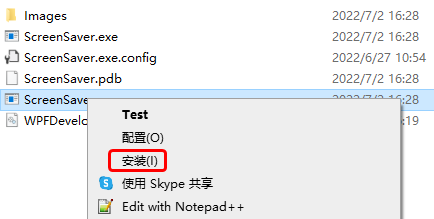
安裝之後會立即看到我們的螢幕保護裝置已經執行起來了;

處理螢幕保護裝置引數如下
/s 螢幕保護裝置開始,或者使用者點選了 預覽按鈕;/c 使用者點選了 設定按鈕;/p 使用者選中屏保程式之後,在預覽窗格中顯示; 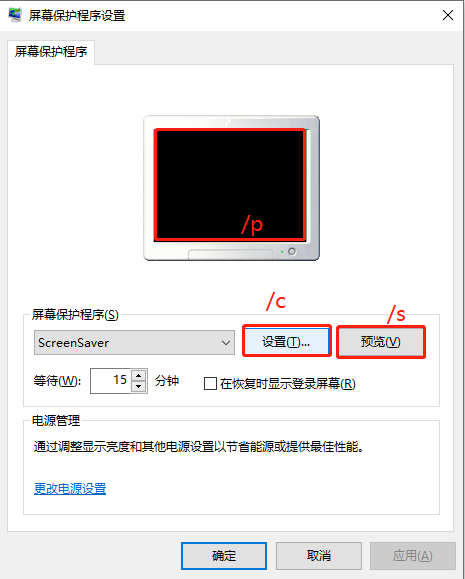
1)MainWindow.xaml 程式碼如下;
<Window x:Class="ScreenSaver.MainWindow"
xmlns="http://schemas.microsoft.com/winfx/2006/xaml/presentation"
xmlns:x="http://schemas.microsoft.com/winfx/2006/xaml"
xmlns:d="http://schemas.microsoft.com/expression/blend/2008"
xmlns:mc="http://schemas.openxmlformats.org/markup-compatibility/2006"
xmlns:system="clr-namespace:System;assembly=mscorlib"
xmlns:drawing="http://www.microsoft.net/drawing"
xmlns:local="clr-namespace:ScreenSaver"
mc:Ignorable="d" WindowStyle="None"
Title="MainWindow" Height="450" Width="800">
<Grid x:Name="MainGrid">
<drawing:PanningItems ItemsSource="{Binding stringCollection,RelativeSource={RelativeSource AncestorType=local:MainWindow}}"
x:Name="MyPanningItems">
<drawing:PanningItems.ItemTemplate>
<DataTemplate>
<Rectangle>
<Rectangle.Fill>
<ImageBrush ImageSource="{Binding .}"/>
</Rectangle.Fill>
</Rectangle>
</DataTemplate>
</drawing:PanningItems.ItemTemplate>
</drawing:PanningItems>
<Grid HorizontalAlignment="Center"
VerticalAlignment="Top"
Margin="0,50,0,0">
<Grid.RowDefinitions>
<RowDefinition/>
<RowDefinition/>
</Grid.RowDefinitions>
<Grid.Resources>
<Style TargetType="TextBlock">
<Setter Property="FontSize" Value="90"/>
<Setter Property="FontWeight" Value="Black"/>
<Setter Property="Foreground" Value="White"/>
</Style>
</Grid.Resources>
<WrapPanel>
<TextBlock Text="{Binding Hour,RelativeSource={RelativeSource AncestorType=local:MainWindow}}"/>
<TextBlock Text=":" x:Name="PART_TextBlock">
<TextBlock.Triggers>
<EventTrigger RoutedEvent="FrameworkElement.Loaded">
<BeginStoryboard>
<Storyboard>
<DoubleAnimation Duration="00:00:01"
From="1"
To="0"
Storyboard.TargetName="PART_TextBlock"
Storyboard.TargetProperty="Opacity"
RepeatBehavior="Forever"
FillBehavior="Stop"/>
</Storyboard>
</BeginStoryboard>
</EventTrigger>
</TextBlock.Triggers>
</TextBlock>
<TextBlock Text="{Binding Minute,RelativeSource={RelativeSource AncestorType=local:MainWindow}}"/>
</WrapPanel>
<TextBlock Grid.Row="1" FontSize="45" HorizontalAlignment="Center" Text="{Binding Date,RelativeSource={RelativeSource AncestorType=local:MainWindow}}"/>
</Grid>
</Grid>
</Window>
2) MainWindow.xaml.cs 程式碼如下;
當屏保啟動後需要注意如下 將滑鼠設定為不可見 Cursors.None;將表單設定為最大化 WindowState.Maximized;WindowStyle設定為"None";注意監聽 滑鼠按下和鍵盤按鍵則退出屏保;
using System;
using System.Collections.ObjectModel;
using System.Globalization;
using System.IO;
using System.Windows;
using System.Windows.Input;
using System.Windows.Threading;
namespace ScreenSaver
{
/// <summary>
/// MainWindow.xaml 的互動邏輯
/// </summary>
public partial class MainWindow : Window
{
public static readonly DependencyProperty stringCollectionProperty =
DependencyProperty.Register("stringCollection", typeof(ObservableCollection<string>), typeof(MainWindow),
new PropertyMetadata(null));
public static readonly DependencyProperty HourProperty =
DependencyProperty.Register("Hour", typeof(string), typeof(MainWindow), new PropertyMetadata(null));
public static readonly DependencyProperty MinuteProperty =
DependencyProperty.Register("Minute", typeof(string), typeof(MainWindow), new PropertyMetadata(null));
public static readonly DependencyProperty SecondProperty =
DependencyProperty.Register("Second", typeof(string), typeof(MainWindow), new PropertyMetadata(null));
public static readonly DependencyProperty DateProperty =
DependencyProperty.Register("Date", typeof(string), typeof(MainWindow), new PropertyMetadata());
private readonly DispatcherTimer timer = new DispatcherTimer();
public MainWindow()
{
InitializeComponent();
Loaded += delegate
{
WindowState = WindowState.Maximized;
Mouse.OverrideCursor = Cursors.None;
var date = DateTime.Now;
Hour = date.ToString("HH");
Minute = date.ToString("mm");
Date =
$"{date.Month} / {date.Day} {CultureInfo.CurrentCulture.DateTimeFormat.GetDayName(date.DayOfWeek)}";
stringCollection = new ObservableCollection<string>();
var path = Path.Combine(AppDomain.CurrentDomain.BaseDirectory, "Images");
var directoryInfo = new DirectoryInfo(path);
foreach (var item in directoryInfo.GetFiles())
{
if (Path.GetExtension(item.Name) != ".jpg") continue;
stringCollection.Add(item.FullName);
}
timer.Interval = TimeSpan.FromSeconds(1);
timer.Tick += delegate
{
date = DateTime.Now;
Hour = date.ToString("HH");
Minute = date.ToString("mm");
Date =
$"{date.Month} / {date.Day} {CultureInfo.CurrentCulture.DateTimeFormat.GetDayName(date.DayOfWeek)}";
};
timer.Start();
};
MouseDown += delegate { Application.Current.Shutdown(); };
KeyDown += delegate { Application.Current.Shutdown(); };
}
public ObservableCollection<string> stringCollection
{
get => (ObservableCollection<string>)GetValue(stringCollectionProperty);
set => SetValue(stringCollectionProperty, value);
}
public string Hour
{
get => (string)GetValue(HourProperty);
set => SetValue(HourProperty, value);
}
public string Minute
{
get => (string)GetValue(MinuteProperty);
set => SetValue(MinuteProperty, value);
}
public string Second
{
get => (string)GetValue(SecondProperty);
set => SetValue(SecondProperty, value);
}
public string Date
{
get => (string)GetValue(DateProperty);
set => SetValue(DateProperty, value);
}
}
}
參考①[3] 參考②[4]
參考資料
GitHub: https://github.com/yanjinhuagood/ScreenSaver
[2]碼雲: https://gitee.com/yanjinhua/ScreenSaver
[3]參考①: https://blog.walterlv.com/post/write-a-windows-screen-saver-using-wpf.html
[4]參考②: https://wbsimms.com/create-screensaver-net-wpf/