基於Svelte3.x桌面端UI元件庫Svelte UI
2022-06-30 09:00:47
Svelte-UI,一套基於svelte.js開發的桌面pc端ui元件庫
最近一直忙於寫svelte-ui,一套svelte3開發的桌面端ui元件庫。在設計及功能上借鑑了element-ui元件庫。所以元件的使用方法也非常類似餓了麼元件庫。起因是想開發一個svelte後臺管理系統,無賴發現沒有比較合適的svelte元件庫。於是便著手開發了這個svelte-ui。
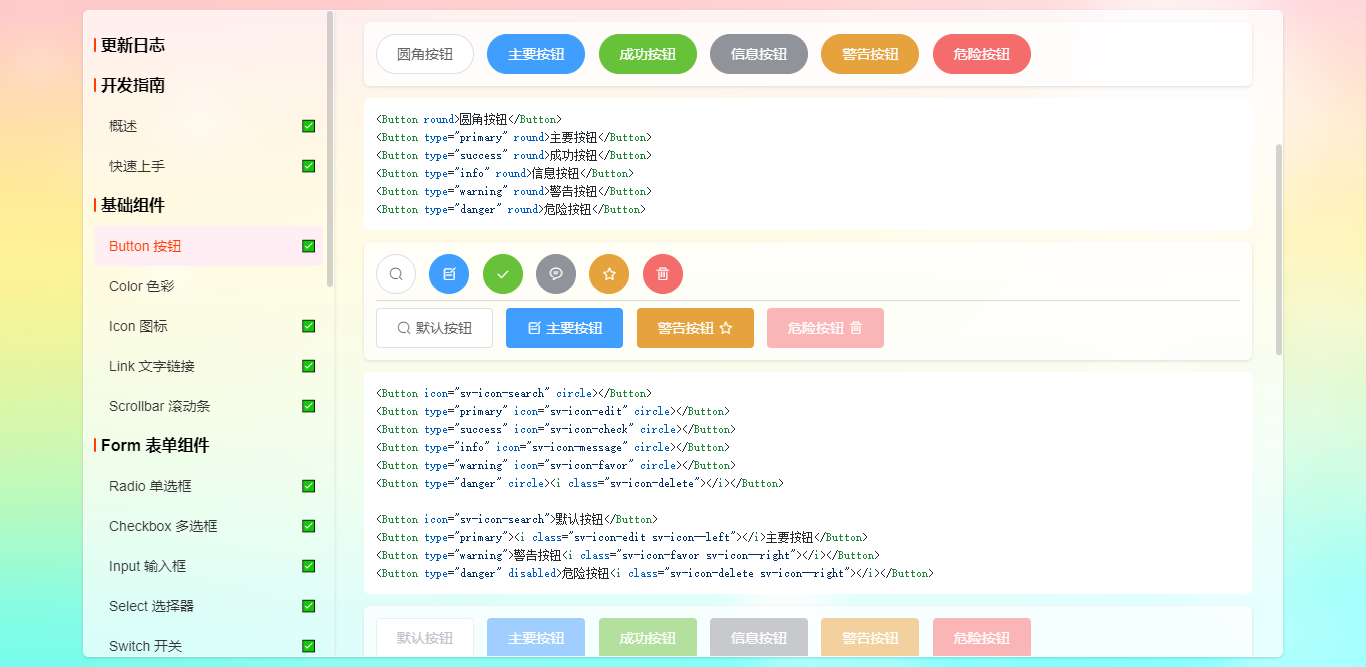
早前使用svelte3開發的兩個元件 svelte-layer彈窗 和 svelte-scrollbar虛擬卷軸 也整合到該元件庫中了。
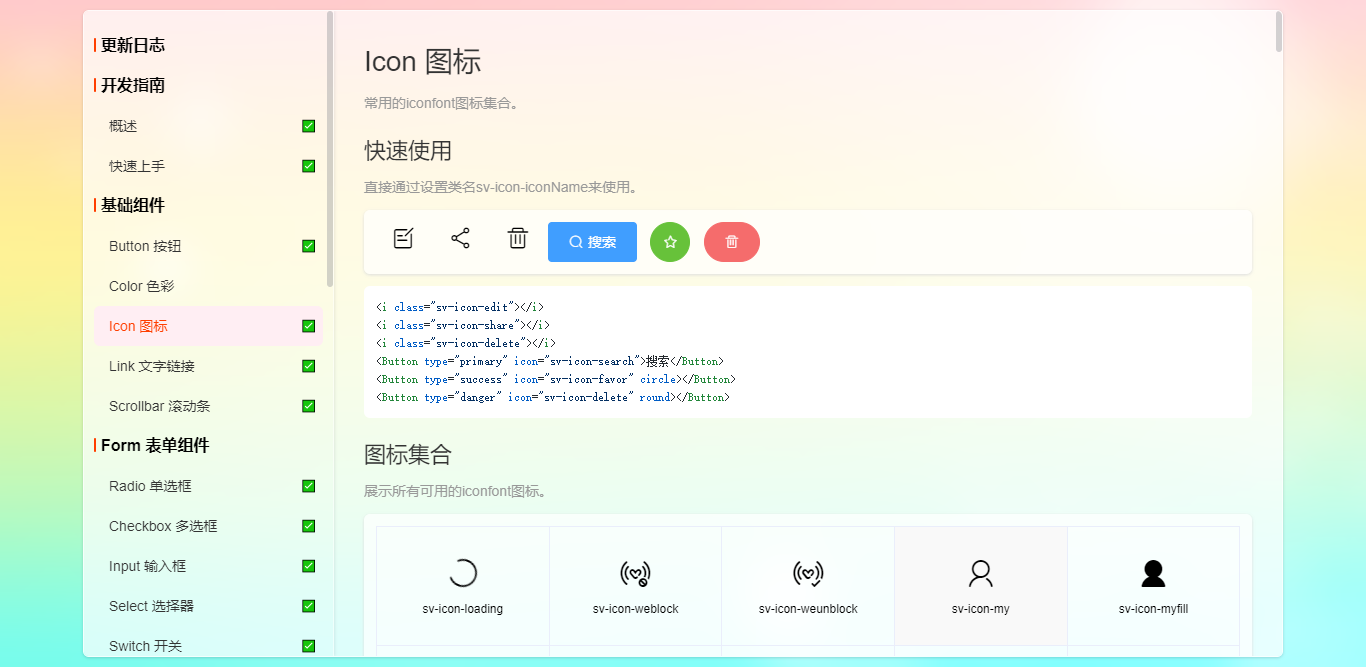
◆ 特色
- 一致
在介面中一致:所有的元素和結構需保持一致,比如:設計樣式、圖示和文字、元素的位置等。
- 反饋
通過介面樣式和互動動效讓使用者可以清晰的感知自己的操作;
- 效率
設計簡潔直觀的操作流程。
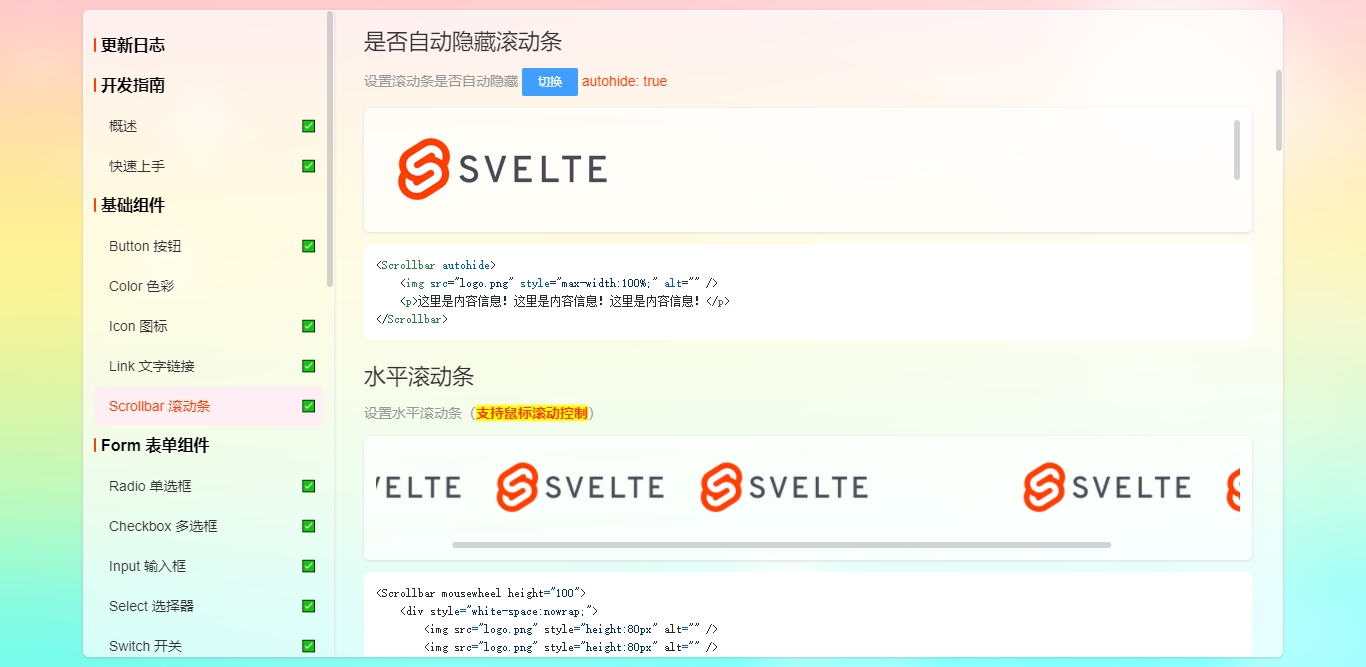
◆ 引入元件
在需要用到元件功能的頁面引入元件。
import {
Button,
Input,
Radio,
Checkbox,
...
} from 'svelte-ui'
◆ 快速使用
<Button>預設按鈕</el-button> <Button type="primary">主要按鈕</Button> <Button type="success">成功按鈕</Button> <Button type="info">資訊按鈕</Button> <Button type="warning">警告按鈕</Button> <Button type="danger">危險按鈕</Button> <Input bind:value={inputVal} /> <Radio bind:checked={radioVal} label="radio元件" value="1" /> <Scrollbar autohide size={10}>...</Scrollbar> <Layer title="標題" content="彈窗內容" resize /> ...
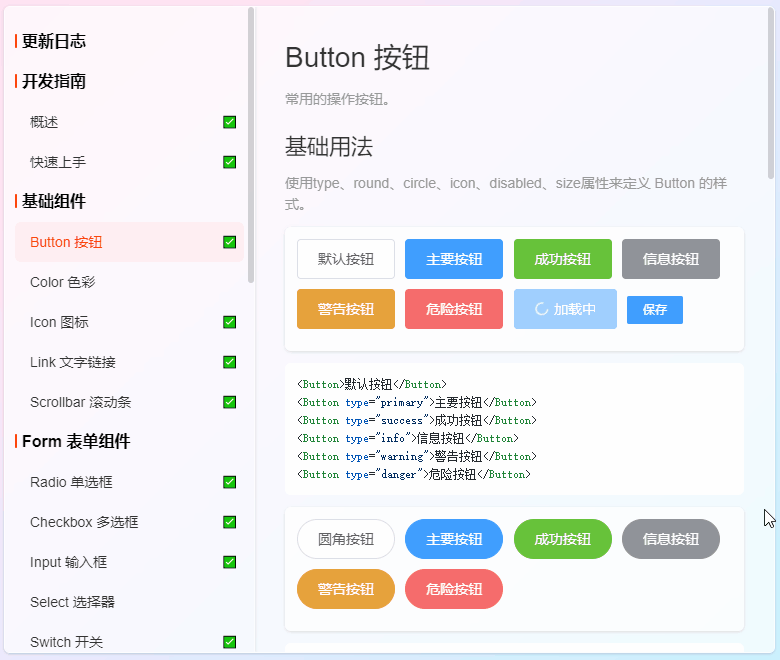
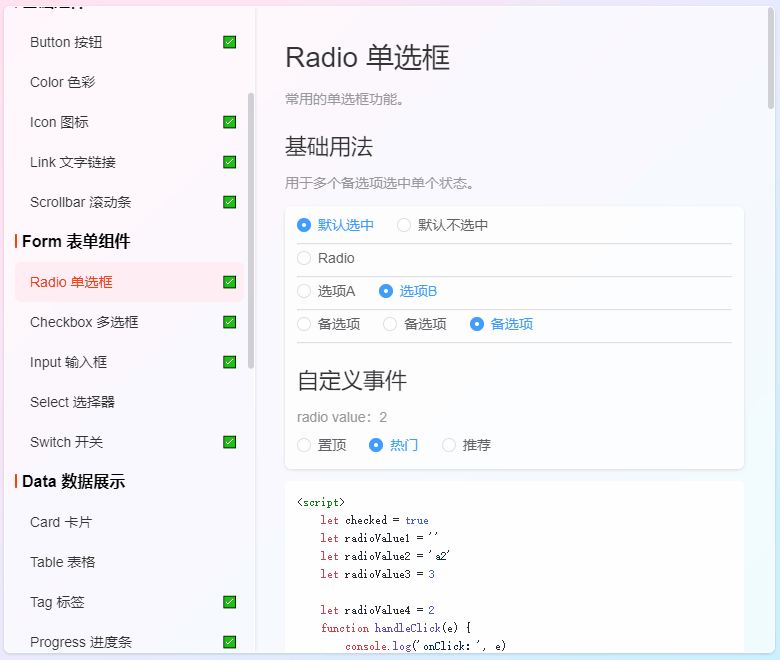
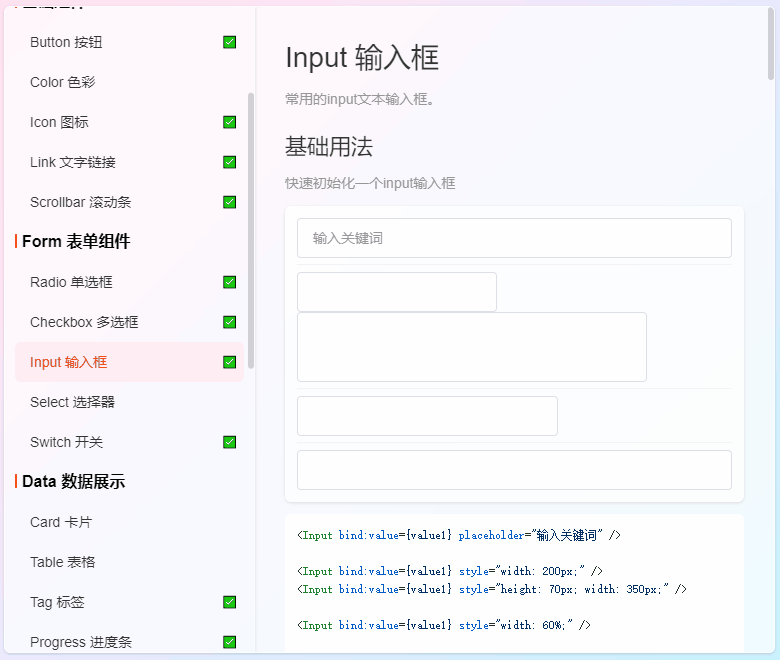
<Radio {checked} label="預設選中" value={true} /> <Radio checked value={false}>預設不選中</Radio> <Radio bind:checked={radioValue1} label="Radio" value="1" /> <Radio bind:checked={radioValue2} label="選項A" value="a1" /> <Radio bind:checked={radioValue2} label="選項B" value="a2" /> <Radio bind:checked={radioValue3} label="備選項" value={1} /> <Radio bind:checked={radioValue3} label="備選項" value={2} /> <Radio bind:checked={radioValue3} label="備選項" value={3} /> <h3>自定義事件</h3> <p>radio value:{radioValue4}</p> <Radio bind:checked={radioValue4} value="1" on:change={handleChange}>置頂</Radio> <Radio bind:checked={radioValue4} value="2" on:change={handleChange}>熱門</Radio> <Radio bind:checked={radioValue4} value="3" on:change={handleChange}>推薦</Radio>
單選框組的寫法,支援自定義樣式。

<script> let radioGroup = '2' function handleGroupChange(e) { console.log('groupChange:', e.detail) } </script> <RadioGroup bind:checked={radioGroup} on:change={handleGroupChange} style="background: #fee; padding: 10px;" > <Radio value="1" style="background: #e4f2ff; padding: 10px;">核取方塊A</Radio> <Radio value="2">核取方塊B</Radio> <Radio value="3">核取方塊C</Radio> <Radio value="4" disabled>禁用</Radio> </RadioGroup>
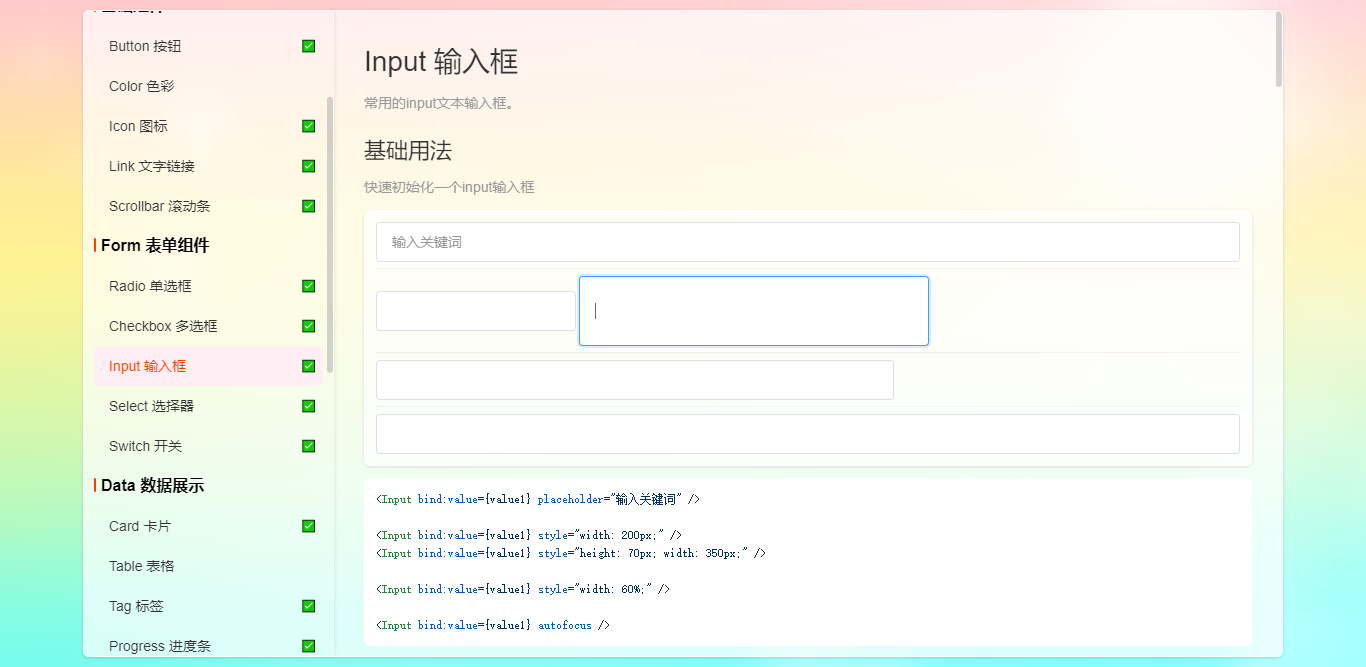
<Input bind:value={value1} placeholder="輸入關鍵詞" clearable /> <Input bind:value={value1} placeholder="輸入關鍵詞" size="small" clearable /> <Input bind:value={value1} placeholder="輸入關鍵詞" prefixIcon="sv-icon-search" clearable /> <Input bind:value={value1} placeholder="輸入關鍵詞" suffixIcon="sv-icon-locationfill" clearable> <div slot="prepend"><i class="sv-icon-mail"></i></div> </Input> <Input bind:value={value1} placeholder="輸入關鍵詞" clearable> <div slot="prepend"><i class="sv-icon-edit"></i></div> <div slot="append"><span>RMB</span></div> </Input>
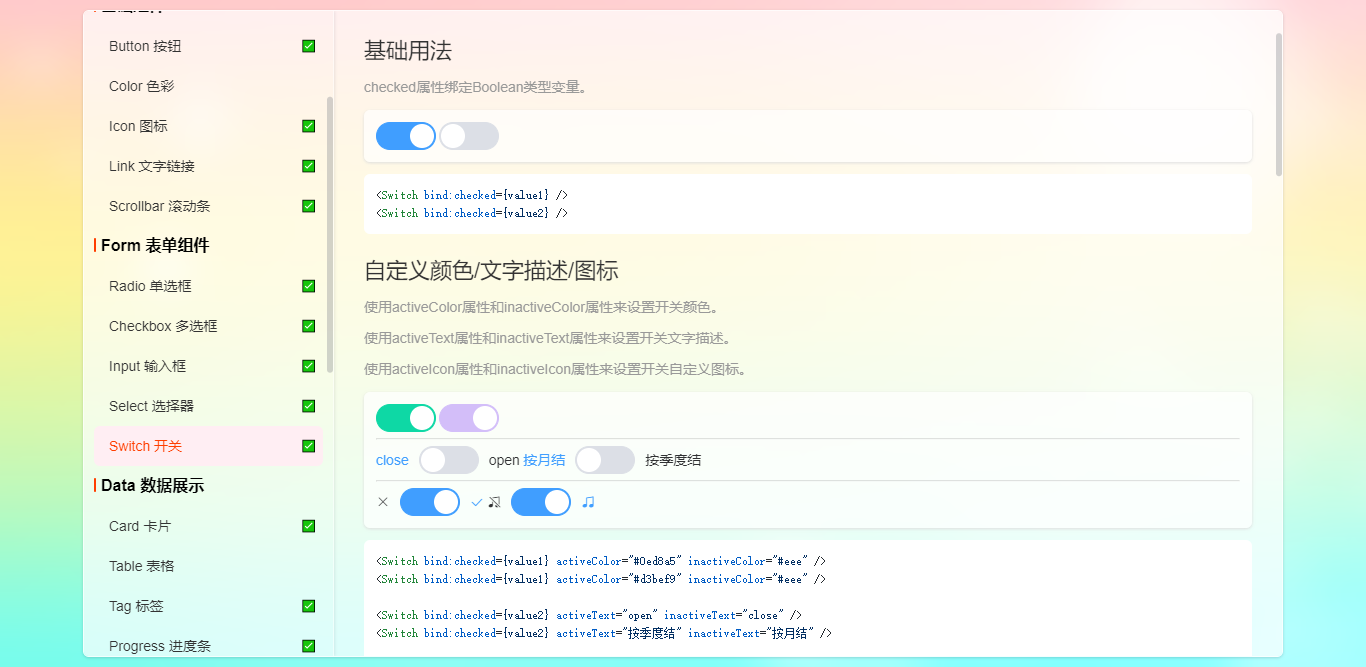
<Switch bind:checked={value1} activeColor="#d3bef9" inactiveColor="#eee" /> <Switch bind:checked={value2} activeText="open" inactiveText="close" /> <Switch bind:checked={value2} activeText="按季度結" inactiveText="按月結" /> <Switch bind:checked={value3} activeIcon="sv-icon-check" inactiveIcon="sv-icon-close" /> <Switch bind:checked={value3} activeIcon="sv-icon-musicfill" inactiveIcon="sv-icon-musicforbidfill" />
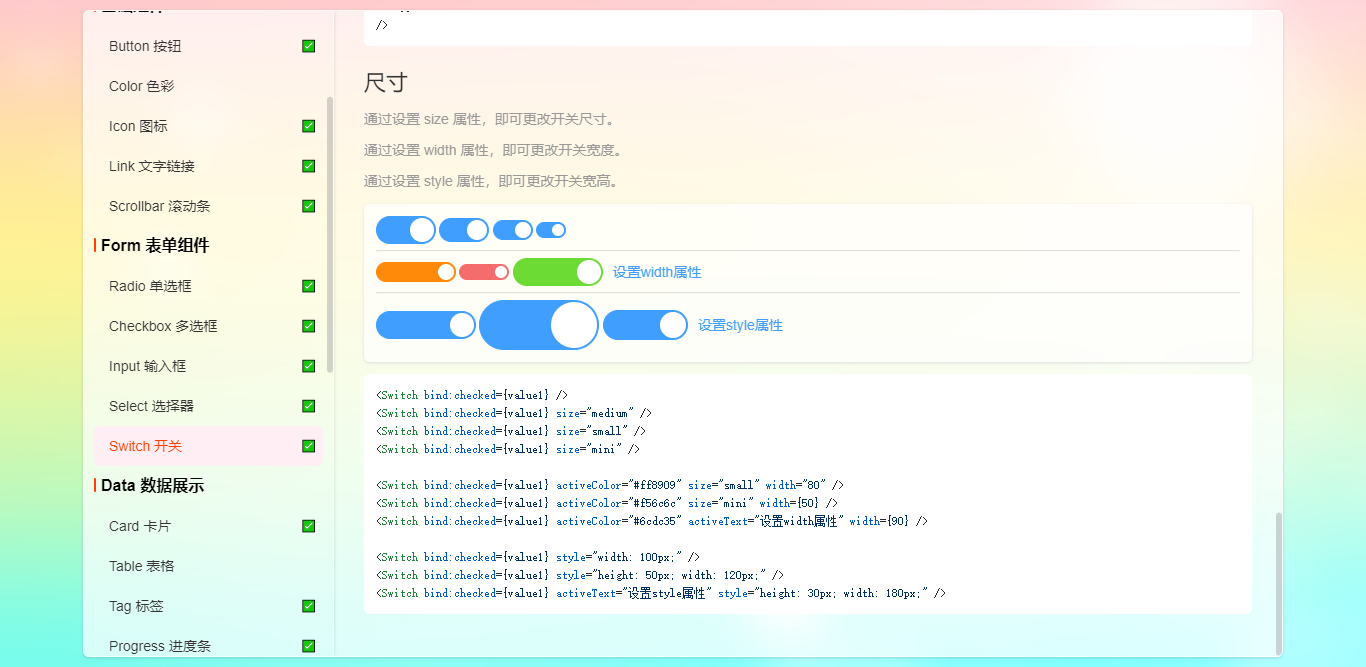
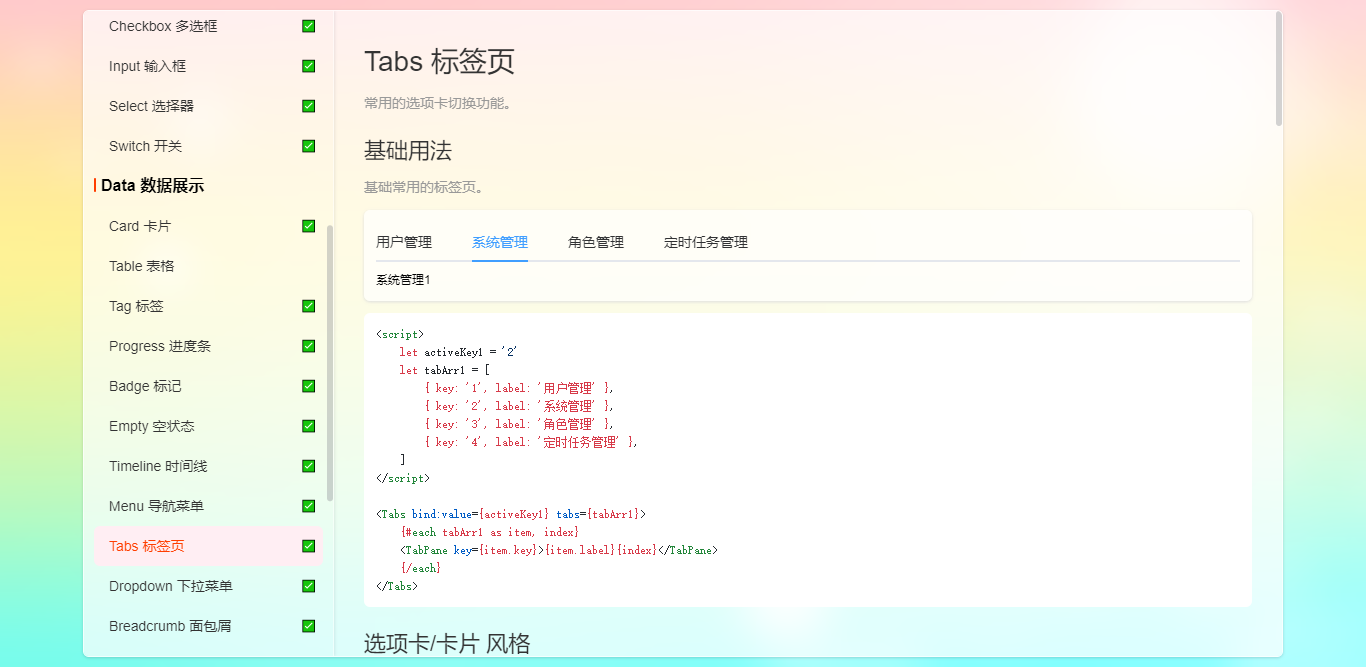
<script> let activeKey1 = '2' let tabArr1 = [ { key: '1', label: '使用者管理' }, { key: '2', label: '系統管理' }, { key: '3', label: '角色管理' }, { key: '4', label: '定時任務管理' }, ] </script> <Tabs bind:value={activeKey1} tabs={tabArr1}> {#each tabArr1 as item, index} <TabPane key={item.key}>{item.label}{index}</TabPane> {/each} </Tabs>
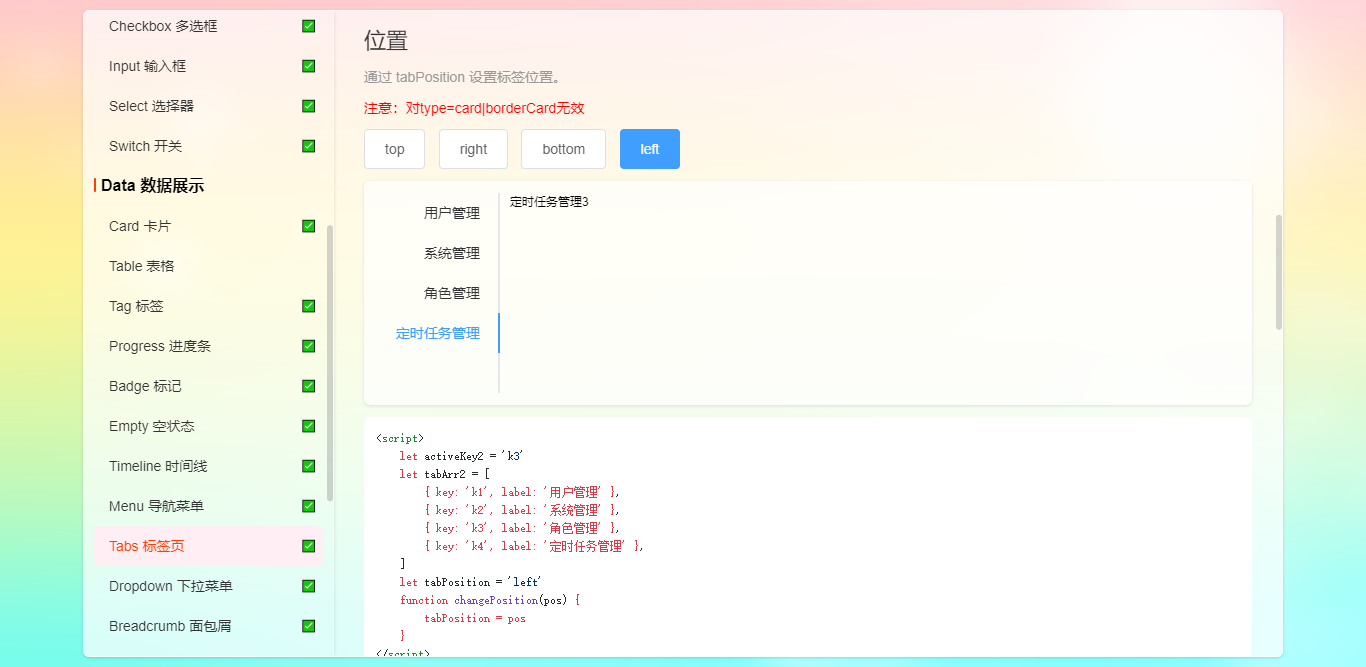
<script> let activeKey2 = 'k3' let tabArr2 = [ { key: 'k1', label: '使用者管理' }, { key: 'k2', label: '系統管理' }, { key: 'k3', label: '角色管理' }, { key: 'k4', label: '定時任務管理' }, ] let tabPosition = 'left' function changePosition(pos) { tabPosition = pos } </script> <Button on:click={()=>changePosition('top')}>top</Button> <Tabs bind:value={activeKey2} tabs={tabArr2} {tabPosition} style="height: 200px;" > {#each tabArr2 as item, index} <TabPane key={item.key}>{item.label}{index}</TabPane> {/each} </Tabs>
支援動態增減索引標籤。
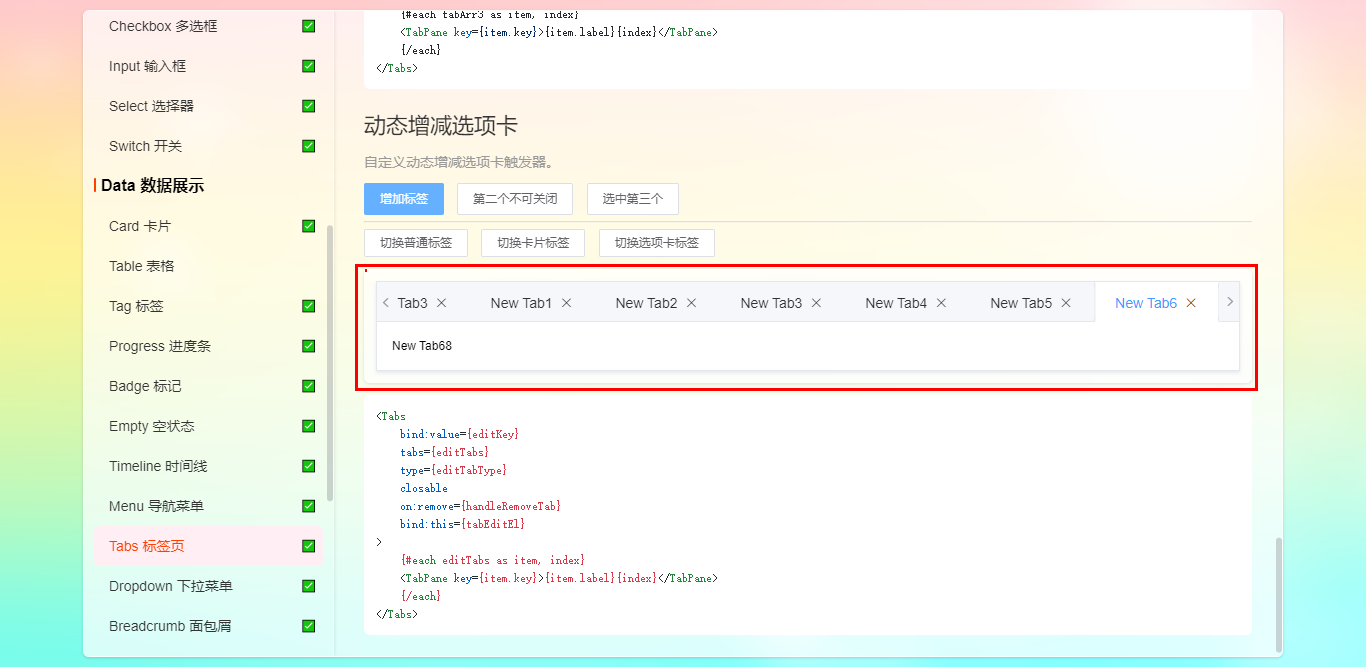
Divider分割線,支援各種樣式。
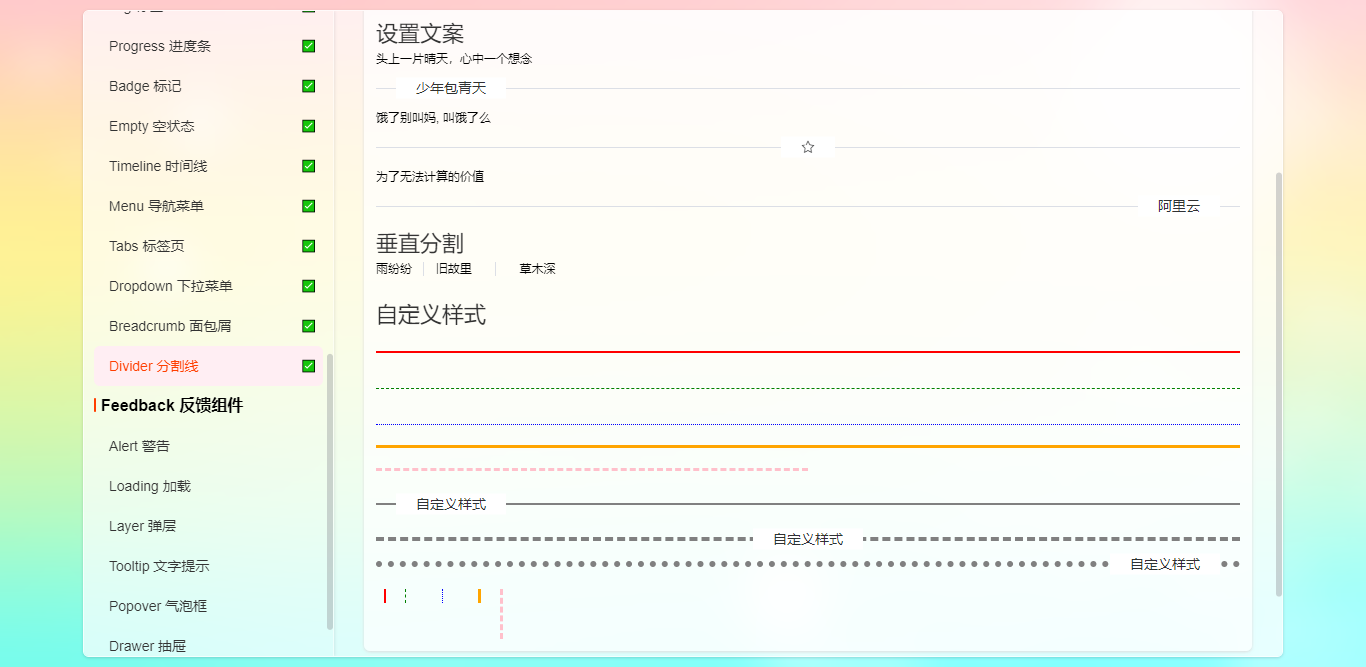
OK,由於還有部分元件還在開發中,目前就先分享出來這麼多,接下來還會陸續分享出來。

本文為博主原創文章,未經博主允許不得轉載,歡迎大家一起交流 QQ(282310962) wx(xy190310)