抽獎動畫
pageClass: home-page-class
鯉魚跳龍門動畫
1. 需求
年中618行銷活動要求做一個鯉魚跳龍門的動畫,產品參考了支付寶上的一個動畫,要求模仿這個來做一個類似的動畫。產品提供的截圖視訊如下:
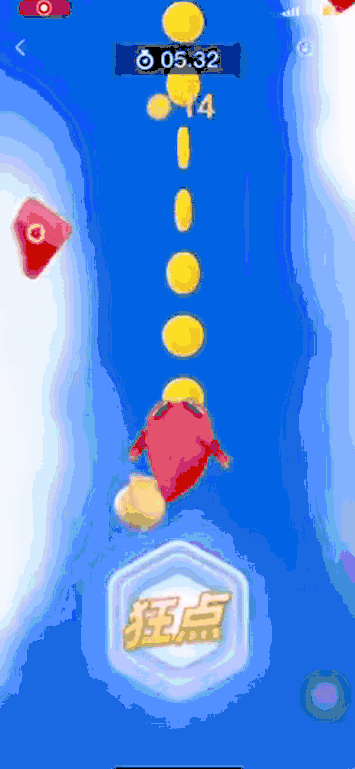
圖1
從這個視訊裡得到的資訊,我們可以把動畫分解一下:
- 321倒計時結束,動畫開始播放。
- 小河背景向下捲動,看上去小魚在不停的向上遊動,其實小魚固定在螢幕中間位置。
- 金幣從螢幕頂部掉落,掉入小魚的嘴裡的時候金幣消失,金幣在掉落同時金幣在旋轉。
- 使用者點選「狂點」按鈕,該按鈕四周會出現一個光暈,並且變大變小。
- 金幣掉落完畢,出現龍門,小魚跑到龍門上方。
- 播放動畫同時頂部有一個時鐘倒計時,從6.18倒數到0。
從視訊上看,有一部分用css動畫實現起來比較麻煩,例如,金幣掉落完成之後,小魚要轉身,從背對觀眾變成面向觀眾,同時大小在變化,這些常見的css動畫沒法完全復原,初步判斷這些是使用其他動畫庫來實現的,普通的css動畫無法實現。
我們事先要把這些告知產品,不然最後實現起來非常麻煩,因為本身活動專案開發時間非常短。
2. 整體思路
2.1 三二一倒計時
三二一倒計時這個很簡單,直接用文字顯示的話不太美觀,UI提供了三個4個張圖片,我們可以按照數位分別命名3.png,2.png,1.png,0.png,然後使用setTimeInterval給變數做遞減就可以了。倒計時結束後靜態的小魚變成一個游泳的小魚,這裡是一個gif圖片,所以直接使用切換圖片就可以了。
2.2 河流
小魚向下遊動,相對而言可以讓小河向上捲動,在遊戲背景上讓河流絕對定位,設定position,初始bottom為0,播放動畫,變為top為0,這樣看上去是小魚向上遊動。
2.3 金幣墜落
金幣墜落也是使用絕對定位的方式,初始狀態top是負值,隱藏在螢幕最上方,下落過程中逐漸變小,並且有旋轉的動作,這裡使用rotateY來控制旋轉。待金幣墜落到小魚嘴的位置的時候,金幣消失,模擬小魚吃掉金幣,這裡設定大小為0,使用scale來縮放圖片實現。
2.4 「狂點」按鈕
使用者點選狂點按鈕時,小魚的背後出現一個光暈,它由大變小,再由小變大,看上去小魚是在加速,這個互動可以讓動畫更加生動。點選狂點按鈕是,這個按鈕自己本身也有一個由小變大,再由大變小的過程。
2.5 跳龍門
整個跳龍門的時間控制在6.18秒內,也就是河流捲動的時間也是6.18秒,結束後背景上面出現一個龍門圖片,小魚跳出螢幕。龍門圖片最初設定opacity是0,跳出後是1,這樣自然過度,如果使用顯示&影藏來控制,看上去有點突兀。
2.6 時鐘
最後頂部的倒計時時鐘就很簡單了,只要控制一個數位從6.18遞減到0就滿足需求了。
3. 實現過程
3.1 佈局
整個佈局思路是絕對定位,整個背景fix定位在整個螢幕上,其他的元素使用absolute定位來固定位置。注意背景內的元素是absolute定位,都是居中顯示,這裡使用常用的方式left: 50%; margin-left: -(width/2);來設定左右居中。佈局如下圖1:

圖2 佈局
初始狀態是這樣,注意狂點按鈕覆蓋在小魚上方,這個可以使用不同的z-index來實現,還有一些隱藏的元素,例如:金幣圖片,龍門圖片,動畫未開始的時候他麼是隱藏的。
html程式碼如下:
<!-- 躍龍門遊戲 -->
<div class="dragon-gate-game" @touchmove.prevent.stop @mousewheel.prevent>
<!-- 321倒計時 -->
<mask-dialog ref="refCountdown">
<div class="count-down">
<img v-show="countDown == 3" class="coupon-btn" :src="require('../assets/images/animation/3.png')" alt="" />
<img v-show="countDown == 2" class="coupon-btn" :src="require('../assets/images/animation/2.png')" alt="" />
<img v-show="countDown == 1" class="coupon-btn" :src="require('../assets/images/animation/1.png')" alt="" />
<img v-show="countDown == 0" class="coupon-btn" :src="require('../assets/images/animation/0.png')" alt="" />
</div>
</mask-dialog>
<!-- 跳龍門 -->
<div class="jump">
<!-- 時鐘倒計時 -->
<div class="clock">{{ game.clock }}</div>
<!-- 福字 -->
<img v-for="(img, i) in game.blessing" :key="i" :src="img" class="blessing" alt="" />
<!-- 小魚 -->
<div :class="[fish.name]" id="fish">
<img :src="fish.src" alt="" class="img-fish"/>
<img src="../assets/images/animation/bg-aureole.png" alt="" class="backdrop">
</div>
<!-- 狂點按鈕 -->
<img src="../assets/images/animation/btn1.png" :data-name="fish.name" alt="" class="btn-click" @click="jump" />
<!-- 龍門 -->
<img src="../assets/images/animation/bg-door.png" alt="" class="door" />
<!-- 河 -->
<img src="../assets/images/animation/bg-animation.jpg" alt="" class="river" />
</div>
</div>
給背景div設定禁止滾輪捲動,禁止拖放,防止它出現卷軸,配合fix定位,固定在螢幕上。其他的元素使用absolute定位,這裡有兩個相容性問題要注意:
- 注意元素定位使用bottom,不能使用top,防止部分瀏覽器底部工具列遮擋"狂點"按鈕,其他的元素也使用bottom。
- 注意321倒計時不能使用js動態切換圖片的路徑,而是使用v-show判斷,否則切換瀏覽器的時候在低端瀏覽器上會出現螢幕閃爍的現象,估計是造成頁面重繪了。
css程式碼如下:
.dragon-gate-game {
position: fixed;
top: 0;
left: 0;
bottom: 0;
right: 0;
z-index: 1;
.loading, .dragon-gate-game, .count-down, .jump {
width: 100%;
height: 100vh;
}
.count-down {
@include flex(center, center, row, nowrap);
.coupon-btn {
width: 400px;
}
}
.jump {
position: relative;
overflow: hidden;
.river, .clock, .water, .fish, .swim-fish, .btn-click, .door, .blessing {
position: absolute;
bottom: 0;
left: 0;
right: 0;
}
.clock {
width: 239px;
height: 64px;
background: 34px center / 44px 44px no-repeat url("../assets/images/animation/icon-clock.png"), #000000;
opacity: 0.4;
border-radius: 32px;
top: 120px;
left: 50%;
margin-left: -119px;
z-index: 3;
font-size: 36px;
font-weight: 400;
color: #FFFFFF;
line-height: 64px;
text-indent: 44px;
}
.river {
z-index: 1;
width: 750px;
// height: 14039px;
}
.door {
width: 750px;
height: 960px;
z-index: 3;
opacity: 0;
}
.water {
z-index: 2;
width: 750px;
height: 467px;
}
.fish, .swim-fish {
position: relative;
z-index: 3;
left: 50%;
img {
position: absolute;
width: 100%;
left: 50%;
margin-left: -50%;
}
.img-fish {
z-index: 3;
}
.backdrop {
position: absolute;
z-index: 2;
left: 50%;
margin-left: -50%;
opacity: 0;
}
}
.fish {
width: 259px;
margin-left: -129px;
top: 700px;
}
.swim-fish {
width: 259px;
margin-left: -129px;
top: 600px;
}
.btn-click {
z-index: 4;
width: 240px;
left: 50%;
margin-left: -120px;
bottom: 200px;
// top: 1000px;
// animation: .4s linear 1s infinite alternate btnZoom;
}
@keyframes btnZoom {
from {
transform: scale(0.8);
}
to {
transform: scale(1.1);
}
}
.blessing {
width: 80px;
margin-left: -40px;
z-index: 3;
left: 50%;
top: -140px;
}
}
}
3.2 倒計時
data中定義變數countDown,初始值是3,使用setInterval來遞減這個變數,這個邏輯相對來說比較簡單,程式碼如下:
//倒計時
countDownClock() {
this.$refs.refCountdown && this.$refs.refCountdown.show()
this.timerInterval = null
this.timerInterval = setInterval(() => {
this.countDown--
if (this.countDown < 0) {
clearInterval(this.timerInterval)
this.timerInterval = null
this.$refs.refCountdown &&this.$refs.refCountdown.hidden()
this.countDown = 3
// 切換動畫魚
// this.fish = this.game.swimFish
// 播放動畫
// this.playAnime()
}
}, 1100)
}
倒計時我們也放在一個透明蒙層裡,最後兩句切換動畫魚和靜態魚圖片和播放小河,金幣動畫,暫時註釋了,來看看效果:
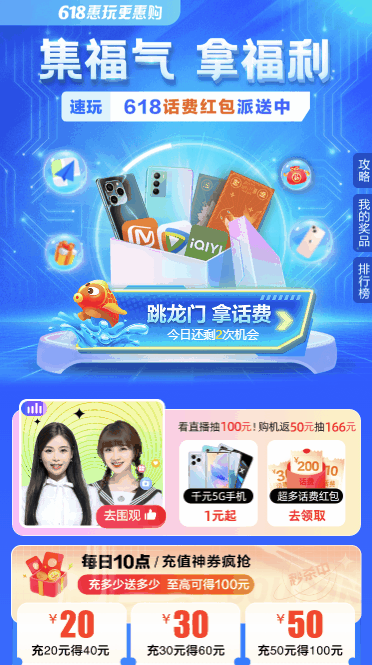
圖3 倒計時
3.3 播放動畫
開始播放動畫時,首先把小魚切換成那個gif圖片,讓小魚動起來,這裡在data資料中定義了一些資料。
data(){
return {
pageShow: '', //頁面顯示
percentage: '2%', //進度條變化
countDown: 3, //321倒計時
timerInterval: null, //計時器,用於清除
fish: {}, //當前顯示小魚
game: {
finish: false, //是否已完成,回撥後不能再點
clock: 6.18, //時鐘倒計時
duration: 6180, //動畫持續時間
blessingOpacity: '1', //顯示金幣
fish: {name: 'fish', src: require('../assets/images/animation/bg-fish.png')}, //小魚圖片
swimFish: {name: 'swim-fish', src: require('../assets/images/animation/fish-swim.gif')}, //游泳的小魚
blessing: Array(20).fill(require('../assets/images/losing-lottery/text-blessing.png')), //金幣
clickCount: 0, //點選次數
}
}
}
切換小魚只需要上面註釋的那句就可以了:this.fish = this.game.swimFish,然後執行下面的this.playAnime()來播放動畫。
這裡還是使用anime.js動畫庫來播放,首先讓小河向上捲動,同時讓時鐘從6.18倒數到0,同時讓金幣墜落,這三個動畫前兩個動畫的時間是一致的,都是6.18秒,金幣墜落的動畫需要自己來估計,這裡使用一個延遲,交錯動畫,延遲時間6.18*0.12,交錯時間200毫秒,同時這個還和金幣個數有關係,如果金幣太少,動畫後半部分沒有金幣墜落,金幣太多6.18秒過了金幣還沒有落完,這都不是我們想要的結果,我們設定金幣總共個數是20。
6.18秒結束時要讓龍門浮出,小魚跳出龍門,龍門浮出通過設定opacity來實現,小魚跳出,通過translateY實現,最後看程式碼如下:
playAnime() {
let tl = anime.timeline()
//動畫
tl.add({
//河流流動
targets: '.river',
easing: 'linear',
duration: this.game.duration,
top: 0,
complete: () => {
this.game.finish = true
this.$emit('animeFinish', this.game.clickCount)
}
}).add({
targets: this.game,
clock: 0,
easing: 'linear',
round: 100,
duration: this.game.duration,
}, 0).add({
//金幣下落
targets: '.blessing',
easing: 'linear',
delay: anime.stagger(200, {start: this.game.duration * 0.12}),
keyframes: [
{top: '30%', opacity: '1', scale: 0.8},
{top: '45%', opacity: '0', scale: 0.5, rotateY: '360deg'}
],
}, 0).add({
//龍門浮出
targets: '.door',
easing: 'linear',
delay: 200,
opacity: 1
}).add({
//魚跳出去
targets: '#fish',
// translateY: -100,
translateY: -550,
duration: 1000
})
}
結合data資料來看,前兩個動畫持續時間都是this.game.duration也就是6.18,金幣墜落的動畫需要我們偵錯,這裡還使用了關鍵幀,動畫進度是30%的時候,金幣透明度是1,大小為原始大小的0.8倍,進度為45%的時候opacity是0,scale是0.5,沿Y軸旋轉360度。金幣墜落完成後龍門浮出,小魚跳過龍門。這兩個動畫相對簡單,一個是通過opacity來顯示,一個通過translateY來隱藏。最後來看動畫效果。
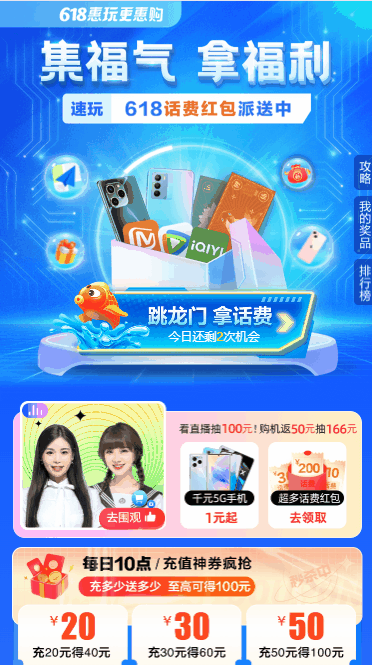
圖4 動畫
3.4 使用者點選
使用者點選狂點按鈕時有兩個互動,一個是狂點按鈕本身會有一個變大變小的過程,其次小魚背後會出現一個光暈,這兩個動畫是每點選一次才播放一次的。每點選一次要紀錄一下點選次數,這個呼叫抽獎介面的時候要用到,還有要判斷動畫是否已經結束,結束之後點選是沒有什麼效果的,當然這不是這裡實現動畫的關鍵。看下面的程式碼:
jump() {
let tl = anime.timeline()
if (this.game.finish) return
this.game.clickCount++
console.log('this.game.clickCount')
tl.add({
targets: '.backdrop',
duration: 1000,
keyframes: [
{opacity: 0.2},
{opacity: 0.5},
{opacity: 0.8},
{opacity: 1.2},
{opacity: 0.8},
{opacity: 0.5},
{opacity: 0.2},
{opacity: 0},
]
}).add({
targets: '.btn-click',
easing: 'linear',
duration: 200,
keyframes: [
{scale: 0.9, opacity: 0.9},
{scale: 0.8, opacity: 0.8},
{scale: 0.7, opacity: 0.7},
{scale: 0.6, opacity: 0.6},
{scale: 0.8, opacity: 0.5},
{scale: 0.9, opacity: 0.4},
{scale: 1, opacity: 0.6},
{scale: 1.1, opacity: 0.8},
{scale: 1, opacity: 1}
]
}, 0)
}
小魚圖片和它背後的光暈都是使用絕對定位,但是小魚的z-index要比光暈大,這樣看起來光暈是在小魚的下方。這兩個動畫都使用了關鍵幀來增強效果。點選效果圖如下:
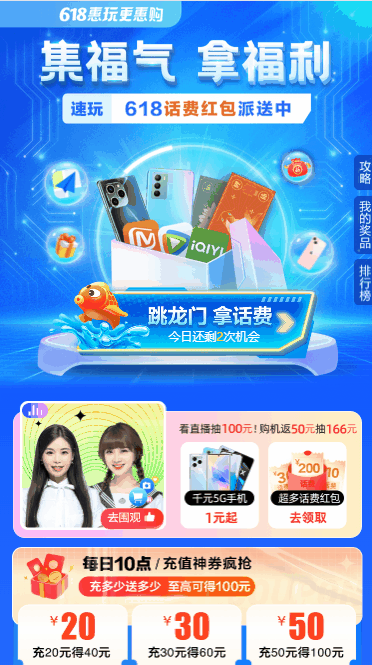
圖5 按鈕點選
最後就是呼叫介面,根據介面彈出中獎結果了,這和動畫無關,只需要傳一個引數,點選狂點按鈕的次數。最後看一下整體效果,如下圖6:
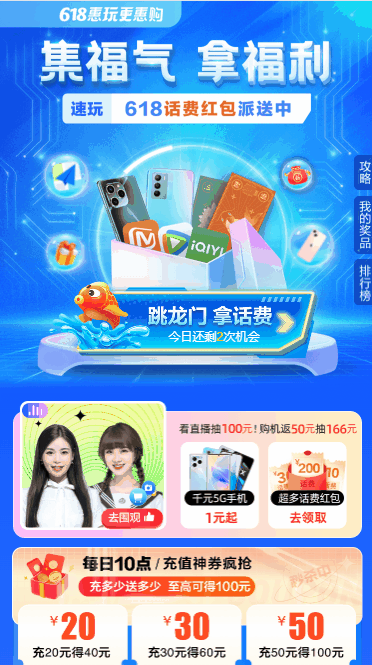
圖6 完整動畫
4.總結
整個鯉魚跳龍門動畫已經介紹完,這個動畫要考慮的元素很多,有小魚,小魚背後的光暈,龍門,金幣,倒計時,小河等等,整個動畫是由一個一個的小動畫組合而成,只要把要考慮的細節考慮清楚,實現起來還是不難的。
5.參考
- animate https://www.animejs.cn/
作者:Tyler Ning
出處:http://www.cnblogs.com/tylerdonet/
本文版權歸作者和部落格園共有,歡迎轉載,但未經作者同意必須保留此段宣告,且在文章頁面明顯位置給出原文連線,如有問題,請微信聯絡冬天裡的一把火
