分散式任務排程ScheduleMaster
1.什麼是ScheduleMaster
ScheduleMaster是分散式任務排程系統。簡稱:集中任務排程系統,最簡單的理解ScheduleMaster,就是對不同的系統裡面的排程任務做統一管理的框架。
例如我們現在有多個系統,每個系統針對自己處理不同的業務場景。衍生出自己的排程任務,想象一下,如果每個系統人為去維護,那隨著排程任務越來越多,人是崩潰的吧,可見維護和技術成本是巨大的,這時我們需要選擇分散式任務系統框架做統一的管理
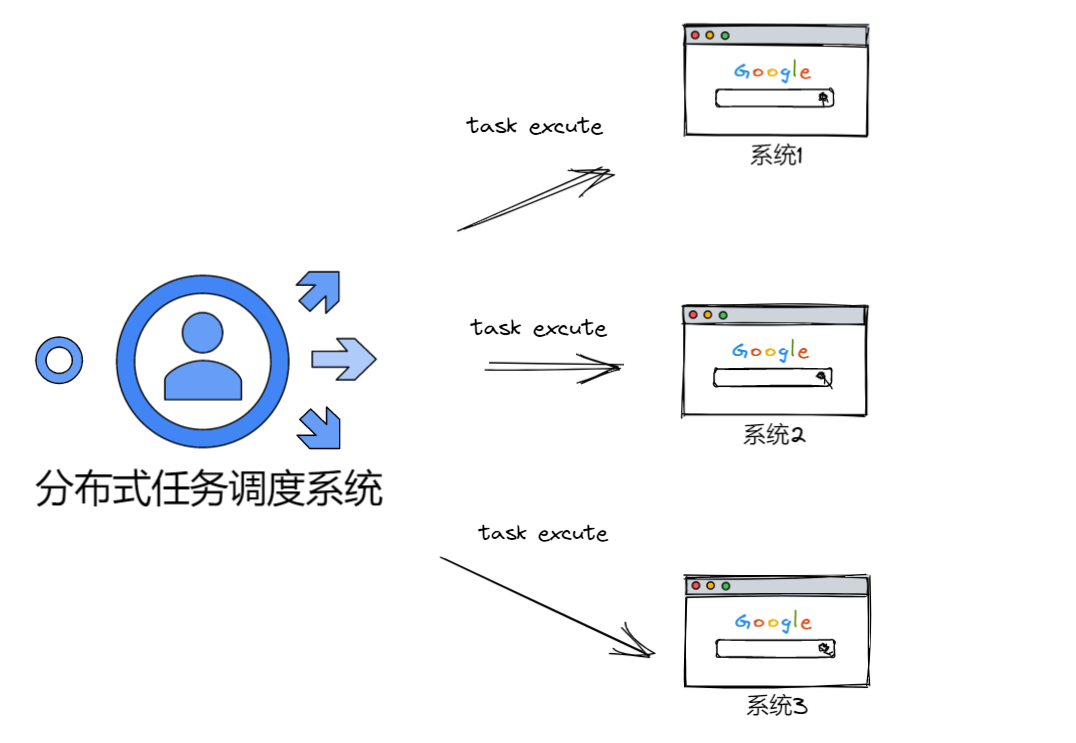
當然有目前有很多相對優秀分散式任務系統框架,我們主要學習 ScheduleMaster
2.使用ScheduleMaster
1.首先我們需要使用NET Core web Api建立幾個模擬的微服務,分別為 考勤、算薪、郵件、簡訊
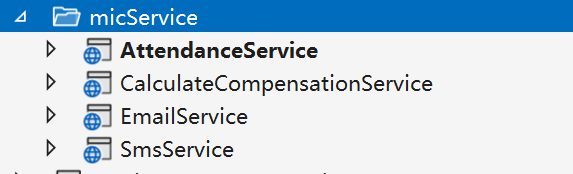
2.下載開源的ScheduleMaster,並且使用ScheduleMaster排程我們的微服務介面
- sqlserver:"Persist Security Info = False; User ID =sa; Password =123456; Initial Catalog =schedule_master; Server =."
- postgresql:"Server=localhost;Port=5432;Database=schedule_master;User Id=postgres;Password=123456;Pooling=true;MaxPoolSize=20;"
- mysql:"Data Source=localhost;Database=schedule_master;User ID=root;Password=123456;pooling=true;CharSet=utf8mb4;port=3306;sslmode=none;TreatTinyAsBoolean=true"
修改Host的組態檔和支援的資料庫,框架預設使用Mysql
修改Web的組態檔和支援的資料庫,框架預設使用Mysql
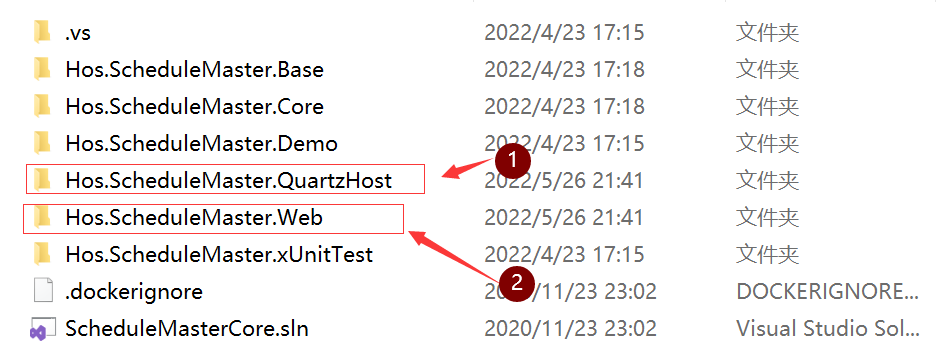
3.進入Hos.ScheduleMaster.Web專案的釋出目錄,dotnet Hos.ScheduleMaster.Web.dll啟動專案 ,此時會生成資料庫
登入賬號:admin
密碼:111111
4.進入Hos.ScheduleMaster.QuartzHost專案的釋出目錄,執行命令,啟動專案
dotnet Hos.ScheduleMaster.QuartzHost.dll --urls http://*:30003
1.設定Http排程任務
5.準備就緒後,使用後臺檢視節點管理,可以看到web主節點30000和任務排程的介面30002已經在執行
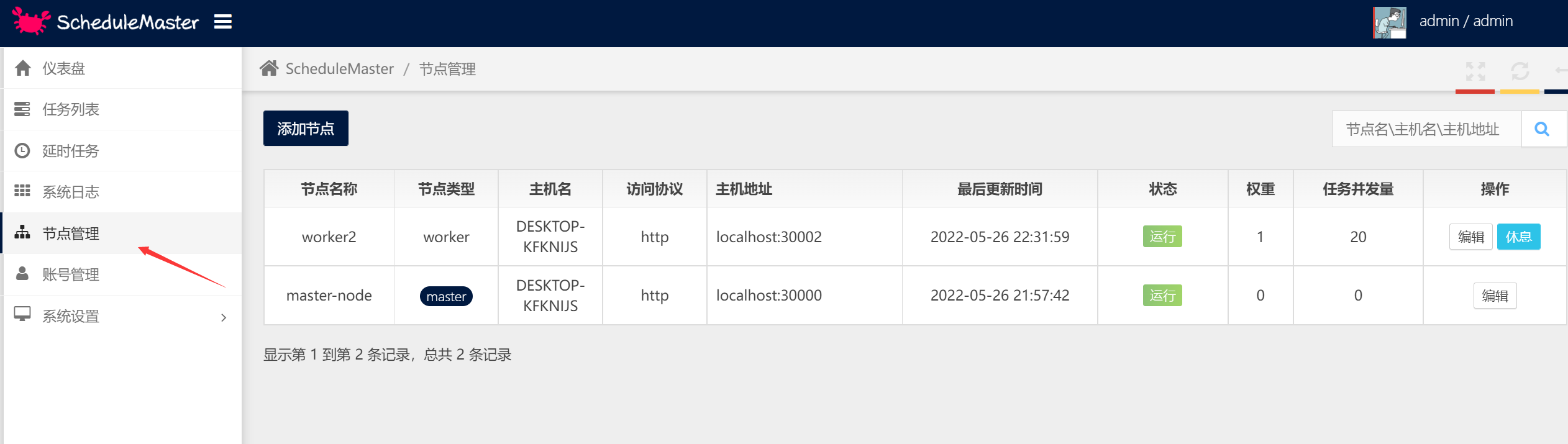
6.使用任務列表選單,建立定時排程任務,設定基礎資訊和後設資料設定,然後點選儲存就開始執行任務
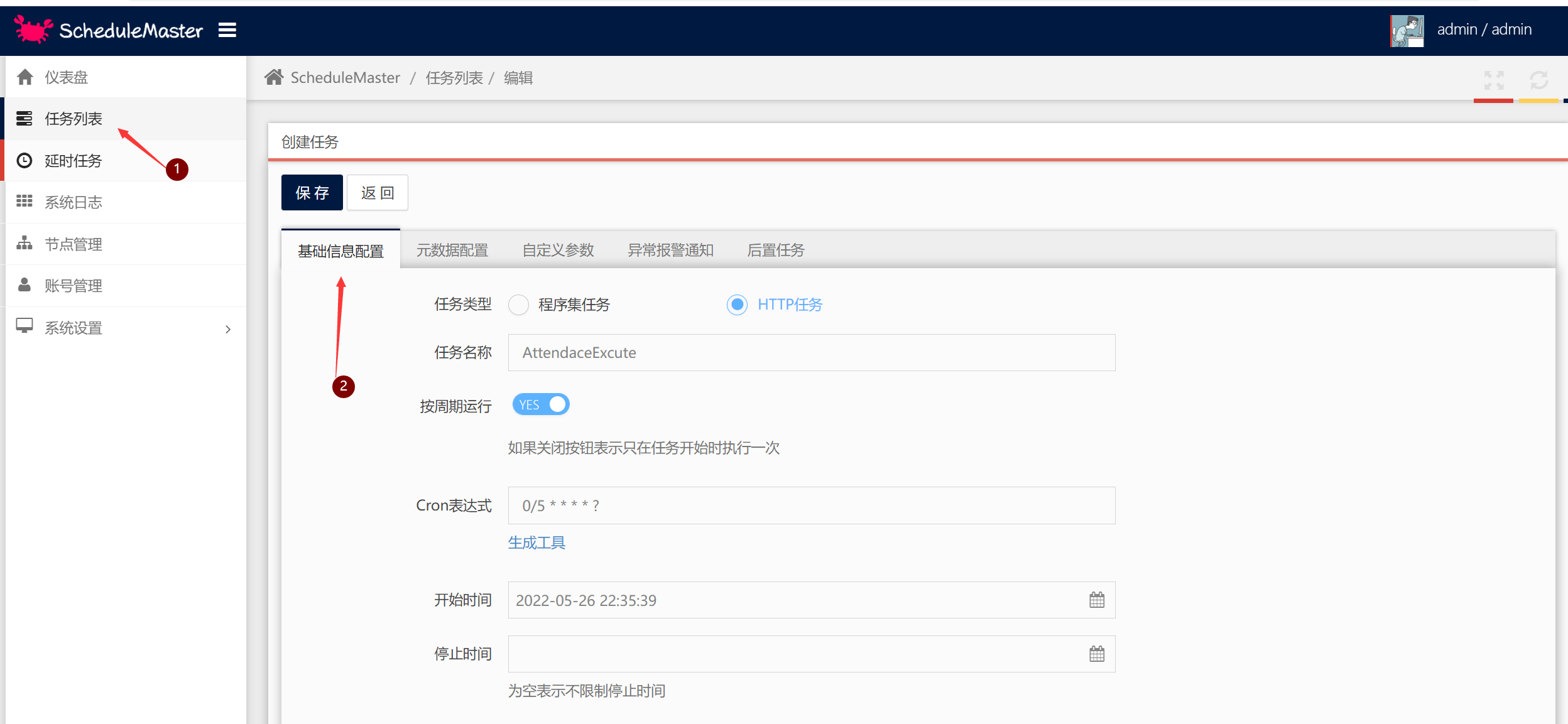
2.設定程式集排程任務
1.建立一個類庫,安裝ScheduleMaster庫, 建立一個類繼承TaskBase,實現抽象方法,然後編譯程式集
namespace TaskExcuteService
{
class AssemblyTask : TaskBase
{
public override void Run(TaskContext context)
{
context.WriteLog("程式集任務");
}
}
}
2.找到debug目錄,去掉Base程式集,然後新增為壓縮檔案
3.在web介面找到任務設定,選擇程式集進行基本設定,設定後設資料,輸入程式集名稱,然後輸入類,並將程式集上傳,儲存就可以執行了
3.使用Api接入任務
為了方便業務系統更好的接入排程系統,ScheduleMaster建立任務不僅可以在控制檯中實現,系統也提供了WebAPI供業務系統使用程式碼接入,這種方式對延時任務來說尤其重要。
1.API Server 對接流程
-
在控制檯中建立好專用的API對接使用者賬號。
-
使用對接賬號的使用者名稱設定為http header中的
ms_auth_user值。 -
使用經過雜湊運算過的祕鑰設定為http header中的
ms_auth_secret值,計算規則:按{使用者名稱}{hash(密碼)}{使用者名稱}的格式拼接得到字串str,然後再對str做一次hash運算即得到最終祕鑰,hash函數是小寫的32位元MD5演演算法。 -
使用form格式發起http呼叫,如果非法使用者會返回401-Unauthorized。
HttpClient client = new HttpClient();
client.DefaultRequestHeaders.Add("ms_auth_user", "admin");
client.DefaultRequestHeaders.Add("ms_auth_secret", SecurityHelper.MD5($"admin{SecurityHelper.MD5("111111")}}admin"));
所有介面採用統一的返回格式,欄位如下:
| 引數名稱 | 引數型別 | 說明 |
|---|---|---|
| Success | bool | 是否成功 |
| Status | int | 結果狀態,0-請求失敗 1-請求成功 2-登入失敗 3-引數異常 4-資料異常 |
| Message | string | 返回的訊息 |
| Data | object | 返回的資料 |
2.建立程式集任務
使用API建立任務的方式不支援上傳程式包,所以在任務需要啟動時要確保程式包已通過其他方式上傳,否則會啟動失敗。
-
介面地址:
http://yourip:30000/api/task/create -
請求型別:
POST -
引數格式:
application/x-www-form-urlencoded -
返回結果:建立成功返回任務id
-
參數列:
| 引數名稱 | 引數型別 | 是否必填 | 說明 |
|---|---|---|---|
| MetaType | int | 是 | 任務型別,這裡固定是1 |
| Title | string | 是 | 任務名稱 |
| RunLoop | bool | 是 | 是否按週期執行 |
| CronExpression | string | 否 | cron表示式,如果RunLoop為true則必填 |
| AssemblyName | string | 是 | 程式集名稱 |
| ClassName | string | 是 | 執行類名稱,包含完整名稱空間 |
| StartDate | DateTime | 是 | 任務開始時間 |
| EndDate | DateTime | 否 | 任務停止時間,為空表示不限停止時間 |
| Remark | string | 否 | 任務描述說明 |
| Keepers | List<int> | 否 | 監護人id |
| Nexts | List<guid> | 否 | 子級任務id |
| Executors | List<string> | 否 | 執行節點名稱 |
| RunNow | bool | 否 | 建立成功是否立即啟動 |
| Params | List<ScheduleParam> | 否 | 自定義參數列,也可以通過CustomParamsJson欄位直接傳json格式字串 |
ScheduleParam:
| 引數名稱 | 引數型別 | 是否必填 | 說明 |
|---|---|---|---|
| ParamKey | string | 是 | 引數名稱 |
| ParamValue | string | 是 | 引數值 |
| ParamRemark | string | 否 | 引數說明 |
HttpClient client = new HttpClient();
List<KeyValuePair<string, string>> args = new List<KeyValuePair<string, string>>();
args.Add(new KeyValuePair<string, string>("MetaType", "1"));
args.Add(new KeyValuePair<string, string>("RunLoop", "true"));
args.Add(new KeyValuePair<string, string>("CronExpression", "33 0/8 * * * ?"));
args.Add(new KeyValuePair<string, string>("Remark", "By Xunit Tester Created"));
args.Add(new KeyValuePair<string, string>("StartDate", DateTime.Today.ToString("yyyy-MM-dd HH:mm:ss")));
args.Add(new KeyValuePair<string, string>("Title", "程式集介面測試任務"));
args.Add(new KeyValuePair<string, string>("AssemblyName", "Hos.ScheduleMaster.Demo"));
args.Add(new KeyValuePair<string, string>("ClassName", "Hos.ScheduleMaster.Demo.Simple"));
args.Add(new KeyValuePair<string, string>("CustomParamsJson", "[{\"ParamKey\":\"k1\",\"ParamValue\":\"1111\",\"ParamRemark\":\"r1\"},{\"ParamKey\":\"k2\",\"ParamValue\":\"2222\",\"ParamRemark\":\"r2\"}]"));
args.Add(new KeyValuePair<string, string>("Keepers", "1"));
args.Add(new KeyValuePair<string, string>("Keepers", "2"));
//args.Add(new KeyValuePair<string, string>("Nexts", ""));
//args.Add(new KeyValuePair<string, string>("Executors", ""));
HttpContent reqContent = new FormUrlEncodedContent(args);
var response = await client.PostAsync("http://localhost:30000/api/Task/Create", reqContent);
var content = await response.Content.ReadAsStringAsync();
Debug.WriteLine(content);
3.建立HTTP任務
-
介面地址:
http://yourip:30000/api/task/create -
請求型別:
POST -
引數格式:
application/x-www-form-urlencoded -
返回結果:建立成功返回任務id
-
參數列:
| 引數名稱 | 引數型別 | 是否必填 | 說明 |
|---|---|---|---|
| MetaType | int | 是 | 任務型別,這裡固定是2 |
| Title | string | 是 | 任務名稱 |
| RunLoop | bool | 是 | 是否按週期執行 |
| CronExpression | string | 否 | cron表示式,如果RunLoop為true則必填 |
| StartDate | DateTime | 是 | 任務開始時間 |
| EndDate | DateTime | 否 | 任務停止時間,為空表示不限停止時間 |
| Remark | string | 否 | 任務描述說明 |
| HttpRequestUrl | string | 是 | 請求地址 |
| HttpMethod | string | 是 | 請求方式,僅支援GET\POST\PUT\DELETE |
| HttpContentType | string | 是 | 引數格式,僅支援application/json和application/x-www-form-urlencoded |
| HttpHeaders | string | 否 | 自定義請求頭,ScheduleParam列表的json字串 |
| HttpBody | string | 是 | 如果是json格式引數,則是對應引數的json字串;如果是form格式引數,則是對應ScheduleParam列表的json字串。 |
| Keepers | List<int> | 否 | 監護人id |
| Nexts | List<guid> | 否 | 子級任務id |
| Executors | List<string> | 否 | 執行節點名稱 |
| RunNow | bool | 否 | 建立成功是否立即啟動 |
HttpClient client = new HttpClient();
List<KeyValuePair<string, string>> args = new List<KeyValuePair<string, string>>();
args.Add(new KeyValuePair<string, string>("MetaType", "2"));
args.Add(new KeyValuePair<string, string>("RunLoop", "true"));
args.Add(new KeyValuePair<string, string>("CronExpression", "22 0/8 * * * ?"));
args.Add(new KeyValuePair<string, string>("Remark", "By Xunit Tester Created"));
args.Add(new KeyValuePair<string, string>("StartDate", DateTime.Today.ToString("yyyy-MM-dd HH:mm:ss")));
args.Add(new KeyValuePair<string, string>("Title", "Http介面測試任務"));
args.Add(new KeyValuePair<string, string>("HttpRequestUrl", "http://localhost:56655/api/1.0/value/jsonpost"));
args.Add(new KeyValuePair<string, string>("HttpMethod", "POST"));
args.Add(new KeyValuePair<string, string>("HttpContentType", "application/json"));
args.Add(new KeyValuePair<string, string>("HttpHeaders", "[]"));
args.Add(new KeyValuePair<string, string>("HttpBody", "{ \"Posts\": [{ \"PostId\": 666, \"Title\": \"tester\", \"Content\":\"testtesttest\" }], \"BlogId\": 111, \"Url\":\"qweqrrttryrtyrtrtrt\" }"));
HttpContent reqContent = new FormUrlEncodedContent(args);
var response = await client.PostAsync("http://localhost:30000/api/Task/Create", reqContent);
var content = await response.Content.ReadAsStringAsync();
Debug.WriteLine(content);
4.建立延時任務
-
介面地址:
http://yourip:30000/api/delaytask/create -
請求型別:
POST -
引數格式:
application/x-www-form-urlencoded -
返回結果:建立成功返回任務id
-
參數列:
| 引數名稱 | 引數型別 | 是否必填 | 說明 |
|---|---|---|---|
| SourceApp | string | 是 | 來源 |
| Topic | string | 是 | 主題 |
| ContentKey | string | 是 | 業務關鍵字 |
| DelayTimeSpan | int | 是 | 延遲相對時間 |
| DelayAbsoluteTime | DateTime | 是 | 延遲絕對時間 |
| NotifyUrl | string | 是 | 回撥地址 |
| NotifyDataType | string | 是 | 回撥引數格式,僅支援application/json和application/x-www-form-urlencoded |
| NotifyBody | string | 是 | 回撥引數,json格式字串 |
for (int i = 0; i < 5; i++)
{
int rndNum = new Random().Next(20, 500);
List<KeyValuePair<string, string>> args = new List<KeyValuePair<string, string>>();
args.Add(new KeyValuePair<string, string>("SourceApp", "TestApp"));
args.Add(new KeyValuePair<string, string>("Topic", "TestApp.Trade.TimeoutCancel"));
args.Add(new KeyValuePair<string, string>("ContentKey", i.ToString()));
args.Add(new KeyValuePair<string, string>("DelayTimeSpan", rndNum.ToString()));
args.Add(new KeyValuePair<string, string>("DelayAbsoluteTime", DateTime.Now.AddSeconds(rndNum).ToString("yyyy-MM-dd HH:mm:ss")));
args.Add(new KeyValuePair<string, string>("NotifyUrl", "http://localhost:56655/api/1.0/value/delaypost"));
args.Add(new KeyValuePair<string, string>("NotifyDataType", "application/json"));
args.Add(new KeyValuePair<string, string>("NotifyBody", "{ \"Posts\": [{ \"PostId\": 666, \"Title\": \"tester\", \"Content\":\"testtesttest\" }], \"BlogId\": 111, \"Url\":\"qweqrrttryrtyrtrtrt\" }"));
HttpContent reqContent = new FormUrlEncodedContent(args);
var response = await client.PostAsync("http://localhost:30000/api/DelayTask/Create", reqContent);
var content = await response.Content.ReadAsStringAsync();
Debug.WriteLine(content);
}
4.框架簡單分析
1.全域性設計
根據官網的設計圖,以及操作的流程,簡單總結一下任務全域性流程為使用者端—–>master——>work—–>執行任務。從大的架構方向的思想就是,將原有單個服務中業務和任務排程混合的方式做一些改變,使業務和排程分離,專門把任務排程部分剝離出來,作為一個獨立的程序,來統一呼叫和管理任務,而原有服務只做業務處理。
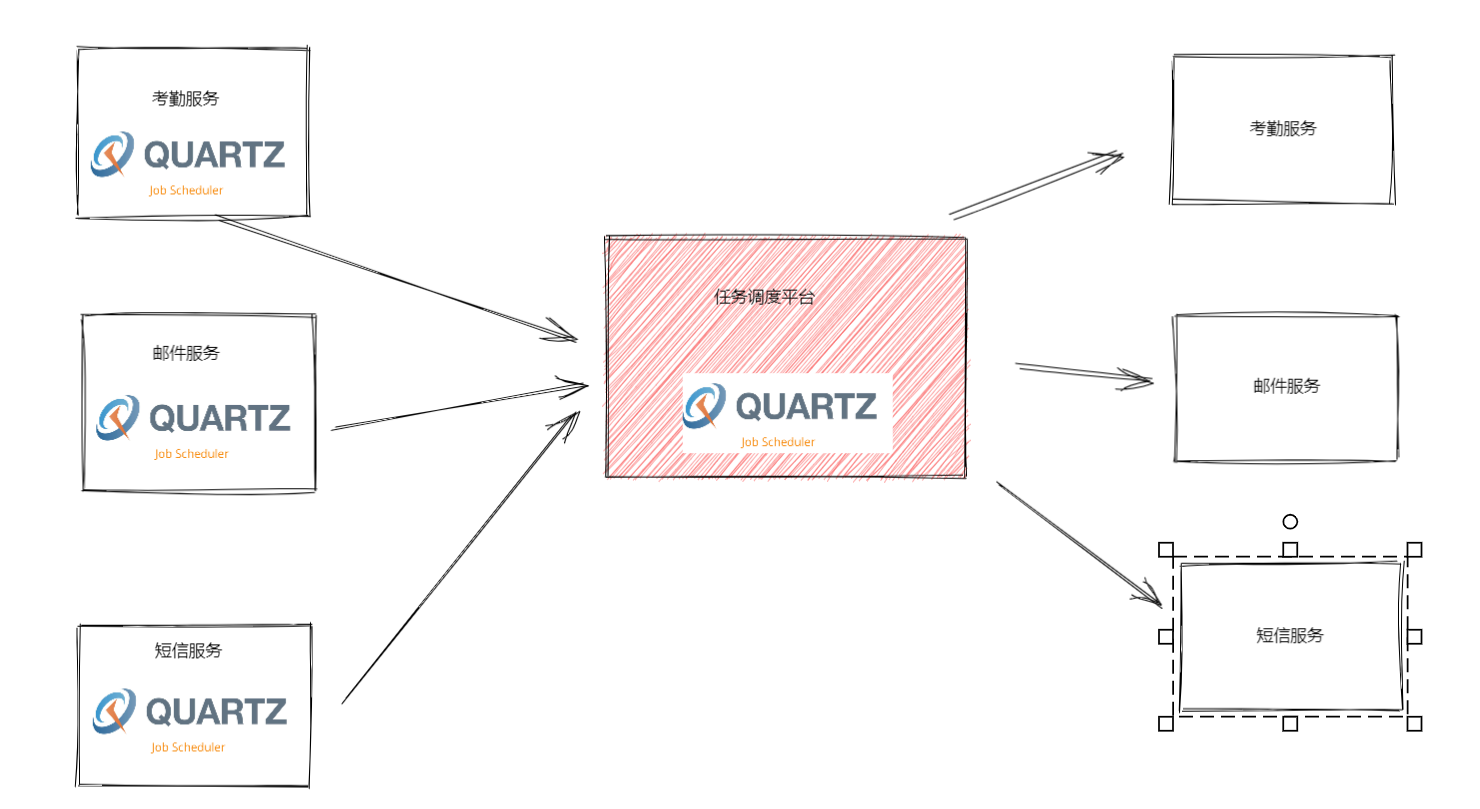
####### 2.Master和Work分析
我們主要從主節點,從節點,資料表這幾個方面來簡單分析,整個業務的時序流程,從本質來看並不複雜master和Work之間的關係是相互配合的,可能乍一看下面整個圖有點混亂,下面來解釋一下,其實Master節點將任務新增到資料中,然後work節點,去從對應的資料表中取出任務資料,然後根據任務對應的設定,生成設定資訊,呼叫Quartz執行任務,這就是我們整個框架中最核心的業務。
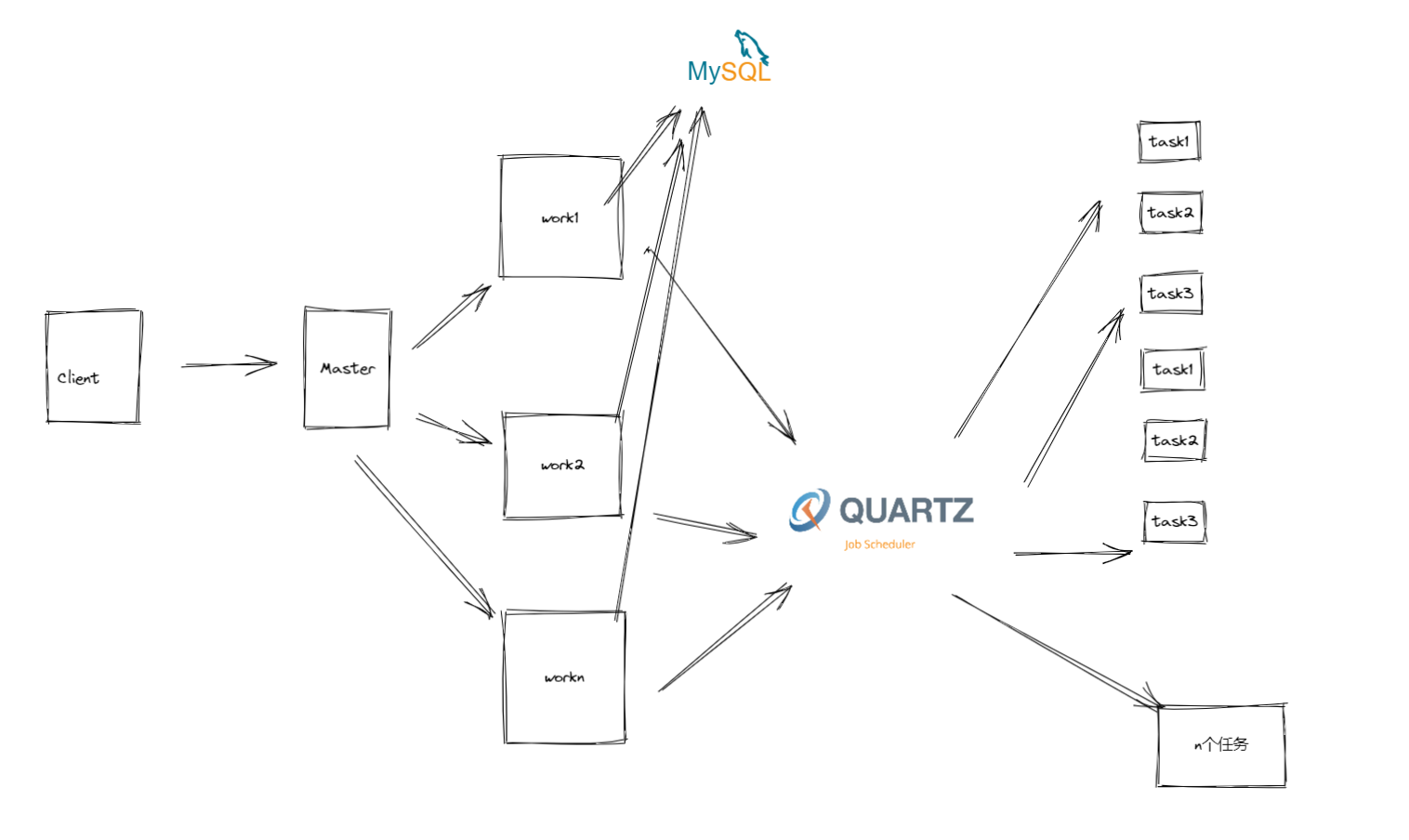
當然master和work除了主要承載了整個管理系統的UI視覺化、後臺業務操作、任務執行之外,如果從細節以及實現方式來說主要做了以下事情:
Master
- 1.分配任務執行和選擇節點
- 2.對work節點進行健康檢查,對任務進行故障轉移
Work
- 1.取出任務設定資訊
- 2.使用Quartz根據設定執行任務
- 3.使用反射呼叫程式集
- 4.使用httpclient呼叫http 介面