實戰分享:利用nodejs爬取並下載一萬多張圖片

哈嘍,大家好,我是小馬,為什麼要下載這麼多圖片呢? 前幾天使用 uni-app + uniCloud 免費部署了一個桌布小程式,那麼接下來就需要一些資源,給小程式填充內容。
爬取圖片
首先初始化專案,並且安裝 axios 和 cheerio
npm init -y && npm i axios cheerio
axios 用於爬取網頁內容,cheerio 是伺服器端的 jquery api, 我們用它來獲取 dom 中的圖片地址;
const axios = require('axios')
const cheerio = require('cheerio')
function getImageUrl(target_url, containerEelment) {
let result_list = []
const res = await axios.get(target_url)
const html = res.data
const $ = cheerio.load(html)
const result_list = []
$(containerEelment).each((element) => {
result_list.push($(element).find('img').attr('src'))
})
return result_list
}這樣就可以獲取到頁面中的圖片 url 了。接下來需要根據 url 下載圖片。
如何使用 nodejs 下載檔案
方式一:使用內建模組 ‘https’ 和 ‘fs’
使用 下載檔案可以使用內建包或第三方庫完成。
GET 方法用於 HTTPS 來獲取要下載的檔案。 createWriteStream() 是一個用於建立可寫流的方法,它只接收一個引數,即檔案儲存的位置。Pipe()是從可讀流中讀取資料並將其寫入可寫流的方法。
const fs = require('fs')
const https = require('https')
// URL of the image
const url = 'GFG.jpeg'
https.get(url, (res) => {
// Image will be stored at this path
const path = `${__dirname}/files/img.jpeg`
const filePath = fs.createWriteStream(path)
res.pipe(filePath)
filePath.on('finish', () => {
filePath.close()
console.log('Download Completed')
})
})方式二:DownloadHelper
npm install node-downloader-helper
下面是從網站下載圖片的程式碼。一個物件 dl 是由類 DownloadHelper 建立的,它接收兩個引數:
- 將要下載的影象。
- 下載後必須儲存影象的路徑。
File 變數包含將要下載的影象的 URL,filePath 變數包含將要儲存檔案的路徑。
const { DownloaderHelper } = require('node-downloader-helper')
// URL of the image
const file = 'GFG.jpeg'
// Path at which image will be downloaded
const filePath = `${__dirname}/files`
const dl = new DownloaderHelper(file, filePath)
dl.on('end', () => console.log('Download Completed'))
dl.start()方法三: 使用 download
是 npm 大神 sindresorhus 寫的,非常好用
npm install download
下面是從網站下載圖片的程式碼。下載函數接收檔案和檔案路徑。
const download = require('download')
// Url of the image
const file = 'GFG.jpeg'
// Path at which image will get downloaded
const filePath = `${__dirname}/files`
download(file, filePath).then(() => {
console.log('Download Completed')
})最終程式碼
本來想去爬百度桌布,但是清晰度不太夠,而且還有水印等,後來, 群裡有個小夥伴找到了一個 api,估計是某個手機 APP 上的高清桌布,可以直接獲得下載的 url,我就直接用了。
下面是完整程式碼
const download = require('download')
const axios = require('axios')
let headers = {
'User-Agent':
'Mozilla/5.0 (Macintosh; Intel Mac OS X 11_1_0) AppleWebKit/537.36 (KHTML, like Gecko) Chrome/87.0.4280.88 Safari/537.36',
}
function sleep(time) {
return new Promise((reslove) => setTimeout(reslove, time))
}
async function load(skip = 0) {
const data = await axios
.get(
'http://service.picasso.adesk.com/v1/vertical/category/4e4d610cdf714d2966000000/vertical',
{
headers,
params: {
limit: 30, // 每頁固定返回30條
skip: skip,
first: 0,
order: 'hot',
},
}
)
.then((res) => {
return res.data.res.vertical
})
.catch((err) => {
console.log(err)
})
await downloadFile(data)
await sleep(3000)
if (skip < 1000) {
load(skip + 30)
} else {
console.log('下載完成')
}
}
async function downloadFile(data) {
for (let index = 0; index < data.length; index++) {
const item = data[index]
// Path at which image will get downloaded
const filePath = `${__dirname}/美女`
await download(item.wp, filePath, {
filename: item.id + '.jpeg',
headers,
}).then(() => {
console.log(`Download ${item.id} Completed`)
return
})
}
}
load()上面程式碼中先要設定 User-Agent 並且設定 3s 延遲, 這樣可以防止伺服器端阻止爬蟲,直接返回 403。
直接 node index.js 就會自動下載圖片了。
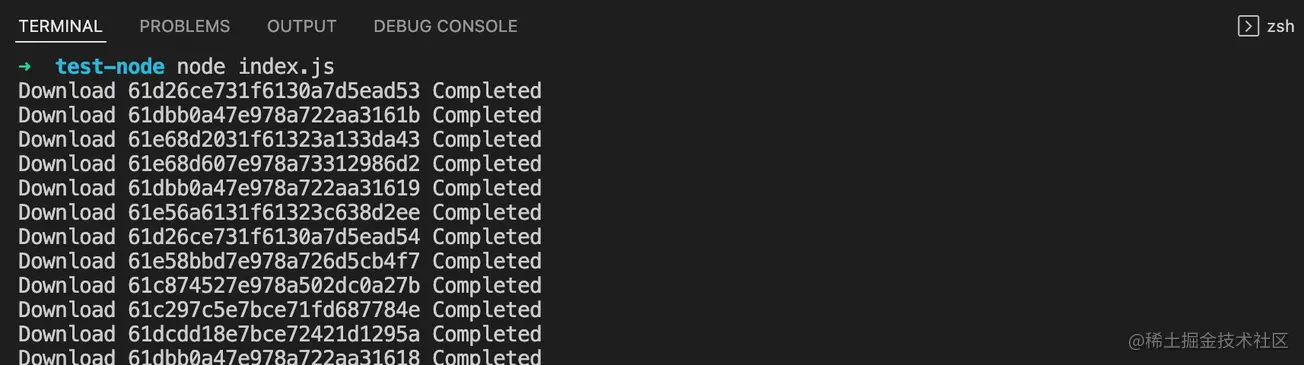 、
、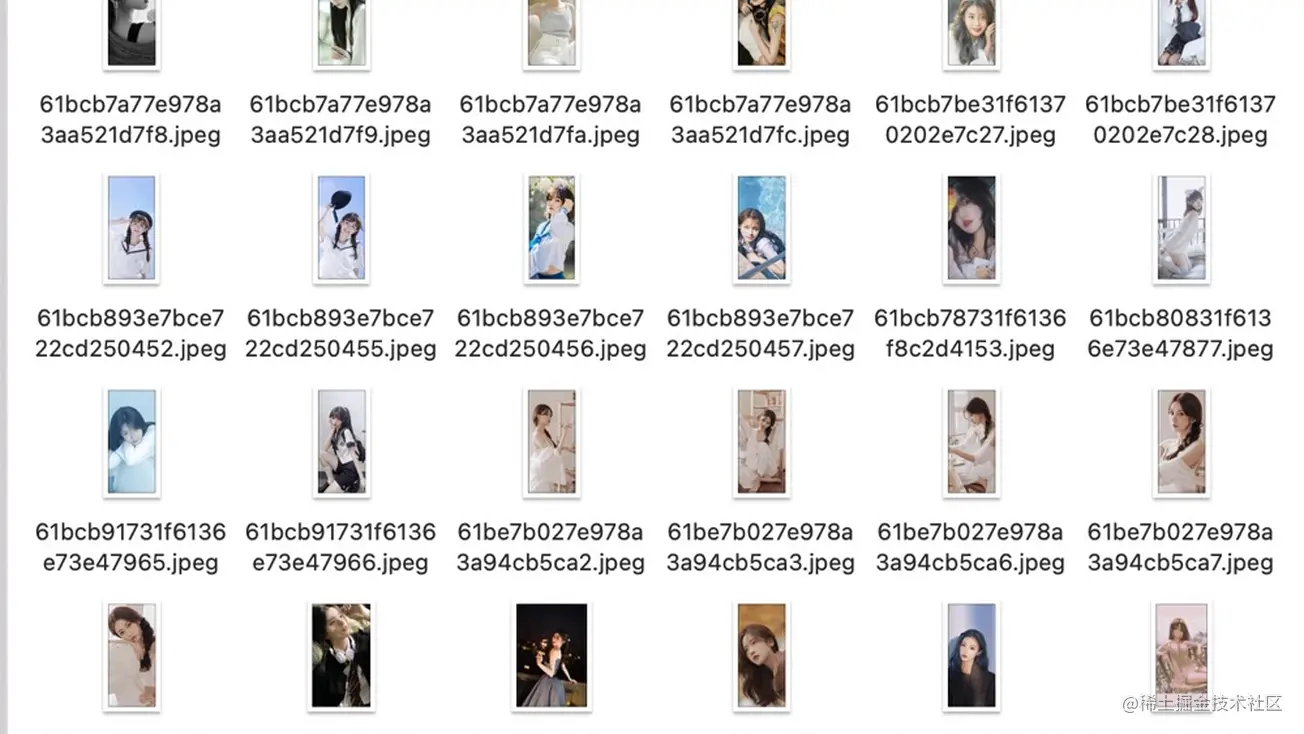
體驗
微信小程式搜尋 「西瓜相簿」 體驗。
https://p6-juejin.byteimg.com/tos-cn-i-k3u1fbpfcp/c5301b8b97094e92bfae240d7eb1ec5e~tplv-k3u1fbpfcp-zoom-1.awebp?
更多node相關知識,請存取:!
以上就是實戰分享:利用nodejs爬取並下載一萬多張圖片的詳細內容,更多請關注TW511.COM其它相關文章!