簡單導航的標題切換
2020-10-13 03:00:21
剛學習AndroidStudio,我們先寫一個xml介面,然後再實現它的功能
現在我們先實現一個點選切換標題的功能
在activity_main.xml裡面寫入以下程式碼,將按鈕以及排版設定好
<?xml version="1.0" encoding="utf-8"?>
<LinearLayout
xmlns:android="http://schemas.android.com/apk/res/android"
android:id="@+id/main_body_bar"
android:orientation="vertical"
android:layout_width="match_parent"
android:layout_height="match_parent">
<TextView
android:id="@+id/tv_title"
android:textSize="36sp"
android:text="標題"
android:gravity="center"
android:textColor="@android:color/white"
android:background="@color/colorPrimary"
android:layout_width="match_parent"
android:layout_height="56dp"/>
<LinearLayout
android:id="@+id/main_body"
android:layout_weight="1"
android:layout_width="match_parent"
android:layout_height="0dp"
android:orientation="vertical">
</LinearLayout>
<LinearLayout
android:id="@+id/bottom_bar"
android:layout_alignParentBottom="true"
android:orientation="horizontal"
android:background="#F2F2F8"
android:layout_width="match_parent"
android:layout_height="50dp">
<RelativeLayout
android:id="@+id/bottom_bar_1_btn"
android:layout_weight="1"
android:layout_width="0dp"
android:onClick="onClick"
android:layout_height="match_parent">
<TextView
android:id="@+id/bottom_bar_text_1"
android:layout_width="match_parent"
android:layout_height="wrap_content"
android:layout_alignParentBottom="true"
android:layout_centerHorizontal="true"
android:layout_marginBottom="2dp"
android:gravity="center"
android:text="課程"
android:textColor="#000000"
android:textSize="14sp"/>
<ImageView
android:id="@+id/bottom_bar_image_1"
android:layout_width="30dp"
android:layout_height="30dp"
android:layout_above="@+id/bottom_bar_text_1"
android:layout_alignParentTop="true"
android:layout_centerHorizontal="true"
android:layout_marginTop="0dp"
android:layout_marginBottom="2dp"
android:src="@mipmap/ic_course" />
</RelativeLayout>
<RelativeLayout
android:id="@+id/bottom_bar_2_btn"
android:layout_weight="1"
android:layout_width="0dp"
android:onClick="onClick"
android:layout_height="match_parent">
<TextView
android:id="@+id/bottom_bar_text_2"
android:layout_width="match_parent"
android:layout_height="wrap_content"
android:layout_alignParentBottom="true"
android:layout_centerHorizontal="true"
android:layout_marginBottom="2dp"
android:gravity="center"
android:text="習題"
android:textColor="#000000"
android:textSize="14sp" />
<ImageView
android:id="@+id/bottom_bar_image_2"
android:layout_width="30dp"
android:layout_height="30dp"
android:layout_alignParentTop="true"
android:layout_centerHorizontal="true"
android:layout_marginTop="2dp"
android:src="@mipmap/ic_exercise" />
</RelativeLayout>
<RelativeLayout
android:id="@+id/bottom_bar_3_btn"
android:layout_weight="1"
android:layout_width="0dp"
android:onClick="onClick"
android:layout_height="match_parent">
<TextView
android:id="@+id/bottom_bar_text_3"
android:layout_width="match_parent"
android:layout_height="wrap_content"
android:layout_alignParentBottom="true"
android:layout_centerHorizontal="true"
android:layout_marginBottom="2dp"
android:gravity="center"
android:text="搜尋"
android:textColor="#000000"
android:textSize="14sp"/>
<ImageView
android:id="@+id/bottom_bar_image_3"
android:layout_width="30dp"
android:layout_height="30dp"
android:layout_above="@+id/bottom_bar_text_3"
android:layout_alignParentTop="true"
android:layout_centerHorizontal="true"
android:layout_marginTop="2dp"
android:src="@mipmap/ic_message"/>
</RelativeLayout>
<RelativeLayout
android:id="@+id/bottom_bar_4_btn"
android:layout_weight="1"
android:layout_width="0dp"
android:onClick="onClick"
android:layout_height="match_parent">
<TextView
android:id="@+id/bottom_bar_text_4"
android:layout_width="match_parent"
android:layout_height="wrap_content"
android:layout_alignParentBottom="true"
android:layout_centerHorizontal="true"
android:layout_marginBottom="2dp"
android:gravity="center"
android:text="我"
android:textColor="#000000"
android:textSize="14sp"/>
<ImageView
android:id="@+id/bottom_bar_image_4"
android:layout_width="30dp"
android:layout_height="30dp"
android:layout_above="@+id/bottom_bar_text_4"
android:layout_alignParentTop="true"
android:layout_centerHorizontal="true"
android:layout_marginTop="2dp"
android:src="@mipmap/ic_my"/>
</RelativeLayout>
</LinearLayout>
</LinearLayout>
寫完以上的程式碼,我們會得到這樣一個介面
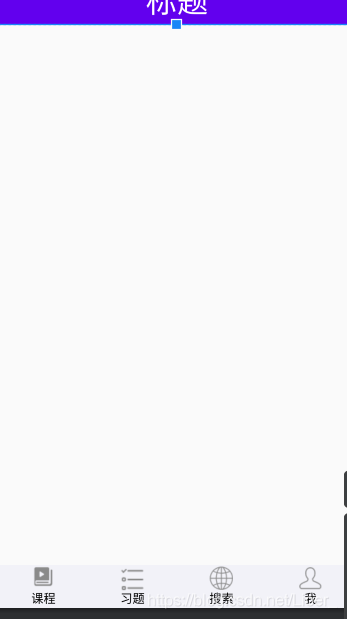
然後我們新建一個fragment
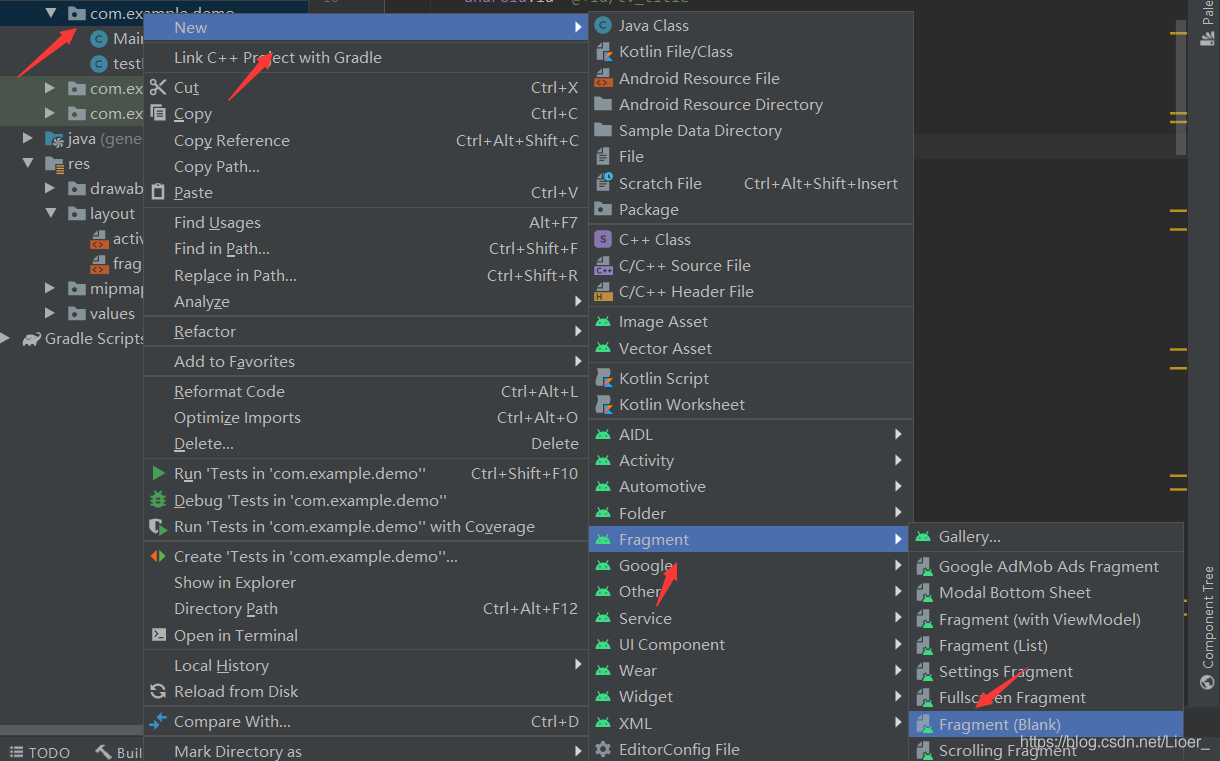
我們給它起個名字testFragment
然後我們就得到一個fragment_test.xml
我們在裡面新增一個id android:id="@+id/tv_content" 這樣方便我們後面功能的實現
@Override
protected void onCreate(Bundle savedInstanceState) {
super.onCreate(savedInstanceState);
setContentView(R.layout.activity_main);
initView();
initFragment();
replaceFragment(fragments.get(R.id.bottom_bar_2_btn));
}
//實現回撥介面
@Override
public void setTitle(String title) {
tvTitle.setText(title);
}
我們再onCreate方法裡面新增兩個建構函式,接下來我們實現這幾個函數
private void initFragment() {
fragments = new SparseArray<>();
fragments.put(R.id.bottom_bar_1_btn,testFragment.newInstance("課程"));
fragments.put(R.id.bottom_bar_2_btn,testFragment.newInstance("習題"));
fragments.put(R.id.bottom_bar_3_btn,testFragment.newInstance("搜尋"));
fragments.put(R.id.bottom_bar_4_btn,testFragment.newInstance("我"));
}
private void replaceFragment(Fragment fragment){
FragmentManager manager=getSupportFragmentManager();
FragmentTransaction transaction=manager.beginTransaction();
transaction.replace(R.id.main_body,fragment);
transaction.commit();
}
private void initView(){
tvTitle = findViewById(R.id.tv_title);
bottom_bar_text_1=findViewById(R.id.bottom_bar_text_1);
bottom_bar_text_2=findViewById(R.id.bottom_bar_text_2);
bottom_bar_text_3=findViewById(R.id.bottom_bar_text_3);
bottom_bar_text_4=findViewById(R.id.bottom_bar_text_4);
bottom_bar_image_1=findViewById(R.id.bottom_bar_image_1);
bottom_bar_image_2=findViewById(R.id.bottom_bar_image_2);
bottom_bar_image_3=findViewById(R.id.bottom_bar_image_3);
bottom_bar_image_4=findViewById(R.id.bottom_bar_image_4);
mian_body_bar=findViewById(R.id.main_body_bar);
bottom_bar_1_btn=findViewById(R.id.bottom_bar_1_btn);
bottom_bar_2_btn=findViewById(R.id.bottom_bar_2_btn);
bottom_bar_3_btn=findViewById(R.id.bottom_bar_3_btn);
bottom_bar_4_btn=findViewById(R.id.bottom_bar_4_btn);
bottom_bar_1_btn.setOnClickListener(this);
bottom_bar_2_btn.setOnClickListener(this);
bottom_bar_3_btn.setOnClickListener(this);
bottom_bar_4_btn.setOnClickListener(this);
setSelectStatus(1);//預設選擇
}
在onclick函數中獲取事件
@Override
public void onClick(View view) {
switch (view.getId()){
case R.id.bottom_bar_1_btn:
setSelectStatus(0);
break;
case R.id.bottom_bar_2_btn:
setSelectStatus(1);
break;
case R.id.bottom_bar_3_btn:
setSelectStatus(2);
break;
case R.id.bottom_bar_4_btn:
setSelectStatus(3);
break;
}
replaceFragment(fragments.get(view.getId()));
}
點選後變色並跳轉
private void setSelectStatus(int index){
switch(index){
case 0:
//圖片點選選擇變換圖片,顏色的改變,其他變為原來的顏色,並保持原來的圖片
bottom_bar_image_1.setImageResource(R.mipmap.ic_course_selected);
bottom_bar_text_1.setTextColor(Color.parseColor("#0097F7"));
//其他文字和顏色不變
bottom_bar_image_2.setImageResource(R.mipmap.ic_exercise);
bottom_bar_text_2.setTextColor(Color.parseColor("#000000"));
bottom_bar_image_3.setImageResource(R.mipmap.ic_message);
bottom_bar_text_3.setTextColor(Color.parseColor("#000000"));
bottom_bar_image_4.setImageResource(R.mipmap.ic_my);
bottom_bar_text_4.setTextColor(Color.parseColor("#000000"));
break;
case 1:
//圖片點選選擇變換圖片,顏色的改變,其他變為原來的顏色,並保持原來的圖片
bottom_bar_image_2.setImageResource(R.mipmap.ic_exercise_selected);
bottom_bar_text_2.setTextColor(Color.parseColor("#0097F7"));
//其他文字和顏色不變
bottom_bar_image_1.setImageResource(R.mipmap.ic_course);
bottom_bar_text_1.setTextColor(Color.parseColor("#000000"));
bottom_bar_image_3.setImageResource(R.mipmap.ic_message);
bottom_bar_text_3.setTextColor(Color.parseColor("#000000"));
bottom_bar_image_4.setImageResource(R.mipmap.ic_my);
bottom_bar_text_4.setTextColor(Color.parseColor("#000000"));
break;
case 2:
//圖片點選選擇變換圖片,顏色的改變,其他變為原來的顏色,並保持原來的圖片
bottom_bar_image_3.setImageResource(R.mipmap.ic_message_selected);
bottom_bar_text_3.setTextColor(Color.parseColor("#0097F7"));
//其他文字和顏色不變
bottom_bar_image_2.setImageResource(R.mipmap.ic_exercise);
bottom_bar_text_2.setTextColor(Color.parseColor("#000000"));
bottom_bar_image_1.setImageResource(R.mipmap.ic_course);
bottom_bar_text_1.setTextColor(Color.parseColor("#000000"));
bottom_bar_image_4.setImageResource(R.mipmap.ic_my);
bottom_bar_text_4.setTextColor(Color.parseColor("#000000"));
break;
case 3:
//圖片點選選擇變換圖片,顏色的改變,其他變為原來的顏色,並保持原來的圖片
bottom_bar_image_4.setImageResource(R.mipmap.ic_my_selected);
bottom_bar_text_4.setTextColor(Color.parseColor("#0097F7"));
//其他文字和顏色不變
bottom_bar_image_2.setImageResource(R.mipmap.ic_exercise);
bottom_bar_text_2.setTextColor(Color.parseColor("#000000"));
bottom_bar_image_3.setImageResource(R.mipmap.ic_message);
bottom_bar_text_3.setTextColor(Color.parseColor("#000000"));
bottom_bar_image_1.setImageResource(R.mipmap.ic_course);
bottom_bar_text_1.setTextColor(Color.parseColor("#000000"));
break;
}
}
我們到testFragment裡onCreate方法中獲得Activity中實現好的範例化介面物件
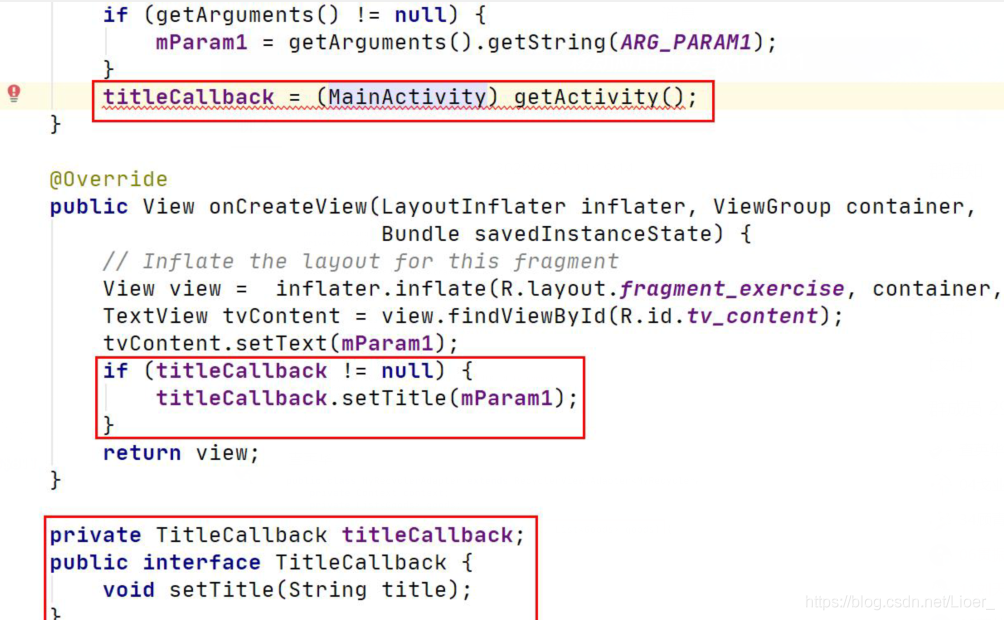
@Override
public void onCreate(Bundle savedInstanceState) {
super.onCreate(savedInstanceState);
if (getArguments() != null) {
mParam1 = getArguments().getString(ARG_PARAM1);
}
titleCallback=(MainActivity)getActivity();
}
@Override
public View onCreateView(LayoutInflater inflater, ViewGroup container,
Bundle savedInstanceState) {
// Inflate the layout for this fragment
View view= inflater.inflate(R.layout.fragment_test, container, false);
TextView tvContent=view.findViewById(R.id.tv_content);
tvContent.setText(mParam1);
if (titleCallback!=null){
titleCallback.setTitle(mParam1);
}
return view;
}
//定義回撥介面
private TitleCallback titleCallback;
public interface TitleCallback{
void setTitle(String title);
}
到此我們就完成了一個簡單的小功能啦(~ ̄▽ ̄)~
步驟:
1.在Fragment類中定義一個回撥介面
2.在Activity中實現這個回撥介面
3.在Fragment的onCreate方法中獲得Activity中實現好的範例化介面物件
4.利用介面的物件進行傳值