一篇文章帶你實操程式碼理解盒子模型
目錄
一、盒子模型的幾個關鍵詞
內容(content)、填充(padding通俗講就是內邊距)、邊框(border)、邊界(margin通俗講就是外邊距)。
用圖片來演示一下
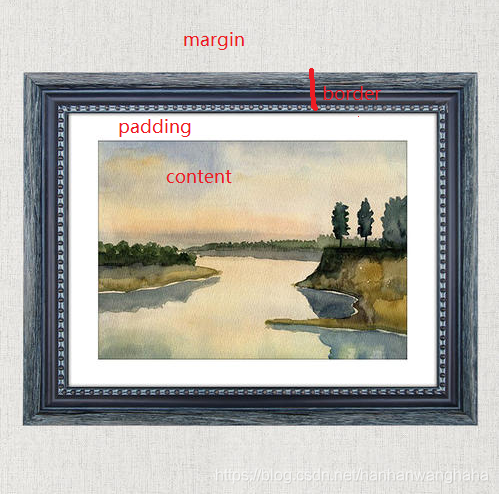
簡單用畫圖工具演示一下就是

二、盒子有尺寸,用CSS寫法為寬度(width)和高度(height)
定義盒子的寬度和高度
<!DOCTYPE html>
<html>
<head>
<meta charset="utf-8">
<title></title>
<style type="text/css">
#box1{
width: 200px;
height: 100px;
background-color: blue;
}
</style>
</head>
<body>
<div id="box1">
Hello, I am box1
</div>
</body>
</html>
執行結果
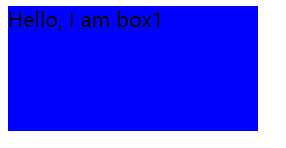
注意:只有塊元素才可以設定寬度和高度,行內元素無法設定寬度和高度。
三、盒子有邊框,用CSS寫法為上下左右邊框(border)
3.1邊框線型 border-style
引數:
none : 無邊框 dotted : 點線邊框 dashed : 虛線邊框 solid : 實線邊框 double : 雙線邊框
3.2邊框顏色
檢索或設定物件的邊框顏色。
語法:
border-color : color
3.3邊框的複合屬性
語法:
border : border-style||border-width|| border-color
例如我要設定 p標籤的邊框為: 線型實線 , 寬度20px , 顏色為紅色
p { border: solid 20px red; }
3.4單獨控制上下左右邊框
3.4.1上邊框 border-top
檢索或設定物件的上邊框。這是一個複合屬性。
語法:
border-top: border-style||border-width||border-color
例如我要設定 p標籤的上邊框為: 線型實線 ,寬度20px , 顏色為紅色。
<!DOCTYPE html>
<html>
<head>
<meta charset="utf-8">
<title></title>
<style type="text/css">
#box1{
width: 200px;
height: 100px;
border-top: solid 20px red;
}
</style>
</head>
<body>
<div id="box1">
Hello, I am box1
</div>
</body>
</html>
執行效果
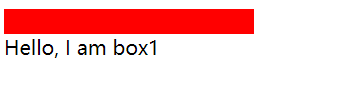
3.4.2下邊框 border-bottom
檢索或設定物件的下邊框。這是一個複合屬性。
語法:
border-bottom :border-style||border-width||border-color
比如我要設定 p標籤的下邊框為: 寬度2px , 線型實線 , 顏色為紅色 。
<!DOCTYPE html>
<html>
<head>
<meta charset="utf-8">
<title></title>
<style type="text/css">
#box1{
width: 200px;
height: 100px;
border-bottom: 20px solid red;
}
</style>
</head>
<body>
<div id="box1">
Hello, I am box1
</div>
</body>
</html>
執行效果
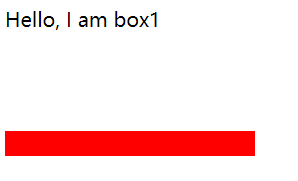
3.4.3左邊框border-left
3.4.4右邊框border-right
左邊框 border-left、右邊框 border-right同上
四、盒子有內邊距,用CSS寫法為上下左右內邊距(padding)
4.1padding的複合屬性
檢索或設定物件四邊的內邊距,換句話說,也就是邊框與內容之間的距離。
語法:
padding :length
例如我要邊框與內容之間的距離為50px
<!DOCTYPE html>
<html>
<head>
<meta charset="utf-8">
<title></title>
<style type="text/css">
#box1{
width: 200px;
height: 100px;
border: 20px solid red;
padding: 50px;
}
</style>
</head>
<body>
<div id="box1">
Hello, I am box1
</div>
</body>
</html>
執行效果
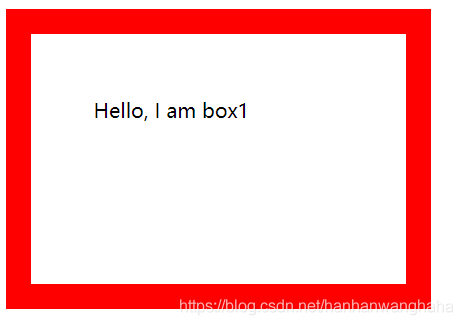
注意:
如果只提供一個,將用於全部的四條邊。
如果提供兩個,第一個用於上-下,第二個用於左-右。
如果提供三個,第一個用於上,第二個用於左-右,第三個用於下。
如果提供全部四個引數值,將按上-右-下-左的順序作用於四邊。
4.2單獨控制上下左右邊框
4.2.1上邊內邊距 padding-top
檢索或設定物件的上邊內邊距。
語法:
padding-top :length
<!DOCTYPE html>
<html>
<head>
<meta charset="utf-8">
<title></title>
<style type="text/css">
#box1{
width: 200px;
height: 300px;
border: solid 20px red;
padding-top: 100px;
}
</style>
</head>
<body>
<div id="box1">
Hello, my padding-top is 50px
</div>
</body>
</html>
執行結果
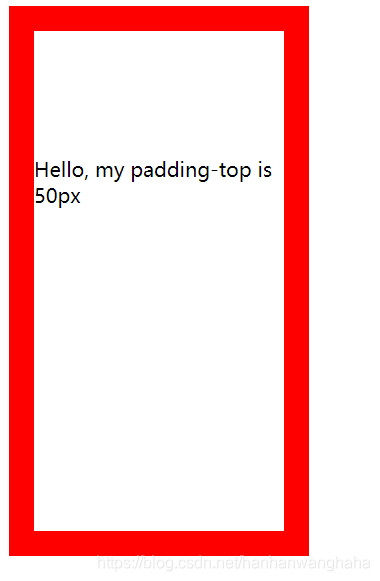
4.2.2底邊內邊距 padding-bottom
檢索或設定物件的下邊內邊距。
語法:
padding-right:length
<!DOCTYPE html>
<html>
<head>
<meta charset="utf-8">
<title></title>
<style type="text/css">
#box1{
width: 200px;
height: 200px;
border: solid 20px red;
padding-bottom: 100px;
}
</style>
</head>
<body>
<div id="box1">
Hello, my padding-bottom is 100px
Hello, my padding-bottom is 100px
Hello, my padding-bottom is 100px
Hello, my padding-bottom is 100px
Hello, my padding-bottom is 100px
Hello, my padding-bottom is 100px
</div>
</body>
</html>
執行結果
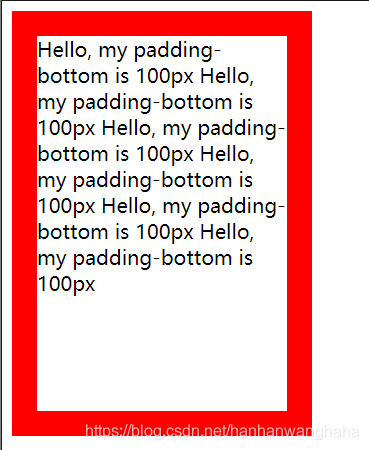
4.2.3左邊內邊距 padding-left
4.2.4右邊內邊距 padding-right
左邊內邊距padding-left、右邊內邊距padding-right同上
五、盒子有外邊距,用CSS寫法為外邊距(margin)
5.1margin的複合屬性
檢索或設定物件四邊的外邊距。
語法:
margin:length
<!DOCTYPE html>
<html>
<head>
<meta charset="utf-8">
<title></title>
<style type="text/css">
#box1{
width: 350px;
height: 200px;
border: solid 20px red;
padding: 2px;
margin: 50px;
}
</style>
</head>
<body>
<div id="box1">
I didn't say anything. I just walked away.
You're the light, you're the night
You're the color of my blood
You're the cure, you're the pain
You're the only thing I wanna touch
Never knew that it could mean so much, so much
You're the fear, I don't care
'Cause I've never been so high
Follow me to the dark
Let me take you past our satellites
</div>
</body>
</html>
執行結果
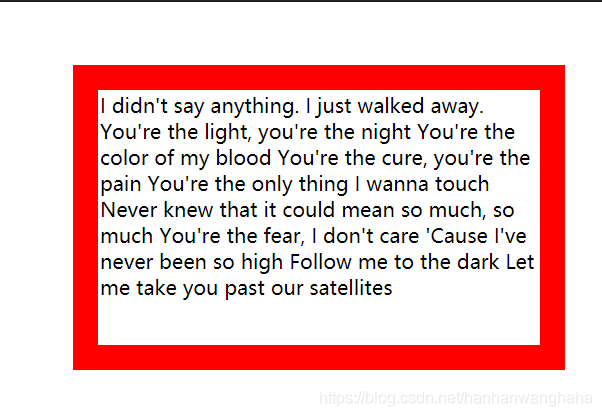
注意:
如果只提供一個,將用於全部的四條邊。
如果提供兩個,第一個用於上-下,第二個用於左-右。
如果提供三個,第一個用於上,第二個用於左-右,第三個用於下。
如果提供全部四個引數值,將按上-右-下-左的順序作用於四邊。
外邊距在不同瀏覽器的效果會有很大不同,建議儘量少用。
5.2單獨控制上下左右邊框
5.2.1上邊外邊距 margin-top
檢索或設定物件的上邊外邊距。
語法:
margin-top :length
<!DOCTYPE html>
<html>
<head>
<meta charset="utf-8">
<title></title>
<style type="text/css">
#box1{
width: 350px;
height: 200px;
border: solid 20px red;
padding: 2px;
margin-top: 50px;
}
</style>
</head>
<body>
<div id="box1">
I didn't say anything. I just walked away.
You're the light, you're the night
You're the color of my blood
You're the cure, you're the pain
You're the only thing I wanna touch
Never knew that it could mean so much, so much
You're the fear, I don't care
'Cause I've never been so high
Follow me to the dark
Let me take you past our satellites
</div>
</body>
</html>
執行結果
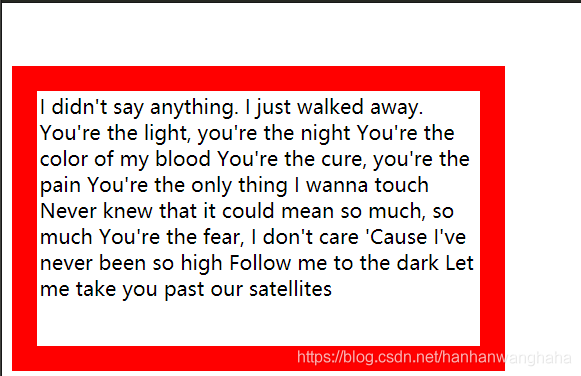
5.2.2下邊外邊距 margin-bottom
檢索或設定物件的下邊外邊距。
語法:
margin-bottom :length
<!DOCTYPE html>
<html>
<head>
<meta charset="utf-8">
<title></title>
<style type="text/css">
#box1{
width: 350px;
height: 200px;
border: solid 20px red;
padding: 2px;
margin-bottom: 50px;
}
#box2{
width: 350px;
height: 200px;
background-color: blue;
}
</style>
</head>
<body>
<div id="box1">
I didn't say anything. I just walked away.
You're the light, you're the night
You're the color of my blood
You're the cure, you're the pain
You're the only thing I wanna touch
Never knew that it could mean so much, so much
You're the fear, I don't care
'Cause I've never been so high
Follow me to the dark
Let me take you past our satellites
</div>
<div id="box2">
</div>
</body>
</html>
執行結果
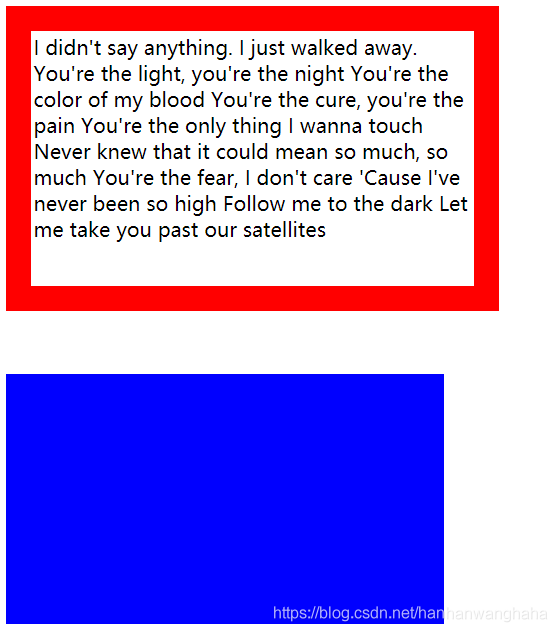
5.2.3左邊外邊距 margin-left
5.2.4左邊外邊距 margin-left
左邊外邊距 margin-left、左邊外邊距 margin-left同上
六、盒子模型範例
要把頁面佈局好,需要注意:
- 頁面由很多個盒子,從上往下堆積。外層的這些盒子是獨立的。
- 我們佈局的時候,外層的盒子最好不要設定浮動,也不要設定為絕對定位。
- 盒子一般不設定高度,它的高度一般由內容來撐高。
- 每個外層的盒子需要設定寬度(這個寬度叫版心),並且要將這些盒子在水平方向居中。
- 把每個模組外層的容器設定為相對定位。可以作為裡面每個元素定位的參考。
- 把外層容器設定為相對定位之後,它也不會脫離標準流,不會影響佈局。
<!DOCTYPE html>
<html>
<head>
<meta charset="UTF-8">
<title></title>
<style type="text/css">
*{
margin: 0;
padding: 0;
}
.wrapper{
background-color: green;
width: 1200px;
margin: 0 auto;
margin-bottom: 4px;
}
#box1{
width: 200px;
height: 300px;
border:solid 20px red;
padding-left: 100px;
}
#box2{
width:100px;
height: 100px;
background-color: seagreen;
cursor: move;
/* display: none; *//*元素隱藏後,不佔位置*/
/*visibility: hidden;*/ /*這種隱藏也會佔著位置*/
/*opacity: 0;*/ /*通過設定不透明度去隱藏一個元素,元素隱藏後,位置還佔著*/
}
#box3{
width:100px;
height: 100px;
background-color:darkgoldenrod;
cursor: move;
}
</style>
</head>
<body>
<div class="wrapper">
1
</div>
<div class="wrapper">
2
</div>
<div class="wrapper">
3
</div>
<div class="wrapper">
4
</div>
<div class="wrapper">
5
</div>
<div class="wrapper">
6
</div>
<div id="box1">
<div id="box2"></div>
<div id="box3"></div>
</div>
</body>
</html>
附加:如何隱藏一個元素?
七、如何隱藏一個元素
看上面的程式碼和註釋就知道了!把註釋去掉,拿去執行執行!希望可以幫到你哈哈哈
