linux下怎麼安裝php-fpm
2020-09-29 15:01:11
linux下安裝php-fpm的方法:1、下載壓縮包並進行解壓;2、進入解壓目錄,執行【./configure】命令設定安裝環境;3、編輯組態檔,開啟相應功能;4、執行【/usr/local/bin/php-fpm】命令執行。
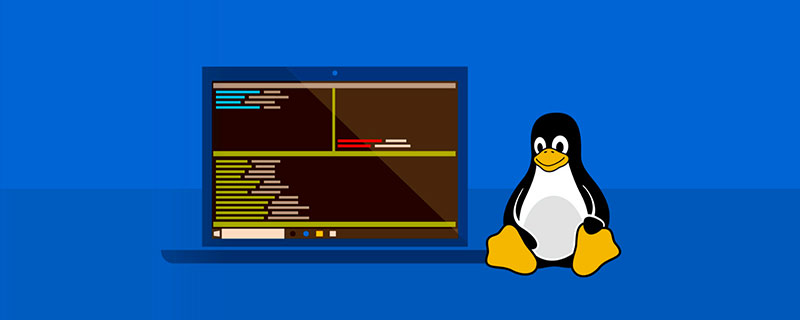
具體方法:
(推薦教學:)
1、安裝編譯環境
考慮到自帶的源有的元件沒有,可以先安裝epel第三方源
yum -y install epel-release yum -y install gcc automake autoconf libtool make gcc-c++ glibc libmcrypt-devel mhash-devel libxslt-devel libjpeg libjpeg-devel libpng libpng-devel freetype freetype-devel libxml2 libxml2-devel zlib zlib-devel glibc glibc-devel glib2 glib2-devel bzip2 bzip2-devel ncurses ncurses-devel curl curl-devel e2fsprogs e2fsprogs-devel krb5 krb5-devel libidn libidn-devel openssl openssl-devel libmcrypt mcrypt mhash php-mcrypt
2、下載php版本包
本次安裝環境的版本包為php5.6
wget http://cn2.php.net/distributions/php-5.6.24.tar.gz tar zvxf php-5.6.24.tar.gz cd php-5.6.24
3、編譯
php編譯過程中,如果要php支援相應的功能,需要先安裝對應的元件,然後再編譯。
./configure --prefix=/usr/local/php --enable-fpm --with-mcrypt --enable-mbstring --disable-pdo --with-curl --disable-debug --disable-rpath --enable-inline-optimization --with-bz2 --with-zlib --enable-sockets --enable-sysvsem --enable-sysvshm --enable-pcntl --enable-mbregex --with-mhash --enable-zip --with-pcre-regex --with-mysql --with-mysqli make && make install
4、組態檔
複製組態檔,對其中一些程式碼進行修改,可根據需要開啟php中的功能
cp php.ini-development /usr/local/php/php.ini cp /usr/local/php/etc/php-fpm.conf.default /usr/local/php/etc/php-fpm.conf cp sapi/fpm/php-fpm /usr/local/bin
修改php-fpm.conf組態檔,使用www使用者和www使用者組執行
vim /usr/local/php/etc/php-fpm.conf #修改為以下 ; Unix user/group of processes ; Note: The user is mandatory. If the group is not set, the default user's group ; will be used. user = www group = www
修改php.ini,根據需求開啟需要的php功能
vim /usr/local/php/php.ini ############################# display_errors = On display_startup_errors = On error_prepend_string = "<br><font color=#ff0000>" error_append_string = "</font><br><br>" fastcgi.impersonate = 1 date.timezone = asia/Shanghai extension=php_mysql.dll extension=php_gd2.dll extension=php_mbstring.dll
5、執行
/usr/local/bin/php-fpm #檢視是否執行 netstat -anop | grep php
出現以下介面表示正常執行:

相關推薦:
以上就是linux下怎麼安裝php-fpm的詳細內容,更多請關注TW511.COM其它相關文章!