黑馬vue實戰專案-(五)參數列元件的開發
2020-09-28 11:00:59
一,建立元件,設定路由,實現基本佈局:
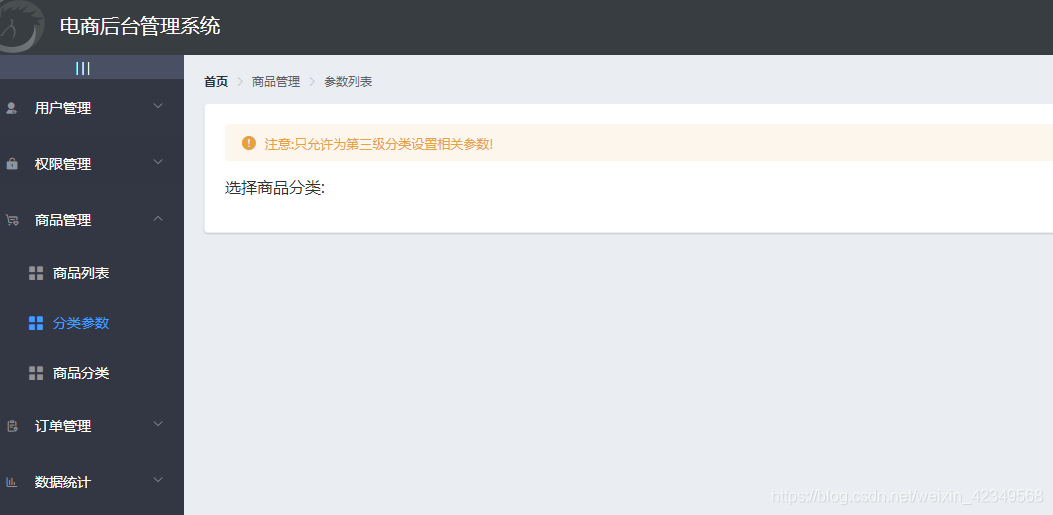
<template>
<div>
<!-- 麵包屑導航區 -->
<el-breadcrumb separator-class="el-icon-arrow-right">
<el-breadcrumb-item :to="{ path: '/welcome' }">首頁</el-breadcrumb-item>
<el-breadcrumb-item>商品管理</el-breadcrumb-item>
<el-breadcrumb-item>參數列</el-breadcrumb-item>
</el-breadcrumb>
<!-- 卡片檢視區域 -->
<el-card>
<!-- 警告提示框 -->
<el-alert
title="注意:只允許為第三級分類設定相關引數!"
type="warning"
:closable="false"
show-icon>
</el-alert>
<!-- 選擇商品分類區域 -->
<el-row class="cat_opt">
<el-col>
<span>選擇商品分類:</span>
<!-- 選擇商品分類的級聯選擇框 -->
</el-col>
</el-row>
</el-card>
</div>
</template>
二,傳送請求,獲取所有列表的資料
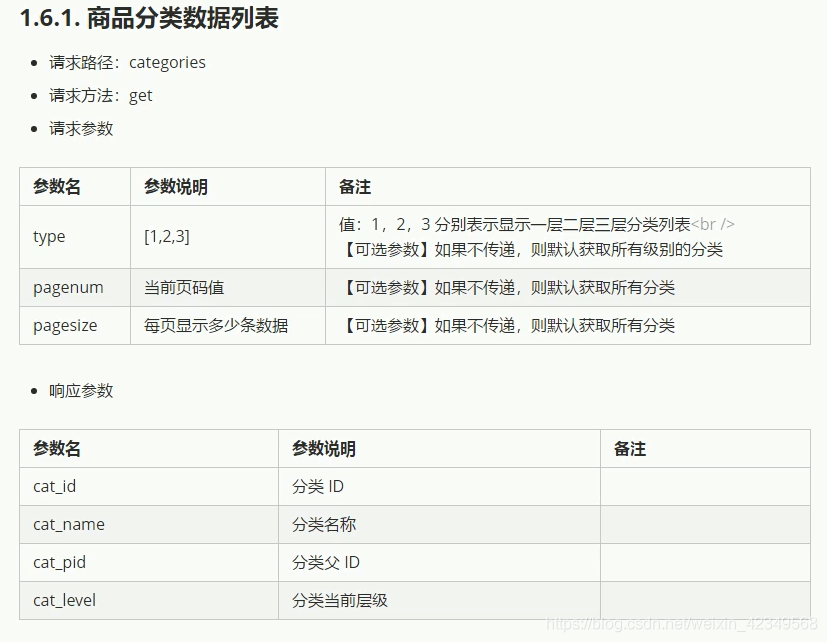
created(){
this.getCateList()
},
methods:{
//獲取所有的分類的資料列表
async getCateList(){
const{data:res}=await this.$http.get('categories')
if(res.meta.status!==200)return this.$message.error(res.meta.msg)
this.$message.sucess(res.meta.msg)
this.cateList=res.data
},
}
三,建立選擇商品分類的級聯選擇框
<!-- 選擇商品分類的級聯選擇框 -->
<el-cascader
v-model="selectedKeys"
:options="cateList"
:props="cascaderProps"
@change="handleChange"
></el-cascader>
//選中級聯選擇框時發生
handleChange(){
//它只能選中第三級
this.addcatForm.cat_pid=this.selectedKeys[this.selectedKeys.length-1]
this.addcatForm.cat_level=3
}
實現的效果:
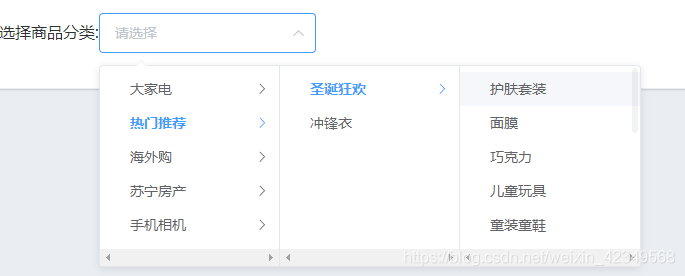
四,實現tabs導航欄
<!-- tabs導航欄 -->
<el-tabs v-model="activeName" @tab-click="handleTabClick">
<!-- 新增動態引數的面板 -->
<el-tab-pane label="動態引數" name="first">
<el-button type="primary" size="mini" :disabled="isBtnDisables">新增引數</el-button>
</el-tab-pane>
<!-- 新增靜態屬性的面板 -->
<el-tab-pane label="靜態屬性" name="second">
<el-button type="primary" size="mini" :disabled="isBtnDisables">靜態屬性</el-button>
</el-tab-pane>
</el-tabs>
computed:{
//因為要麼不選中,要麼選中三級,所以:
isBtnDisables(){
if(this.selectedKeys.length!==3)return true
return false
}
}
五,獲取參數列
對應的介面檔案:
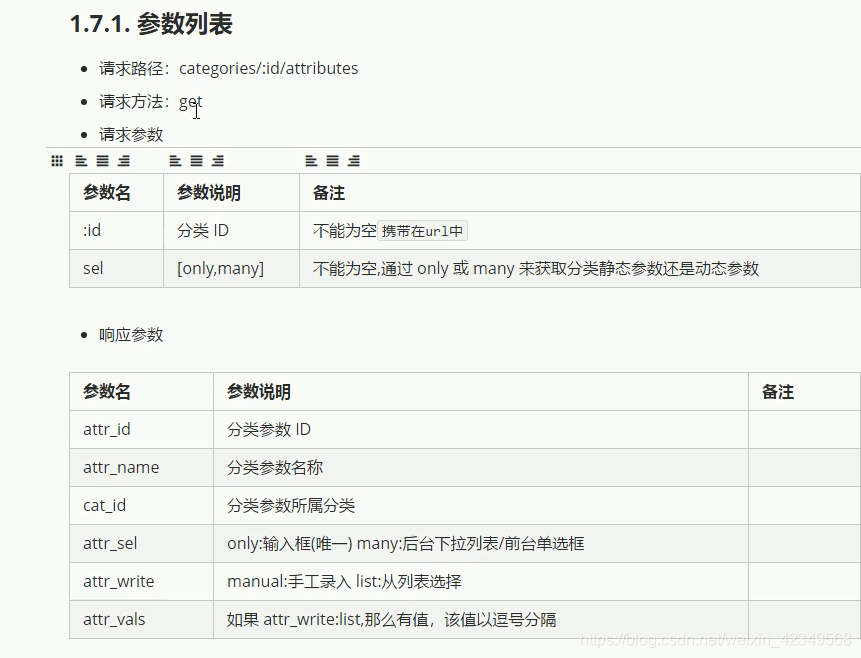
//選中級聯選擇框時發生
handleChange(){
this.getParamsData()
},
//tab便籤點選事件
handleTabClick(tab, event) {
this.getParamsData()
},
//獲取對應引數的列表資料(靜態/動態)
async getParamsData(){
//它只能選中第三級
this.addcatForm.cat_pid=this.selectedKeys[this.selectedKeys.length-1]
this.addcatForm.cat_level=3
//根據所選分類的id,和當前所處的面板,獲取對應的引數
const {data:res}=await this.$http.get(`categories/${this.cateId}/attributes`,{
params:{sel:this.activeName}
})
if(res.meta.status!==200)return this.$message.error(res.meta.msg)
}
然後渲染參數列:
<!-- tabs導航欄 -->
<el-tabs v-model="activeName" @tab-click="handleTabClick">
<!-- 新增動態引數的面板 -->
<el-tab-pane label="動態引數" name="many">
<el-button type="primary" size="mini" :disabled="isBtnDisables">新增引數</el-button>
<!-- 動態表格區域 -->
<el-table
:data="manyTableData"
border
stripe
style="width: 100%">
<el-table-column type="expand"></el-table-column>
<el-table-column type="index"></el-table-column>
<el-table-column
prop="attr_name"
label="引數名稱">
</el-table-column>
<el-table-column
label="操作">
<template slot-scope="scope">
<el-button type="primary" icon="el-icon-edit" size="mini">搜尋</el-button>
<el-button type="danger" icon="el-icon-delete" size="mini">s刪除</el-button>
</template>
</el-table-column>
</el-table>
</el-tab-pane>
<!-- 新增靜態屬性的面板 -->
<el-tab-pane label="靜態屬性" name="only">
<el-button type="primary" size="mini" :disabled="isBtnDisables">新增屬性</el-button>
<!-- 靜態表格區域 -->
<el-table
:data="onlyTableData"
border
stripe
style="width: 100%">
<el-table-column type="expand"></el-table-column>
<el-table-column type="index"></el-table-column>
<el-table-column
prop="attr_name"
label="屬性名稱">
</el-table-column>
<el-table-column
label="操作">
<template slot-scope="scope">
<el-button type="primary" icon="el-icon-edit" size="mini">搜尋</el-button>
<el-button type="danger" icon="el-icon-delete" size="mini">s刪除</el-button>
</template>
</el-table-column>
</el-table>
</el-tab-pane>
</el-tabs>
六,新增動態引數對話方塊
要實現的效果如下:
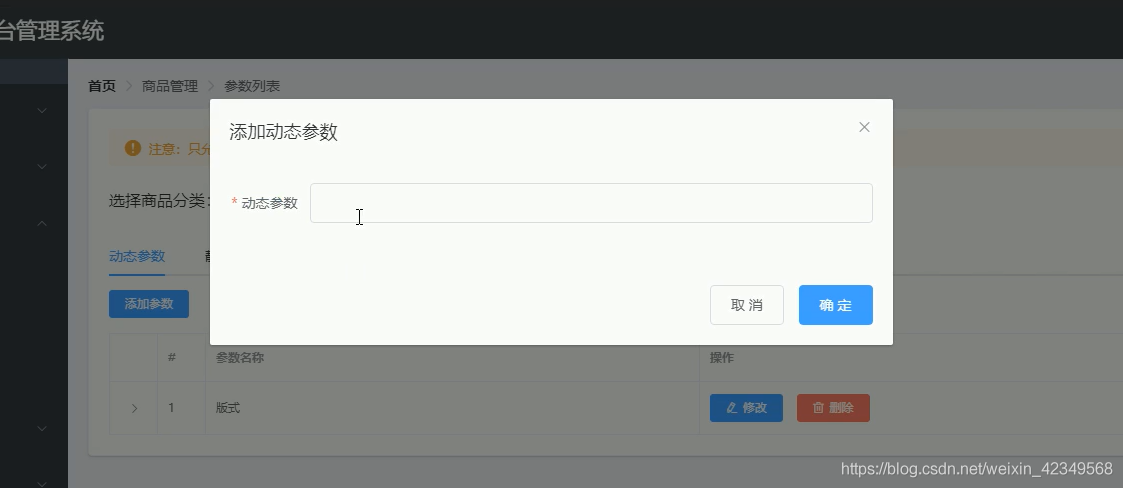
第一步:先把對話方塊建立出來,點選新增引數,則會彈出這個對話方塊:
為了讓新增屬性和新增引數都複用這個對話方塊。就需要使用到計算屬性:
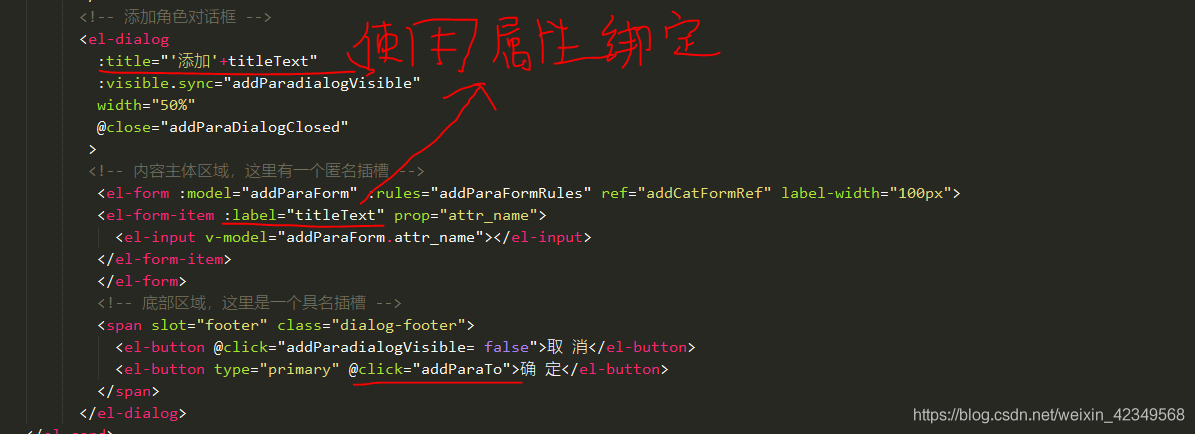
相關資料:

計算屬性:
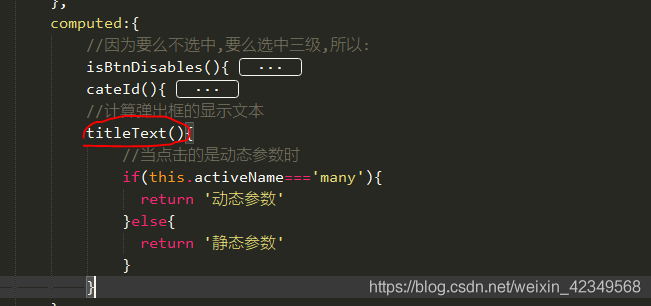
七,發起請求,完成引數/屬性的新增
具體的介面檔案如下:
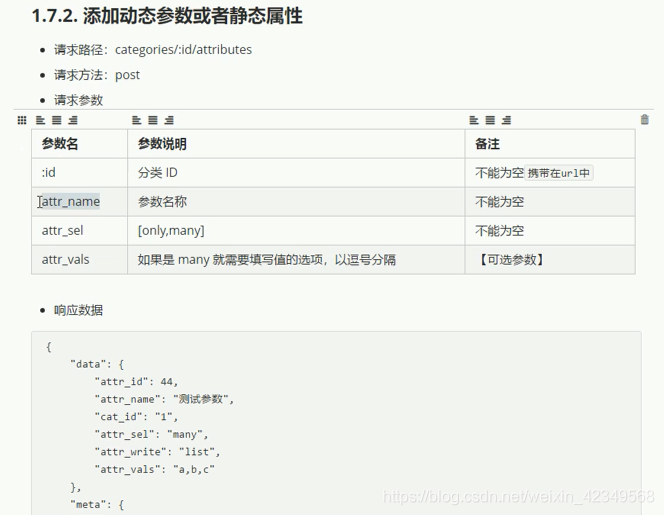
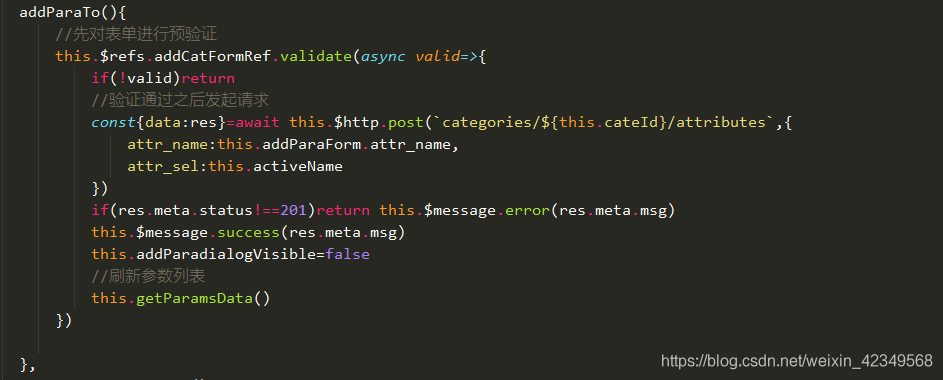
八,修改引數的對話方塊
對話方塊寫好的效果:
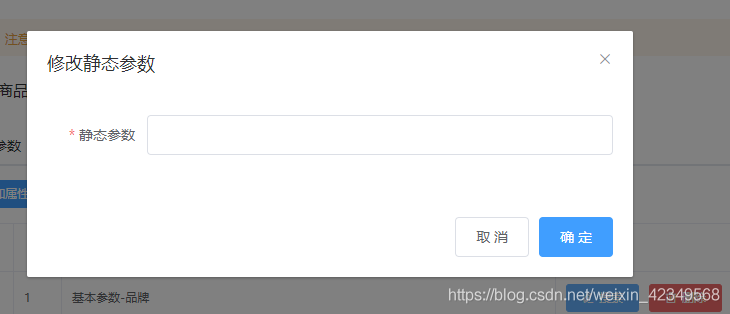
但是還需要把對應的資料填充到這個對話方塊中,這個時候,就需要利用作用域插槽獲取對應的資料,然後繫結到這裡來。
再發起請求,完成引數的更改,對應的介面檔案是:
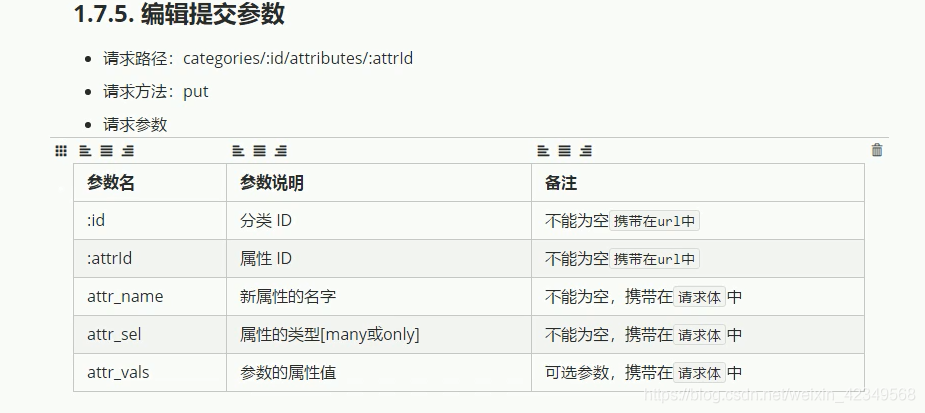
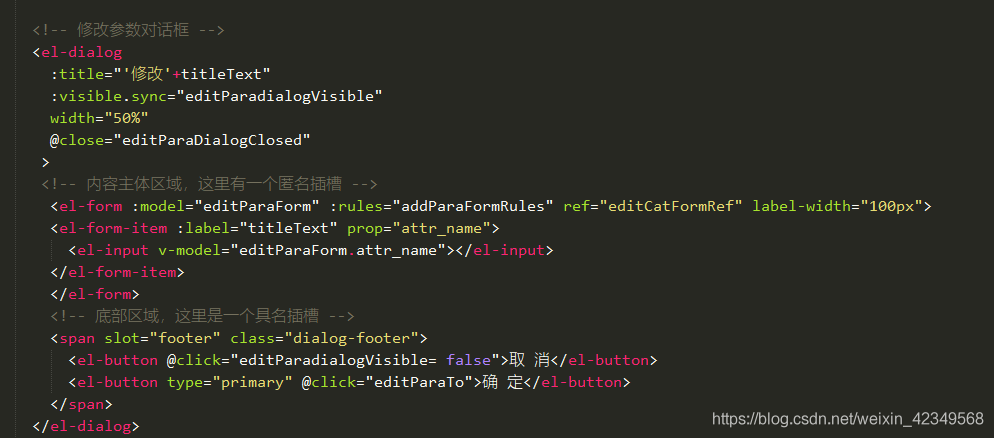
對應函數:
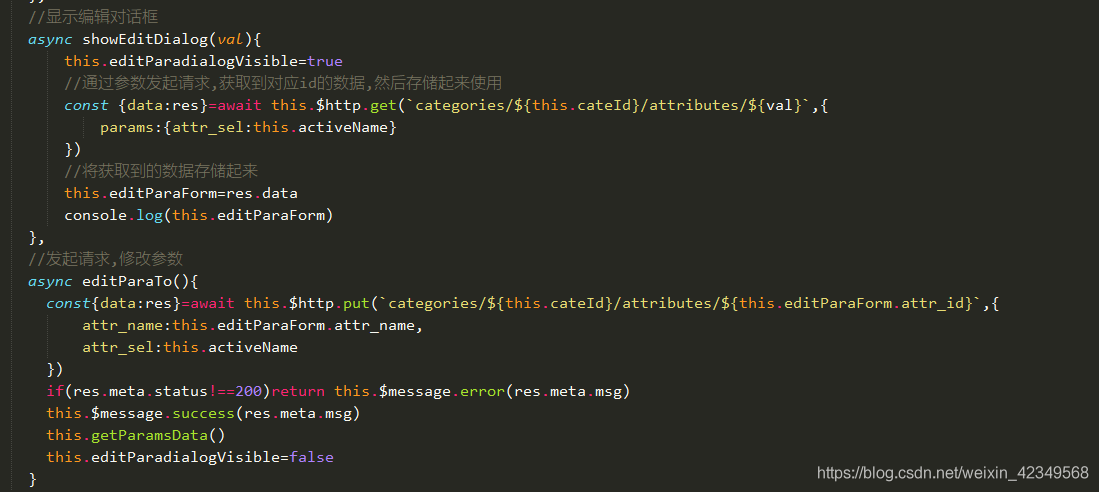
九,刪除引數
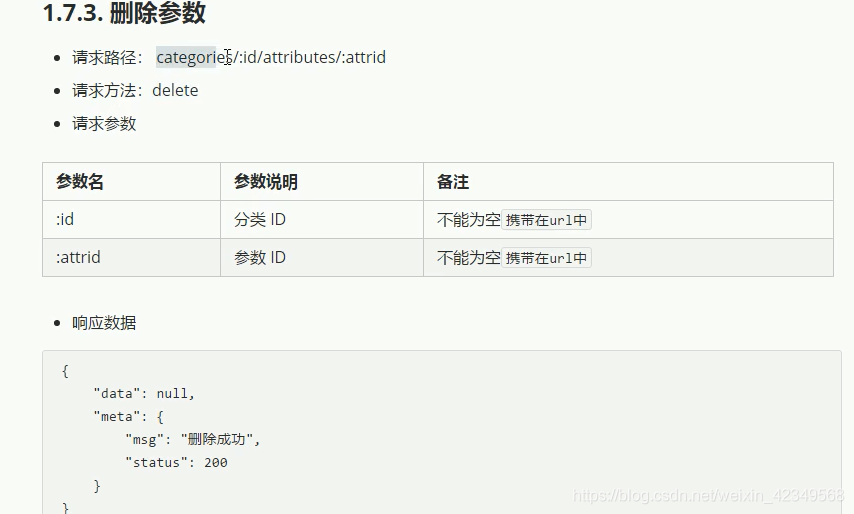
//刪除屬性/引數
async removeParaById(id){
//彈窗詢問是否刪除資料
const confirmResult=await this.$confirm('此操作將永久刪除該引數, 是否繼續?', '提示', {
confirmButtonText: '確定',
cancelButtonText: '取消',
type: 'warning'
}).catch(err=>err)
//如果使用者確認刪除,則返回字串confirm
//如果使用者確認取消,則返回字串cancel
if(confirmResult!=='confirm')return this.$message.info("已經取消了刪除")
const{data:res}=await this.$http.delete(`categories/${this.cateId}/attributes/${id}`)
if(res.meta.status!==200)return this.$message.error(res.meta.msg)
this.$message.success(res.meta.msg)
this.getParamsData()
}
十,引數的展開標籤 繪製
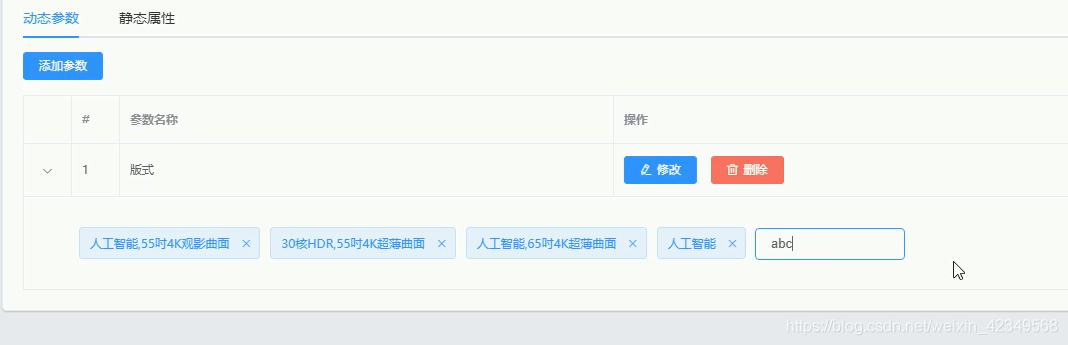
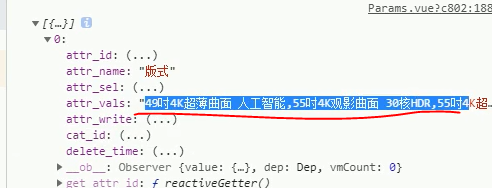
可以看到,每行的資料存在這裡面,並且是通過空格分開的。
想要使用,則需要用空格做一次分割。得到一個陣列:
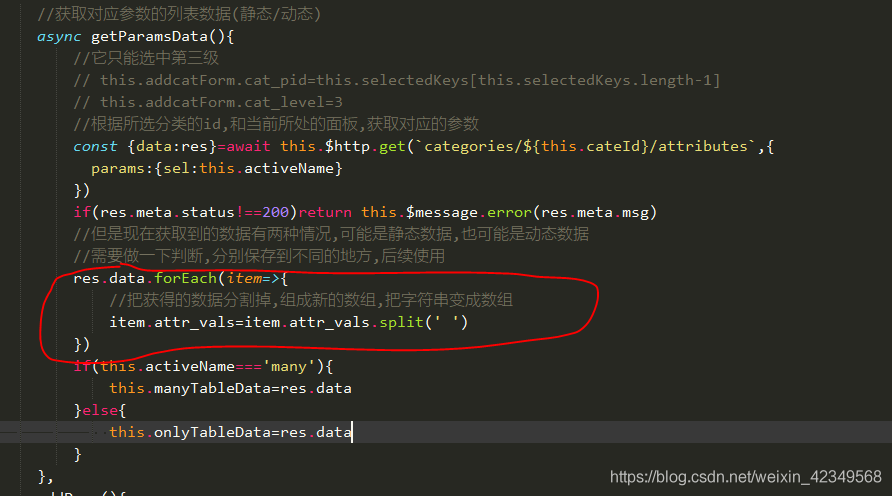
然後把這裡的資料渲染到頁面上:
// //tag標籤的事件顯示input
showInput(val) {
val.inputVisible = true;
//$nextTick方法的作用.當頁面上的元素被重新渲染之後,才執行這裡面回撥函數的程式碼
//在這裡,是變成input函數之後,再獲取焦點
this.$nextTick(_ => {
//文字方塊自動獲得焦點
this.$refs.saveTagInput.$refs.input.focus();
});
},
//tag標籤的事件,把新增的標籤顯示出來,並儲存到資料庫
async handleInputConfirm(val) {
//如果輸入的字串全是字元,則清空輸入框
if(val.inputValue.trim().length ===0){
val.inputValue=''
val.inputVisible=false
return
}
//如果沒有return,則需要做後續處理
let inputValue = val.inputValue;
if (inputValue) {
//發起請求,新增新的標籤
val.attr_vals.push(val.inputValue.trim())
val.inputValue=''
val.inputVisible=false
//發起請求,儲存本次引數到資料庫
const{data:res}=await this.$http.put(`categories/${this.cateId}/attributes/${val.attr_id}`,{
attr_name:val.attr_name,
attr_sel:val.attr_sel,
attr_vals:val.attr_vals.join(' ')
})
if(res.meta.status!==200)return this.$message.error(res.meta.msg)
this.$message.success(res.meta.msg)
//這裡不需要重新重新整理,一旦重新重新整理,下拉式選單就會收起來
}
},
//刪除對應的tag標籤
async closeTag(i,val){
//這個splice會修改原陣列,所以修改完成之後,發起請求,就可以完成刪除了.
val.attr_vals.splice(i,1)
//發起請求:將對attr_vals的操作儲存到資料庫中
const{data:res}=await this.$http.put(`categories/${this.cateId}/attributes/${val.attr_id}`,{
attr_name:val.attr_name,
attr_sel:val.attr_sel,
attr_vals:val.attr_vals.join(' ')
})
if(res.meta.status!==200)return this.$message.error(res.meta.msg)
this.$message.success('刪除標籤成功')
}
對應的html結構:
<el-table-column type="expand">
<template slot-scope="scope">
<el-tag closable v-for="(item,i) in scope.row.attr_vals" :kye="i"
@close="closeTag(i,scope.row)"
> {{item}} </el-tag>
<el-input
class="input-new-tag"
v-if="scope.row.inputVisible"
v-model="scope.row.inputValue"
ref="saveTagInput"
size="small"
@keyup.enter.native="handleInputConfirm(scope.row)"
@blur="handleInputConfirm(scope.row)"
>
</el-input>
<el-button v-else class="button-new-tag" size="small" @click="showInput(scope.row)">+ New Tag</el-button>
</template>
</el-table-column>