uni-app小程式錄音上傳的解決方案
2020-09-21 18:00:44
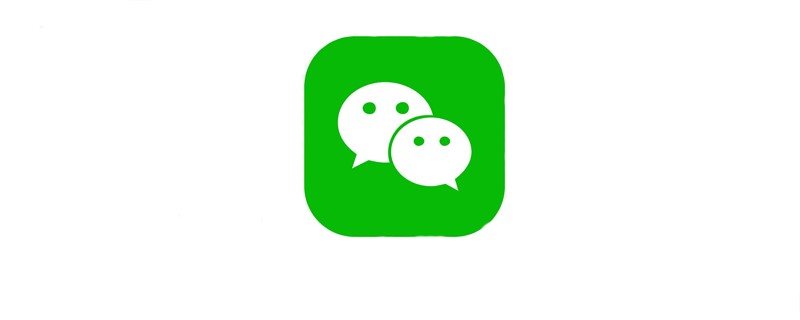
相關學習推薦:
能力依賴
RecorderManager 全域性唯一的錄音管理器
錄音功能的要求與限制
- 與當前頁面其他音訊播放/錄音功能互斥
- 是否在錄音中狀態顯示
- 結束/不需要錄音時,回收
RecorderManager物件
材料
可以/結束 錄音 錄音中
Codeing(結果程式碼直接看最後)
構造一個簡單的DOM結構
<image @click="recordAction" :src="recordImg" class="record"/>複製程式碼
先實現小程式的錄音功能
import iconRecord from '../../static/images/icon_record.png'import iconRecording from '../../static/images/icon_recording.png'// ...data() { recordImg: iconRecord, // 錄音按鈕的圖示
rm: null, // 錄音管理器},// ...mounted() { if (this.rm === null) { // 錄音管理器如果沒有初始化就先初始化
this.rm = uni.getRecorderManager()
} // 繫結回撥方法
this.rm.onStart((e) => this.onStart(e)) this.rm.onPause((e) => this.onPause(e)) this.rm.onResume((e) => this.onResume(e)) this.rm.onInterruptionBegin((e) => this.onInterruptionBegin(e)) this.rm.onInterruptionEnd((e) => this.onInterruptionEnd(e)) this.rm.onError((e) => this.onError(e))
},// ...methods: { // ...
recordAction() { if (this.recordImg === iconRecord) { // 設定格式為MP3,最長60S,取樣率22050
this.rm.start({ duration: 600000, format: 'mp3', sampleRate: 22050,
}) // 開始錄音後繫結停止錄音的回撥方法
this.rm.onStop((e) => this.onStop(e))
} else if (this.recordImg === iconRecording) { this.rm.stop()
},
},
onStart(e) { console.log('開始錄音', this.question, this.subQuesIndex) this.recordImg = iconRecording console.log(e)
},
onPause(e) { console.log(e)
afterAudioRecord()
},
onResume(e) { console.log(e)
},
onStop(e) { console.log(e) this.recordImg = iconRecord // 結束錄音之後上傳錄音
this.uploadMp3Action(e)
},
onInterruptionBegin(e) { console.log(e)
},
onInterruptionEnd(e) { console.log(e)
},
onError(e) { console.log(e)
},
uploadMp3Action(e) { // TODO uploadMp3
},
},複製程式碼只能同時有一個錄音,與音訊播放互斥
globalData中增加兩個屬性audioPlaying,audioRecording
// src/App.vueexport default { globalData: {
// 保證全域性只有一個音訊處於播放狀態且錄音與播放操作互斥
audioPlaying: false, audioRecording: false,
}, // ...},
複製程式碼Util中增加判斷方法
// src/lib/Util.js// 結束錄音之後釋放錄音能力export function afterAudioRecord() {
getApp().globalData.audioRecording = false}// 結束音訊播放之後釋放音訊播放能力export function afterAudioPlay() {
getApp().globalData.audioPlaying = false}/**
* 判斷是否可以錄音或者播放
* @param {string} type play | record
*/export function beforeAudioRecordOrPlay(type) { const audioPlaying = getApp().globalData.audioPlaying const audioRecording = getApp().globalData.audioRecording if (audioPlaying ||audioRecording) {
uni.showToast({ title: audioPlaying ? '請先暫停其他音訊播放' : '請先結束其他錄音', icon: 'none'
}) return false
} else { if (type === 'play') {
getApp().globalData.audioPlaying = true
} else if (type === 'record') {
getApp().globalData.audioRecording = true
} else { throw new Error('type Error', type)
} return true
}
}複製程式碼- 改造原有
recordAction方法
import { beforeAudioRecordOrPlay, afterAudioRecord} from '../../lib/Utils';// ...recordAction() {
- if (this.recordImg === iconRecord) {
+ if (this.recordImg === iconRecord && beforeAudioRecordOrPlay('record')) { // 設定格式為MP3,最長60S,取樣率22050
this.rm.start({ duration: 600000, format: 'mp3', sampleRate: 22050,
}) // 開始錄音後繫結停止錄音的回撥方法
this.rm.onStop((e) => this.onStop(e))
} else if (this.recordImg === iconRecording) { this.rm.stop()
+ afterAudioRecord()
},
},複製程式碼這樣就避免了多次錄音
小程式錄音上傳
補全我們的uploadMp3Action方法,我們使用uni-app的uni.uploadFile()方法來上傳錄音檔案
uploadMp3Action(e) { const filePath = e.tempFilePath const option = { url: 'xxx',
filePath,
header, formData: {
filePath
}, name: 'audio',
}
uni.showLoading({ title: '錄音上傳中...'
}) await uni.uploadFile(option)
uni.hideloading()
}複製程式碼最後在頁面解除安裝的時候回收RecorderManager物件
beforeDestroy() { this.rm = null}複製程式碼打完收工~
瞭解更多其他精品文章,敬請關注欄目~
以上就是uni-app小程式錄音上傳的解決方案的詳細內容,更多請關注TW511.COM其它相關文章!