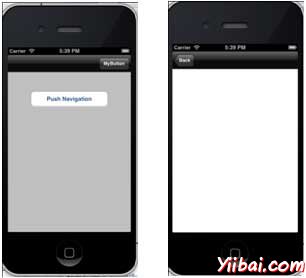iOS - Navigation Bar(導航欄)
使用導航欄
導航欄包含導航按鈕,導航控制器,這是一個堆疊檢視控制器,可入棧和出棧。標題導航欄上的標題是當前檢視的控制器
範例程式碼和步驟
1. 建立一個檢視的應用程式
2. 現在選擇APP Delegate.h,新增一個屬性,導航控制器如下
#import <UIKit/UIKit.h> @class ViewController; @interface AppDelegate : UIResponder <UIApplicationDelegate> @property (strong, nonatomic) UIWindow *window; @property (strong, nonatomic) ViewController *viewController; @property (strong, nonatomic) UINavigationController *navController; @end
3. 現在更新應用:didFinishLaunchingWithOptions 方法在 AppDelegate.m 檔案分配導航控制器,使視窗的根檢視控制器如下:
- (BOOL)application:(UIApplication *)application didFinishLaunchingWithOptions:(NSDictionary *)launchOptions { self.window = [[UIWindow alloc] initWithFrame: [[UIScreen mainScreen] bounds]]; // Override yiibai for customization after application launch. self.viewController = [[ViewController alloc] initWithNibName:@"ViewController" bundle:nil]; //Navigation controller init with ViewController as root UINavigationController *navController = [[UINavigationController alloc] initWithRootViewController:self.viewController]; self.window.rootViewController = navController; [self.window makeKeyAndVisible]; return YES; }
4.現在,新增新的類檔案TempViewController通過選擇File -> New ->File... -> Objective C Class,UIViewController 的子類命名類為 TempViewController。
5. 新增一個UIButton navButon 在ViewController.h 如下
// ViewController.h #import <UIKit/UIKit.h> @interface ViewController : UIViewController { UIButton *navButton; } @end
6. 現在新增一個方法 addNavigationBarItem 並在 viewDidLoad 中呼叫此方法。
7. 建立導航專案動作的方法。
8. 我們還需要另一種方法來建立另一個檢視控制器TempViewController的推播。
9. 更新後的 ViewController.m 如下
// ViewController.m #import "ViewController.h" #import "TempViewController.h" @interface ViewController () @end @implementation ViewController - (void)viewDidLoad { [super viewDidLoad]; [self addNavigationBarButton]; //Do any additional setup after loading the view, typically from a nib } - (void)didReceiveMemoryWarning { [super didReceiveMemoryWarning]; // Dispose of any resources that can be recreated. } -(IBAction)pushNewView:(id)sender{ TempViewController *tempVC =[[TempViewController alloc] initWithNibName:@"TempViewController" bundle:nil]; [self.navigationController pushViewController:tempVC animated:YES]; } -(IBAction)myButtonClicked:(id)sender{ // toggle hidden state for navButton [navButton setHidden:!nav.hidden]; } -(void)addNavigationBarButton{ UIBarButtonItem *myNavBtn = [[UIBarButtonItem alloc] initWithTitle: @"MyButton" style:UIBarButtonItemStyleBordered target: self action:@selector(myButtonClicked:)]; [self.navigationController.navigationBar setBarStyle:UIBarStyleBlack]; [self.navigationItem setRightBarButtonItem:myNavBtn]; // create a navigation push button that is initially hidden navButton = [UIButton buttonWithType:UIButtonTypeRoundedRect]; [navButton setFrame:CGRectMake(60, 50, 200, 40)]; [navButton setTitle:@"Push Navigation" forState:UIControlStateNormal]; [navButton addTarget:self action:@selector(pushNewView:) forControlEvents:UIControlEventTouchUpInside]; [self.view addSubview:navButton]; [navButton setHidden:YES]; } @end
10. 現在,當我們執行程式時,我們會得到下面的輸出
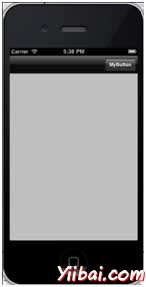
11. 點選導航按鈕MyButton,推播導航按鈕切換能見度
12. 點選推導航按鈕按下另一個檢視控制器,如下圖所示。