發布Android應用
Android應用程式的發布是一個過程,讓Android的應用程式提供給使用者。發布的Android應用程式開發過程的最後階段。

一旦開發和全面測試Android應用程式,就可以開始銷售或分發免費使用谷歌播放(著名的Android市場)。也可以發布應用程式,通過它們直接傳送給使用者,讓使用者下載他們從自己的網站。
在Android官方網站上,可以檢查詳細的出版過程中,但本教學將通過簡單的步驟來啟動應用程式,谷歌播放。下面是一個簡化的檢查清單,這將幫助在推出Android應用程式:
| 步驟 | Activity |
|---|---|
| 1 | Regression Testing Before you publish your application, you need to make sure that its meeting the basic quality expectations for all Android apps, on all of the devices that you are targeting. So perform all the required testing on different devices including phone and tablets. |
| 2 | Application Rating When you will publish your application at Google Play, you will have to specify a content rating for your app, which informs Google Play users of its maturity level. Currently available ratings are (a) Everyone (b) Low maturity (c) Medium maturity (d) High maturity. |
| 3 | Targeted Regions Google Play lets you control what countries and territories where your application will be sold. Accordingly you must take care of setting up time zone, localization or any other specific requirement as per the targeted region. |
| 4 | Application Size Currently, the maximum size for an APK published on Google Play is 50 MB. If your app exceeds that size, or if you want to offer a secondary download, you can use APK Expansion Files, which Google Play will host for free on its server infrastructure and automatically handle the download to devices. |
| 5 | SDK and Screen Compatibility It is important to make sure that your app is designed to run properly on the Android platform versions and device screen sizes that you want to target. |
| 6 | Application Pricing Deciding whether you app will be free or paid is important because, on Google Play, free apps must remain free. If you want to sell your application then you will have to specify its price in different currencies. |
| 7 | Promotional Content It is a good marketing practice to supply a variety of high-quality graphic assets to showcase your app or brand. After you publish, these appear on your product details page, in store listings and search results, and elsewhere. |
| 8 | Build and Upload release-ready APK The release-ready APK is what you you will upload to the Developer Console and distribute to users. You can check complete detail on how to create a release-ready version of your app: Preparing for Release. |
| 9 | Finalize Application Detail Google Play gives you a variety of ways to promote your app and engage with users on your product details page, from colorful graphics, screenshots, and videos to localized descriptions, release details, and links to your other apps. So you can decorate your application page and provide as much as clear crisp detail you can provide. |
匯出Android應用
作為一個APK(Android包)檔案,需要將應用程式匯出之前上傳谷歌播放市場。
要匯出應用程式,只要開啟該應用程式的Eclipse專案中,從Eclipse中選擇File->Export 並按照簡單的步驟來匯出應用程式:
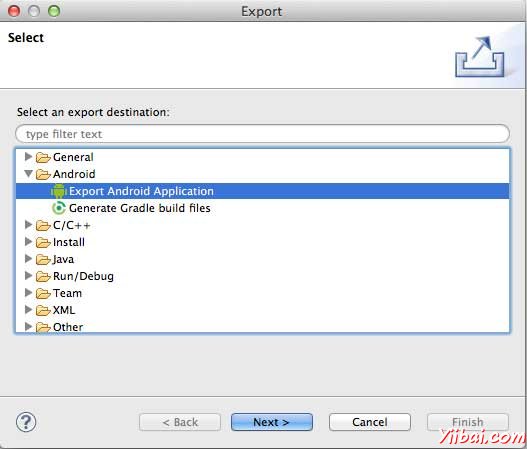
接下來選擇 Export Android Application“選項,在上面的螢幕截圖所示,然後單擊”Next “,再 Next ,這樣得到的畫面,在那裡選擇”Create new keystore" 來儲存應用程式。

輸入密碼來保護應用程式,並單擊“Next ”按鈕,再次。它會顯示以下畫面,讓應用程式建立一個金鑰:
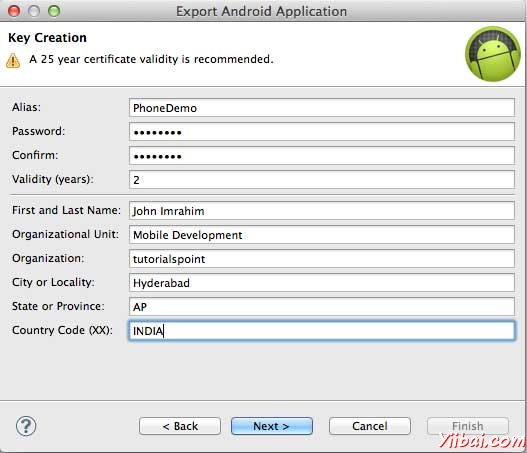
一旦填寫的所有資訊,單擊“Next ”按鈕,最後它會問申請將匯出的位置:
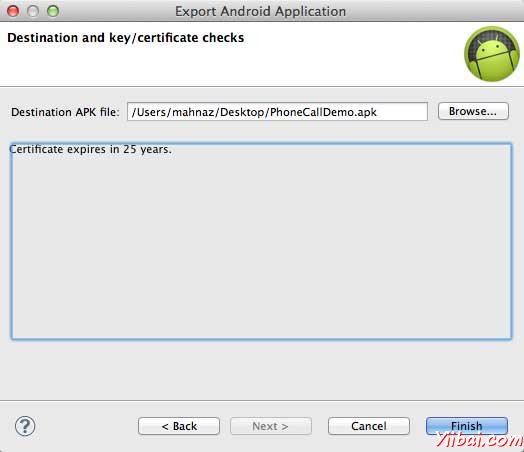
最後,單擊“Finish ”按鈕,生成Android應用程式包檔案將被上傳在谷歌播放市場。
谷歌播放註冊
最重要的一步是註冊谷歌播放使用谷歌播放市場。可以使用您現有的Google ID,如果沒有可以建立一個新的Google ID,然後註冊與市場。將有以下螢幕接受的條款和條件。
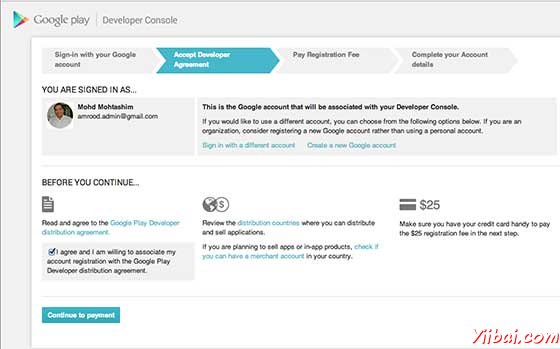
可以使用Continue to payment“按鈕,繼續進行付款登記費$25,並最終完成帳戶細節。
一旦你是一個註冊使用者在Google Play,您可以上傳您的應用程式release-ready APK,最後將完成應用程式的詳細使用上述清單的第9步中提到的應用程式的詳細頁面。